The best Mac apps for working from home
Beat the coronavirus quarantine
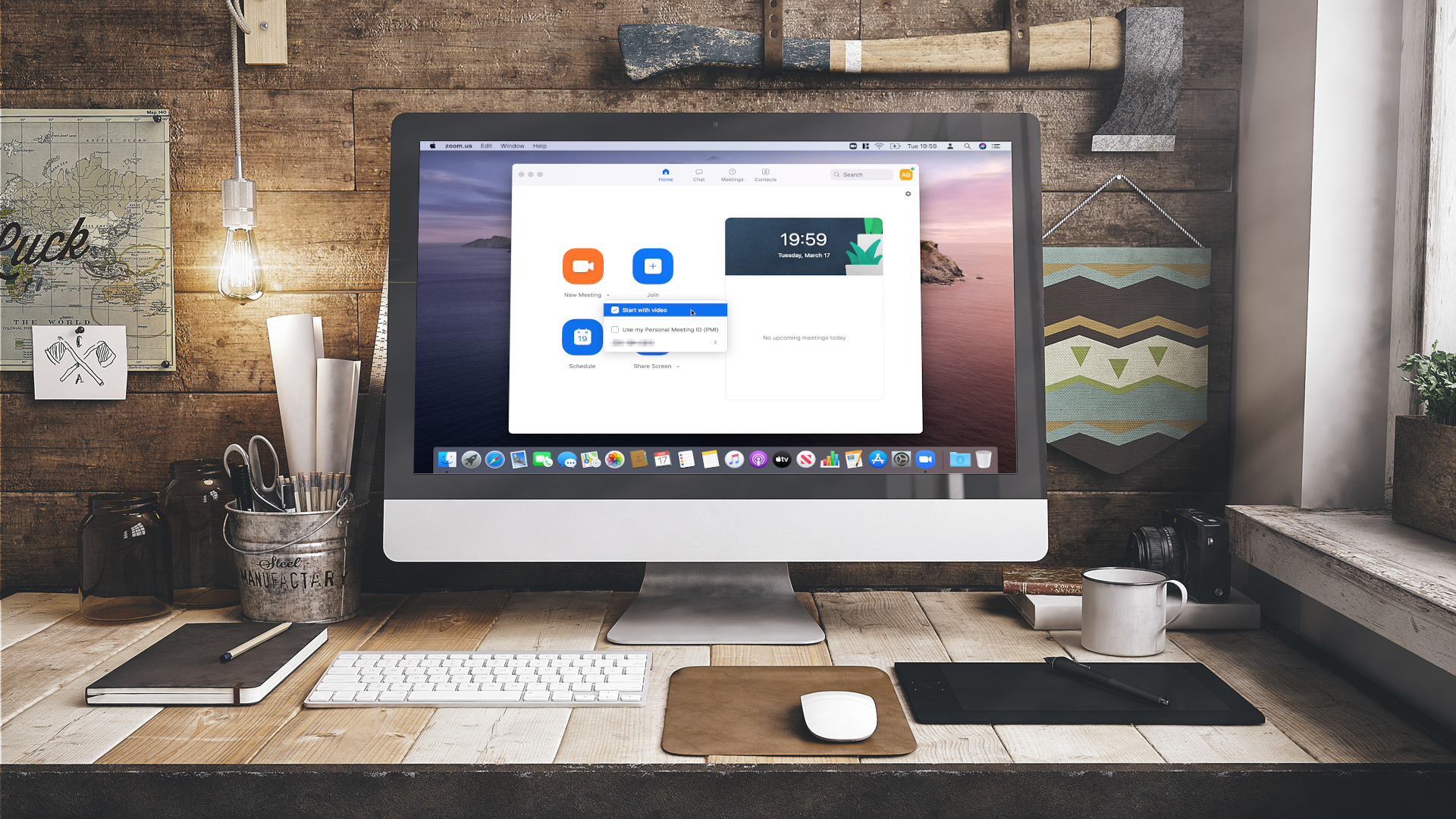
Welcome to our pick of the best Mac apps for working from home. If you've recently found yourself having to work from home, the likelihood is you’re facing some major changes to the way you work. Moving from a bustling office to home isolation can be jarring, especially if you don’t have much experience working this way.
But it doesn’t have to be difficult. Outfit your Mac with the following apps and you’ll be up and running in no time, working as efficiently as if you were in the office.
Our picks range from communication powerhouses to stay in touch with your colleagues to distraction-free tools that help you stay on track. Let’s get started. And, if you're new to macOS, here's how to use the Mac App Store.
- Check out our essential guide on what you need to work from home
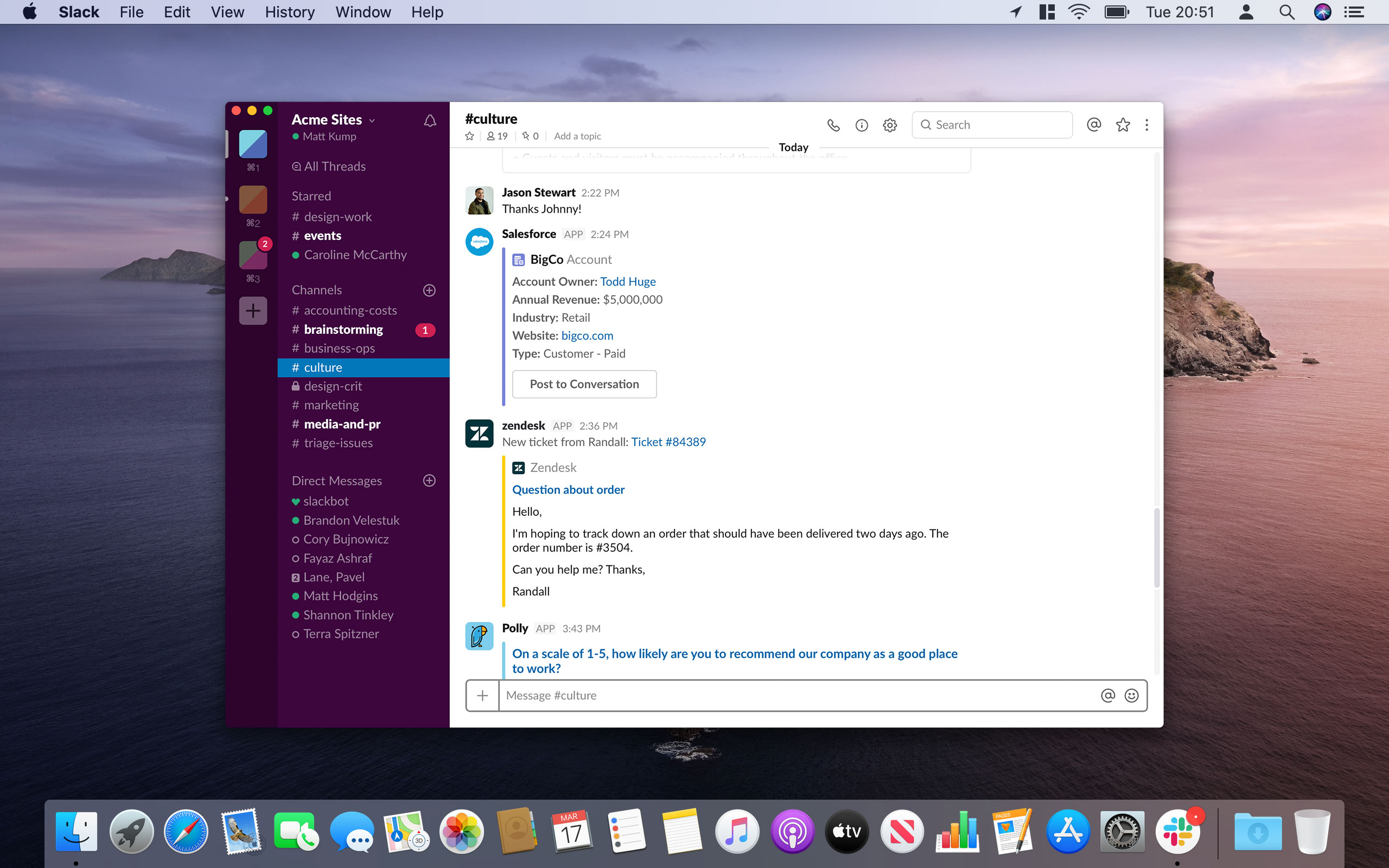
1. Slack
Even if you’re away from the office, you’ll still need to communicate with your colleagues. Rather than relying on emails or disorganized SMS messages, use Slack. It’s optimized for business use, enabling you to hit the ground running.
You can create multiple channels, each for a different topic – your workplace might have one for IT requests, for example, and another for a specific project. The app lets you send direct messages and start threads within channels to keep things organized.
It also integrates neatly with other apps, such as Dropbox, Google Drive and Zoom.
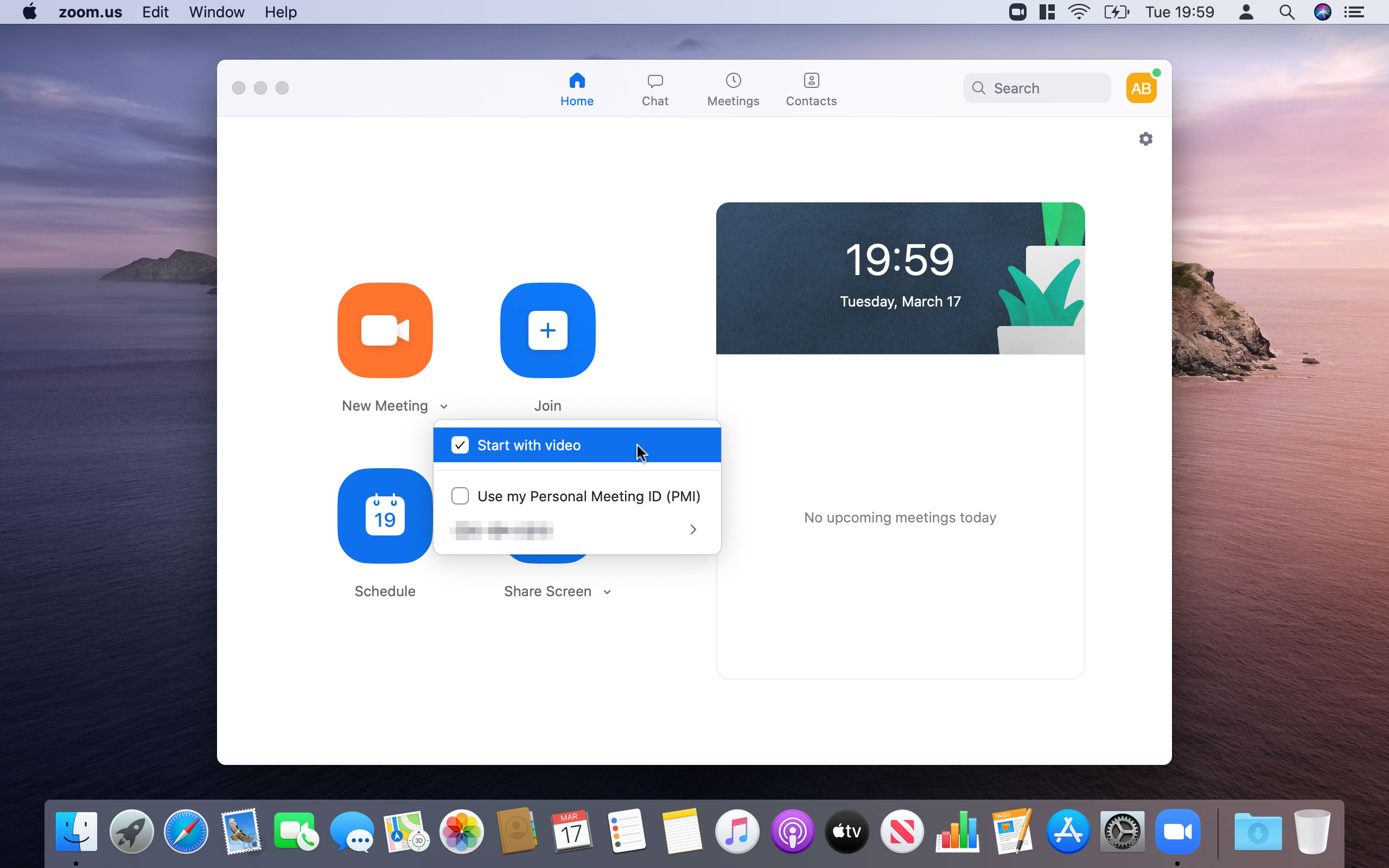
2. Zoom
Worried that being out of the office will make it harder to discuss your work face-to-face with colleagues? Zoom can put those worries to bed – it’s one of the best video calling apps out right now. Best of all, it offers a free plan that could well be all you need.
Zoom makes video conferencing super easy. Not only is it quick to invite people to calls, but Zoom handles a lot of the details, including transcribing your calls so you have a record for later. You can share your screen to other callers and link it to your calendar so you never miss a meeting. Make sure you check out our how to use Zoom for info on how to get started.
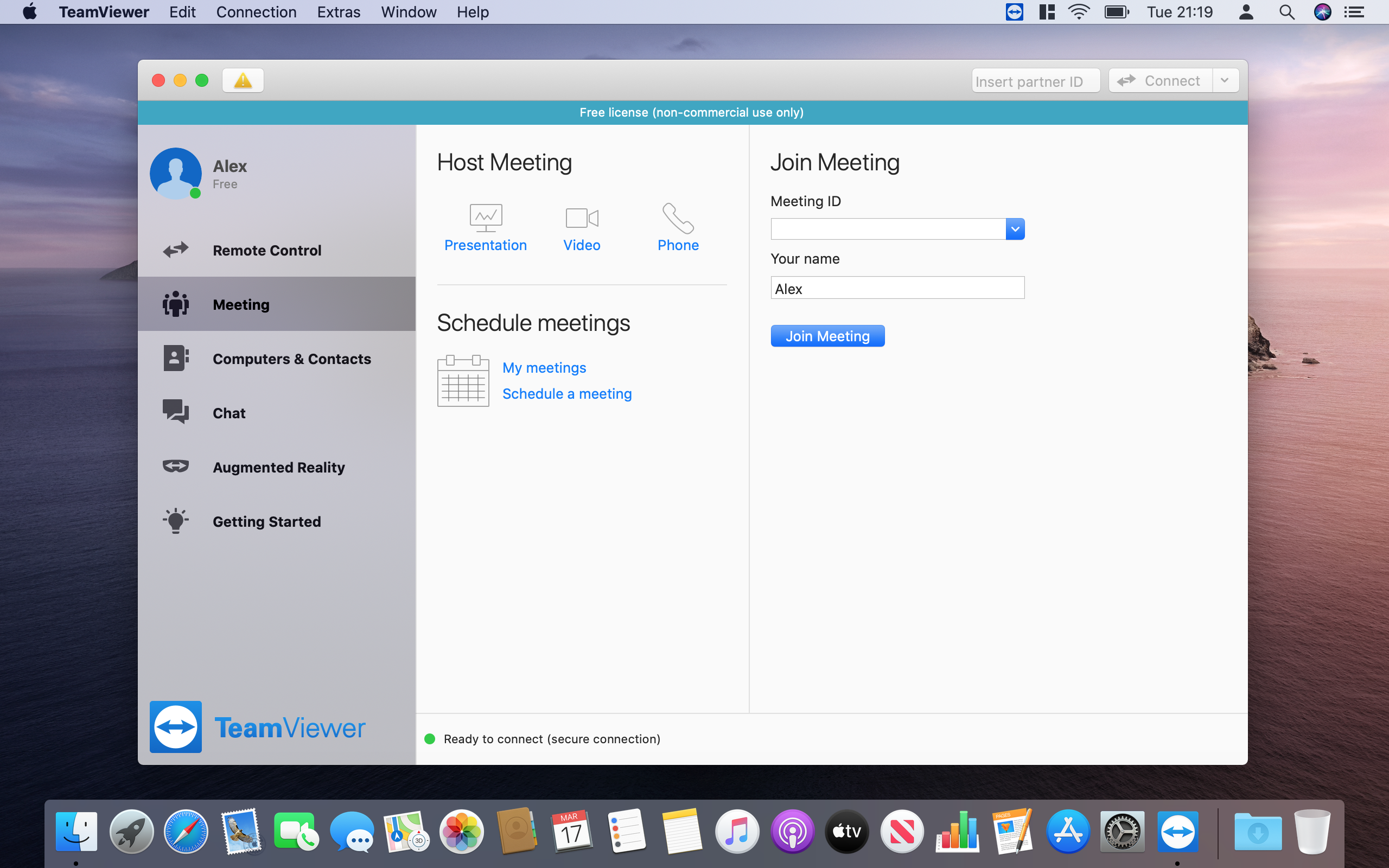
3. TeamViewer
Sometimes, just talking to your colleagues isn’t enough to solve a problem. If there’s something wrong and you need IT to help – or if you yourself work in IT – an app like TeamViewer is often a vital part of the puzzle.
This app enables someone to remotely access your Mac and give you the help you need. All connections are securely encrypted, and it works with any platform, not just Macs. All you need is a 3G connection or better, allowing you to get support in all but the remotest locations.
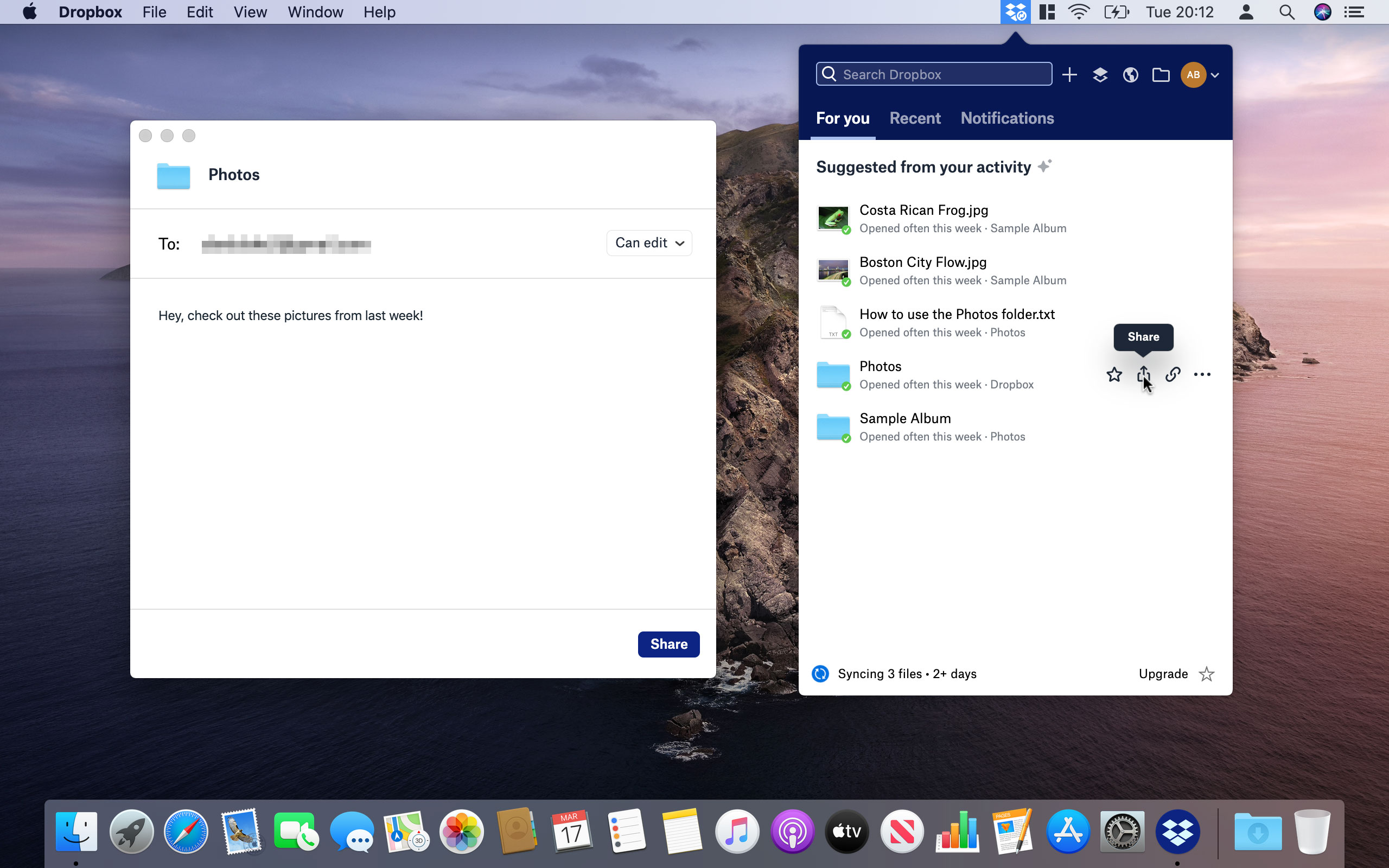
4. Dropbox
Being part of a team usually means you need to share files, whether that’s a quarterly report or the latest draft of an upcoming article. You could send files over email, but they can easily get lost in the noise. A better idea is to use Dropbox.
One reason we like Dropbox is that it’s well-suited for business use. You can share content with team members, let colleagues access joint work documents, integrate other collaboration tools, and much more.
But even if you just want basic features, Dropbox excels here too, letting you sync work to your other devices so you can finish a document wherever you are.
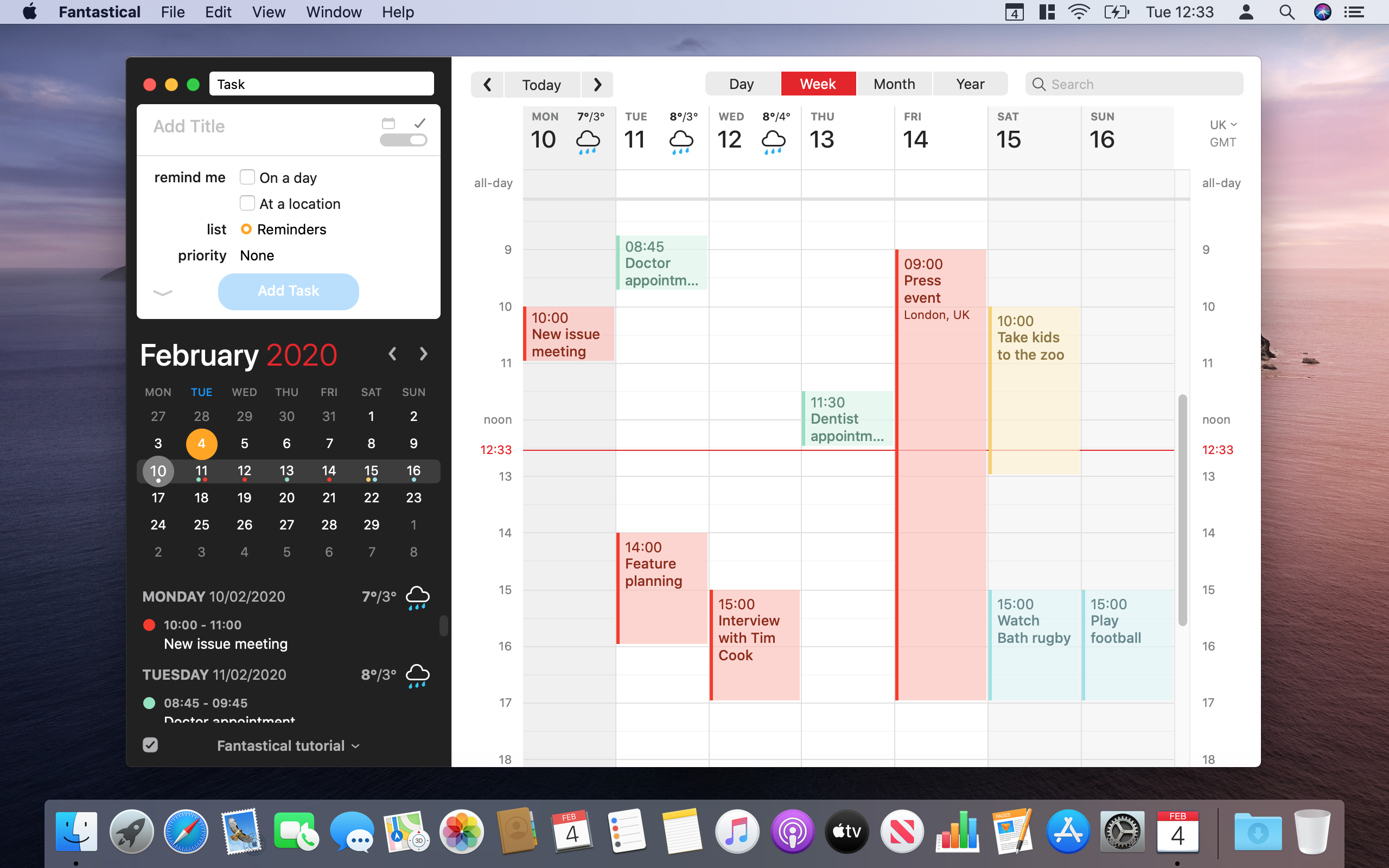
5. Fantastical
When you’re working from home, it’s essential to know what’s on your plate for the weeks ahead. A good calendar app can make this process so much smoother, but you’ll probably want something a little more feature-packed than Apple’s default Calendar app.
Fantastical fills that void. Long a favorite of Mac users, the app has a beautiful design and tons of co-working features to ensure you and your colleagues are always on the same page. Perhaps our favorite part is its natural language support – just type “call with John tomorrow at 3pm” and Fantastical creates an event with all the details.
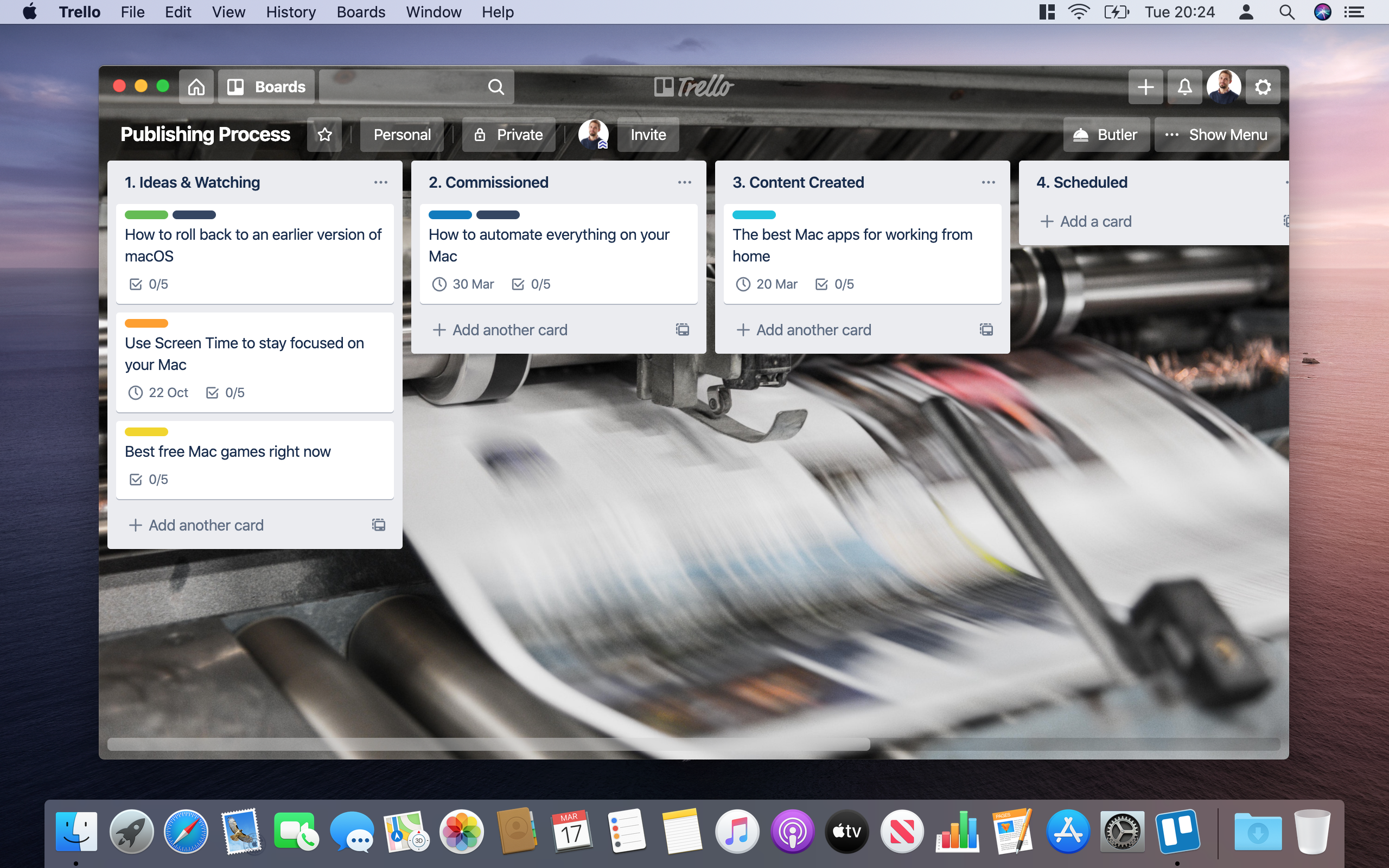
6. Trello
Sometimes, it’s best to visually lay out how your projects are doing. For times like that, use Trello. It lets you create a series of “lists” for your work, each one filled with cards representing a task or idea.
For instance, you could have an “in progress” list with work you’ve started, then when you finish a task you could move it to your “completed” list.
This way, you can see where everything is at a glance. That’s especially valuable when you’re out of the office and not able to quickly check with someone face-to-face.
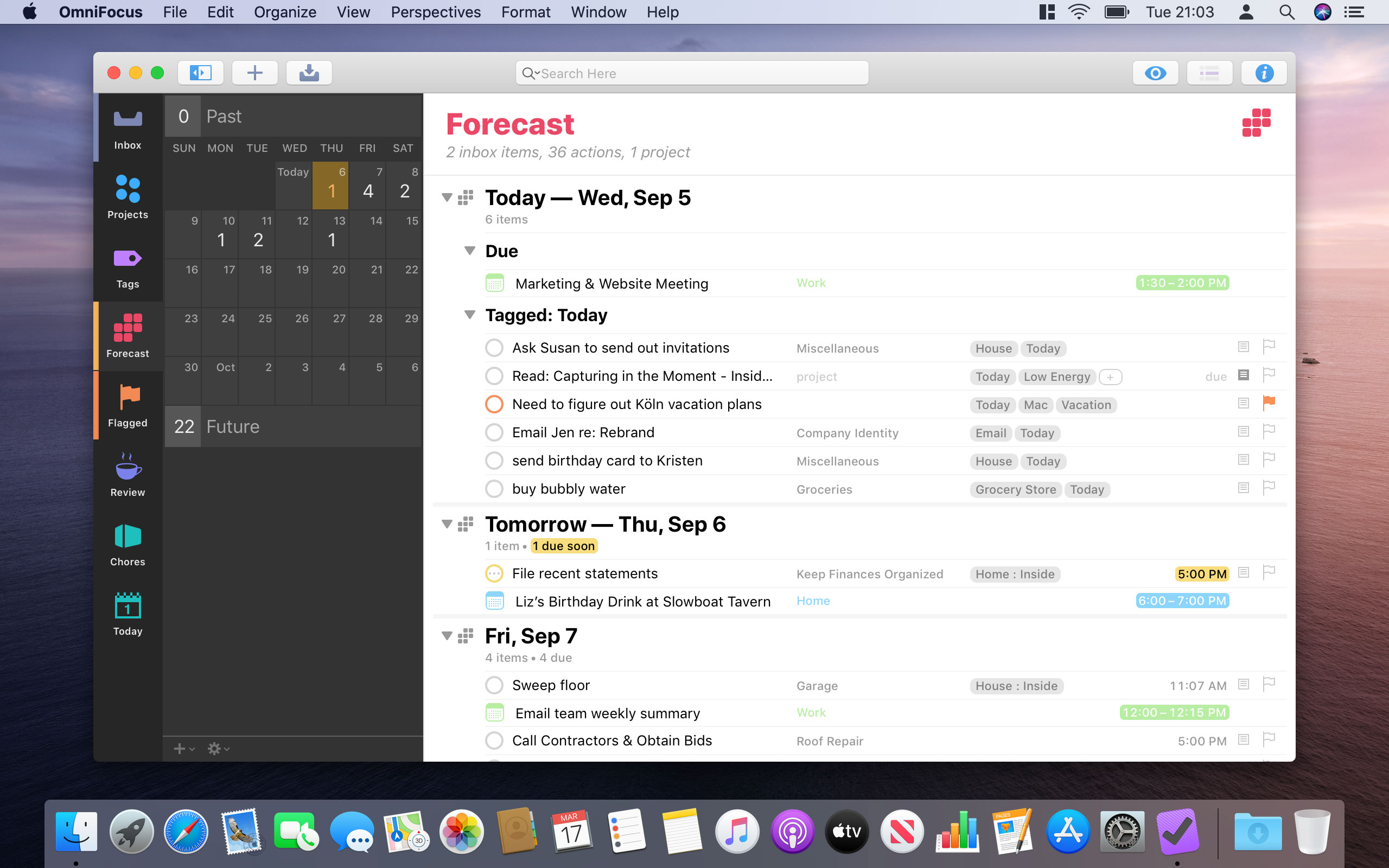
7. OmniFocus
Working from home is all about keeping track of your tasks and prioritizing what needs to be done first. If you like the look of Trello but want a much more in-depth alternative, take a look at OmniFocus.
It has just about every tool you could need for planning out your work and ensuring it gets done. You create actions for your tasks, group them into projects and sort them using tags.
Everything is laid out clearly and cleanly in a forecast view, so no matter how much work you have to do, you’ll never feel snowed under.
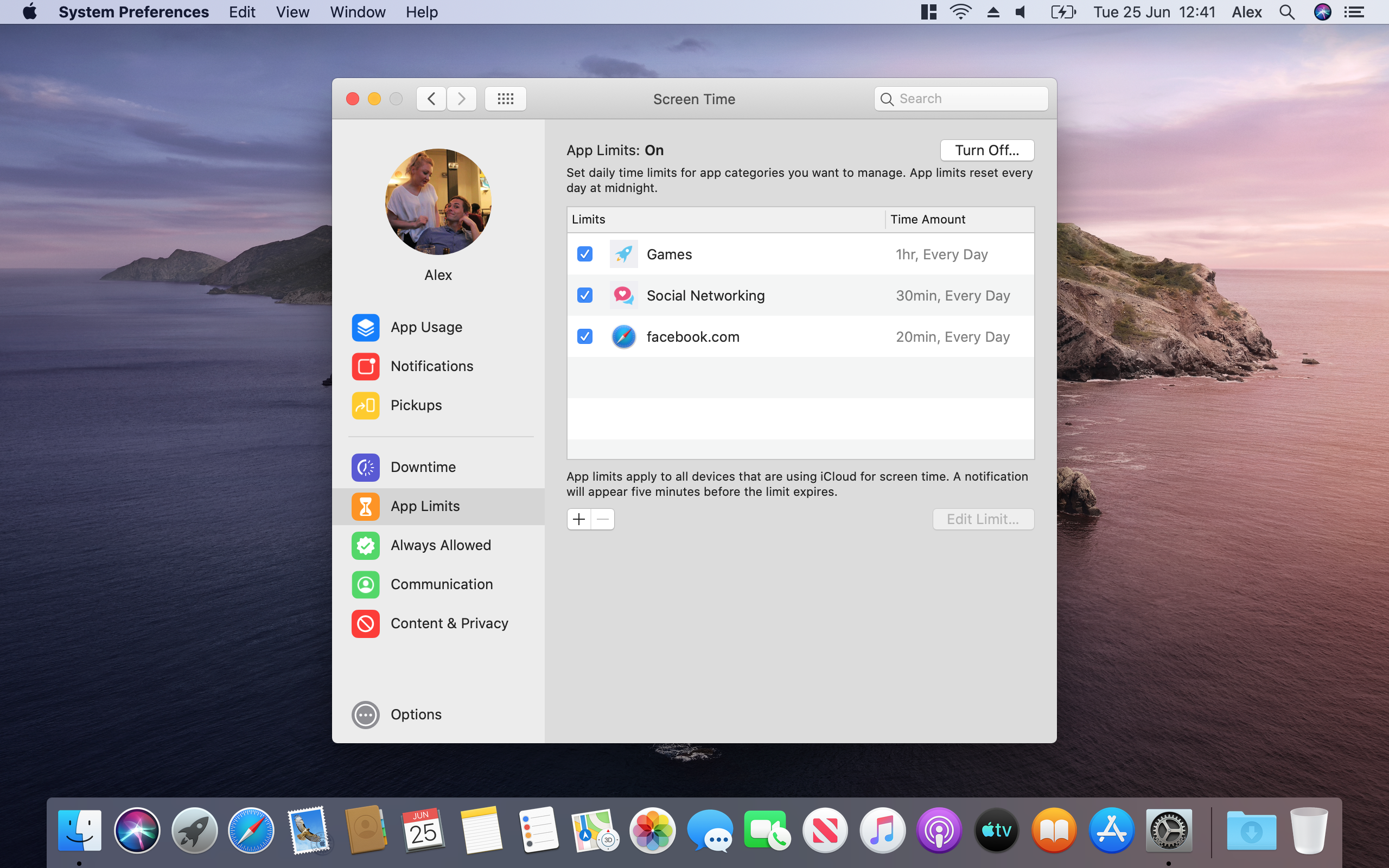
8. Screen Time
Screen Time is one of the best tools for working from home, and it comes bundles with your Mac, provided you’re on macOS Catalina. While it’s handy for tracking your app usage or setting parental controls, its real strength comes in its app restrictions.
If you find yourself getting distracted by games or Facebook, use Screen Time to lock them down. You can set a limit on how much you can use them or block them completely. You can also stop notifications and alerts from pestering you and choose to allow or block specific apps. If you need to focus, it’s ideal.
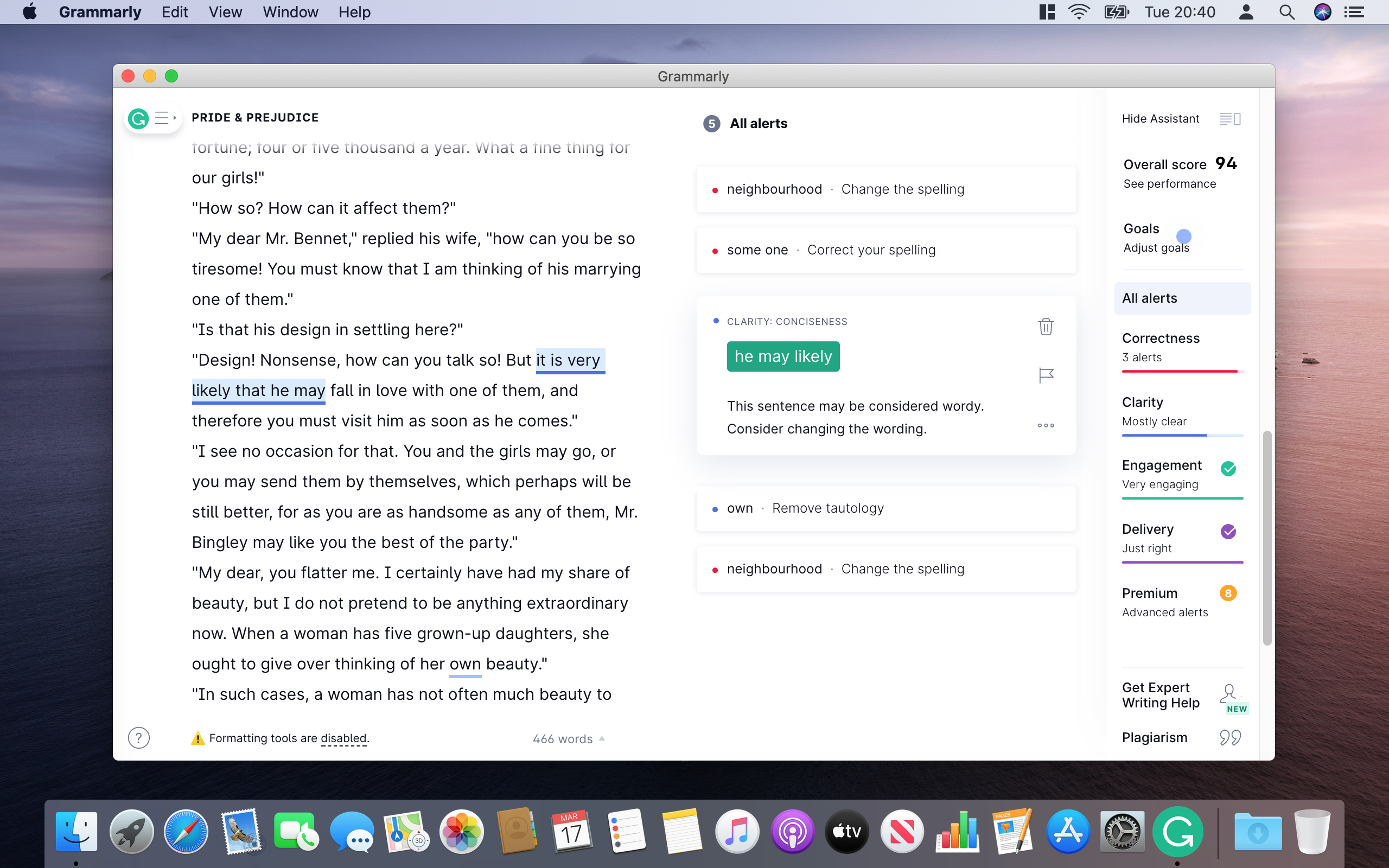
9. Grammarly
Office work frequently requires a ton of writing, and whether that means creating articles, emails or sales pitches, bad grammar, frequent spelling mistakes and awkward phrasing can paint you in a bad light. With Grammarly, that’s no longer an issue.
Just import a document into the app and the app scans it for errors and improvements. That could take the form of informal phrasing, poor word choices or overly wordy sentences. Tips are clearly presented and easy to enact, sprucing up your document in short order. Grammarly could be the difference between success and failure when you’re working from home.
- These are the best Macs of 2020
Get daily insight, inspiration and deals in your inbox
Sign up for breaking news, reviews, opinion, top tech deals, and more.

Alex Blake has been fooling around with computers since the early 1990s, and since that time he's learned a thing or two about tech. No more than two things, though. That's all his brain can hold. As well as TechRadar, Alex writes for iMore, Digital Trends and Creative Bloq, among others. He was previously commissioning editor at MacFormat magazine. That means he mostly covers the world of Apple and its latest products, but also Windows, computer peripherals, mobile apps, and much more beyond. When not writing, you can find him hiking the English countryside and gaming on his PC.