
Getting the best possible experience from the tech you own is easier said than done, and it can be tempting to trust in a product’s out-of-the-box settings if you’re oblivious to – or have difficulty navigating – its customizable features.
Despite working for a tech-focused publication, I too am often guilty of sticking with the default settings on my devices, and it’s only recently that I discovered a really simple way to make watching movies at night a more enjoyable experience on my MacBook Air.
Admittedly, anyone with a stronger knowledge of computing than myself may find the following information elementary (I can feel TechRadar’s resident computing expert, Matt Hanson, rolling his eyes as I write this), but it’s still worth flagging for anyone who regularly uses their laptop to watch streaming services like Netflix in the small hours.
The setting in question relates to keyboard backlights – specifically, the option to automatically switch off a Mac’s under-key LEDs when streaming a movie or TV show in a dark environment.
By default, Macs are programmed to identify low-light environments and activate their keyboard backlights accordingly – and once on, they stay on, even when the keys themselves aren’t being used.
This isn’t a problem, per se, but the experience of watching content on an already bright screen is made more strenuous when a second set of lights sit directly below your eyeline.
Thankfully, Apple has a handy setting to disable the keyboard backlight after a desired period of inactivity – and it’s super easy to activate.
Get daily insight, inspiration and deals in your inbox
Sign up for breaking news, reviews, opinion, top tech deals, and more.
Simply head to Settings, hit Keyboard, then select the “Turn keyboard backlight off after [time period] of inactivity” toggle, where you’re able to choose a duration between five seconds and five minutes.
It’s really that straightforward. Alternatively, you can search for “Keyboard” in your Mac’s Spotlight Search to reach this screen even quicker.
There's also an option to have your Mac automatically dim its keyboard backlight in low light environments, but I prefer the option that switches the LEDs off entirely after I've searched – using well-lit keys – for something to watch.
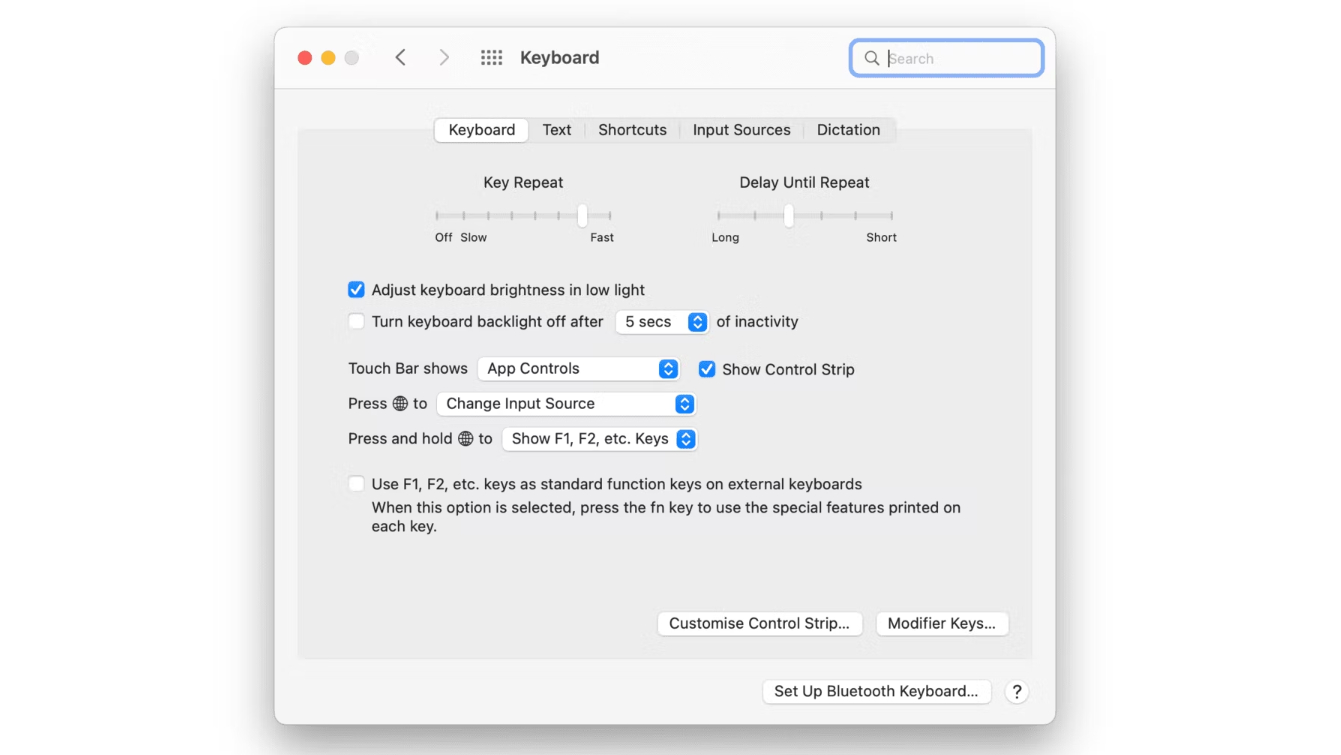
Personally, I go for the five-second timer – this way, as soon as I jump into a Netflix movie or TV show, my keyboard backlight disappears before the “skip intro” button even appears on-screen.
Sure, it’s a very basic feature, but it’s definitely made my late-night streaming easier on the eyes.
It’s hard to say definitively whether switching off your keyboard backlight has other benefits, too – like helping you fall asleep quicker or saving significant amounts of battery – but it’s still helpful to know, if you didn’t already, that Apple gives you the option to do so.
Keen to get more from the rest of your tech? We've also knocked up a list of five Netflix tips and secrets to help you improve your streaming experience, as well as a list of five hidden AirPods features to help you enjoy more than just music.

Axel is TechRadar's UK-based Phones Editor, reporting on everything from the latest Apple developments to newest AI breakthroughs as part of the site's Mobile Computing vertical. Having previously written for publications including Esquire and FourFourTwo, Axel is well-versed in the applications of technology beyond the desktop, and his coverage extends from general reporting and analysis to in-depth interviews and opinion. Axel studied for a degree in English Literature at the University of Warwick before joining TechRadar in 2020, where he then earned an NCTJ qualification as part of the company’s inaugural digital training scheme.