How to improve Apple Watch battery life
Never be without the time again
Give the haptic feedback a rest

The Apple Watch's Haptic Feedback engine is great at communicating notifications to your wrist, but if it's constantly buzzing because you're super-popular, it could be using up precious battery juice.
You can turn down, or even completely disable Haptic feedback in the 'Sounds and Haptics' setting on the Apple Watch, or in the iPhone companion app.
Dim the screen and use simple watch faces
The Apple Watch uses a power friendly OLED screen, but you can make it even more power-friendly by lowering the brightness.
Of course, it could make the screen harder to view, especially in direct sunlight, but ask yourself -- do you really need it on full brightness all the time?
You can either adjust the brightness on the watch by opening settings and selecting Brightness and Text Size, or by going to the iPhone companion app, visiting My Watch and then Brightness and Text Size. There are three brightness settings.
Black pixels on an OLED display will consume less energy (because they turn off completely), so by selecting a simple design, with a lot of black, you could claw precious seconds, maybe even minutes of battery life back. Goodbye Mickey Mouse!
Use Power Reserve mode

This one is a no-brainer - the Apple Watch has a power saving mode, which conserves battery life by turning off all the functions that actually make it smart.
Get daily insight, inspiration and deals in your inbox
Sign up for breaking news, reviews, opinion, top tech deals, and more.
This includes notifications, fitness tracking, apps - pretty much turning it into a regular watch.
The Watch will prompt you to enable this mode automatically when battery life drops down below 10-percent, but it can also be manually activated in two ways - just in case you know you'll struggle for power later in the day.
The first way is by holding the side button until the power menu appears, and dragging the Power Reserve slider to the right.
The mode can also be found in the Power Glance, simply by swiping up on the watch face to view Glances, navigating to the Power Glance, then tapping Power Reserve.
Want to disable Power Reserve mode? Simple turn your watch off, and then on again.
Keep it updated
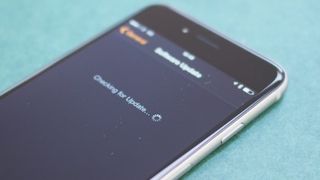
We love a good software update, they usually come with 'bug fixes and performance enhancements', that usually means improved battery life!
To make sure your Apple Watch is always running the latest OS, open up the iPhone companion app, select My Watch, then General, then Software Update.
If you have an update available to download, make sure your iPhone is connected to Wi-Fi, your Apple Watch is on the charger and has over 50-percent battery. Select Download and Install, agree to the Terms and Conditions, and be patient while it installs.
Monitor your battery performance

Want to monitor your battery performance? This can be done in the iPhone companion app, selecting 'My Watch" then 'General', then 'Usage'.
Here you'll be able to view your charging habits and usage times.
Purchase a power strap
If none of the previous tips are making a difference, maybe it's time to implement extreme battery extension techniques - the Power Reserve Strap.
The Reserve Strap promises a massive 30 hours of additional usage, and makes use of the mysterious hidden port on the Watch.
The company have confirmed it fully complies with Apple's Band Design Guidelines, and doesn't void the AppleCare warranty or Apple's T&Cs.
At $249.99 (around £159, AU$325) it's pretty steep for a watch strap, but by boosting the Apple Watch's battery life by 167%, it could prove to be worth the money.
- 1
- 2
Current page: Power Reserve, Straps and Simple Watch Faces
Prev Page Airplane Mode, Notifications and Bluetooth












