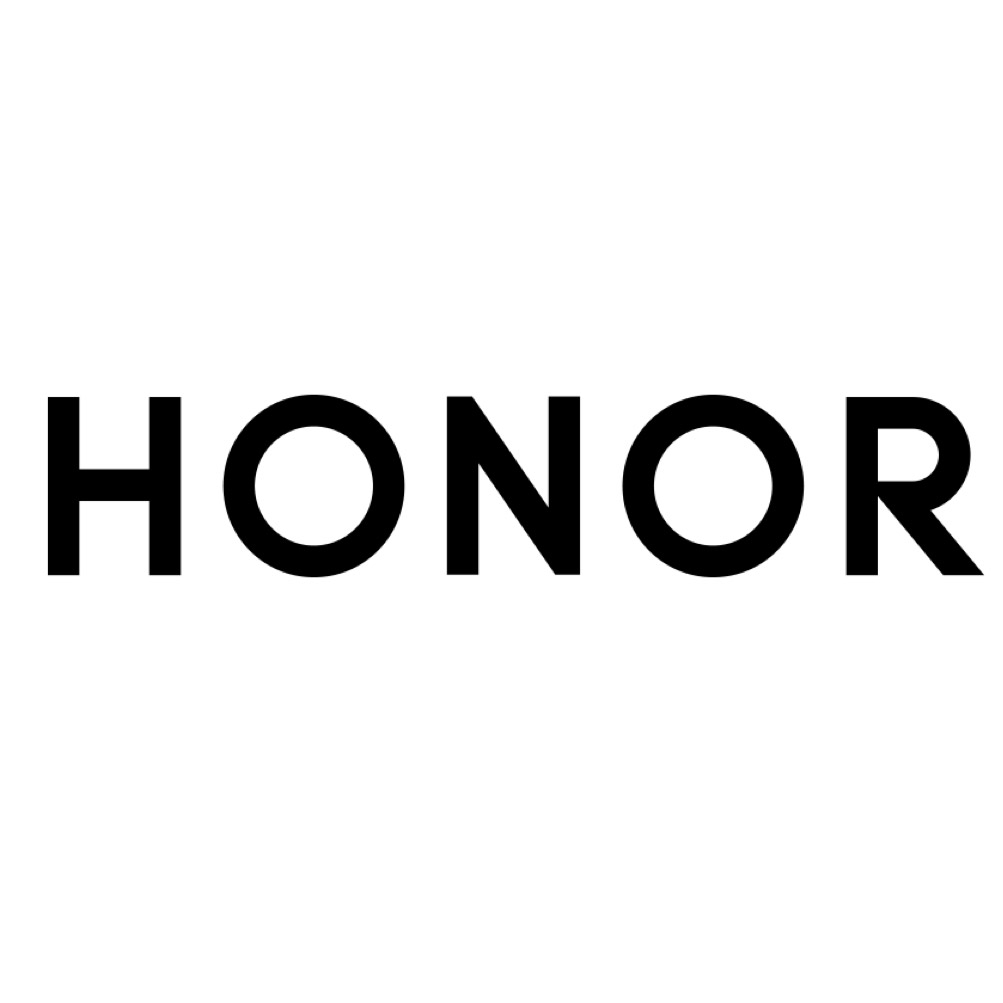Why your phone slows down over time and what you can do to stop it
Go slow, no more

The faster-moving an area of tech is, the quicker its gadgets age. A 20-year-old pair of speakers can still sound fantastic, but few of us would want to use a phone that old.
Some find this ageing happens at turbo speed even in the best smartphones, which seem to get slower by the month. And while theories that manufacturers deliberately slow down older models, nudging you into an upgrade, mostly don’t hold up, Apple was fined by France’s Directorate of the Ministry of Economy in 2020 for slowing down iPhones as their battery degraded.
To the best of our knowledge, other manufacturers do not do this. So are we imagining that our phones are slowing down? No. There are various reasons this happens. Some can be fixed, others can’t. Let’s start with the good news.
1. Background activities
The most common reason for lethargic phone performance is apps performing background activities. Your phone is always doing more than just what appears on the surface, and that is crucial to the entire smartphone experience.
Without background activities, there would be no email notifications while the phone is in your pocket, and WhatsApp messages would only appear if you were actually in the app itself.
However, these background jobs can get out of hand. Typically the worst offenders are social networking apps, which regularly cache data so when you open them up a fresh batch of content is there, ready and waiting.
The backend of a phone’s system is designed to handle these background activity requests from apps, but some do so more effectively than others.
Get daily insight, inspiration and deals in your inbox
Sign up for breaking news, reviews, opinion, top tech deals, and more.
The first way to tackle this is to regularly prune back your app library. Uninstalled apps can’t take up resources. You can also manually restrict the behaviour of apps in most phones.
Own an Android? The exact location of these controls varies by model, but it will be something similar to Settings > Apps > Manage apps. Here you should see a list of the apps installed on your phone. Tap one and you should see a “battery saver” style entry that controls whether the app can perform functions in the background.
This is a balancing act. Restricting an app can make it less useful, less effective, so you don’t want to limit apps you use all the time. Some extreme battery saver modes restrict background activity across the board, and it limits the speed at which notifications come in.
Own an iPhone? The Apple take on this is called Background App Refresh, and is found in the Settings menu. There’s a slider for each app on your phone. It is sold as a battery-saving technique, but in some cases may have a marginal effect on performance.
2. Limited internal storage remaining
Keeping your app library in check also contributes to another way to keep your phone performance solid: ensuring there is plenty of storage available.
You may be used to the slight sense of deflation when you dig into a new “128GB” phone and find there’s significantly less that you can actually use. However, you should also treat the final few gigabytes as ”off limits”.
Running very low on storage is, in our experience, the most common cause of a near-catastrophic drop in performance.
This is because phones typically use a portion of your storage as a temporary cache, an extension of the RAM system memory used to handle processes as they happen in your apps.
How much room do you need to leave? That varies from phone to phone, but we find it to be a particularly significant issue in budget phones that do not have that much free space to begin with. An ideal amount of space left would be around 10GB, but that may not be feasible with some lower-end phones.
If your phone’s performance is not as good as you remember, try deleting that big game you never play anymore. It may help.
You can also manually check how much storage you have left in Settings by searching for “storage” on an Android phone, or to Settings > Phone Storage in an iPhone.
3. A clash of RAM and software updates
You typically expect a software update to improve a phone, and usually, they do. However, jumps to a new version of Android can cause issues if a phone has limited RAM.
Over the years the amount of RAM Android assumes a phone has equipped has increased. Back in Android 3.0 it was 512MB. It’s 6GB in Android 12, and this ramp-up of requirements led to Google making a separate fork of the system for low RAM devices in 2017, Android Go.
A manufacturer once told us it decided not to upgrade one of its phones to a later version of Android because of this very shift in hardware requirements. All the big names in phone design will test out an update to ensure it provides acceptable performance, but this does not mean it will feel entirely consistent from its launch software to its final update.
You usually cannot downgrade phones to older software without “hacking” them to some degree, and we would not recommend this anyway. New software also brings fresh security updates. These are crucial to keeping your phone secure.
We’d actually recommend the opposite, so this is technically an extension of the previous point - always make sure you have enough RAM to install updates and make sure to always have the latest software if you are experiencing performance issues.
Sometimes updates introduce power management bugs that can affect elements like battery life and performance, but these tend to be fixed reasonably quickly once identified in a successive update. Check there isn’t one available that you might have missed.
4. The nuclear option
The final method you can use to improve performance is one we’re kind of surprised more people don’t try — even if they get to the point where they decide to buy a phone because their current one feels sluggish. It’s the factory reset.
This wipes everything off the phone, to return it to the state it was when it was first unboxed, bar any updates to the core system software.
You’ll find this in Settings > General in an iPhone, or in the About Phone, System or Backup and Reset area in Settings in an Android.
Make sure you back up any data you don’t want to lose before doing this, though, as there’s no way to undo a factory reset process.
Andrew is a freelance journalist and has been writing and editing for some of the UK's top tech and lifestyle publications including TrustedReviews, Stuff, T3, TechRadar, Lifehacker and others.