Yes, you can uninstall Astro's Playroom on PS5 – here's how
Free up nearly 11GB on your PS5 SSD with this quick uninstall

Every PS5 comes with Astro's Playroom pre-installed, a charming little game designed to show-off the capabilities of Sony's next-generation console and the new DualSense controller.
While it's always nice to get a free game, there is one downside to Astro's Playroom inclusion on the PlayStation 5 – it's size.
This game takes up 10.98GB of space on the PS5's 825GB SSD storage. And with PS5 games averaging 50GB or above, you may want to make the most of every available gigabyte for other games once you've played through Astro's adventure.
With that in mind, we're here to show you how you can uninstall Astro's Playroom on the PS5, and free up some extra room on the SSD in the process. And don't worry, you can always reinstall it at a later date if you get the urge to play it again.
- Read our in-depth PS5 review
- Microsoft's next-gen console reviews: Xbox Series X | Xbox Series S
- PS5 vs Xbox Series X: which console should you buy?
How to uninstall Astro's Playroom on PS5
You can uninstall Astro's Playroom in two ways: either by simply hovering over the game's tile on the home screen, pressing the start button, and then selecting 'Delete', or you can head into the PS5's system settings.
The first option is obviously the easiest, and only takes a couple of steps to complete. You'll be prompted to confirm whether you'd like to delete the game, and reminded that you can download the game again from the PlayStation Store.
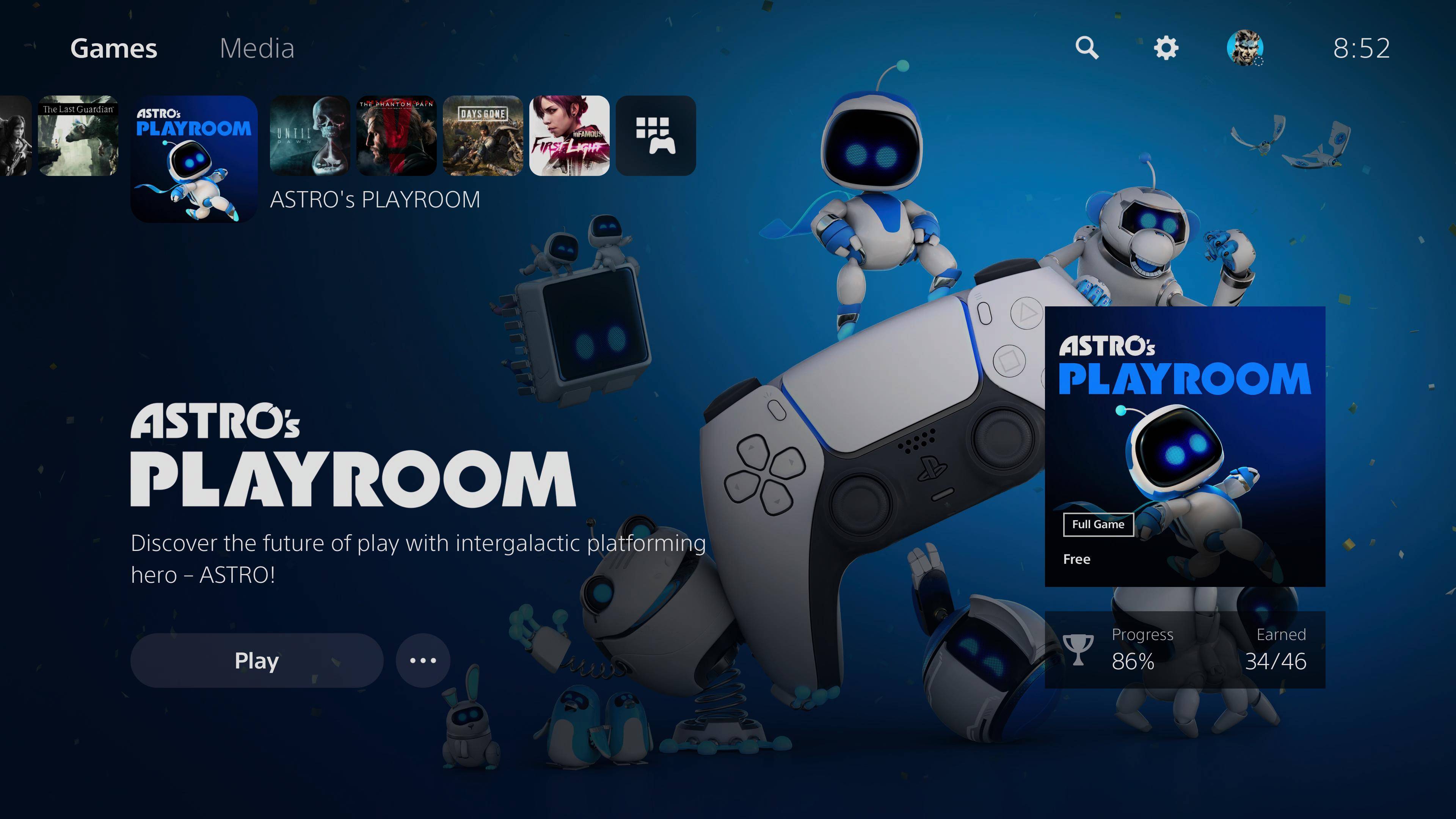
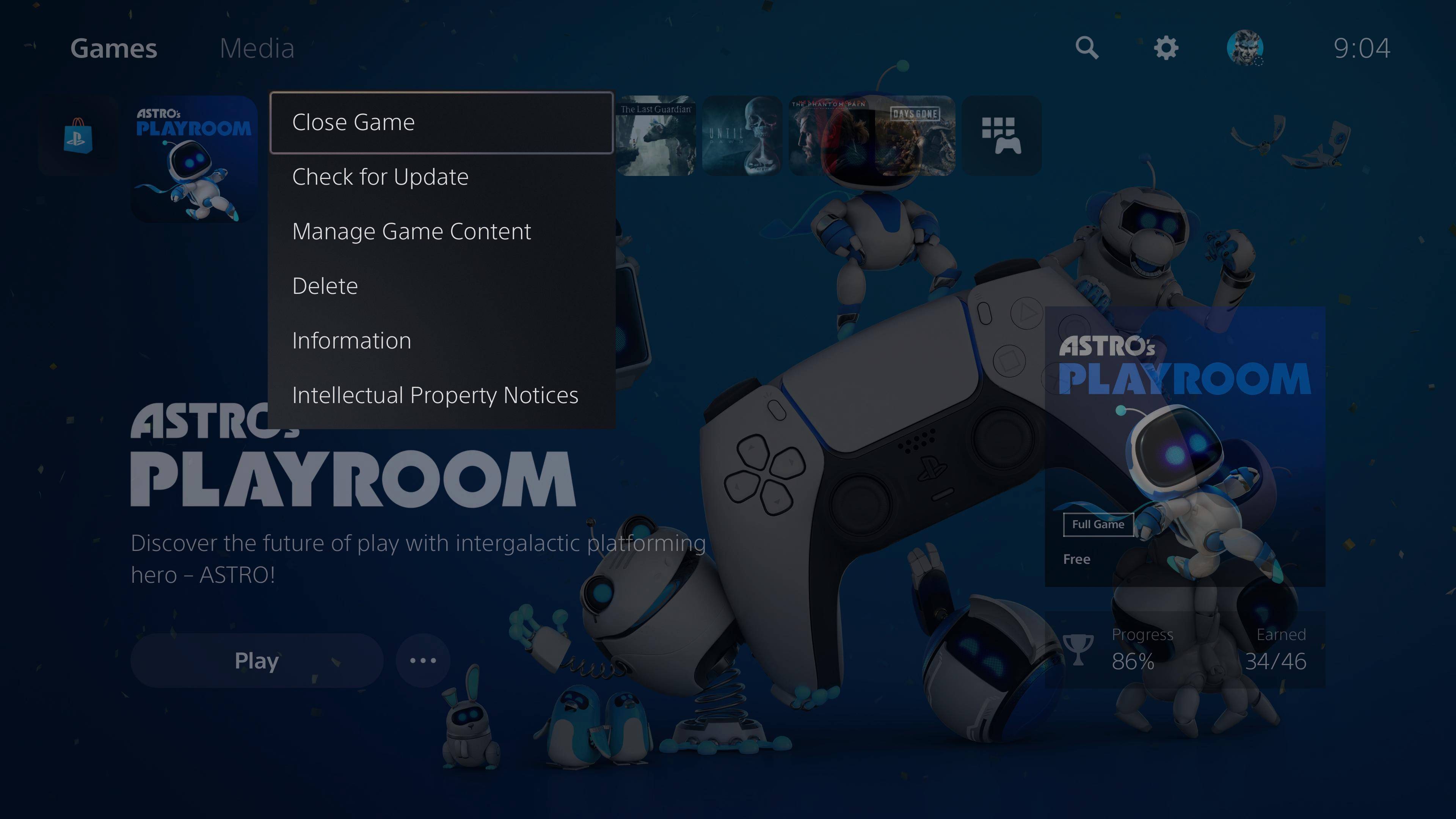
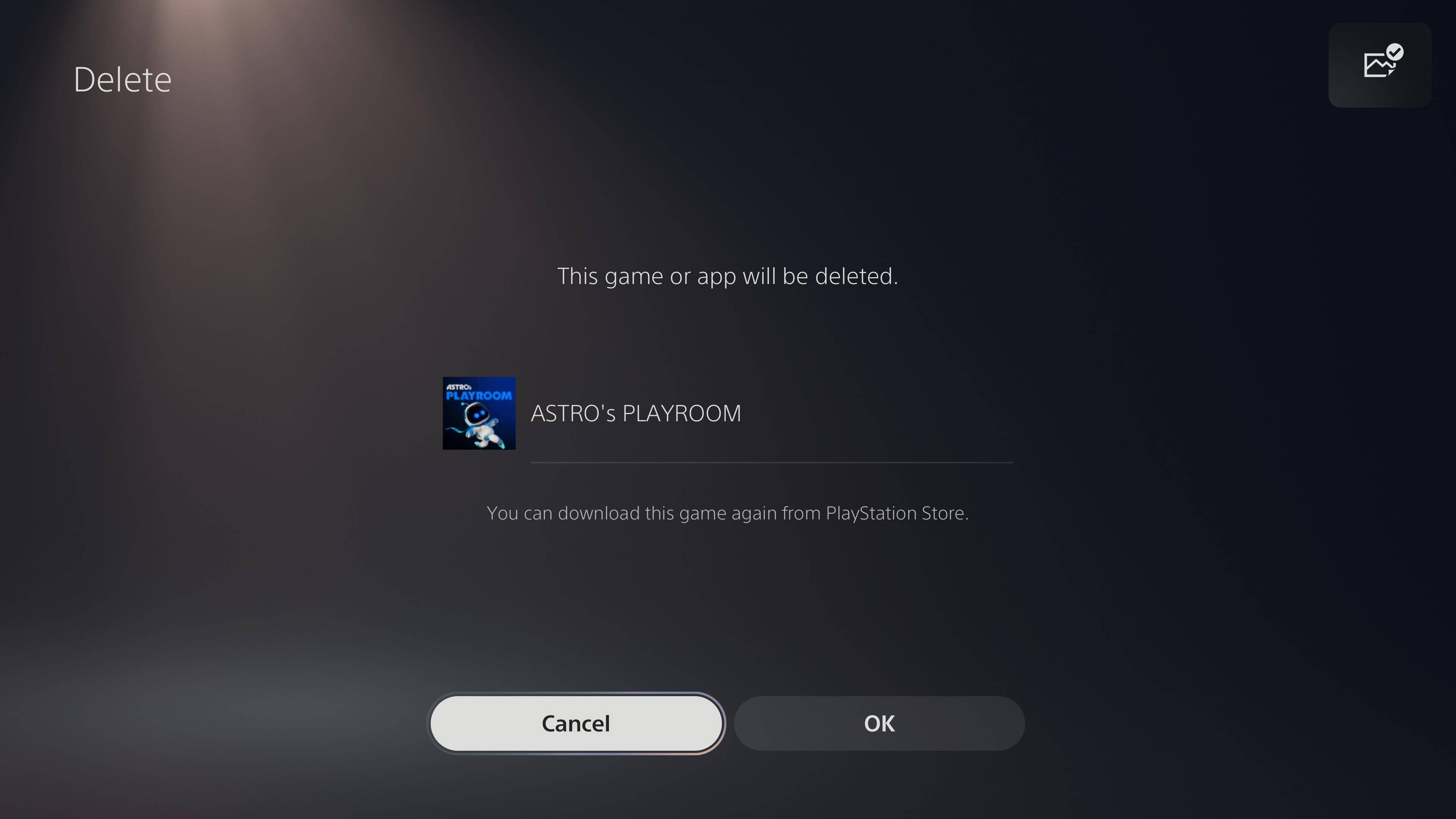
The second method, while technically slower, gives you a better insight into your storage management, and can be useful when you're trying to make room for a particular title.
Get daily insight, inspiration and deals in your inbox
Sign up for breaking news, reviews, opinion, top tech deals, and more.
Head to the 'Settings' icon found in the top right of the PS5's home screen. From here navigate to 'Storage', and you'll be presented with a breakdown of how the PS5's SSD is being used.
Click through to 'Games and Apps', and scroll through your list of installed games and apps until you find Astro's Playroom. You can then delete the file, and will be notified that the game be downloaded again from the PlayStation Store.
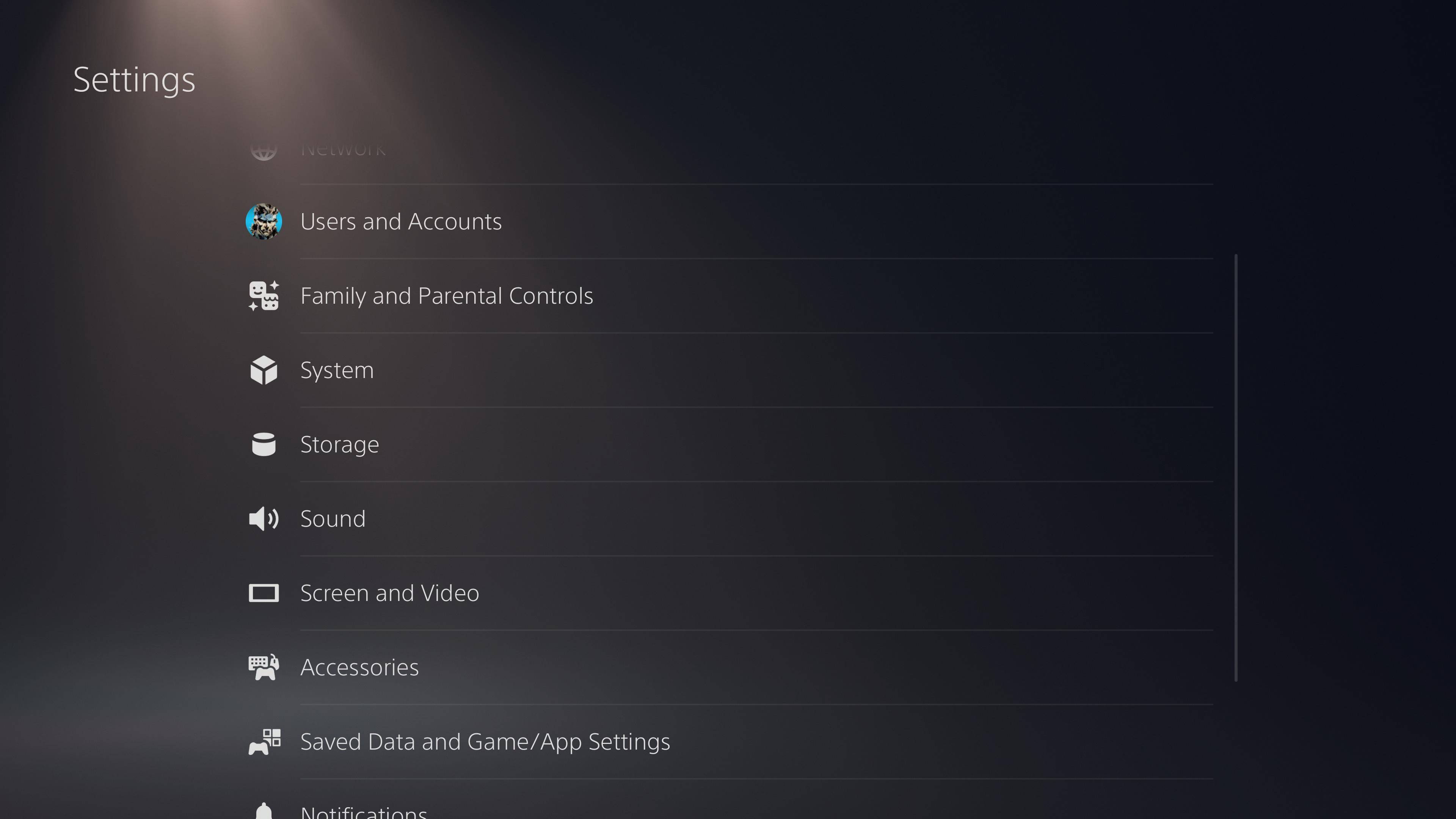
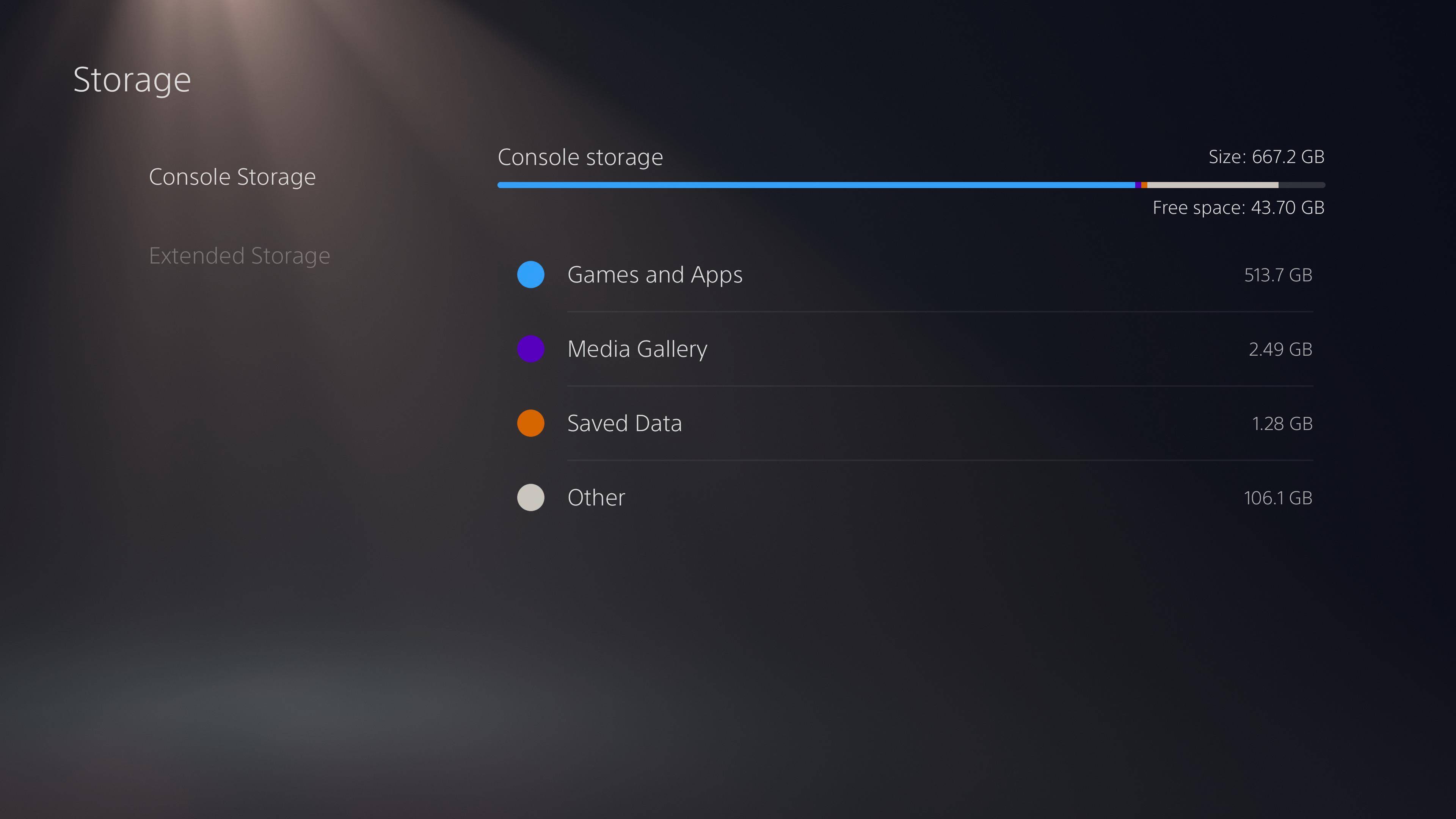
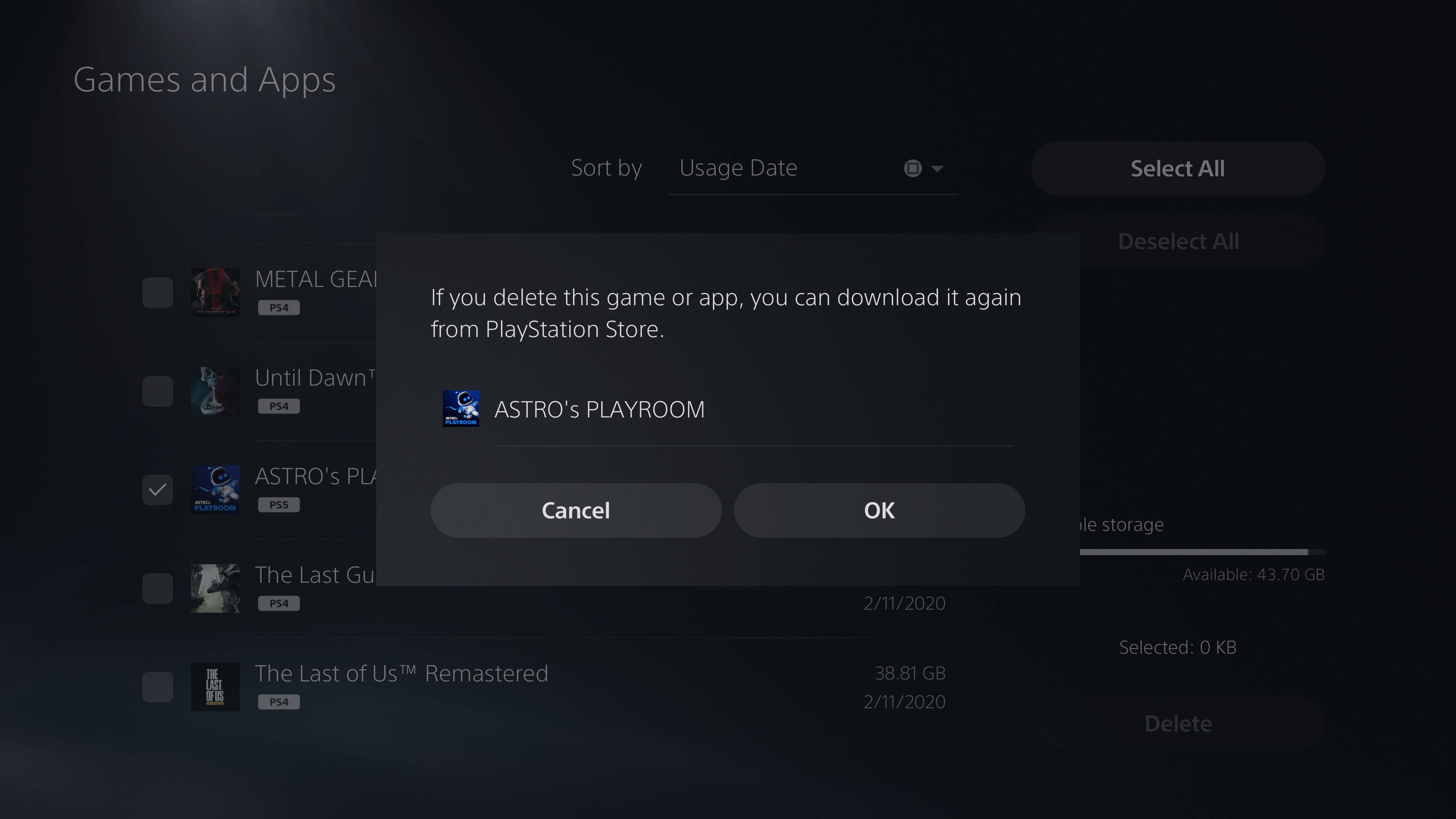
How to reinstall Astro's Playroom on PS5
Want to reinstall Astro's Playroom? Simply head to your Game Library on PS5 and you'll see a tile for the game. Click it, and you'll be able to reinstall Astro's Playroom right away. Alternatively, you can find the product on the PlayStation Store.

- PS5 storage explained: how it works and what you need to know
Adam was formerly TRG's Hardware Editor. A law graduate with an exceptional track record in content creation and online engagement, Adam has penned scintillating copy for various technology sites and also established his very own award-nominated video games website. He’s previously worked at Nintendo of Europe as a Content Marketing Editor and once played Halo 5: Guardians for over 51 hours for charity. He is now an editor at The Shortcut.
