Best Linux repair and rescue distro of 2025
Recover your distro and fix it
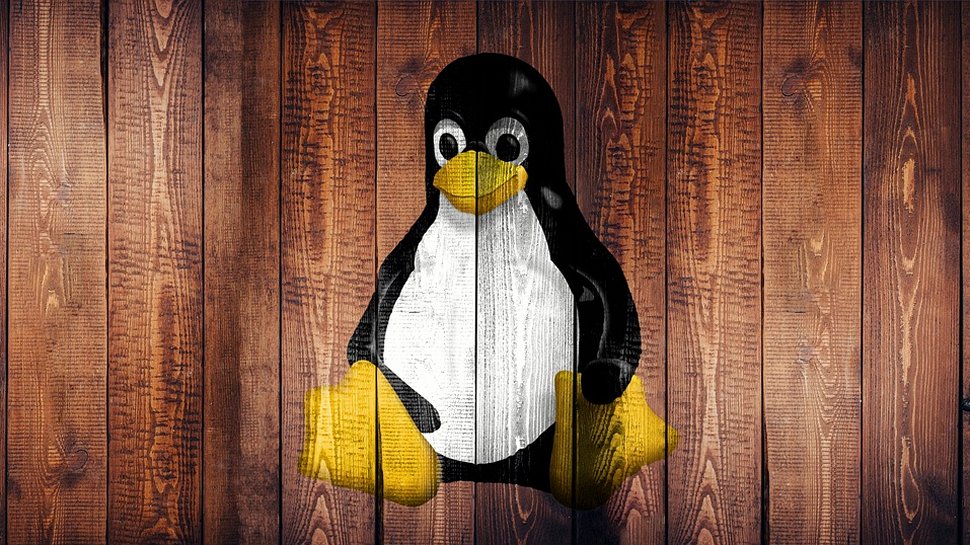
We list the best Linux repair and rescue distros, to make it simple and easy to recover and fix your distro in the event of a crash.
As with most things Linux, there’s no shortage of tools and utilities that’ll help users with a particular problem, and correcting broken Linux installs is no different. However, like with most things open source, it is the sheer number of choices that often confuse the average desktop user who might end up choosing the wrong tool for the job.
This is where these specialized rescue distros come into play. They not only collate a vast number of healing tools, but they’ll also go the extra mile and help you find the right tool for the job.
We’ve evaluated these repair and rescue distros in numerous aspects. Some of the basic factors we looked at are space for installation, compatibility with 32 and 64-bit architecture, and the existing documentation. We looked at how swiftly the distro’s booting, whether there’s a graphical user interface (GUI) or command-line interface (CLI), and how comprehensive the tools are, among other aspects.
Below we list what we think are the best Linux repair and rescue distros currently available.
Check out the best Linux training providers and online courses and the best Linux distros for privacy and security.
The best Linux repair and rescue distros of 2025 in full:
Why you can trust TechRadar
Best Linux repair and rescue distro for beginners
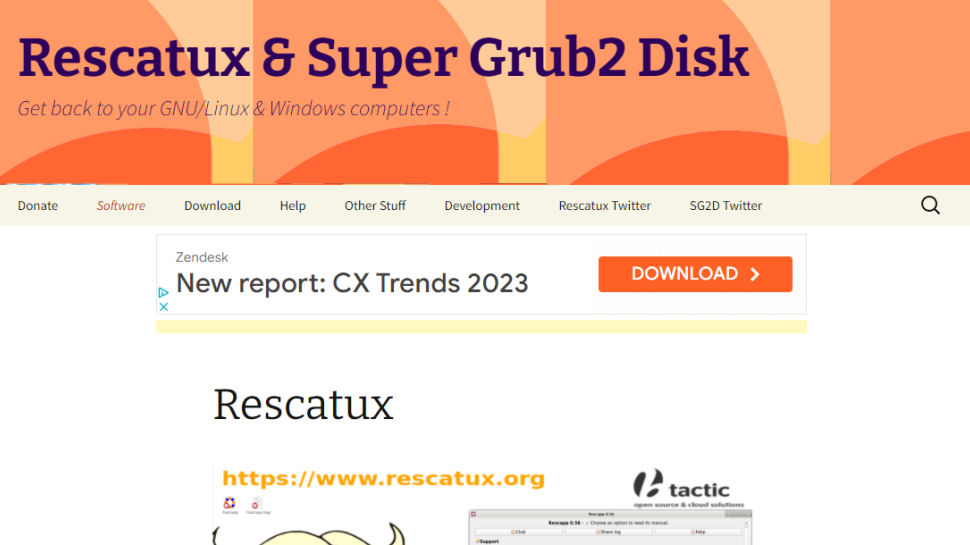
1. Rescatux
Reasons to buy
Reasons to avoid
Rescatux ships with a minimal graphical desktop and bundles all the important and useful tools to fix several issues with non-booting Linux and Windows installations.
You can very easily use Rescatux for common repair tasks such as restoring bootloaders, repairing filesystems, fixing partition tables and resetting passwords on both Linux and Windows installs. The distro also ships with tools to rescue data and restore files and can wipe both Windows and Linux installs.
Unlike many of the other distros in this list, Rescatux can boot on both 64-bit and older 32-bit computers.
Upon booting, the distro takes you to the minimal LXDE-powered graphical desktop and automatically fires up its custom helper application called Rescapp. The application’s interface has improved through the releases, and in its latest version hosts several buttons divided into various categories, such as Boot, Grub, Filesystem and Password.
The buttons inside each category have descriptive labels that help identify their function. When you click a button, it brings up the relevant documentation which explains in detail what steps Rescatux will take and what information it expects from the user. After you’ve scrolled through the illustrated documentation and know what to expect, you click the button labelled ‘Run!’ to launch the utility.
Advanced users can bypass Rescapp and fire up a terminal and access the rescue tool directly. Rescatux hosts lots of guides and instructional videos on its websites, and there’s also some documentation to help inexperienced users get started with the distro.
Best Linux repair and rescue distro for advanced users
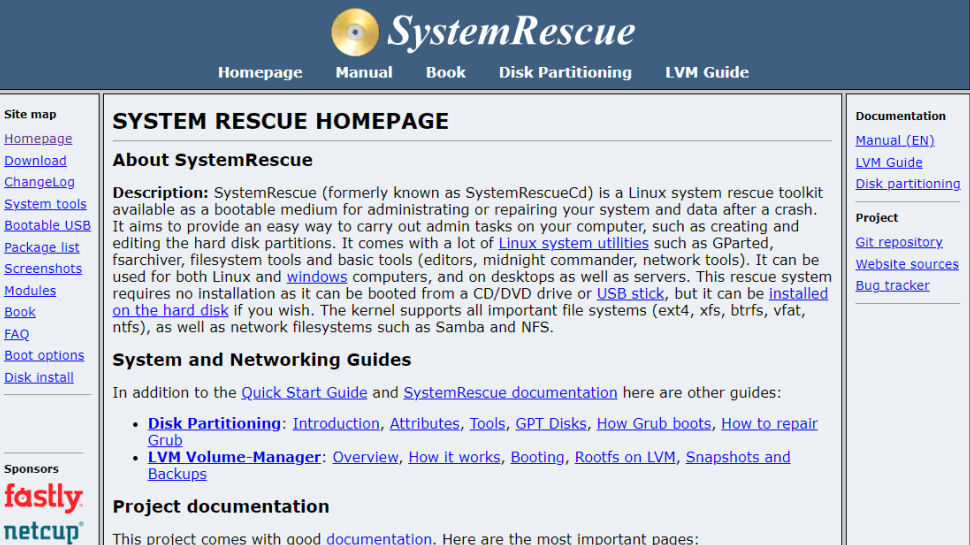
2. SystemRescue
Reasons to buy
Reasons to avoid
One of the oldest distros that’s designed to equip system admins with a variety of tools and utilities to help repair and rescue data from Linux or Windows.
SystemRescue has gone through major changes in the last few releases. The distro is now based on Arch Linux and uses an Xfce desktop. Earlier versions of the distro featured an elaborate boot menu that spanned across several virtual consoles. This has been done away with in the newer release. The latest version of SystemRescue now runs the 5.4.71 LTS (long-term support) Linux kernel, It also includes the dislocker utility to allow users to access data on media encrypted with BitLocker.
The default boot option boots into a console which lists a command to configure the keyboard and another to start the graphical environment. The distro contains an extensive collection of tools for system and network analyzes, for hard disk partitioning, for file system handling, for data recovery, for reading out hardware information and for secure deletion.
Note however that the graphical desktop is purely optional as all of the tools in the distro are command-line ones. However the graphical desktop will help inexperienced users access the project’s extensive documentation.
The project hosts a quick-start guide as well as detailed instructions on basic and advanced use. There are also instructions for experienced campaigners, such as the guide on how to make a custom version and backing up data from an unbootable Windows computer.
Best Linux repair and rescue distro for flexibility
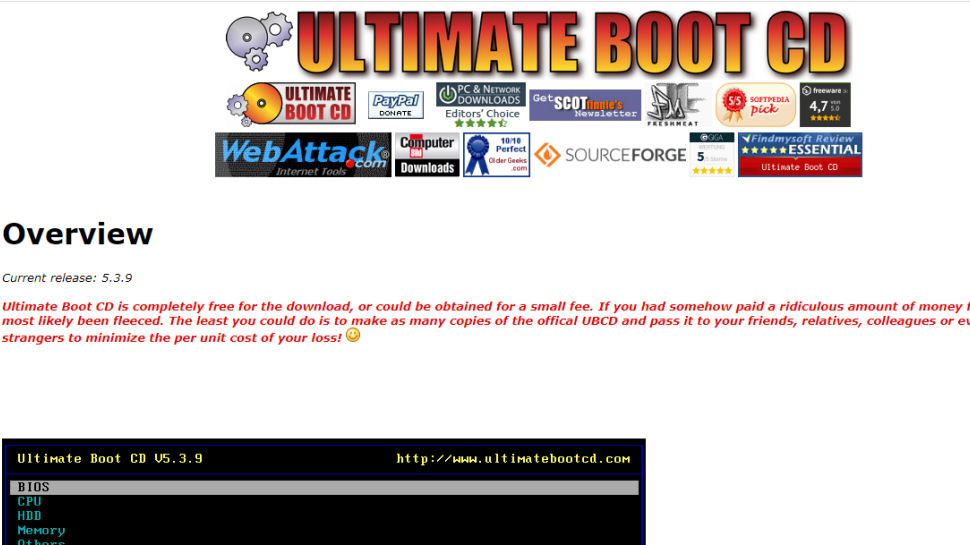
3. Ultimate Boot CD
Reasons to buy
Reasons to avoid
Ultimate Boot CD (UBCD) is different from the other distros in that it ships with no graphical desktop and instead boots to a very well laid-out menu. The customized text-based menus help guide users to the relevant utility for the issue plaguing their computer.
UBCD’s menu might be text-based but it is very well laid out and logically arranged. As you drill down the individual entries display brief but useful information to help identify their function. The clear categories and helpful descriptions mean that the distro can be easily navigated and used by inexperienced users to fix all kinds of issues.
The distribution is loaded with tools. You can use UBCD to query and stress-test hardware and peripherals connected to a system. It can be used to restore BIOS settings as well as restore and backup the CMOS. UBCD enables you to fix bootloaders, recover lost passwords and deleted files. It will also help you tweak the Windows Registry without booting into the installation.
UBCD’s website hosts a fairly detailed FAQ to familiarize users with the distribution. However, the tutorial section is really just a pointer to a long list of user-contributed tutorials curated from the forum boards.
Best Linux repair and rescue distro for sys admins
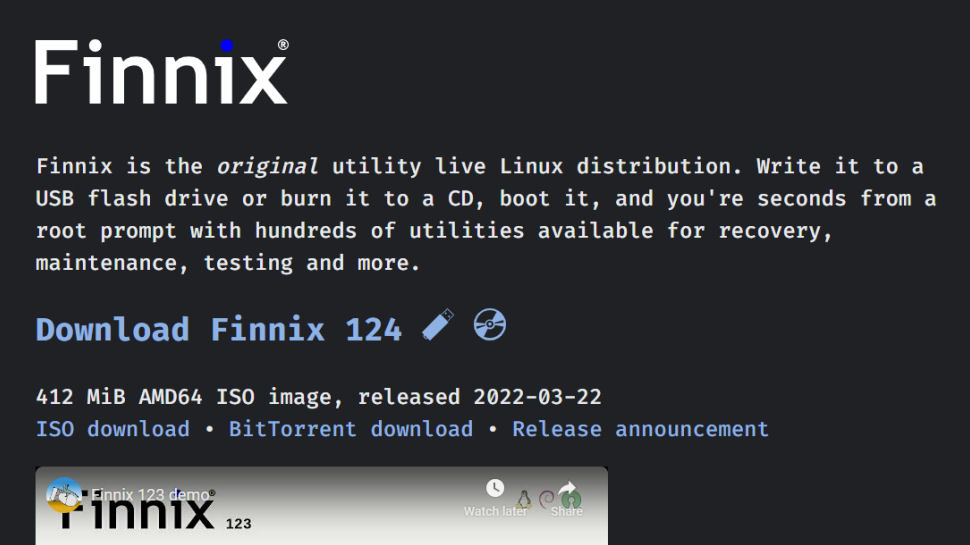
4. Finnix
Reasons to buy
Reasons to avoid
The Finnix distro has been around since the early 2000s and though the project had been languishing for quite a few years, it’s developer has now actively started working on it with regular releases.
In fact, the project recently celebrated its 20 year anniversary with a new release. The distro has had a complete overhaul and now has a new build system based around Debian Testing.
Finnix is also a native 64-bit distro now and features several enhancements that make it more usable on modern machines. For instance, it now uses GRUB as default bootloader for both BIOS and UEFI systems. There are several other noteworthy features as well including the use of zram swap compression, and improved remote SSH access.
One of the goals of the distro is to keep the size of the final release small enough to fit inside a CD. To that end the layout of the distro is optimized for CD-ROMs, which doesn’t impede when it’s used from a USB, but will result in faster boots from CDs. This makes it suitable even on machines that can’t boot from USB sticks.
Finnix’s tool list is comprehensive, and virtually unrivalled. However, its usability is limited thanks to it being a command-line only distro. New users shouldn’t expect much help from the project’s website as well as the documentation there is pretty old, though the developer has promised to update it as well.
We've featured are the best Linux VPN providers.
We've also featured:
- Best NAS & media server distros
- Best Arch-based distros
- Best Linux distro for Windows users
- Best forensic and pentesting Linux distros
- Best USB bootable distros
Linux repair and rescue distro FAQs
How to choose the best Linux repair and rescue distros for you?
Make sure to consider multiple factors before choosing the best Linux repair and rescue distro for yourself.
First, you’ll want to check whether your hardware can run the distro smoothly (not all distros run on 32-bit architecture). You’ll then want to check whether the distro has a graphical user interface (GUI) or if it’s limited to a command-line interface (CLI). For those who’re new to Linux or uncomfortable with operating the CLI, choose distros that have a neat GUI.
You’ll want to consider how good the documentation is and if it has been updated recently. Along with that, check third-party documentation, like online forums, tutorial videos, and other helpful material. If there’s not much of this available, you may have a hard time using the distro. Another essential aspect to check is the tools the distro offers and how intuitive and handy they are.
The best Linux repair and rescue distros: How we test
To determine the best Linux repair and rescue distros, we looked at various aspects of different distros.
To start with, we assessed the various hardware requirements, how swiftly the distros were booting on both old and new hardware, and the overall performance. We considered whether they had desktops and GUIs or if they worked solely through a CLI.
We checked the existing documentation and if it had been updated recently. We looked at the online forums on the distro and how active they were. We then considered the tools and their functionality — fixing partition tables, repairing filesystems, restoring files and bootloaders, among others.
Read how we test, rate, and review products on TechRadar.
Get in touch
- Want to find out about commercial or marketing opportunities? Click here
- Out of date info, errors, complaints or broken links? Give us a nudge
- Got a suggestion for a product or service provider? Message us directly
- You've reached the end of the page. Jump back up to the top ^
Are you a pro? Subscribe to our newsletter
Sign up to the TechRadar Pro newsletter to get all the top news, opinion, features and guidance your business needs to succeed!
With almost two decades of writing and reporting on Linux, Mayank Sharma would like everyone to think he’s TechRadar Pro’s expert on the topic. Of course, he’s just as interested in other computing topics, particularly cybersecurity, cloud, containers, and coding.
