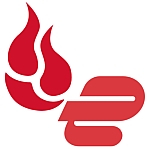Best way to backup photos of 2025
Keep your images safe
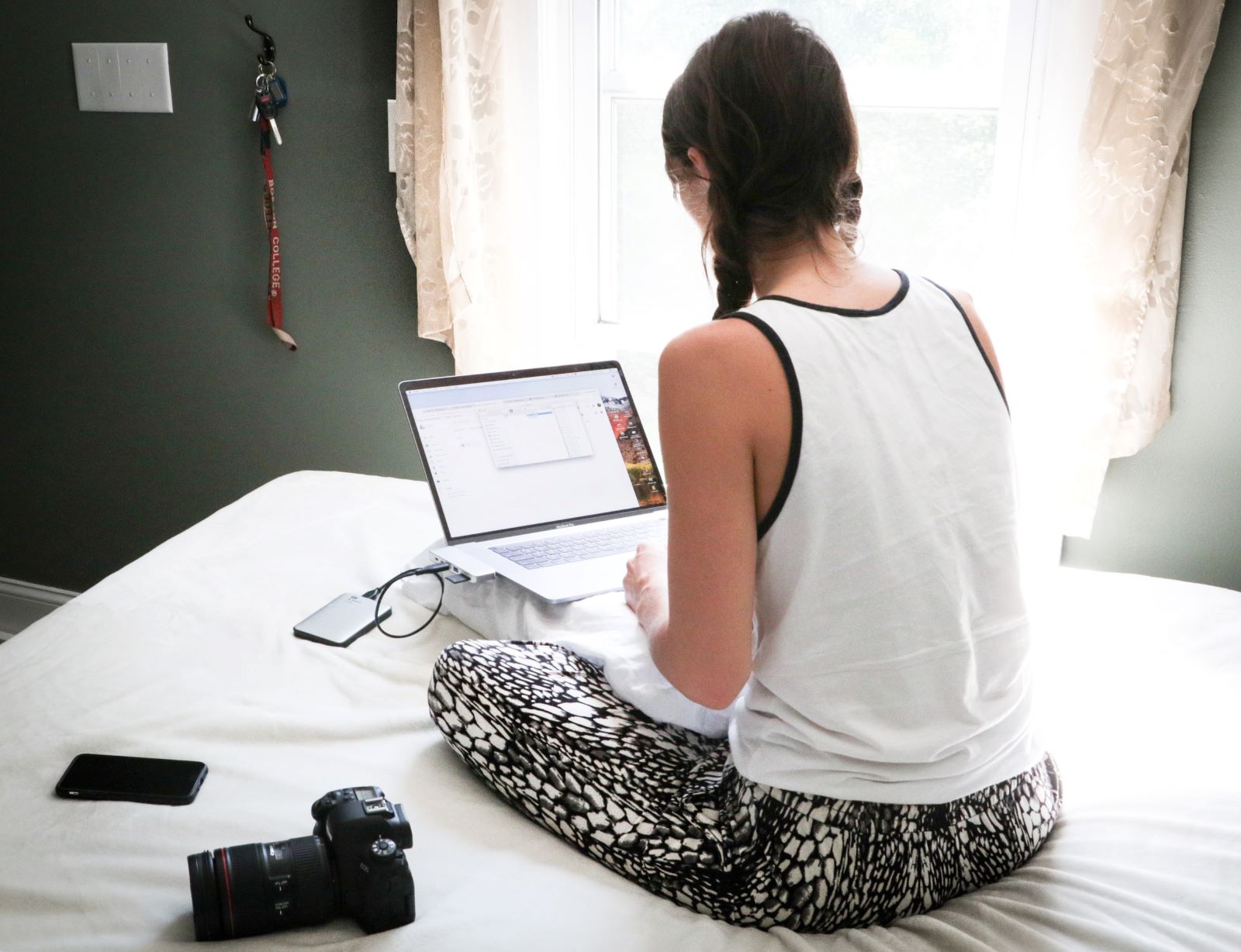
We list the best ways to backup photos, to make it simple and easy to keep your images safe and secure.
You can't rely on just keeping your photos on your computer, as hard drives can fail, and folders can be accidentally deleted. You really need to have some form of backup in place to reduce the chances of you losing all of your images forever.
The ‘rule of three’ is the best way to backup your photos. This means using at least three different backup methods - two on-site, and one off-site to minimize, say, risk of fire or theft.
Your computer can count as one backup option, while a second could be a USB flash drive or external hard drive, with backup software running your backups automatically to these at specific periods. A third off-premises option used to be difficult to do unless you burned everything to a CD/DVD and posted it out somewhere, such as your mums (yes, I've done that), but with the advent of cloud storage services it's easy to do this back up safely online.
However, it's one thing to know which type of devices and software services you need, it's another to know which are the best of each. We'll therefore try to keep things easy for you.
We’ve looked at some of the best ways to backup photos, from the easiest techniques to the best free backup software offering real value for money - whether you’re backing up your precious family memories or valued brand assets.
Below we'll list what we think are the best ways to back up your photos, with handy tips and recommendations along the way.
We've also listed the best ways to share big files.
Get unlimited cloud backup for your snaps with every ExpressVPN purchase
ExpressVPN, TechRadar's #1 VPN provider, is offering free unlimited cloud backup courtesy of Backblaze for a whole year when you sign up for an annual VPN subscription. Keep your devices secure when you're out taking photos with ExpressVPN and store your photos safely in the cloud with Backblaze.
The best ways to backup photos of 2025 in full:
Why you can trust TechRadar
Best way to backup photos: Cloud storage

1. Cloud storage
Cloud backups are one of the simplest and best ways to backup your photos. Why? For a start, these days most cloud storage completely automate the process, so once you've signed up all your images can automatically be saved to the cloud.
What is even better is that this gives you not just a backup but an off-site backup, which is a great way to save and protect your files in the event of something happening to your home or office where you might normally keep your PC and camera, such as fire and theft.
Even better is that there are dedicated photo cloud storage services available, which means you can prioritize your images saves. However, why not use both?
Some of the more popular options cloud storage options include Dropbox, Google Drive, Microsoft OneDrive.
You can also set the likes of Apple iCloud and Google Photos on your Android to automatically backup the Camera Roll.
The same services also work with libraries from desktop applications, although you’ll want to make sure to save these files in a folder on internal or external storage that’s set up to sync from desktop to cloud for faster local access, rather than a network-based drive dependent upon internet access; Bitcasa offers such an option, and other cloud services can do the same using software like ExpanDrive.
The cloud is a good choice if you use software such as Adobe Photoshop. Like all Creative Cloud apps, the photo editor also includes a cloud storage backup option for subscribers, saving as you work, backing up as you go.
Frankly, while free photo backup services have their place, modern paid-for cloud storage platforms can offer more space and versatility and can be overall much easier to manage as you're going to have far fewer limitations and restrictions in place.
Best way to backup photos: USB flash drive

2. USB flash drives
USB drives are such an easy way to back up your files and photos. Because a USB flash drive is so small and easy to carry, it usually makes it a better option than using an external hard drive.
Not only do USB drives not require leads connecting up to your PC, but they can be easily stored away until needed, and easily carried for use on the go as well. Better still, USB flash drives tend to be relatively cheap while offering a large storage space.
In which case, saving to a single master USB stick can work well as a backup option for photos in general. However, the more devices and photos you have, the more difficult this can be to put in place.
This is especially as USB drives can suffer the same issue as SD cards in that eventually you end up with a collection and need to keep sorting them out-and often can't find the one you need when you want it.
Even still, USB drives are probably the simplest backup method for most any files for most people-just remember to keep them safely stored away from natural hazards.
Best way to backup photos: Recordable media

3. SD cards
Of course, if you're using a good camera, chances are you are already using some form of SD card, either as your default camera storage, or to expand it. Which means once you've copied the saves on it to your PC you now have a backup already.
This means that recordable media such as SD cards can be an incredibly convenient way to backup your photos. MicroSD cards with 512GB or 1TB space are not uncommon now and will make it extremely convenient for you to store media without having to worry about transferring data every few weeks.
But a complication here is that if you're not careful, you could end up with a large collection that is difficult to organize.
This can be especially the case when dealing with SD cards from multiple cameras, or a growing pile of recorded cards. This not only means things becoming potentially mixed up, but also lost or damaged.
Saving to recordable media is fine as a short-term solution. But it may not be the best way to backup photos in the long-term, especially when it comes to future photo organization and management (users of Adobe Lightroom and Lightroom alternatives, take note).
Best way to backup photos: External hard drive
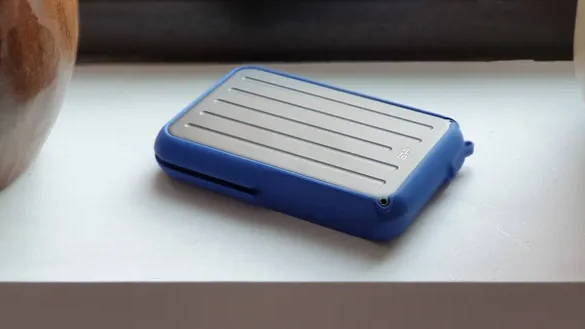
4. External hard drive
When it comes to using an external hard drive, most people might immediately think of a standalone SATA hard drive, connected up via USB to your computer. That's a perfectly fine way to run a set of backups, but with the caveat is that hard drives can fail.
The best SSDs (Solid State Drives) are more stable, but tend to cost more. While reliability may seem like an initial plus, it does mean you will have to find space for the drive and connecting wires on your computer workspace.
That may not seem like a big problem, but it would seem more ideal to reduce clutter so that backups won't get in your way. Additionally, you might not want to use up your limited number of USB ports with an "always on" external hard drive connection.
Even still, the one advantage external hard drives have over recordable media is the bigger and cheaper storage space, with external hard drives now commonly offering over 1TB of storage or more.
As an additional tip, consider having two external drives, with one specifically used to archive older images you no longer use, or barely ever use, while also having a second for active use. That way you build in extra redundancy, and is especially handy if you find yourself on the go with a laptop, as it means you don't have to risk losing your entire library if something were to happen to the external hard drive you're outside and about with, whether from failure, accident, or even theft.
Read more: The differences between SATA and NVMe SSDs
Best way to backup photos: Software libraries

5. Software libraries
The best offense for any potential disaster is a good defense. It's recommended you use multiple hardware options to backup and store your photos, and there are different software options you can use.
Apple used to offer Aperture to help organize photos, but there are alternatives available such as iPhoto Library Manager, and the same trick works in iPhoto as well.
The concept is simple: Move older, unused, and duplicate images to a separate library stored on an external drive, preferably one that doesn’t see daily use.
This tip works best when libraries are stored on some kind of redundant storage like a Drobo or network-attached storage (NAS hard drive), or in conjunction with the advice offered in our next method, which also has the benefit of freeing up precious internal space on modern flash storage drives.
Best way to backup photos: Free cloud photo services
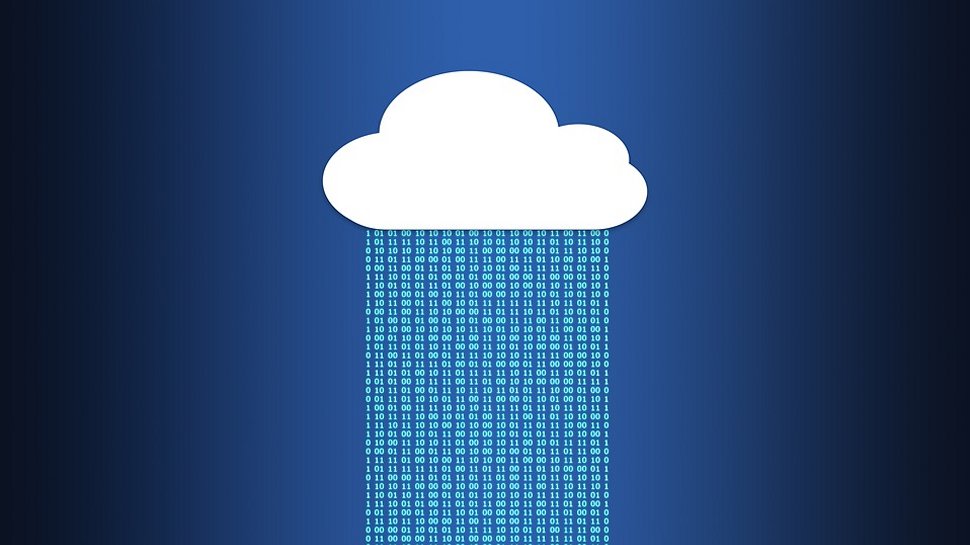
6. Free cloud photo services
When it comes to the best free cloud storage, mobile shutterbugs are increasingly embracing the convenience of carrying entire photo collections using dedicated cloud photo services.
Picturelife, Adobe Creative Cloud, and ThisLife make it easy to back up photos from any mobile or desktop device, providing an additional layer of security. They also offer the tools necessary to organize and edit photos from anywhere, no matter which device or web browser you happen to be on at the time.
However, there are plenty of free cloud photo storage options available - ideal as a secondary backup location.
Amazon Photos is available to everyone, but free accounts are limited to 5GB storage. Prime subscribers get more. Uploading is easy - it's very similar to Google Photos. Remember to keep you account active to retain your photos.
Google Photos is another free photo backup option, but there are limits to how much you can save before you need to subscribe to Google One. The only caveat is that Google will convert high resolution images into a slightly lower resolution. If that sounds drastic then don't worry, as for ordinary photos you're really not going to notice the difference. You can organize photos into albums, and a neat timeline feature means you can scroll through them by date.
Facebook is another online service where you can upload your photos for free, without any apparent limitations. As with other services, you can set them up into albums, which is handy as otherwise, Facebook will simply display the most recently uploaded in your photo tab. As with your Facebook posts, you can set sharing permissions, so that your photos are visible only to you, only to named friends and family, or else public for anyone to see.
Read more: The best photo storage and sharing sites.
We've also looked at what you need to know about paid vs free cloud storage.
Best way to backup photos: Print

7. Print them out (just in case)
Unless your hobby is scrapbooking or you grew up in the Fotomat generation (kids, ask your parents), printing out thousands of digital photos might seem like a waste of money, time, and trees. Just because we’re so enamored with paperless photos now, the time may come when having a closet full of prints might be preferred or even come in handy.
At the very least, they’re a decent hard copy that can be used to scan back into the computer, should the worst-case scenario transpire and your digital memories are wiped out.
You can use one of the best photo printers at home or in the office. But these days, online photo printing services like Shutterfly can be more affordable, offering unlimited photo storage from desktop or mobile devices (and yep, that counts as another backup). The company is quite aggressive with weekly deals to make prints, custom books, and other photo-based products on the cheap.
And don’t forget your local drugstore or pharmacy, where similar services are offered with the convenience of being able to pick them up in-store and save on shipping.
Best way to backup photos: Backup routine

8. Backup, rinse, repeat
Last but not least, we can’t stress enough the importance of creating a solid backup routine to keep photos, videos, and files safe.
Many of us don’t even bother printing their photos anymore since they can easily carry entire collections on a smartphone or tablet. These files are effectively your “negatives,” and should be treated as such - even if that means offloading a copy onto some form of storage media and shoving it in a shoebox, similar to what generations past did with the real thing.
Of course, keeping two copies of your digital photos in the same location isn’t necessarily a good idea, either. A fire, flood, or other natural disaster could wipe out everything you own in a heartbeat.
This is where offline storage comes into play. Services like CrashPlan, Carbonite, or LiveDrive can securely back up entire desktop systems (including the digital photos stored there) for pennies per day without user interaction.
Now would also be a great time to invest in a new high-capacity USB 3.0 external hard drive (they’re quite cheap these days), and flip on Time Machine, the built-in backup software that comes standard with OS X. Many inexpensive NAS devices also support Time Machine, and products from Synology, ASUSTOR, and others can even access files remotely via mobile apps. Just be sure to make a backup of your backup every few years in case the original drive decides to meet its maker!
Best ways to backup photos FAQs
The best ways to backup photos: How to choose
The best way to backup photos largely depends on your media shooting and storage needs. If you're a DSLR photographer, then using recordable media, like SD cards, is a great way to back up photos.
External drives are handy when transferring and backing up media, especially large files like RAW format images and hi-res videos, from your camera or computer.
Saving media to the cloud is a great way to ensure hardware damage won't make you lose access to your photos and videos. There are free and paid cloud photo services, but you will have to shell out fees for the maximum amount of cloud space.
Although you could print your photos as a way of backing them up, it's far easier to use backup software and ensure everything is stored safely.
How we tested the best ways to backup photos
When testing the best ways to backup photos, we looked at a range of physical and virtual solutions. As habitable backer-uppers, some of these are already integrated into our lives, so we can offer first-hand experience.
In determining the best photo backup process, we've considered different ways to back up photos keeping in mind factors like pricing, ease of use, accessibility, file size limits, security, and overall reliability, among other things.
We've also assessed how well each photo backup technique complements other solutions on the list, so you can create a 'rule of three' that fits your workflow.
Read more on how we test, rate, and review products on TechRadar.
Get in touch
- Want to find out about commercial or marketing opportunities? Click here
- Out of date info, errors, complaints or broken links? Give us a nudge
- Got a suggestion for a product or service provider? Message us directly
- You've reached the end of the page. Jump back up to the top ^
Are you a pro? Subscribe to our newsletter
Sign up to the TechRadar Pro newsletter to get all the top news, opinion, features and guidance your business needs to succeed!

Désiré has been musing and writing about technology during a career spanning four decades. He dabbled in website builders and web hosting when DHTML and frames were in vogue and started narrating about the impact of technology on society just before the start of the Y2K hysteria at the turn of the last millennium.
- Steve ClarkB2B Editor - Creative & Hardware
- Brian Turner