Dark Theme: How Android Q system-wide dark mode works on your phone
Also how to get some Android Pie dark mode features now
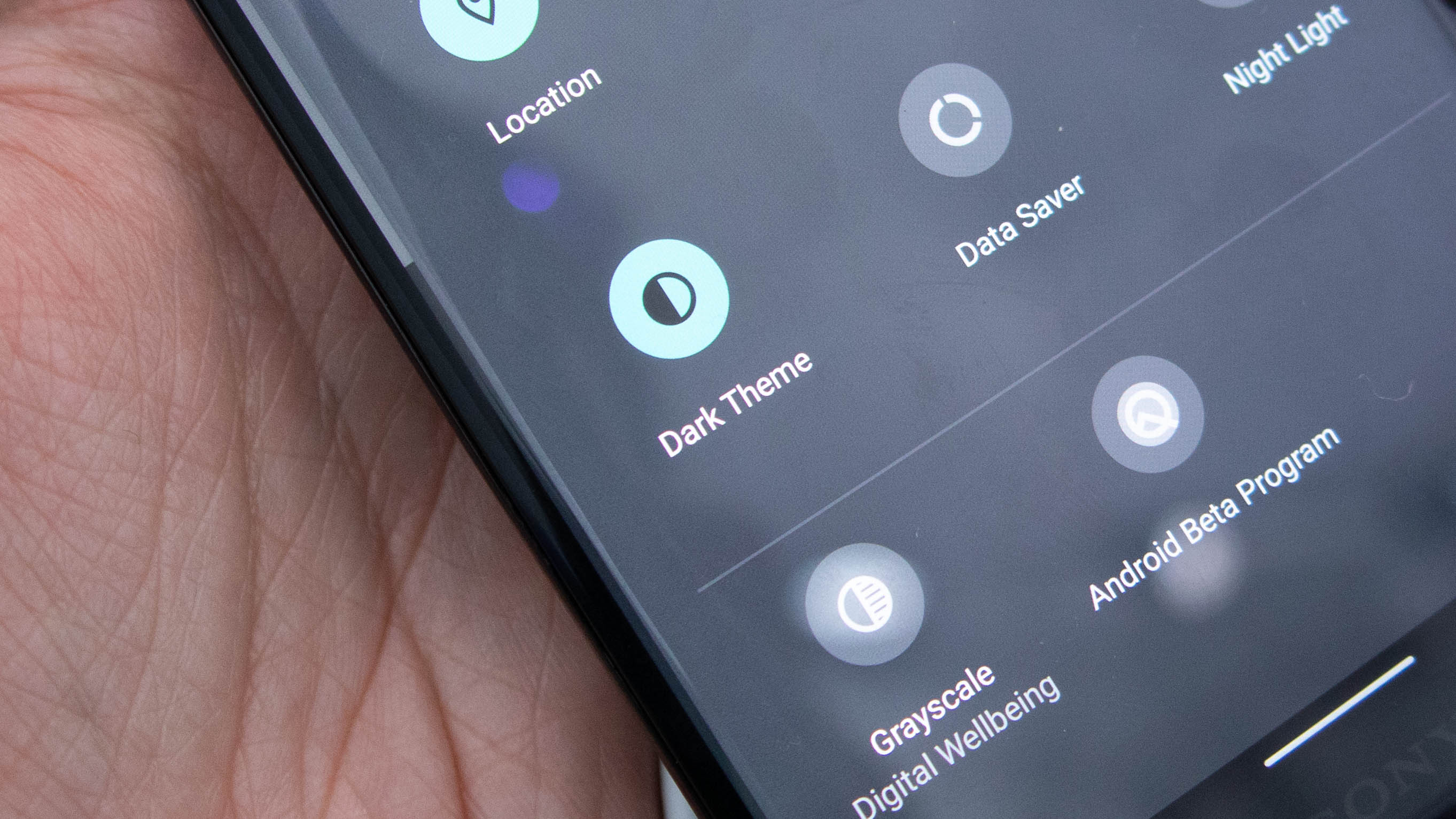
Google's Android Q update officially introduces Dark Theme, a system-wide Android dark mode that users have been requesting for several years.
It's finally here and we got to try it at Google IO 2019. We learned how easy it was to enable Dark Theme, though it's not quite ready for every app just yet. That'll come.
We also have tips on how to enable a dark mode on Android Pie. It's not system-wide (more like system-narrow, right?), but we'll tell you how to do that too.
Dark Theme on Android Q
Dark Theme is easier on the eyes, especially at night when your eyes are tired of staring at bright white backgrounds. Google's Material Design ethos is great – until it's blinding.
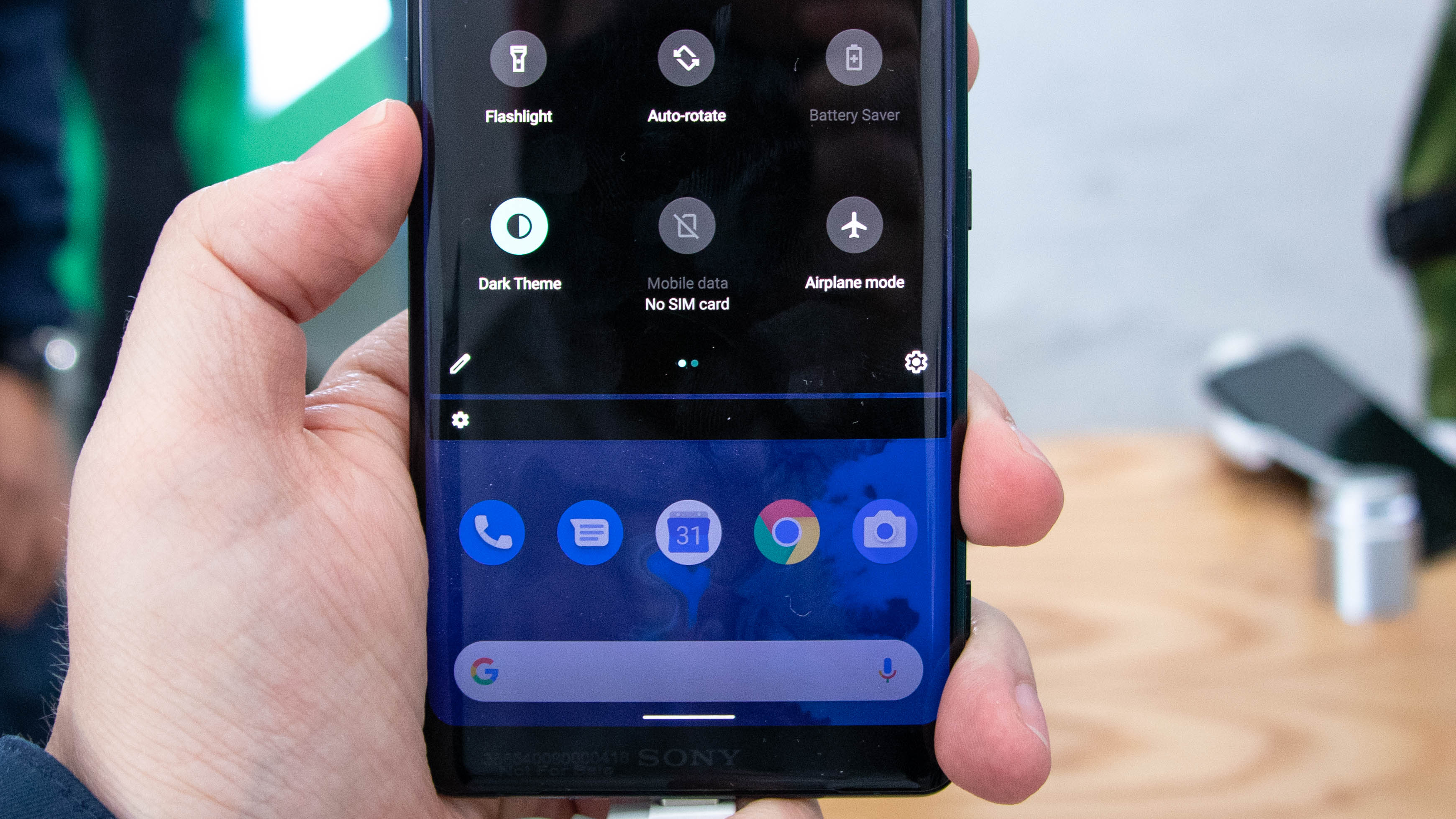
This dark mode fixes our long-standing problem with white screens (once you install Android Q), offering a toggle to make menus black. It's right in the notification shade.
The Dark Theme icon can be moved around, like any quick settings icon, so you can re-order it to your heart's content. You won't always have to dig for it in the setting menu.
But to be clear, Android Q beta 3 Dark Theme isn't quite system-wide yet. When we enabled it, only the Settings menu and notification shade had shifted to white-text-on-black. Some apps will have their own dark mode, though Android Q will provide third-party developers a suggested 'dark mode' based on their app's look.
Get daily insight, inspiration and deals in your inbox
Sign up for breaking news, reviews, opinion, top tech deals, and more.
Ideally, the point is offer a darker theme without splintered settings for each app. Just turn on 'dark theme' and it should trigger it for every app that has one.
There's another perk to Dark Theme, besides being easy on your eyes. Battery life on OLED phone displays should be better given that individual pixels can (essentially) be turned off on the display when showing true black colors.
Dark mode for Android Pie and individual apps
Okay, there's no official dark mode for Android Pie, but we'll tell you how to enable a dark theme as far as you can take it. The settings menu and individual apps can go from light to dark, although it takes a little more work.

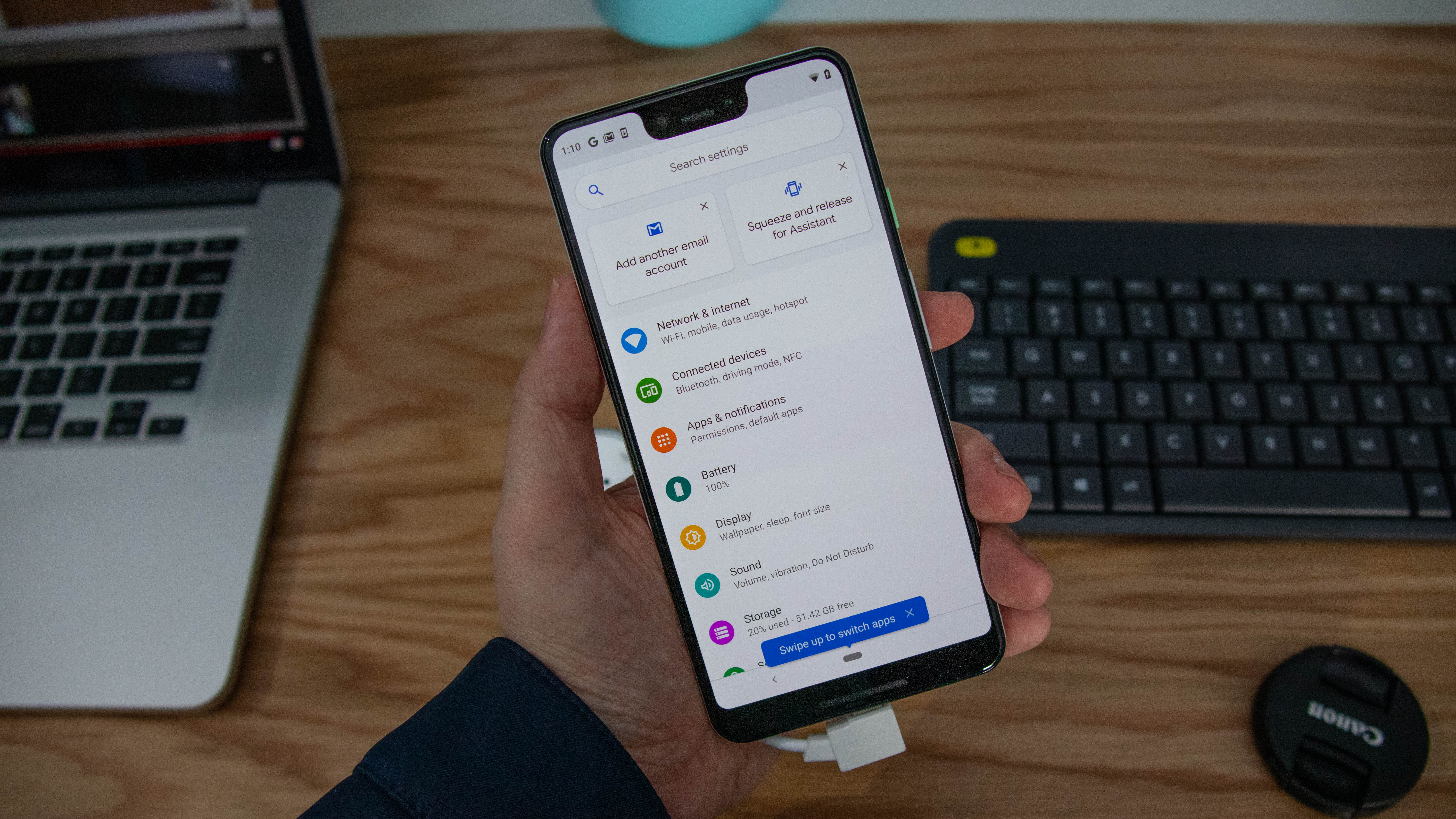
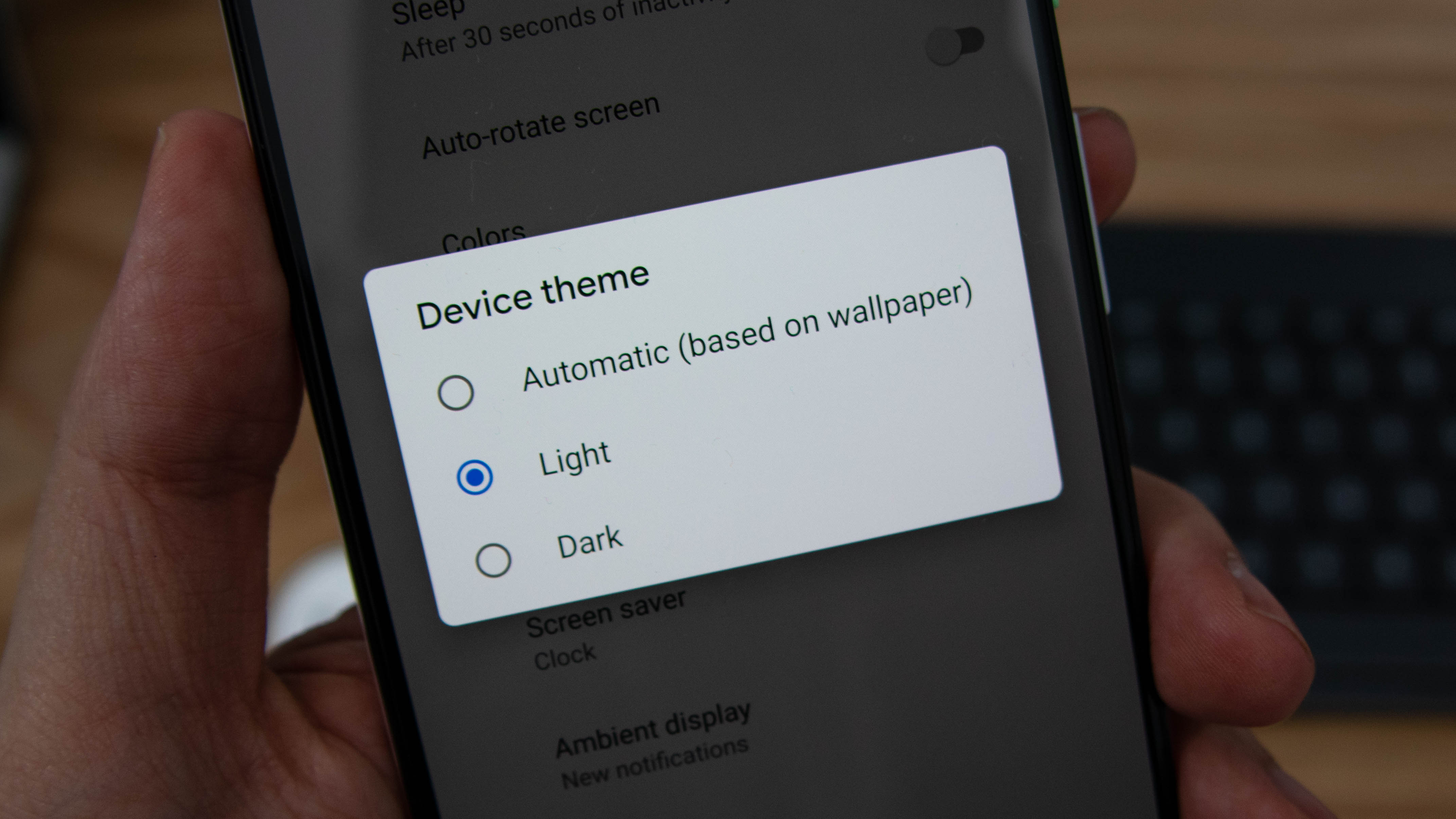
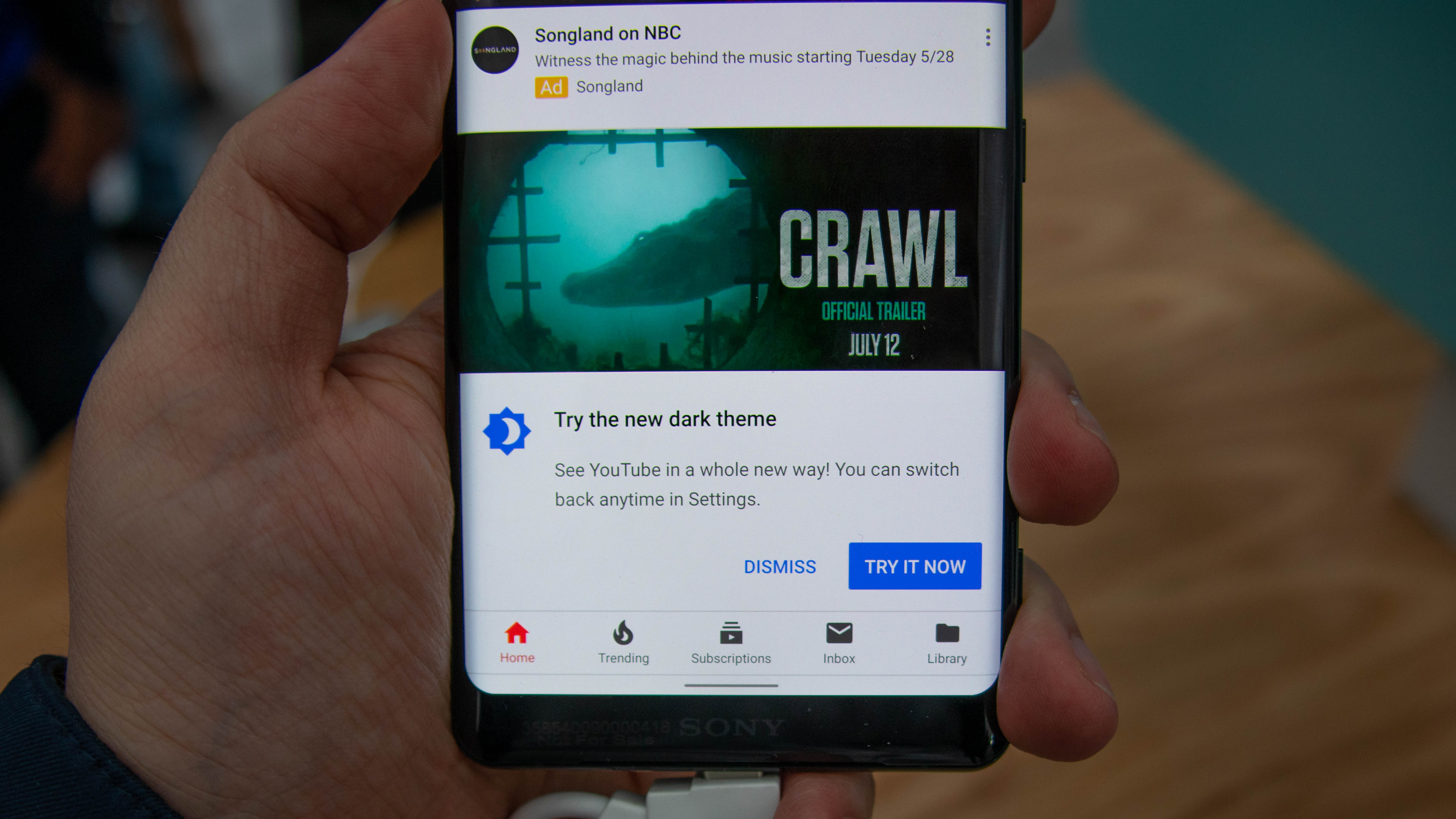
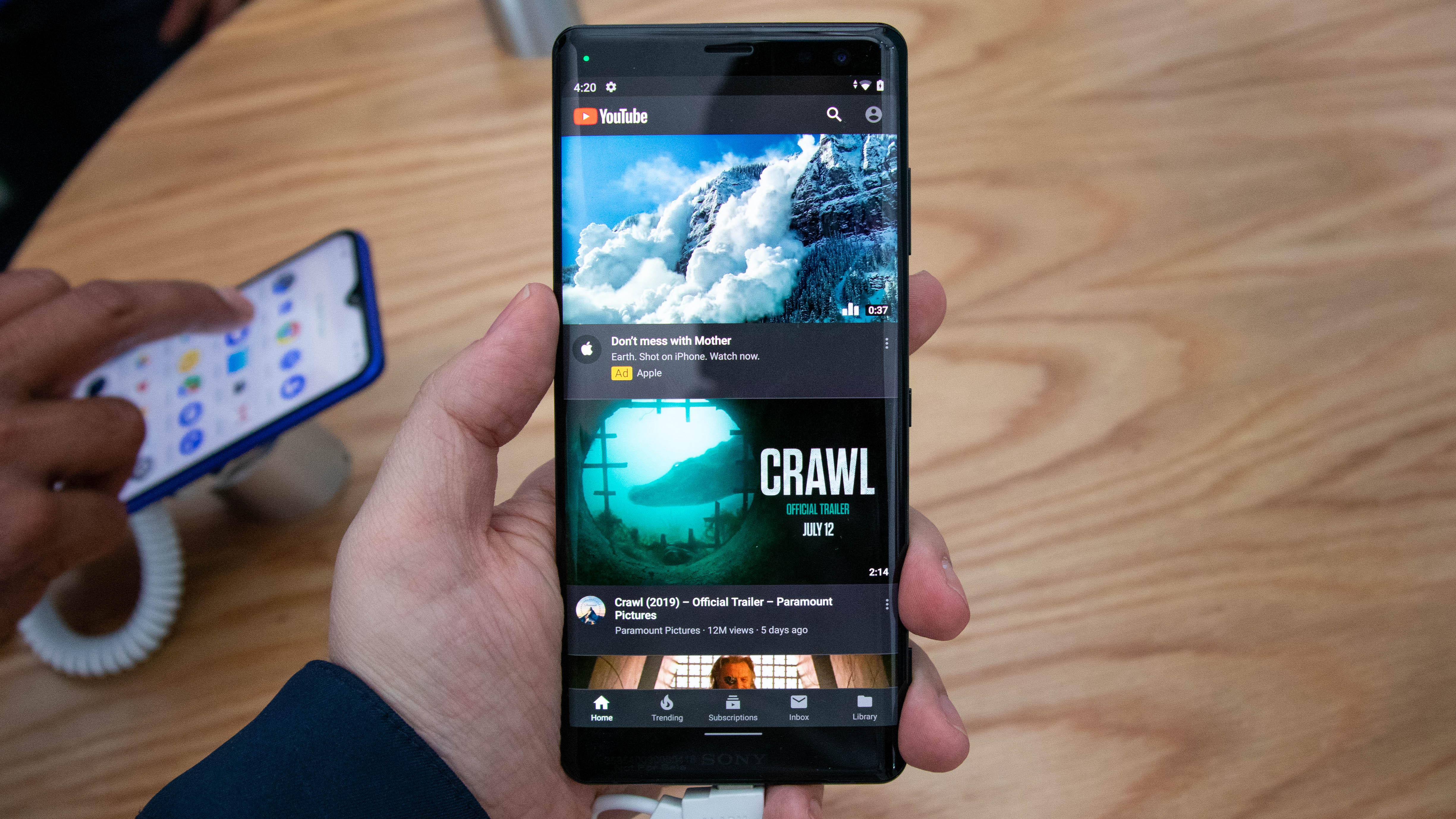
Dig into the Settings menu of your Android phone, head to 'Display', look for the Advanced option at the bottom to expand this menu, head to 'Device theme' (it should be the last option). Change from 'Automatic (based on wallpaper)' or 'Light' to 'Dark'. The settings and notification menus will be in black.
Individual apps like YouTube allow you to change to a dark mode, too, even if you have Android Pie instead of Android 10 Q. You'll get a pop-up message nudging you to make the change at launch, or (if you don't see that) head to the settings menu within YouTube, Calendar or another dark mode supported app.
This process should be much simpler when Android Q launches in August and more apps natively support Dark Theme.
