Every Alexa privacy setting and how to change them
Review and delete Alexa's recordings, and more
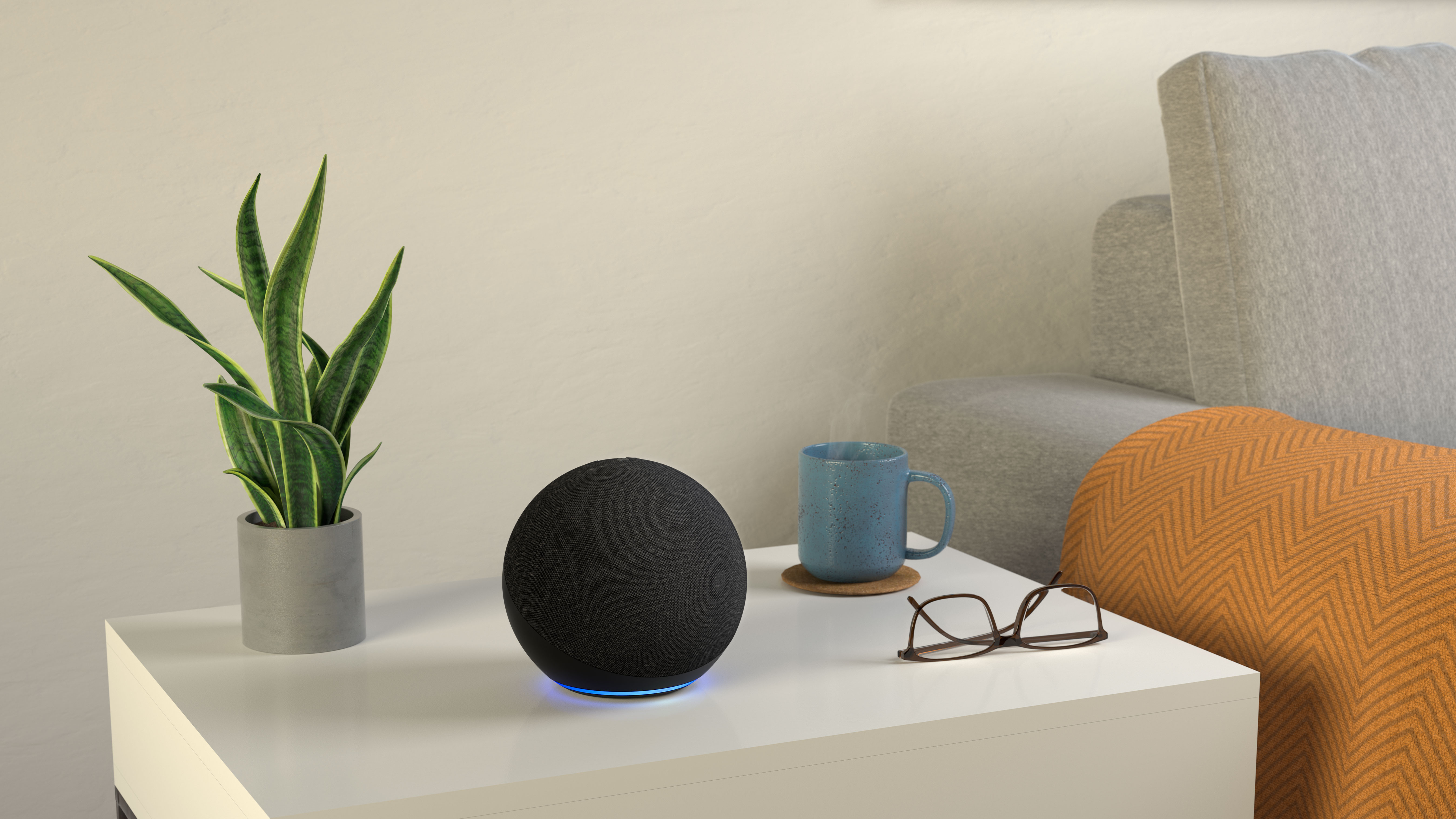
Smart speakers with voice assistants built-in are extremely handy, whether you want to hear your appointments for the day, get a news update or control your smart home gadgets with your voice.
But alongside these benefits come privacy concerns. After all, the smart speaker is listening for you to utter "Alexa" and records your request once you say the wake word so it can be processed and correctly responded to. Some of these recordings are shared with Amazon, which listens to and transcribes them, feeding back to Alexa so it can respond better to commands.
If this makes you feel uneasy, then it's time to change your Alexa privacy settings. From reviewing the recordings to adjust how long they’re kept for (if at all), here’s everything you need to know.
How to review your voice recordings
You can go back and listen to Alexa’s recordings of your requests at any point using the Alexa app. From the More menu, select Settings and Alexa Privacy. Now choose Review Voice History. You’ll see a list of all the recordings Alexa has made. Tap the drop down menu to the right of the recording to play it back and see the response Alexa issued.
Depending how long you’ve had your Echo smart speakers, there may be a long list of recordings, but they can be filtered by date and device (if you have multiple Amazon smart speakers in your home) from the top of the screen. You can also give Alexa a thumbs up or thumbs down if it answered your request correctly, or use the trash can icon to delete the recording, from here too.
Using the phrase “Alexa, what did I last say” with an Echo smart speaker or display will result in Alexa repeating what it thinks you said rather than replaying the recording. However, this only works within one minute of the last command.
How to delete your voice recordings
You can easily delete the most recent recording by saying "Alexa, delete what I just said". This will remove any recordings made in the last ten minutes. Alternatively, "Alexa, delete what I said today" will remove all of the recordings from the same day and "Alexa, delete everything I’ve ever said" will purge your entire recording history.
Get daily insight, inspiration and deals in your inbox
Sign up for breaking news, reviews, opinion, top tech deals, and more.
You can also use the Alexa app to delete your recordings. Once again from the More menu, select Settings and Alexa Privacy, followed by Review Voice History. You can open the individual recordings and use the trash can icon to delete the recording. Alternatively, select Delete All Recordings from the top of the screen under the filters. If you filter the recording by different durations, the Delete All option will change accordingly. Delete All Recordings from the Last Seven Days, for example.

Choose how long your voice recordings are saved for
The Alexa app also lets you assign a set period recording are saved for before they are deleted. Head to More, and then choose Settings followed by Alexa Privacy. Now select Manage Your Alexa Data. Choose from 18 months, three months or opt not to store any recordings, or to store everything until manually deleted. It’s worth noting that Amazon claims deleting recordings may degrade Alexa's ability to understand and respond.
Stop your recordings being used in Alexa development
In the same section of the Alexa app, you can opt-out of having Amazon use your voice recordings to develop new features and improve Alexa’s speech recognition. Under the heading marked Help Improve Alexa, toggle the slider next to Use of Voice Recordings to the off position if you want to opt-out.
If you use Alexa to send messages, these are also used by Amazon to improve transcription accuracy. If you want to opt-out of this programme too, use the slider under Use Messages to Improve Transcriptions. If you’ve got more than one user assigned to your Echo smart speakers, then you’ll need to use the slider for each person.
How to mute Alexa
Every Echo smart speaker or display has a mute button that stops Alexa listening to you by cutting the power to the microphone. When the Mute button – which has a symbol of a microphone with a line through it – has been pushed, Alexa’s status light glows red. However, you can’t currently ask Alexa to mute the microphone.
How to delete Alexa's smart home device history
If you have any smart home gadgets in your property that are linked to your Amazon Echo smart speaker, Alexa will receive information from these devices. For example, it'll know whether a smart plug is currently turned on or off, while it'll have access to the current and set temperatures from any smart thermostats you have. It stores all this information but you can delete it from the Alexa app. Tap More, and then choose Settings followed by Alexa Privacy. Now select Manage Smart Home Device History and press Delete Smart Home Devices History.
Revoke permissions from Alexa Skills
Skills are third-party apps for Alexa that improves its capabilities – whether that's interacting with different smart home devices, making lists or playing games with you. However, skills often require access to personal information such as your address, mobile number or email address.
Still, if you change your mind and feel unhappy about these skills having that information, you can remove their access to it from the Alexa app. Select More, and then choose Settings followed by Alexa Privacy. Now choose Manage Skill Permissions.
You'll be presented with a list of different permission, eg Postcode, street address, mobile number etc. Press the drop-down menu to the right of these and then use the toggle to remove the permission.
You can also remove a skill completely by asking Alexa to disable the skill or from the Alexa app. Select More, and then choose Skills & Games. Tap the skill you want to remove and then press Disable Skill.
Carrie-Ann Skinner was formerly Homes Editor at TechRadar, and has more than two decades of experience in both online and print journalism, with 13 years of that spent covering all-things tech. Carrie specializes in smart home devices such as smart plugs and smart lights, as well as large and small appliances including vacuum cleaners, air fryers, stand mixers, and coffee machines. Carrie is now a copy editor at PWC.
