How to delete WhatsApp messages
You have seven minutes, so act fast
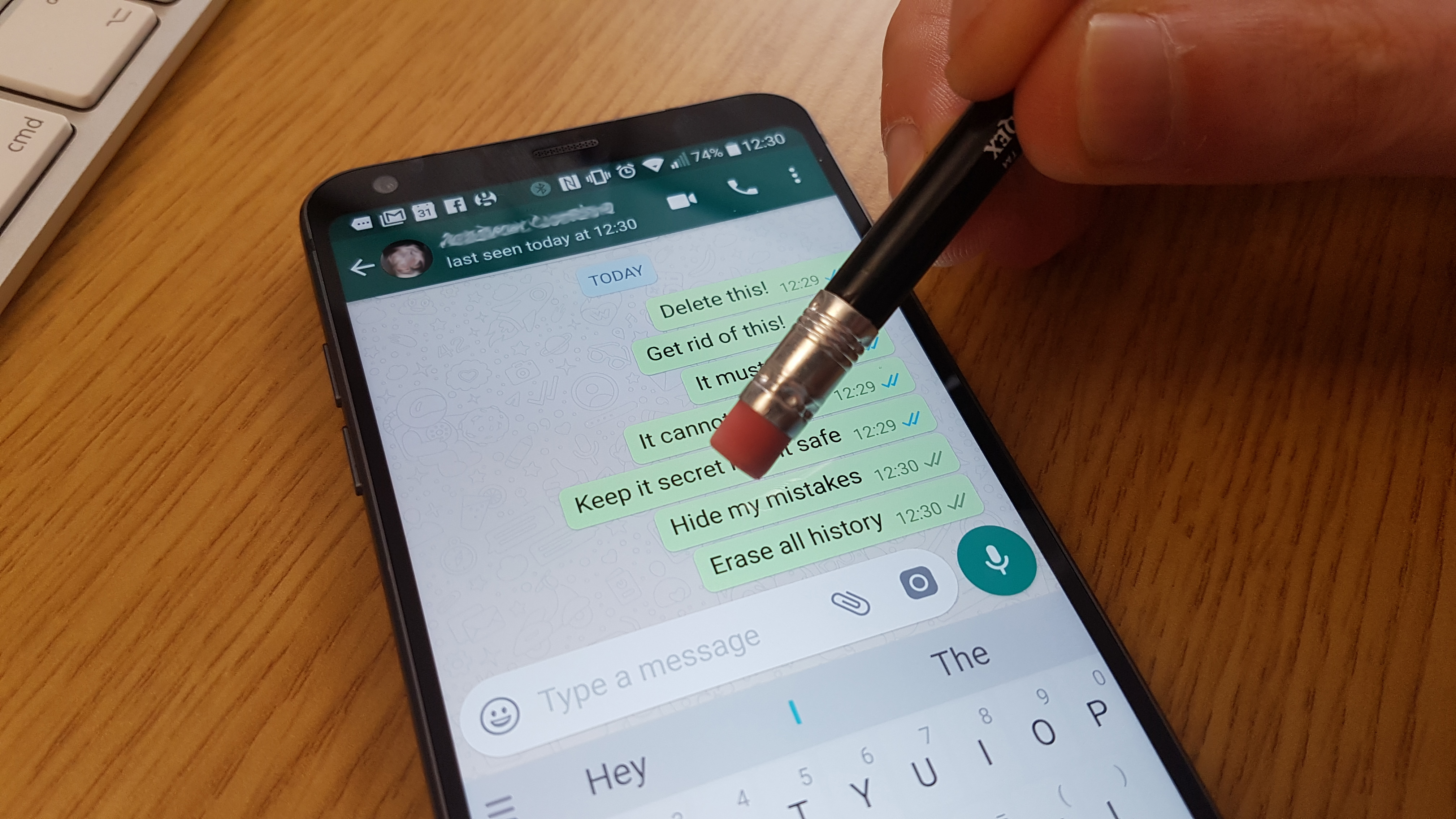
We've all accidentally sent a message to the wrong person and instantly regretted hitting the dispatch button to try to turn the internet off in a desperate attempt to stop it sending... but now you don't have to worry so much within WhatsApp.
Luckily WhatsApp has now found a solution for the problem and allows you to delete messages from private and group chats.
It used to be the case that you could delete messages from your side of the WhatsApp chat, but this wouldn't get rid of it on other people's accounts so your embarrassing spelling mistakes (or worse) would be visible in their chat windows forever.
Follow the instructions below and we'll teach you how you can delete messages directly from WhatsApp with relatively little effort, but there are a few specifics you need to know about first.
What you need to know before
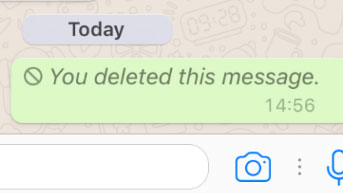
The process is the same whether you have an iOS, Windows Phone or Android device, but there are a few limits to the process at the moment.
Everyone you've sent the message to will need to be on the latest version of WhatsApp software. If someone in your group chat hasn't updated their app software for a while it may be the messages won't be deleted for them.
WhatsApp also won't notify you if the delete didn't work, so you've just got to hope your friends and family regularly update their phone's apps.
Get daily insight, inspiration and deals in your inbox
Sign up for breaking news, reviews, opinion, top tech deals, and more.
The process below also won't stop people seeing the message before you've deleted it. It's worth bearing in mind someone may have already read the message before you've managed to delete it.
You also only have seven minutes to delete the message you've sent before it's there for good. WhatsApp has arbitrarily decided seven minutes is the best amount of time to allow you to delete your messages, so you may want to follow this guide quickly if you're here to delete a specific message.
How to delete WhatsApp messages
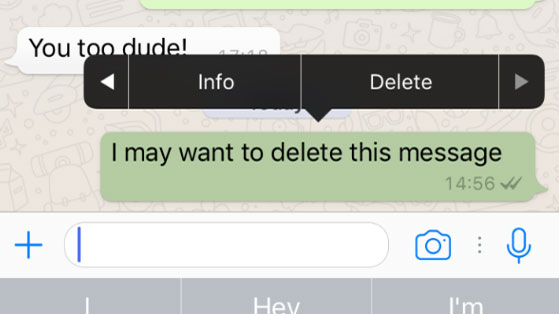
To delete the message you need to open the relevant chat and find the message you want to delete.
Then hold down on the message and press 'Delete' within the menu that appears or there's also the option of deleting a few messages at once. Once you've tapped it you want to select the option that reads 'Delete for Everyone' and then anyone in the chat can no longer see the message.
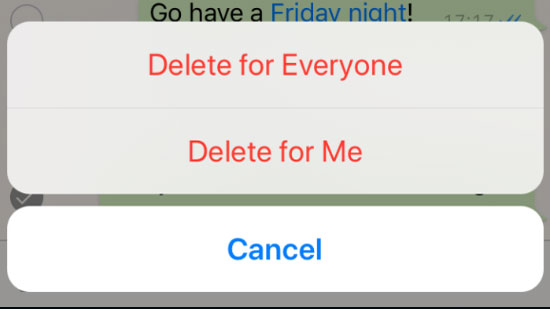
It'll then appear as a statement saying 'This message was deleted', so you'll likely be asked by the recipient what that message once contained.
And that's it... knowing whether deleting your message has worked is difficult within WhatsApp, but it's good to have this an option so you can try to hide your mistakes.
James is the Editor-in-Chief at Android Police. Previously, he was Senior Phones Editor for TechRadar, and he has covered smartphones and the mobile space for the best part of a decade bringing you news on all the big announcements from top manufacturers making mobile phones and other portable gadgets. James is often testing out and reviewing the latest and greatest mobile phones, smartwatches, tablets, virtual reality headsets, fitness trackers and more. He once fell over.
