How to find Intel-based apps on Apple M1 devices
Which of your Mac apps are still not optimized for Apple silicon?

In 2020, Apple revealed the first three Macs that ditched Intel for custom silicon. Since then, many developers have been hard at work and pushing out updates to optimize their apps for the new insides.
Apps not optimized for Apple's custom silicon still run on the MacBook Air (M1, 2020), 13-inch MacBook Pro (M1, 2020), and Mac mini (2020) through Apple's Rosetta 2 translation layer. These apps remain Intel-based, which means they might not run quite as well as apps that support custom silicon.
Here's how to figure out which apps on your computer run natively as Universal executables — and which ones use Rosetta emulation.
What's this about?
At the Worldwide Developers Conference (WWDC) in 2020, Apple announced plans to transition its entire Mac lineup from Intel-based chips to custom silicon. The first three Macs with Apple silicon were released last fall and include the M1 system on a chip (SoC), which integrates the CPU, GPU, Neural Engine, I/O, and more onto a single tiny chip. It's very likely Apple will announce additional custom silicon-based Macs in the coming months.
During this transition period, apps created for x86-64-based Intel processors still work on Apple silicon-based Macs using Rosetta 2. However, the performance of these apps typically lags behind those that directly support the company's custom silicon.
It's useful to know which apps on your new Mac run through Rosetta 2 and which do not. Knowing this information will allow you to reach out to developers to see if silicon-based versions of your favorite apps are already available or coming soon.
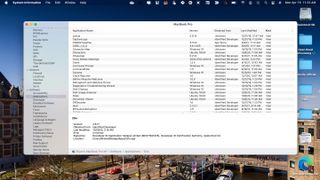
How to find Intel-based apps
To locate Intel-based apps on your Apple silicon machine, click on the Apple logo at the top left of your device. Select 'About This Mac', then click 'System Report'. Choose 'Applications' under the 'Software' section on the left-hand side of the System Report. Click 'Kind' to sort the table.
Get daily insight, inspiration and deals in your inbox
Sign up for breaking news, reviews, opinion, top tech deals, and more.
You can now see a running list of apps and services on your computer marked as 'Universal' or 'Intel' based.
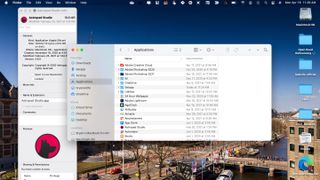
Look at individual apps
You can also find this information on an app-by-app basis by right-clicking on an app in the 'Applications' folder. Choose 'Get Info' and identify the app's Kind under 'General'.
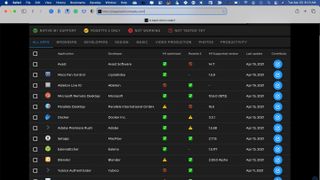
For additional information
There's a great website you can visit that offers a running list of Mac apps and whether they are optimized for Apple silicon. 'Is Apple silicon ready?' is a terrific resource that gets updated often.
Bryan M. Wolfe is a staff writer at TechRadar, iMore, and wherever Future can use him. Though his passion is Apple-based products, he doesn't have a problem using Windows and Android. Bryan's a single father of a 15-year-old daughter and a puppy, Isabelle. Thanks for reading!
Most Popular





