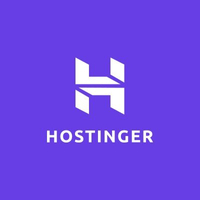How to launch a blog on Wix
Create a professional blog in minutes with Wix
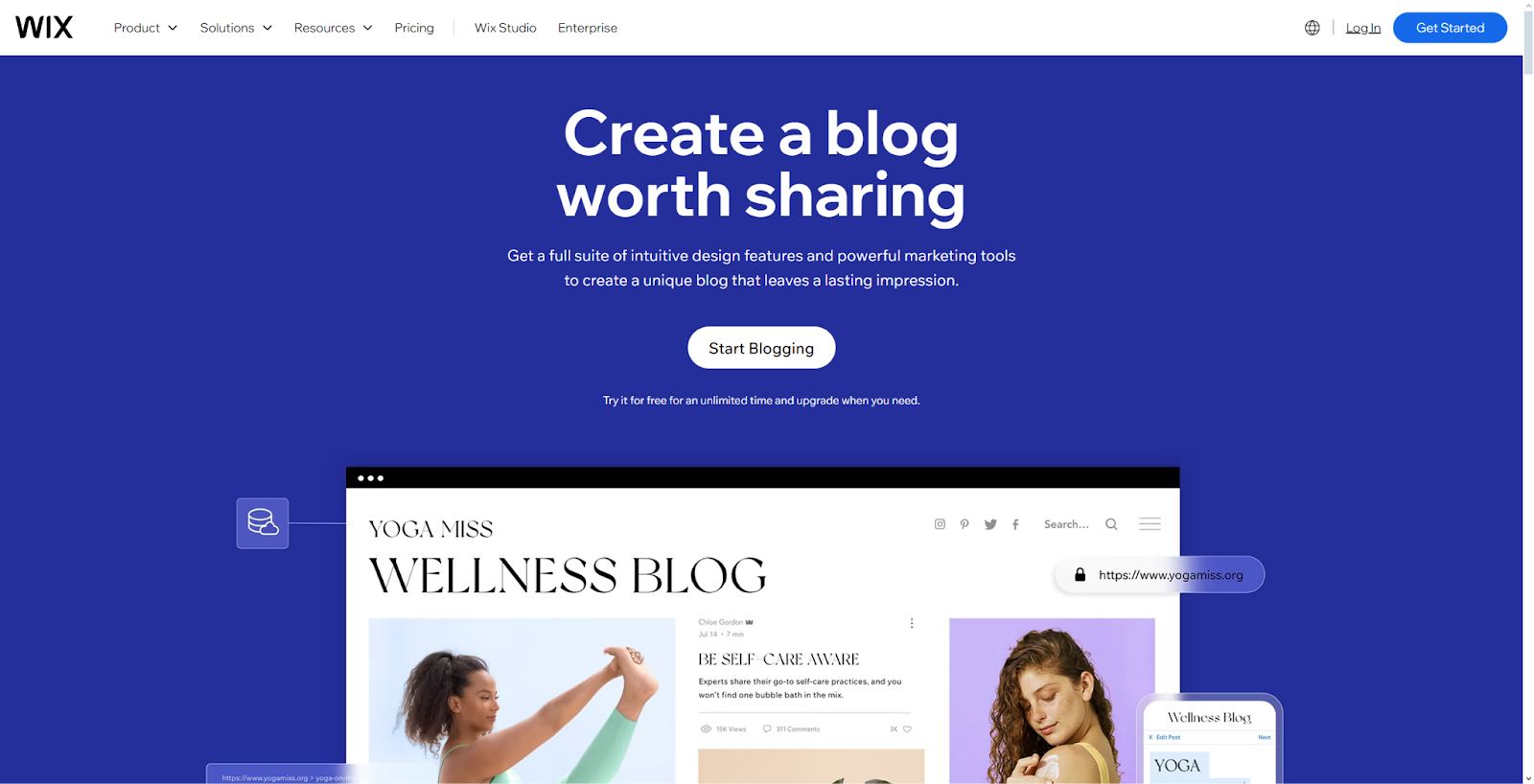
Wix is one of the most user-friendly and feature-packed blogging platforms, powering over eight million active sites. It offers a wide range of tools for both beginners and experienced creators, combining easy drag-and-drop design with advanced features like built-in SEO, analytics, and monetization options. All of this makes it easy to turn your blog from a simple hobby into a potential source of income.
What makes Wix stand out as one of the best website builders and blogging sites is its AI-powered assistance, drag-and-drop editor, and extensive template library, which let you build a great-looking blog in minutes - no coding skills required. Whether you're a small business owner aiming to grow your online presence or a writer wanting to share your ideas with the world, Wix gives you everything you need to get started quickly - making it one of the best blogging sites around.
This guide will show you how to launch your Wix blog step by step. From picking the right template to optimizing your content for search engines, we’ll also cover advanced features to help you grow your audience and monetize your blog.
If you're considering using Wix for creating your blog, check out our list of the best Wix promo codes to save on your subscription. Alternatively, if you want to find out more about what Wix has to offer you can check out our full Wix review here.
Hostinger free website hosting offer: $31.08 $0
TechRadar Pro exclusive: Get everything you need to put your business online with a WordPress friendly web hosting package that comes with 100GB of SSD storage, unlimited bandwidth and a free domain name. Grab a full refund of $31.08/£31.08 in Amazon vouchers when you purchase Hostinger’s single shared hosting package. Terms and conditions apply. *Initial purchase required
Step 1: Create your Wix account
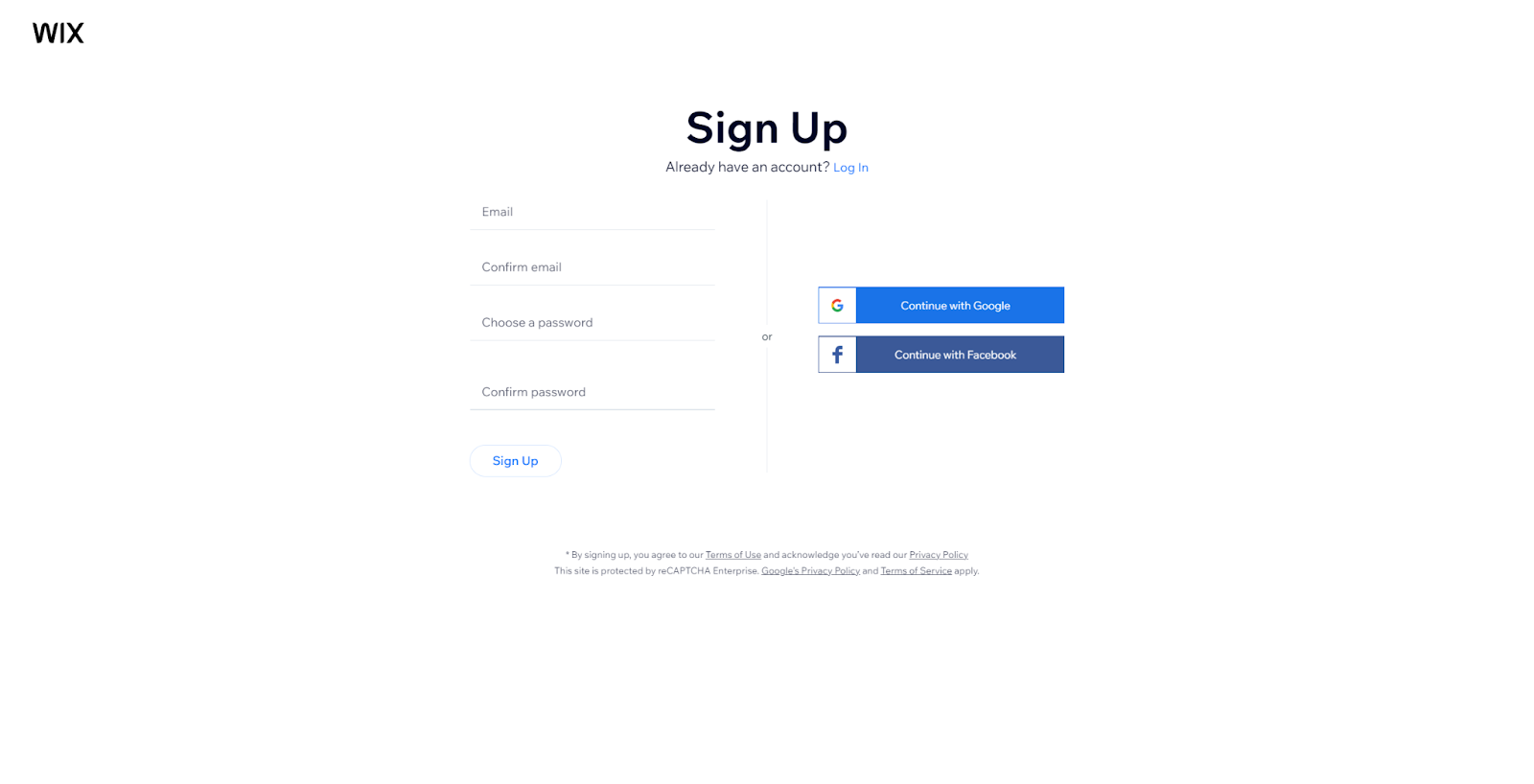
Getting started with Wix is quick and easy. Just visit Wix.com, click "Get Started," and create a free account. You can sign up using your email and a password or log in with your Google, Facebook, or Apple account.
During signup, you'll need to enter your email twice and create a strong password for security. After registering, Wix will guide you through a short questionnaire to understand your website goals and suggest suitable templates, whether you’re building a blog, portfolio, or online store.
Wix offers one of the best free website builder plans, with it you’ll have access to over 900 professionally designed templates and basic features like 500MB of storage. However, the free plan includes Wix branding on your site and a Wix-branded domain (yoursitename.wixsite.com). This is great for testing the platform before upgrading to a premium plan, which starts at $17 per month.
Are you a pro? Subscribe to our newsletter
Sign up to the TechRadar Pro newsletter to get all the top news, opinion, features and guidance your business needs to succeed!
Step 2: Select your blog template
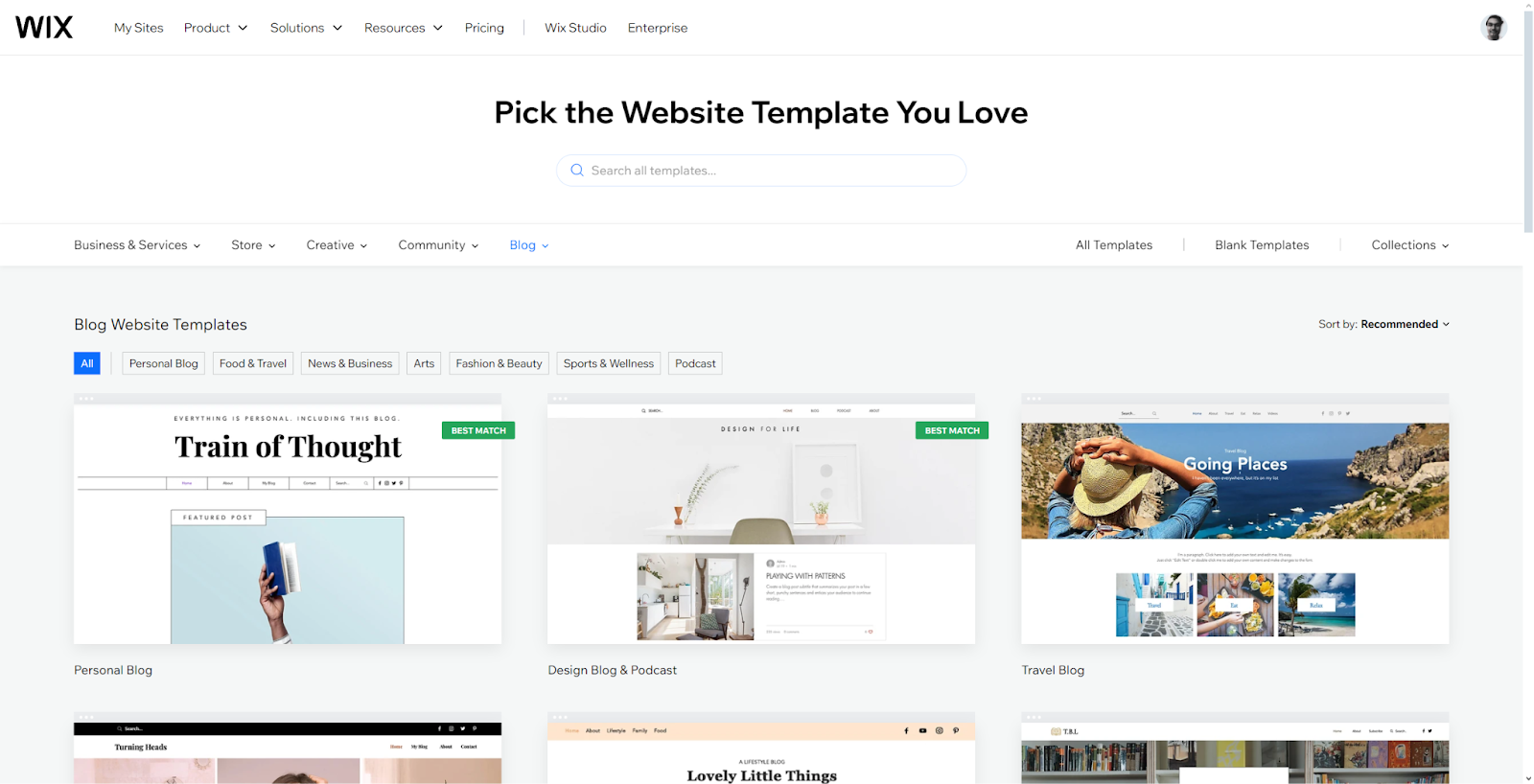
Wix offers over 900 templates to help you create a strong visual identity for your blog. You can use Wix AI for a personalized recommendation, or browse the template library to find the best fit for your needs.
When selecting a template, choose one that suits your blog's niche and style. For example, the "Life Blog Template" has a clean, minimalist design perfect for lifestyle bloggers, while the "Food Blog Template" is ideal for sharing recipes. Travel bloggers might like the "Going Places" template, which features Instagram integration and category navigation.
Keep in mind that once you start customizing a template, you can’t switch to a different one without losing your work. That’s why it’s important to pick a template that works for you now and supports your blog’s future growth. Consider elements like image placement, text formatting, and social media features when making your choice.
Each template includes preset text themes and fonts to define your blog’s visual structure. While you can customize these later, starting with a template that closely matches your vision will make the setup process much easier.
Step 3: Customize the blog structure
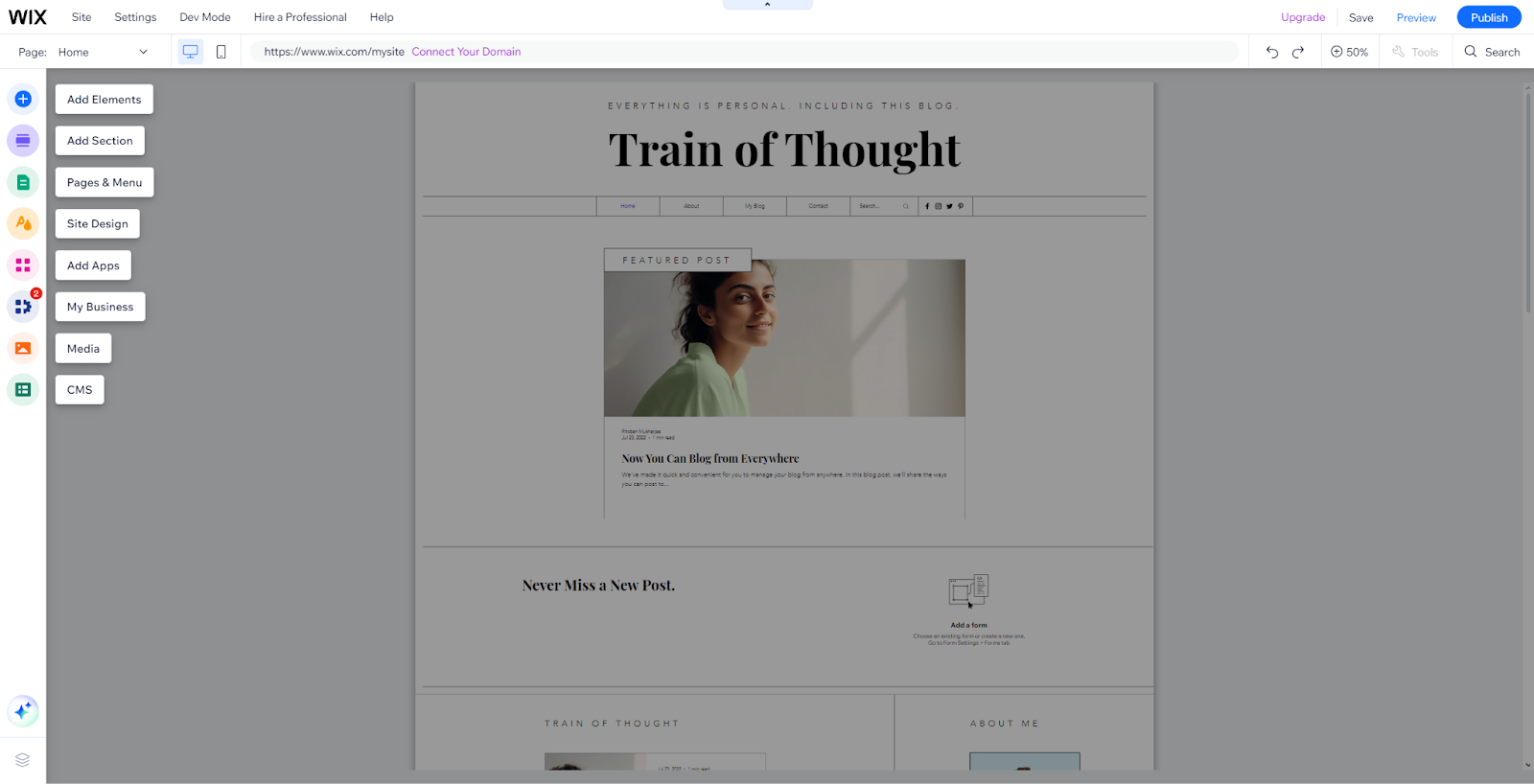
A well-structured blog is key to organizing your content and making it easy for readers to navigate. To get started, head to your blog settings in the editor. Here, you can customize your blog feed's layout and display elements.
Choose a layout style that fits your content, such as Side by Side, Editorial, Tiled, Magazine, Full Post, or One Column. Each layout offers different ways to showcase your posts, with options to adjust image ratios (4:3, 1:1, or 3:4) and spacing between posts for a balanced look.
Next, organize your posts using blog categories. You can create up to 100 categories, each with its own label, URL slug, title, and description. Categories will appear in your blog's navigation menu, helping readers easily find what they're looking for. You can also reorder categories by dragging and dropping them.
To improve navigation, customize your blog menu by choosing which details to display, like author names, publish dates, reading time estimates, and social sharing buttons. These features make your blog more engaging while keeping its design clean and professional.
Finally, ensure your blog looks great on mobile by adjusting font sizes, layout settings, and display options for smaller screens. This keeps your blog accessible and visually appealing on any device.
Step 4: Get blogging
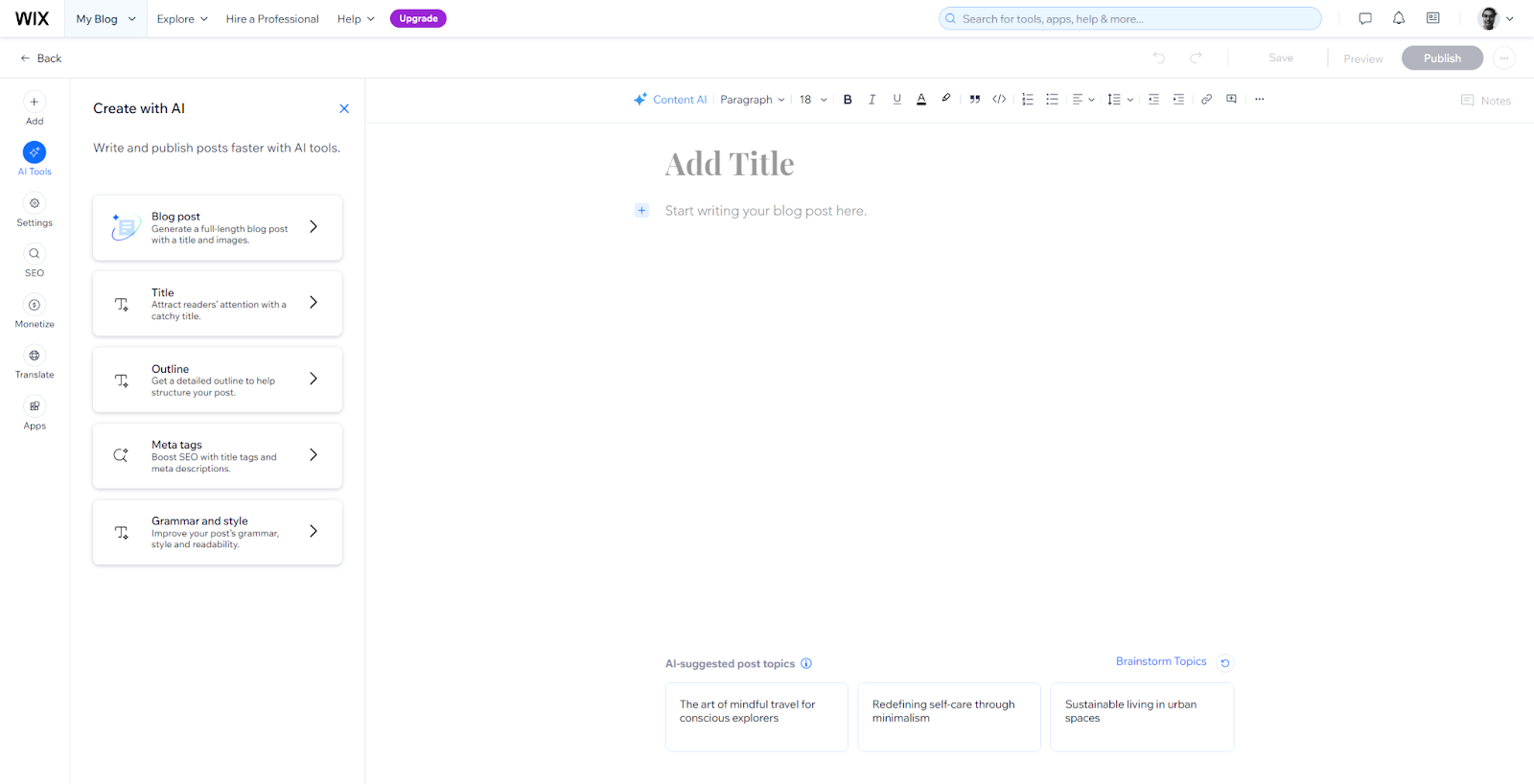
Creating engaging blog posts means paying attention to both structure and formatting. Break your text into clear sections with headers and subheaders to guide readers through your content. Keep paragraphs short - 3 to 4 sentences long - to make them easy to read and avoid overwhelming your audience.
Add visual elements to boost engagement. Use high-quality, relevant images throughout the post to break up large text blocks. Make sure your images are optimized for fast loading without losing quality and include descriptive alt text to improve accessibility and SEO.
Format your text effectively. Highlight key points with bold text, use bullet points to list important information, and stick to consistent font styles. Choose easy-to-read sans-serif fonts for the main content, and experiment with creative fonts for headings to make them stand out.
Make your post reader-friendly by leaving enough white space and spacing out paragraphs properly. Add internal links to related posts on your blog, and include a table of contents for longer articles to help readers navigate. Don’t forget to ensure your layout is mobile-friendly, as many people read blogs on their phones.
Finally, wrap up each post with a clear Call-To-Action (CTA). Whether it’s asking readers to leave a comment, share the post, or subscribe to your newsletter, a strong call to action helps turn casual visitors into active participants in your blog community.
Step 5: Optimize for search engines

SEO optimization is essential to ensure your blog gets discovered by readers. Start with the Wix SEO Wiz, a great SEO tool that provides a personalized checklist tailored to your blog. It simplifies implementing key SEO optimizations while keeping the process user-friendly.
Focus on placing keywords strategically throughout your content. Use target keywords in important areas like the title, first paragraph, meta description, and URL slug, but keep the text natural and avoid overstuffing. For better results, aim for long-tail keywords that are more specific and face less competition.
Organize your content with a clear heading structure (H1 to H6) to help search engines understand your blog's layout. Use descriptive subheadings that include relevant keywords and break your content into easy-to-read sections. Don’t forget to optimize your images by adding descriptive alt text to improve both SEO and accessibility.
Technical SEO matters too. Write unique meta descriptions under 160 characters that summarize your content and encourage readers to click. Use canonical tags to avoid duplicate content issues and include proper internal links between posts. Ensure your blog is mobile-friendly, as Google prioritizes mobile versions for rankings.
Finally, update your content regularly. Stick to a consistent posting schedule and focus on high-quality, original content that meets your audience's needs and search intent. This not only improves your rankings but also builds your blog's authority in your niche.
Step 6: Launch your Wix blog
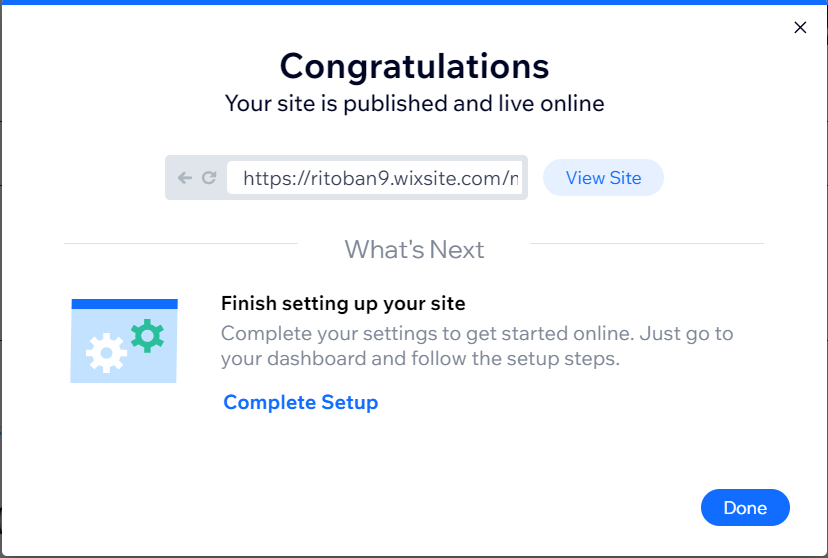
Once your blog's design and content are ready, it's time to make it live. Start by previewing your blog using Wix's preview feature to check how it looks on different devices. This step ensures everything appears professional before going public.
To publish, click the "Publish" button in the top-right corner of the editor. Wix will then create a unique URL for your blog, such as yoursitename.wixsite.com if you're using the free plan. For a more professional look, upgrade to a premium plan and buy a domain to connect. After publishing, remember to update your blog regularly with fresh content.
Promote your blog once it's live. Share your first post on social media to attract readers. Wix's built-in social sharing tools make it easy to post across multiple platforms. You can also launch an email campaign to announce your blog and highlight new posts, helping to drive traffic.
How to launch a blog on Wix - FAQs
Is Wix a good choice for blogging in 2025?
Wix is a great option for bloggers, with over 8 million active sites using the platform. It offers marketing tools, built-in SEO features, and an easy-to-use drag-and-drop editor, making it accessible to everyone. While it's ideal for beginners and small business bloggers, those running large-scale blogs might find its features limited compared to specialized blogging platforms.
Can I start a blog on Wix for free?
Yes, you can start a blog on Wix for free. The free plan gives you access to over 800 templates, basic features, and 500MB of storage. However, free blogs display Wix branding and use a Wix subdomain (yoursitename.wixsite.com). To remove branding and unlock more features, premium plans start at $17/month.
How long does it take to set up a Wix blog?
A basic Wix blog can be set up in about 15 minutes using templates and the AI assistant. For a more polished blog, you might need one to two weeks to prepare content, customize the design, and optimize for SEO. The timeline depends on how much customization you need.
Can I monetize my Wix blog?
Yes, there are several ways to monetize a Wix blog. These include display ads through Google AdSense, selling online courses, offering paid subscriptions for exclusive content, affiliate marketing, selling digital products or merchandise, and securing sponsorships once you grow your audience.
Can multiple people manage the blog?
Yes, Wix allows multiple people to manage a blog through roles and permissions. You can assign roles like Blog Editor or Blog Writer, each with specific access levels. Blog Editors can manage all content, while Writers can only edit their own posts. Collaboration features are more advanced in Wix Studio compared to the standard editor.

Ritoban Mukherjee is a tech and innovations journalist from West Bengal, India. These days, most of his work revolves around B2B software, such as AI website builders, VoIP platforms, and CRMs, among other things. He has also been published on Tom's Guide, Creative Bloq, IT Pro, Gizmodo, Quartz, and Mental Floss.
You must confirm your public display name before commenting
Please logout and then login again, you will then be prompted to enter your display name.