A week with HP Envy x2: giving Windows 10 on ARM a proper spin
The diary of a new Snapdragon on Windows user
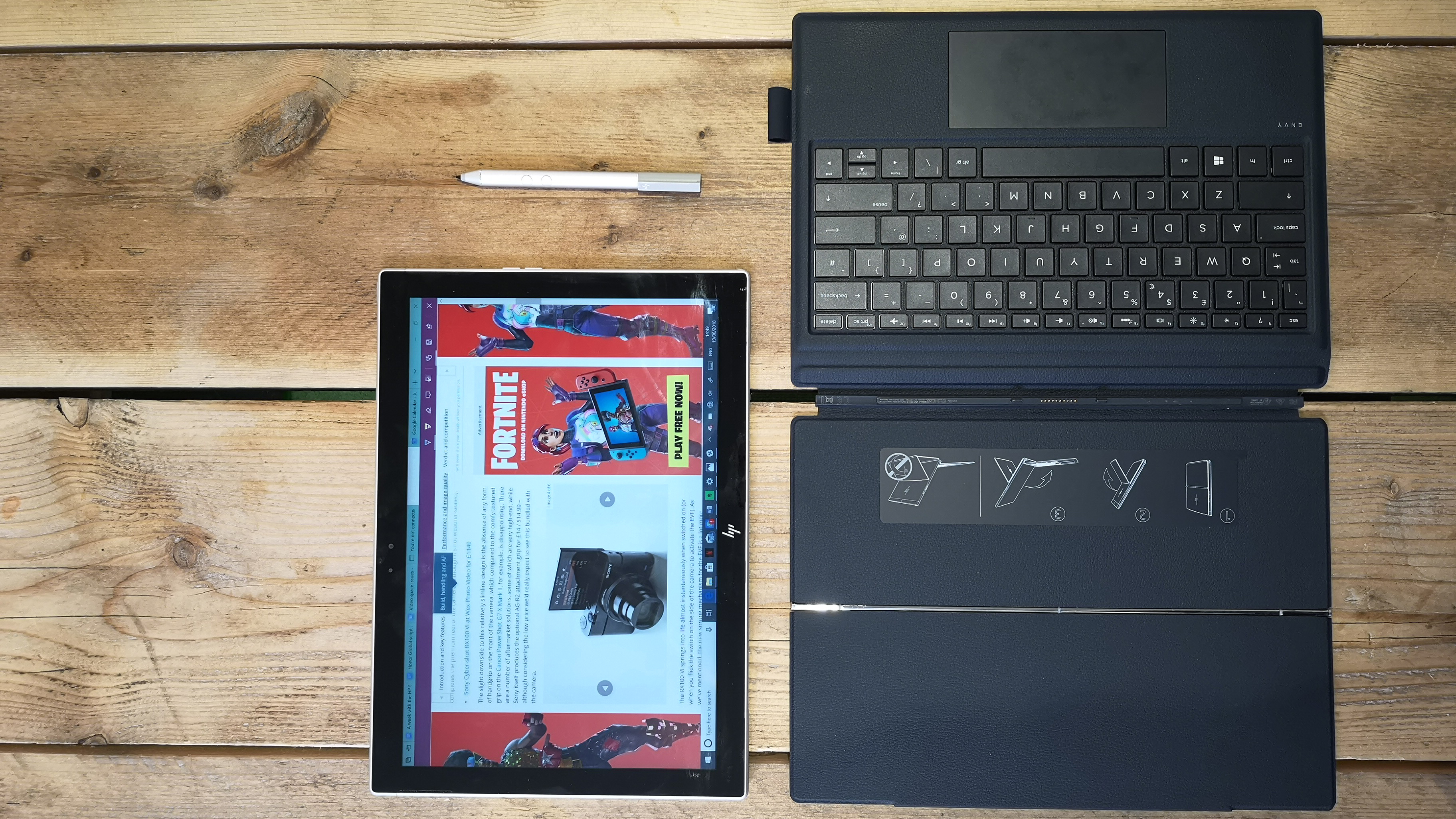
Diary of a Snapdragon user
The HP Envy x2 is a Windows 10 tablet running with a Qualcomm Snapdragon processor. Qualcomm is well known for making smartphone processors, but other than its ill-fated stint with a Windows RT Nokia tablet a few years back, Intel and AMD have dominated the Windows 10 tablet, laptop and convertible spaces, keeping Qualcomm at bay.
Change looks set to be on the horizon, as Qualcomm recently introduced the first Snapdragon chipset for Windows – the Snapdragon 835. This year, at Computex 2018, the second generation was announced – the Snapdragon 850, paving the way for new hardware from the likes of Samsung, expected towards the latter half of 2018.
This all means it’s a better time than any to revisit the always-on PC world with the hottest Snapdragon tablet currently available, the HP Envy x2. In addition to a forthcoming, traditional long-term review though, in this diary, I have written down my experiences using the slate throughout Computex 2018 in Taipei with a 4G unlimited data SIM – the type of scenario a connected tablet was made for.
- These are the best laptops we've tested this past year

Day 0: I’m flying
Packing for Taipei, I knew I would be taking the HP Envy x2, but I also knew that didn’t mean I could leave my MacBook Pro at home. Editing video is a big part of my job, and a Snapdragon 835 is not built for that kind of grunt work.
That said, I also knew I didn’t need to take a stash of chargers. My MacBook Pro, the Envy x2 and my smartphone all use USB-C, which is incredibly handy.
Much more impressive is the battery. On my way to the airport, an hour of usage with a connected SIM has hardly dented it - it’s still at 94%.
This hasn’t been intensive use: I’ve written a couple of video scripts and made a start on this diary, but it does bode well if word processing is the extent of what you want from your laptop or tablet.
Time for something a bit more battery hungry – I’m firing up an episode of Suits – see you in 45 mins with a revised battery reading…
*six episodes of Suits later*
OK, it’s seven hours into this long-haul flight and one episode turned into two, which turned into six – that’s around four hours of screen on time – and the battery meter reads *drumroll* … 80%. Sweet baby corn, that’s impressive. In fact, that’s even better than I’d expect from a top-of-the-line Android tablet!
OK – one hour left of this flight and here are my first impressions of the Snapdragon powered HP Envy X2: for basic editing and media consumption, there are way more highs than lows. That said, I haven’t pushed it at all – that’s what the rest of the week is for.

Day 1: Windows 10 S to 10 YES! To Windows oh no, back to Windows 10 S
It’s the Sunday before the Monday Computex kicks off, I’m in my hotel room and have started this tablet on a Windows update cycle that has lasted about an hour. I’m currently running the Envy X2 with Windows 10 S. This is Windows RT for 2017/18, supporting Microsoft Store applications only – no .exe files here. The fact Microsoft and HP offers a free upgrade to the full version however is a saving grace.
As such, I’ll be upgrading to full Windows 10 Pro shortly. We run a Google based work set up and my Chrome extensions are part of my browsing habits, so not being able to install Chrome on here is a huge pain in the tail end. Right, back to updating.
An hour later...
All the updates have been applied, I now have Focus Assist and a timeline and, more impressively, I have proper Windows 10 on here – I never thought I’d see the day!
First things first – bye bye Edge, hello Google Chrome.
Crash.
And again, crash.
And crash, again.
After lots of frustration, every time I try and open Google Drive, a fundamental part of my work life, Google’s Chrome browser crashes. This isn’t good.
I’m unable to use Chrome without it either hanging or crashing. What’s worse, using Microsoft’s Edge browser feels much slower than it did when I was using it in Windows 10S.
This really isn’t good.
After a frustrating hour of poor performance, a lot of waiting and very little productivity – I haven’t got the time or patience to persevere with Windows 10. I need to roll back to Windows 10 S. Sure, there’s no Chrome or .exe file options, but using the Envy X2 in its proper Windows 10 state would render me completely useless once Computex kicks off.
And so, for the next hour at least, I’ll be restoring to a previous version of Windows, and then updating all over again to the latest Creator’s update.

Day 2: Hotspot down
So now my expectations have been set – what this thing does well, it does very well, and what it does badly, it does very badly.
But, what about connectivity? Today is the first day I get to use 4G on the go without needing to faff with a hotspot on my phone. I have a local Taiwanese 4G SIM card, and the tablet has connected to the net all by itself – no VPN settings needed.
What’s also great is the fact that the 4G connection is stable, around as fast as my phone, the Huawei P20 Pro. Office apps are now great at autosaving documents to the cloud, so having a SIM inside and an always connected setup means lost work could be a thing of the past.
The promise of using the portable hotspot function on the HP Envy X2 is also a major draw, with all day battery keeping all my devices connected while in another country, this means I can keep my primary SIM in my single SIM phone and still benefit from a local 4G connection.
Setting up the hotspot is quick and easy, and you can share your connection over Wi-Fi or Bluetooth. Off to a good start, ten minutes or so, it works flawlessly. Unfortunately, close the keyboard folio case and you kill your hotspot shortly after.
Going into the hotspot settings doesn’t give you an option to override this. What I ended up with when out and about in Taipei therefore was a connection on my tablet, but not on my phone – the device I was relying on for Google Maps, Slack and Whatsapp – tools I needed to find and communicate with my colleagues.
Are options to prolong hotspot functionality buried in the power settings? Probably, but I didn’t have time to dive into them and trial and error Windows power settings on the show floor of Computex 2018. Hotspot mission abandoned, time to swap my data SIM and get it in my phone.

Day 3: This ain’t no gaming tab
With the Snapdragon 835 inside paired with 4GB RAM, I was under no illusion that the Envy X2 would be an excellent gaming tab by PC standards, but thousands of Android games run on the same chipset with the same 4GB RAM pushing the same number of pixels – 1,920 x 1,080.
Sadly, the Microsoft Store isn’t the Google Play Store, and therefore game compatibility with Qualcomm’s chipset is patchy at best.
On Day Three with the X2, I had an hour to kick back in my hotel room and ended up spending most of my time downloading games that I couldn’t play. Games that installed but didn’t load include Iron Blade and Summoner Awaken.
Other games didn’t install, such as Final Fantasy XV Pocket Edition – a game that plays back flawlessly on lesser powered Android tablets – perhaps for good reason – they are PC titles that require PC power.
The games that did install and play back looked great and played back without any hiccups. These included Minecraft, Sonic Dash and Asphalt 8 – but, as it stands, with downloading a game proving something of a lottery – will it play or not? What should be an enjoyable aspect of the tablet fast becomes a frustrating experience.
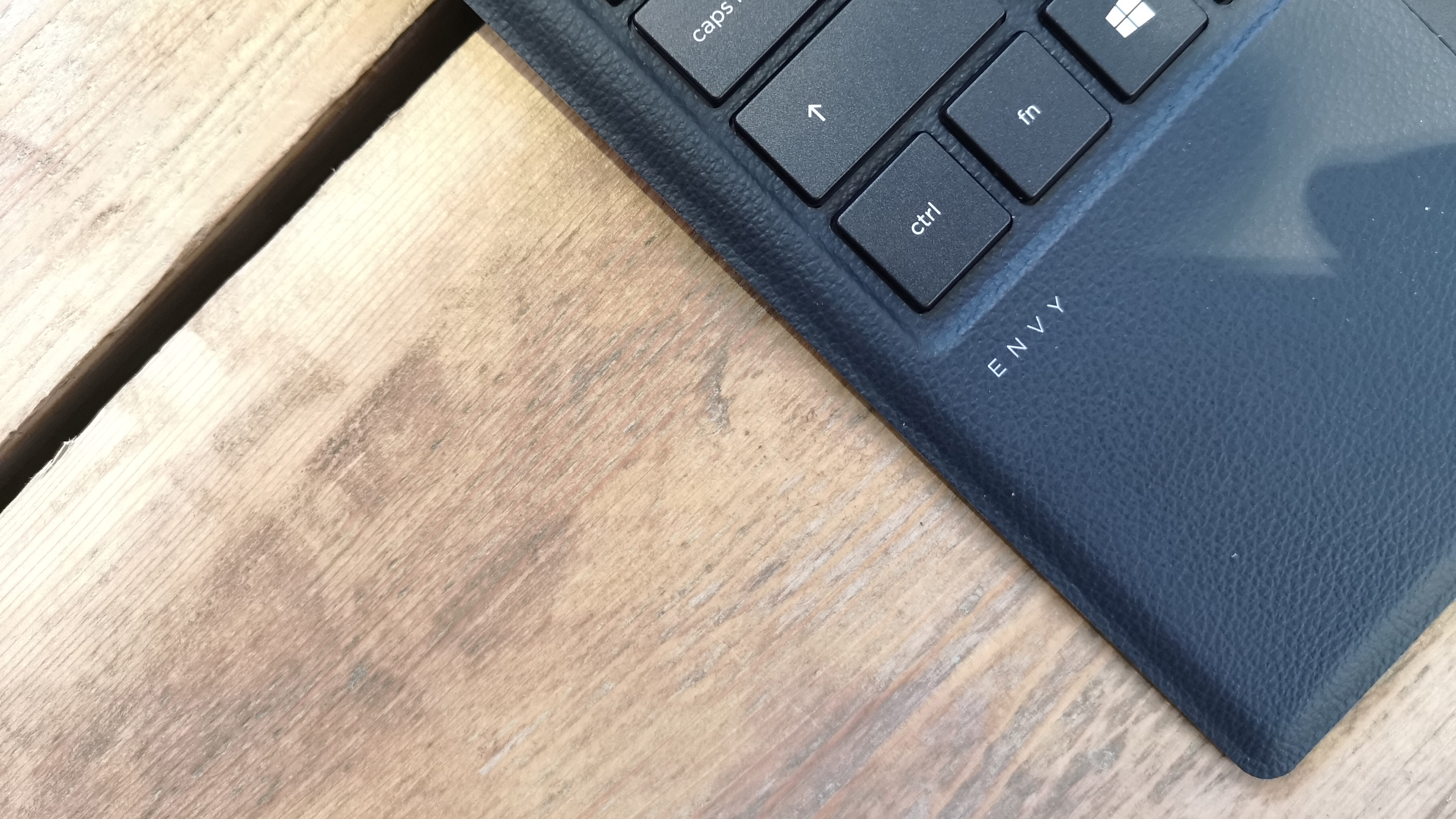
Day 4: No hangouts with the cool Google kids
The bulk of Computex 2018 is over, Asus has announced the ROG Phone and a laptop with a screen in the trackpad – the ZenBook Pro 2018, it’s time to touch base with the UK team and figure out what’s left to do here in Taipei.
As I mentioned earlier, the TechRadar team uses Google services to stay in touch, and Chrome doesn’t install on Windows 10 S.
Luckily, I can still use the bulk of Google’s other tools in Edge Browser – Calendar, Gmail, Photos, Hangouts… Wait, scrap that last one, Google Hangouts doesn’t work in Edge Browser without a .exe plugin, and you can’t install .exe files in Windows 10 S.
This means the HP Envy X2 cannot run Hangouts unless you upgrade to Windows 10 Pro. I cannot recommend an upgrade to Windows 10 Pro in good faith based on my experiences with it on this device. I therefore cannot recommend this tablet if you ever foresee the need to use Google Hangouts or Chrome.
I therefore had to jump into my group meeting on my phone, with the very good looking £1,000 or $1,000 tablet sitting ornamentally on the sidelines – defeated, once again.

Day 5: Outlook isn’t even playing nice now
I’ve resigned myself to dual device approach for the remainder of Computex – my MacBook Pro for everything productivity related, and the Envy X2 for long bouts of typing and Netflix. But, what about email? Surely I can get emails sent off on the X2. After all, the keyboard is nothing short of excellent and it’s always connected.
It also runs Outlook out of the box, so time to get my email accounts synced with Outlook.
Screeeeeeech – thud. That’s the sound of another stumbling block. This time, by the looks of things on Google’s side – or is it Microsoft’s? Or maybe Qualcomm’s? – this might be another problem with the device. Every time I come to sign in, I get a ‘Computer says no’ error, complete with an email from Google saying I have just tried to sign in on an insecure device.
I don’t really care who’s fault it is at this stage. Between the repeated errors and frustrations at virtually every step of the way after a working week with my first Snapdragon powered device, it’s the final straw when it comes to trying to get any serious work beyond document editing done on this thing.

Day 6: The flight back
The irony of my journey with the Envy X2 and Snapdragon PCs is that it started with wide-eyed enthusiasm for the product and its potential. I didn’t know what to expect and so, started off just watching stuff and editing documents. Now, a week in, I know exactly what to expect and am finishing off just watching stuff and editing documents.
The promise of full-blown Windows 10 on a Snapdragon device is currently empty. Performance is too poor, particularly when using the Chrome browser. Only a handful of games are supported in Windows 10 S paired with the Snapdragon processor. On occasion, the Store even lets you download incompatible games anyway – a terrible user experience.
Core applications for my team’s workflow, like Google Hangouts, don’t work in Edge, seriously limiting the viability of living with Windows 10 S alone. I couldn’t even get Outlook off the ground; it’s little wonder I’m more than just underwhelmed – I’m totally disappointed.
I know this sounds like I’m ripping the Envy X2 to shreds, but it definitely isn’t all bad here. The hardware is beautiful, the Store is better than it used to be, and apps like Audible, Netflix and Evernote are all great to use. Office is also pre-installed, so you can hit the ground running with work; and, as I have stressed many times, the battery life is incredible.
For anyone looking for an Office packing, document editing, video-watching tablet with an excellent keyboard, they don’t come much better looking than the HP Envy X2.
But costing almost £1,000 ($999, about AU$1,849), you certainly pay for the luxury of a great typing experience in a fancy pants chassis.
My criticisms of the tablet, the chipset and Windows 10 S will hopefully result in a number of things. First off, I want you to know exactly what you’re getting into if you decide to pick one of these up.
Second, I hope the next iteration of Qualcomm devices are better optimised, from a Windows settings, Microsoft Store and app point of view.
Finally, it’s important to know that, for a similar amount of money, you can get an i7 laptop or i5 tablet that will likely have a worse battery but much more utility than the Envy X2.

Basil Kronfli is the Head of content at Make Honey and freelance technology journalist. He is an experienced writer and producer and is skilled in video production, and runs the technology YouTube channel TechEdit.