This hidden Android phone Wi-Fi sharing trick makes passwords a thing of the past
Sharing is caring

Connecting to home or work Wi-Fi networks can be a huge pain - typing long strings of gibberish digits to enter the password is lots of work, especially when one mistake can have you starting all over again. If you end up connecting to loads of networks, or have to switch devices often, you're multiplying your work.
Luckily, Android phones have an easy-to-use trick that makes it much easier to connect - however not many people seem to know about this, which is inconvenient since the method requires two people to be 'in the know'.
That's why we've written this article - to bring more awareness to this useful Android Wi-Fi method, so hopefully it becomes more widespread in the future (letting us 'borrow' more Wi-Fi passwords).
How to share a Wi-Fi password
If you're connected to a Wi-Fi network, and want to share the password to someone else, it's easy.
Swipe down from the top of your phone, so you can see the Wi-Fi button in the quick settings - press and hold this. You'll be brought over to your phone's Wi-Fi menu - find the network you want to share and click on the cog next to it (depending on your phone UI, this cog might not be there - click on the Wi-Fi name itself in that case).
Here, you'll be brought to the settings for this Wi-Fi network itself. You should see options to disconnect, forget the network for good... and to share it.
Obviously, this option is the one you're looking for - select it. You'll generally have to re-unlock your phone, to prove it's you, when you do this.
Get daily insight, inspiration and deals in your inbox
Sign up for breaking news, reviews, opinion, top tech deals, and more.
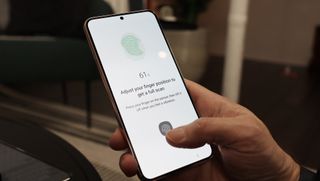
Now, you'll see a QR code appear on your phone. Grab the person who needs the Wi-Fi password - this is when they'll come in.
This person will need to load up whichever app they use to scan a QR code - some phones support this feature with the built-in camera app, and for others you'll need to install Google Lens or a third-party QR code app. We've got a separate guide on how to scan a QR code if you need help.
Simply get the person who needs the Wi-Fi password to scan this QR code, and their phone will give them the option to automatically connect. This saves the rigamarole of typing in a nonsensical, super-long string of digits.
Some things to note
Just be warned, that this method requires the person to already be connected to the internet - data like 4G or 5G is fine for this though, and it doesn't exactly take up much of your allowance. But if you're not connected to the web at all, you'll still need to type in the long string of digits - sorry.
This method also works for tablets (both sharing the password from, and to, your slate), though from experience it feels like fewer built-in camera apps for tablets offer the native ability to scan QR codes.
Sharing a Wi-Fi password like this is admittedly a very situational trick, but there are moments when it can come in handy, like if you're hosting a dinner party and all need to use your phones (there are loads of party games like Spyfall and Heads-Up which need Wi-Fi) or have people working on a project at your house together.
So make sure to memorize this technique - it's pretty easy, after all - so you can easily give or receive Wi-Fi benefits.

Tom Bedford was deputy phones editor on TechRadar until late 2022, having worked his way up from staff writer. Though he specialized in phones and tablets, he also took on other tech like electric scooters, smartwatches, fitness, mobile gaming and more. He is based in London, UK and now works for the entertainment site What To Watch.
He graduated in American Literature and Creative Writing from the University of East Anglia. Prior to working on TechRadar, he freelanced in tech, gaming and entertainment, and also spent many years working as a mixologist.
Most Popular

