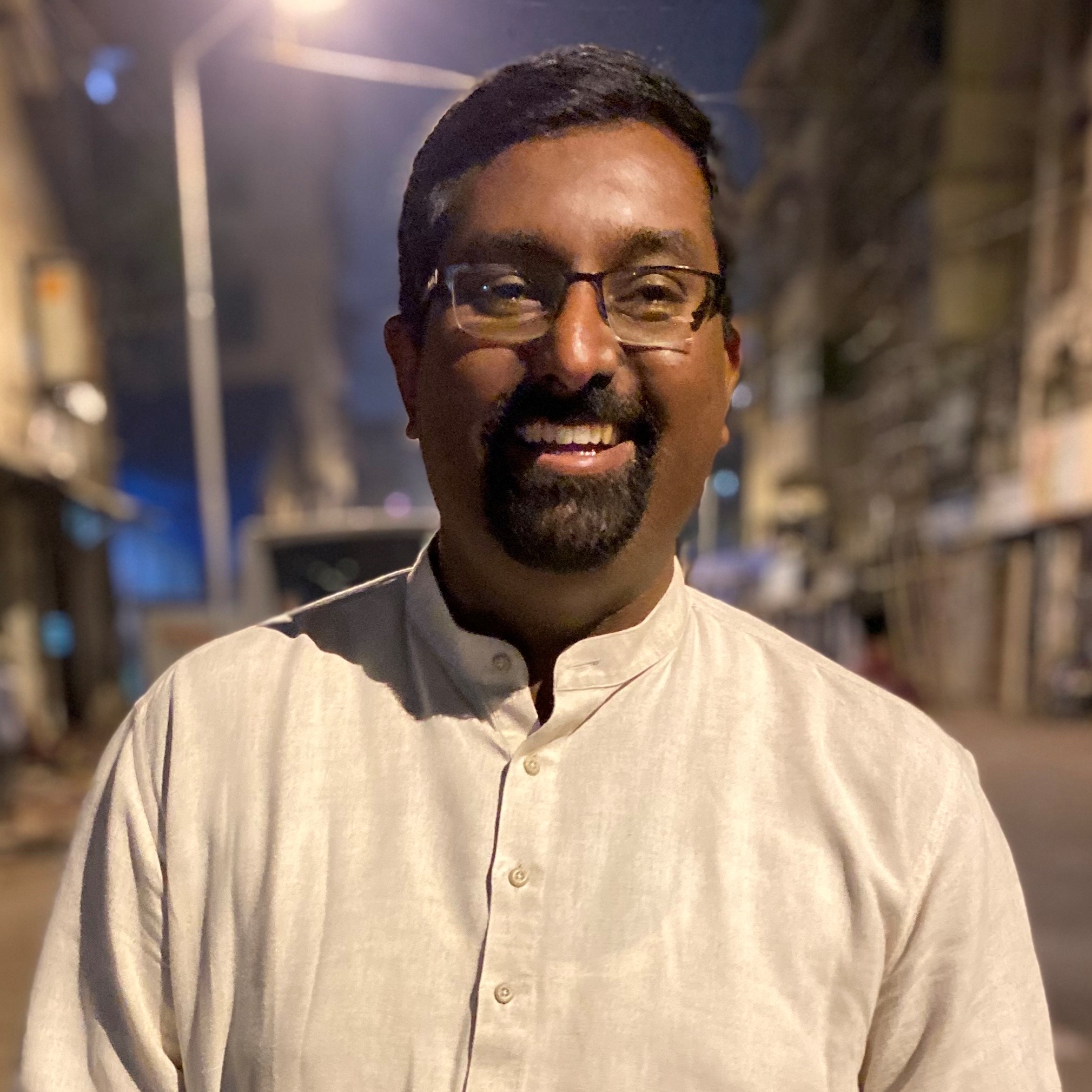WhatsApp Web multi-device login available to all - Here’s how you can set it up
Completes beta testing to be a permanent feature

Meta-owned WhatsApp is pushing the multi-device login feature out of the beta phase and making it available to millions of users across the globe.
Although it has not been announced officially, users have reported that the ‘Beta’ tag for the feature has disappeared from the app.
With the help of multi-device logins, users are not restricted to using their smartphones in order to log in to the web or the desktop app. The new feature has made it more convenient for many who are using the service on their laptops or desktops.
What’s changed with this update?
With the latest update, users can be relieved that they will not see connectivity or sync error messages on WhatsApp Web. With multi-device login, WhatsApp’s service will remain active without the need to keep the phone connected to the internet or the same WiFi.
Secondly, if you’re logged into the WhatsApp Web, notifications will no longer be pushed to the phone. This eliminates the frustrating pings from the smartphone when new messages arrive even while the session is accessed on another device.
A small hiccup
Previously when using WhatsApp Web, deleted chats or groups whose messages were cleared would be immediately synced to the phone. However, in the latest update chats deleted from any other device will not sync on the smartphone.
Also, we observed that WhatsApp Web is no longer able to retrieve and view older messages in a chat and suggests users view them through the mobile app.
Get daily insight, inspiration and deals in your inbox
Sign up for breaking news, reviews, opinion, top tech deals, and more.
How to enable multi-device login?
Before you begin, you will need to open the WhatsApp Web on your secondary device.
For iOS users,
- Open WhatsApp and navigate to the settings page
- Select “Linked devices”
For Android users,
- Click on the menu button at the top-right corner
- Select “Linked devices”
Here, you need to click on “Link a device” which will open the camera on your device. Scan the QR code visible on the WhatsApp Web window and you’re good to go. You can repeat the process to link up to 4 devices.
A Malayali-Mumbaikar, Sachin found an interest in all things tech while working in the BPO industry, often spending hours in tech blogs. He is a hardcore foodie and loves going on long bike rides. Gaming and watching TV shows are also some of his other hobbies