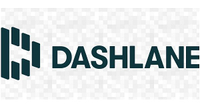How to change your Zoom background - and other fun tips
Everyone’s favourite Zoom feature is simple to use and customize
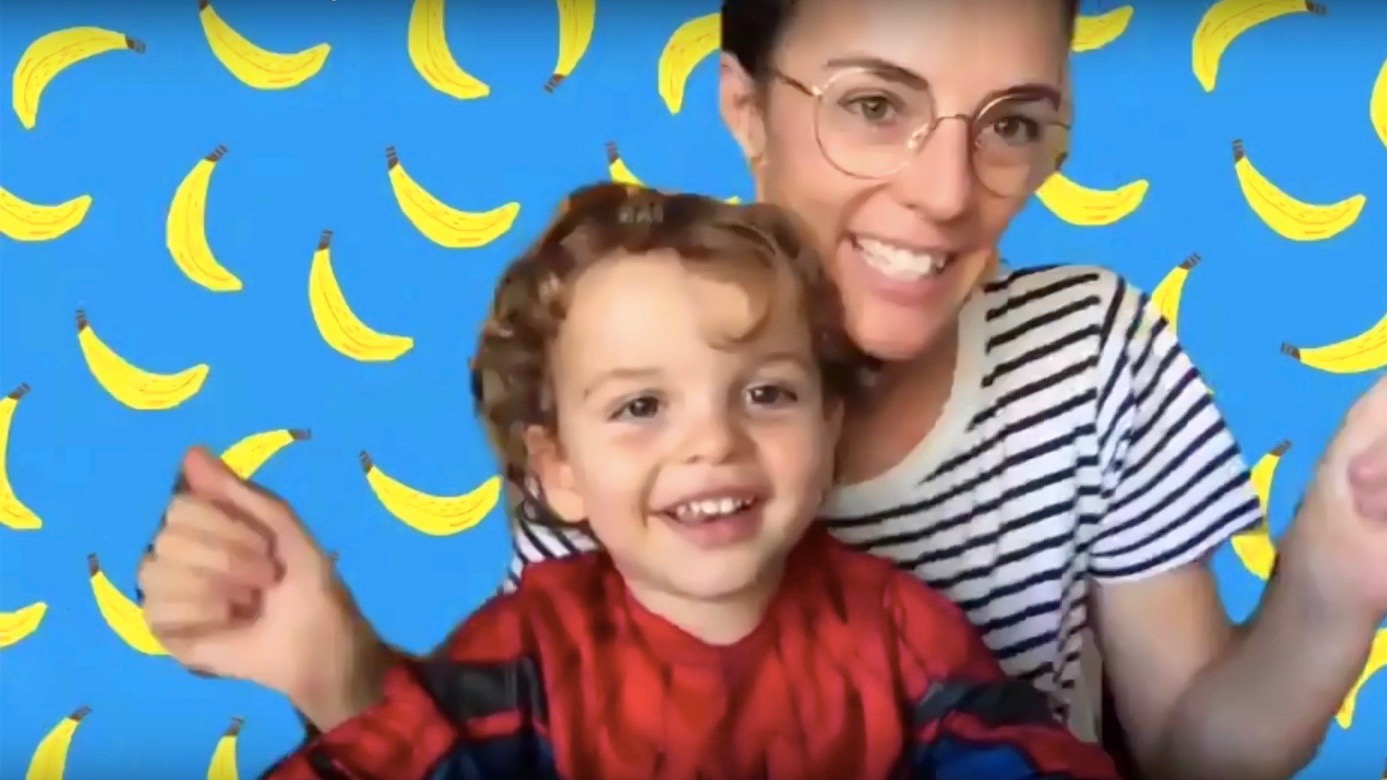
While the ability to change your Zoom background isn’t the video conferencing application’s most essential feature, it’s undoubtedly the most fun.
Available to free and paying users, Zoom backgrounds allow you to trade in your bomb-site bedroom or tired old office for another setting entirely with just a few clicks.
You can choose from a selection of stock options - such as the Golden Gate Bridge or a Caribbean beach - or you can upload an image or video from your own device.
Make careless data decisions history with our dark web monitoring and alerts. Get Dashlane for seamless, private 'interneting' with 2FA (two-factor authentication) by default. Your privacy matters to us so that’s why there's no limit on devices or passwords stored or shared.
- What is Zoom? How it works, tips and tricks and best alternatives
- Here's our list of the best Zoom backgrounds available
- Check out our step-by-step guide on how to use Zoom video conferencing
Zoom backgrounds have been especially cherished in recent weeks, with millions of workers forced to rely on Zoom video conferencing to communicate with colleagues as a result of quarantine measures.
While remote working veterans may have the luxury of a dedicated video conferencing space, Zoom backgrounds provide a great alternative for those of us whose home office doesn’t provide the ideal setting for a Monday morning meeting.
To find out more about Zoom video conferencing, how it works and the latest news, check out our guide and how to use Zoom page.
How to use Zoom backgrounds
Activating, configuring and using Zoom backgrounds is simple, requiring only a few steps.
Are you a pro? Subscribe to our newsletter
Sign up to the TechRadar Pro newsletter to get all the top news, opinion, features and guidance your business needs to succeed!
First, ensure the Zoom backgrounds feature is enabled in your account settings. You can do this by accessing your account page via your web browser, navigating to Settings in the left-hand bar, clicking on In Meeting (Advanced) and toggling Virtual Backgrounds to on (the slider will turn blue once the feature has been activated).
To configure your Zoom background, log into the desktop application and click on the settings icon in the top right corner. Under the Virtual Background tab, you can choose from stock options, or upload an image or video via the + icon below the video feed.

Whichever background you select in the settings pane will automatically be applied when you next log into a video conference (which is worth bearing in mind if you’re also using the application to conference with friends in your downtime).
For the best results, it’s important to ensure the video is bright and evenly lit. Zoom backgrounds don’t perform quite as well in partial darkness or glaring light, which can both result in unwanted distortion.
Using a green screen backdrop is ideal, but impractical for many, and a plain background of any colour works perfectly well so long as your clothing isn’t the same colour.
Creating custom Zoom backgrounds
Creating your own custom Zoom background is simple, especially with the newly released tool from Canva.
If you’re a whizz with Photoshop (or any other image editing software), you have the freedom to create any background you like, but Canva provides a simple alternative for those of us not gifted in design.
Canva’s tool allows you to create your own Zoom background using its library of millions of illustrations and icons, and customise the design with a few easy-to-use editing tools.
For those who haven’t used Canva before, there are 80 ready-made templates available, ranging from star sign-themed illustrations to landscape shots. We’re partial to this lemons background ourselves.

The required image dimensions depend on the resolution of the webcam you’re using. If you’re not sure, you can find out using this webcam resolution test.
According to Zoom’s general guidelines, images should have a minimum resolution of 1280x720 pixels, but the higher the resolution the better. Videos, meanwhile, should have a minimum resolution of 1280x720 pixels and a maximum resolution of 1920x1080 pixels.
Free Zoom background images
If you don’t want to go to the trouble of creating your own Zoom background, you could opt for one of the following popular options. Thanks to a few generous companies, you’re spoilt for choice.
You can sit on the Iron Throne from Game of Thrones or ride with Westworld’s finest cowboys and cowgirls, thanks to this complementary selection from HBO.

Both NBC and FOX also tweeted out some fine options, including the couch from The Simpsons, the Bob’s Burgers restaurant from Bob’s Burgers, and Leslie’s office from Parks and Recreation.

The BBC has also released an image gallery of 100 empty television sets, spanning sitcoms, soaps and game shows. The gallery includes sets from fan-favorite shows such as Fawlty Towers, Only Fools and Horses and Doctor Who.

If you’re looking for something a little more business appropriate, image gallery Shutterstock has also provided a pack of free Zoom background images, including this tranquil shot of Mt. Fuji in Autumn.

Searching for Zoom backgrounds (or Zoom virtual backgrounds) on Twitter will also yield hundreds of great options created by talented artists or offered up by IP holders - and plenty of memes too.
More free options:
- Bethesda
- Spongebob’s pineapple
- DC Comics
- The ‘This Is Fine’ meme
- Pixar
The best webcams
If you’re after a new webcam for Zoom video conferencing - or indeed any other kind of video conferencing - these are our top recommendations right now.
- Here's our list of the best video conferencing solutions of 2020

Joel Khalili is the News and Features Editor at TechRadar Pro, covering cybersecurity, data privacy, cloud, AI, blockchain, internet infrastructure, 5G, data storage and computing. He's responsible for curating our news content, as well as commissioning and producing features on the technologies that are transforming the way the world does business.