TechRadar Verdict
Adobe Premiere Pro earns its reputation as one of the best professional video editing software out there. Packed with pro-level tools, the Creative Cloud app’s newest updates create an effective movie-making workflow. It’s a definite win.
Pros
- +
Fast and stable
- +
Transcription & captioning tools
- +
Automatic audio remixing
- +
Multiplatform
Cons
- -
Subscription only
- -
Can be overwhelming to beginners and Adobe freshmen
Why you can trust TechRadar
Adobe Premiere Pro arguably sets the Hollywood gold standard for the best video editing software. And while you now find countless of the best alternatives to Adobe Premiere Pro, in our experience, it remains a top choice for anyone serious about video editing.
Its extensive toolkit, firmly focused on videography, has made it a popular choice across Tinsel-town and well beyond - from ad agencies and marketing departments to social media influencers and YouTubers. Add in full integration with the likes of Audition and After Effects, our pick for best VFX software, and you’re suddenly working with a comprehensive, professional post-production suite.
The non-linear video editor is available on Windows and Mac with a Creative Cloud subscription (bad news for those looking for the best free video editing software - although we’ve covered how to download Adobe Premiere Pro on a free trial).
In our tests, we found Adobe Premiere Pro to be a powerful video editor packed with industry-standard features and effects - and, of course, complete integration with Creative Cloud apps.
For a simpler editing experience, Adobe also has the beginner-friendly Premiere Elements and Premiere Rush, one of the best video editing apps on mobile. We’ve also rounded up the best video editing software for beginners.
- See how the video editor compares to alternatives in Adobe Premiere Pro vs Apple Final Cut Pro and Adobe Premiere Pro vs Lightworks.
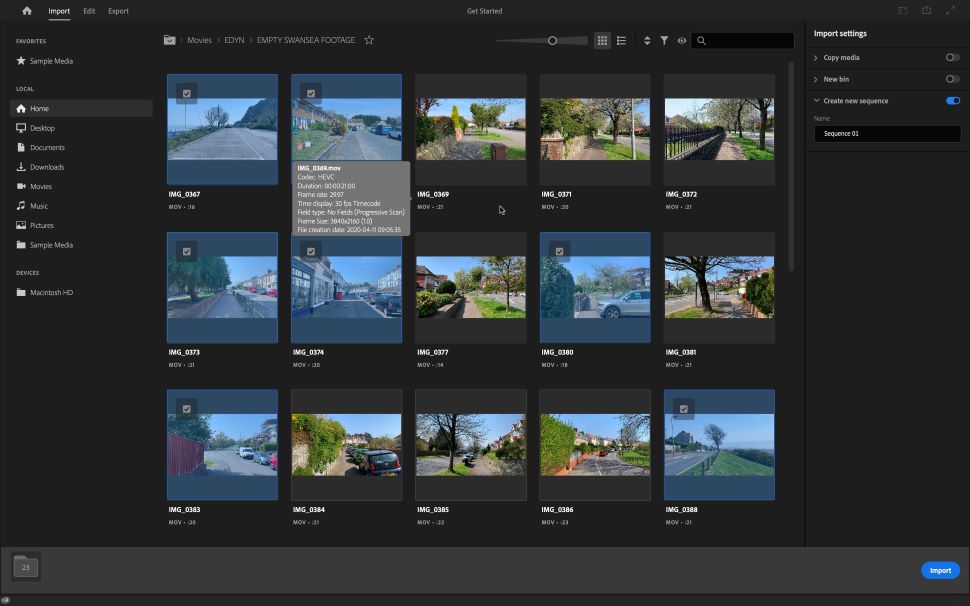
New import focus
The latest version of Premiere Pro has a focus on your media. This is apparent from the very start, with a redesigned import window that showcases your clips above all else.
Locate them, select the ones you wish to work with, and click on Import. A new project will be created for you. Those clips will be added to your sequence. No need to fiddle with settings, or anything like that.
Of course, nothing stops you from altering your Sequence Settings after the fact, which is crucial if you need to create a project for a specific social media format.
But more often than not, just getting right down to working with your clips in their native format will be what people choose to do. This removal of potentially unnecessarily complex tweaking is most welcome.
Transcription tools
One stellar new feature is Speech to Text. The simple name belies a range of truly fantastic speech-to-text tools, including the useful automatic transcription. Premiere Pro currently supports 14 different languages.
How it works is so simple: go to the Captions and Graphics workspace, then click on ‘Transcribe Sequence’. You have a series of fine tuning options, such as selecting the language (an important one, that), or even giving Premiere Pro the ability to recognise different voices, marking that in the transcript itself.
Now, of course, it’s not perfect, but it’s pretty great. And it’s easy to make alterations and fixes to the transcript, even replacing all the errors at once, if it couldn’t quite get someone’s name right, for instance.
Coupled with that is a link to a spellcheck. So, if you made a typo, you’ll be informed of that with the usual little red squiggly line under the problem word.
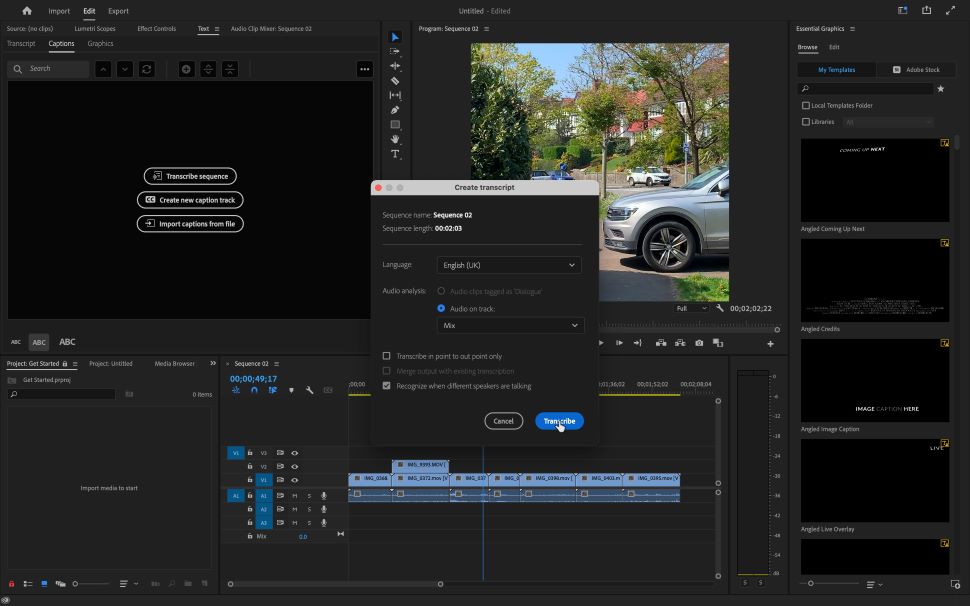
But that’s not all. As you play your sequence, you’ll be able to track the progress on the transcript itself.
This means Premiere Pro knows where the spoken words are located on the sequence. Why is that important? Because there’s a handy search field at the top. Search for a word or a phrase, and you’ll be taken straight there in the recording.
From now on, if you remember that someone mentioned something in an interview, you’ll be able to find it in seconds, rather than desperately play sections until you hope you bump into the right bit, usually by accident.
But it gets even better, as with the click of a button, you can create automatic captions for your videos based on that transcript. Now, you can make movies that are even more accessible to audiences.
That’s a really important step up for creators, and we’re delighted at how well the feature actually works.
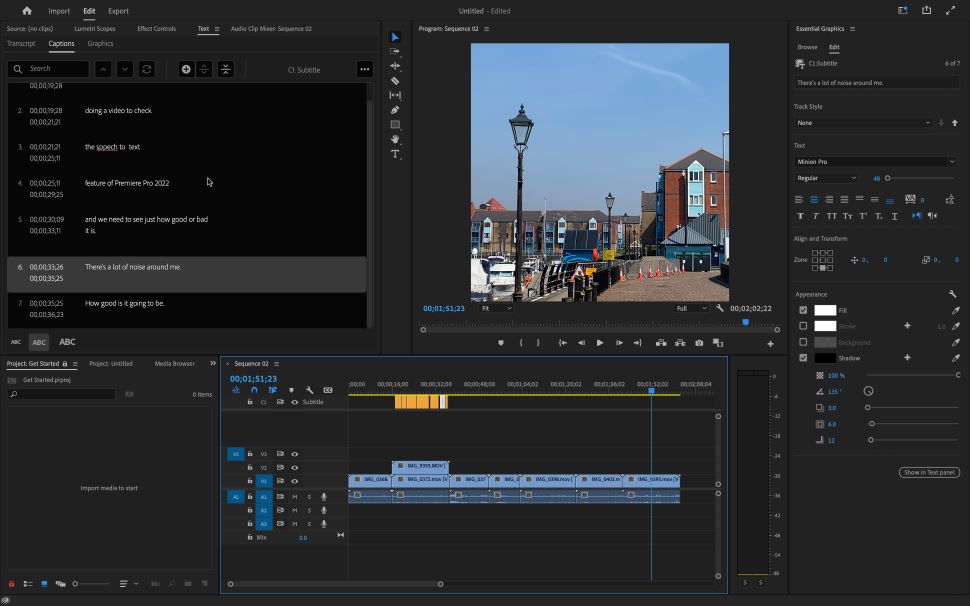
New titling options
Speaking of text, Premiere Pro also has interesting new styling tools. For instance, you’re now able to add multiple shadows to your text layers, creating more unique and distinctive styles.
The spell checker and replace options mentioned above are present anywhere text is used in your project. This applies to multiple languages, too. Prior to this current version, working in multiple languages was a serious pain, as you had to take a trip to the Settings each time you needed to switch languages.
In the latest version of Premiere Pro, just type in the other tongue, and the tool will understand and conform. Left to right or right to left settings are set straight from the Essential Graphics panel.
Even better, you’re able to apply different scripts within the same graphic elements. This is bound to be a boon for multi-linguist movie-makers.
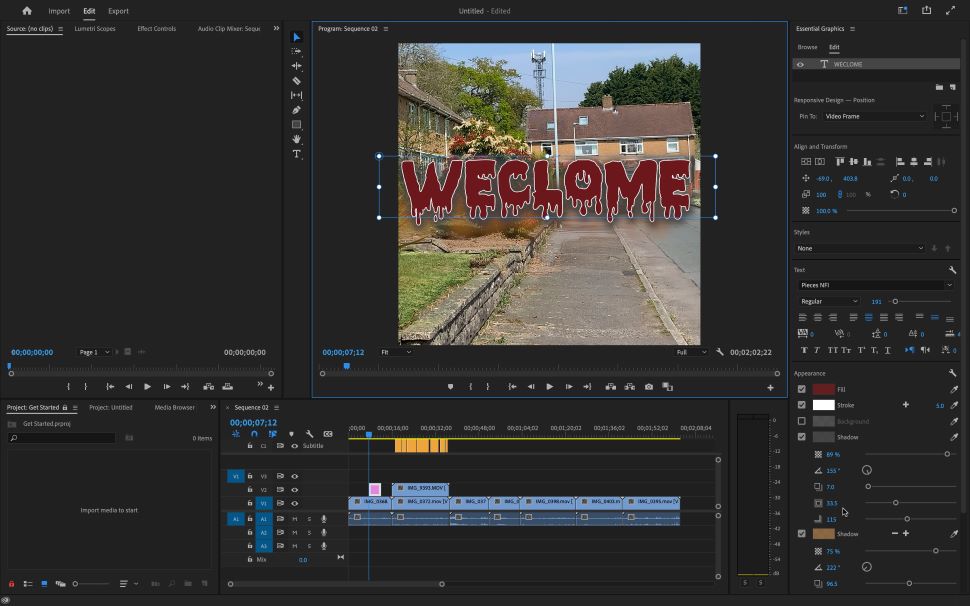
AI tools
Premiere Pro, like most of Adobe's creative software suite, is packed with AI tools that work incredibly well.
One of these is Remix. This is a tool designed to retime songs so your chosen tune fits the video perfectly. Usually this is a painstaking process, involving a lot of cuts, fades, and trial and error to make it work.
We tested this with an original song, to remove any possibility that the AI was basing its knowledge on some well known track, and we were mightily impressed.
The process took a few seconds to perform (this undoubtedly depends on your CPU’s prowess), but the end result was excellent.
Adobe is constantly adding new artificial intelligence tools to the program, too. One of the newest here is what Adobe dubs an "AI-powered media intelligence and search panel". Currently in beta, this will let editors find the right video clip when working with large file libraries, speeding up the workflow.
Announced ahead of Sundance 2025, there's also a new caption translation tool that will automatically - you guessed it - translate captions so videos have greater global appeal. We were already impressed with Adobe's AI work in this area, so it's great to see extra work going into this.
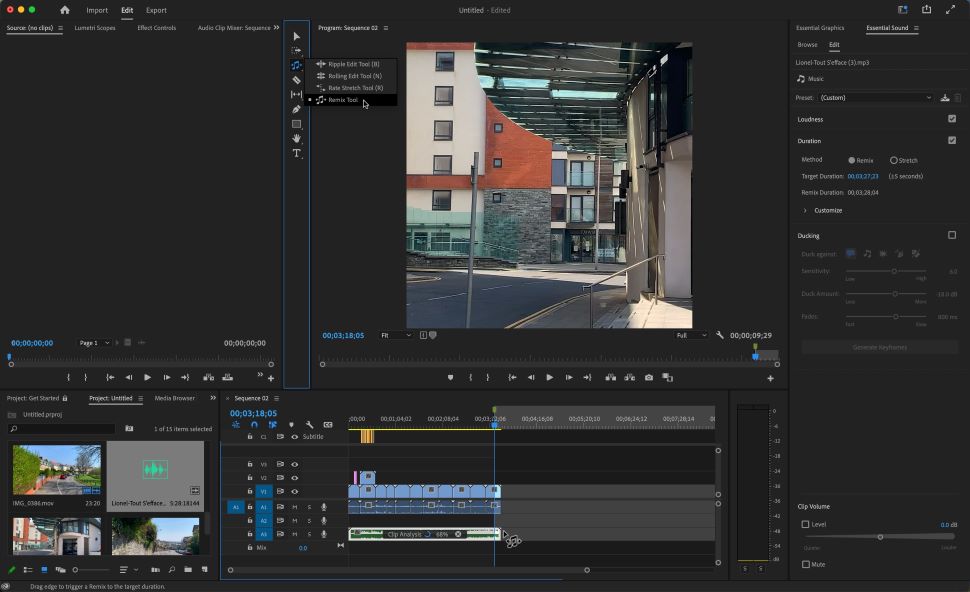
Native Apple Silicon support
Great news for Mac creatives: Premiere Pro offers native support for Apple’s proprietary silicon chip. According to Adobe’s own internal tests, “thanks to new hardware acceleration, 4k, and 8K ProRes are now up to 5x faster on M1 Pro and M1 Max MacBook Pros.”
This also includes impressive hardware acceleration when working with the hi-res HEVC file format. Adobe says exports in HEVC “are faster with macOS 12 on M1 Macs. Hardware encoding is now enabled for DCI 4K and 8K HEVC exports, resulting in significantly faster performance.”
It’s always good when the big players back a new silicon endeavor. It's one of the reasons why the Macbook tops our round-up of the best video editing laptops.
Final verdict
It’s not hard to see why Adobe Premiere Pro is one of the most popular editors on the market. It’s a stable video editing powerhouse with a huge list of features designed to help you intuitively build professional-grade projects.
There’s a natural learning curve to mastering the software. But the juice is worth the squeeze. Especially with some of the fantastic new tools - with transcription features a real stand-out among the pack.
If you’re serious about video editing, you should really take a long hard look at Adobe Premiere Pro.
- Power up Premiere Pro on the best video editing computers
Adobe Premiere Pro vs Adobe After Effects: what’s the difference?
Adobe Premiere Pro and Adobe After Effects are Adobe’s top video post-production tools.
In a nutshell, the difference between Premiere Pro and After Effects is that Adobe Premiere Pro is video editing software and Adobe After Effects is VFX software.
Film & TV professionals use the non-linear editor (NLE) Premiere Pro to cut and splice videos together. Then boot up After Effects to add special effects and animation to the footage.
When you compare After Effects and Premiere Pro, you’ll still find a few similarities. Both industry-standard tools offer software for editing videos and adding basic text effects. They’re both intensely powerful, with TechRadar Pro awarding each the maximum 5 stars in their respective reviews. And the easy, seamless Adobe user experience is present in both.
However, there’s no real Adobe Premiere Pro vs Adobe After Effects. These aren’t rival products - they’re built for different parts of post. Ultimately, as part of the Adobe Creative Cloud toolset, After Effects and Premiere Pro were designed to work perfectly together.
If you’re still undecided about which visual effects software is best for you, try our guide to the best Adobe After Effects alternatives.
Steve has been writing about technology since 2003. Starting with Digital Creative Arts, he's since added his tech expertise at titles such as iCreate, MacFormat, MacWorld, MacLife, and TechRadar. His focus is on the creative arts, like website builders, image manipulation, and filmmaking software, but he hasn’t shied away from more business-oriented software either. He uses many of the apps he writes about in his personal and professional life. Steve loves how computers have enabled everyone to delve into creative possibilities, and is always delighted to share his knowledge, expertise, and experience with readers.
You must confirm your public display name before commenting
Please logout and then login again, you will then be prompted to enter your display name.
