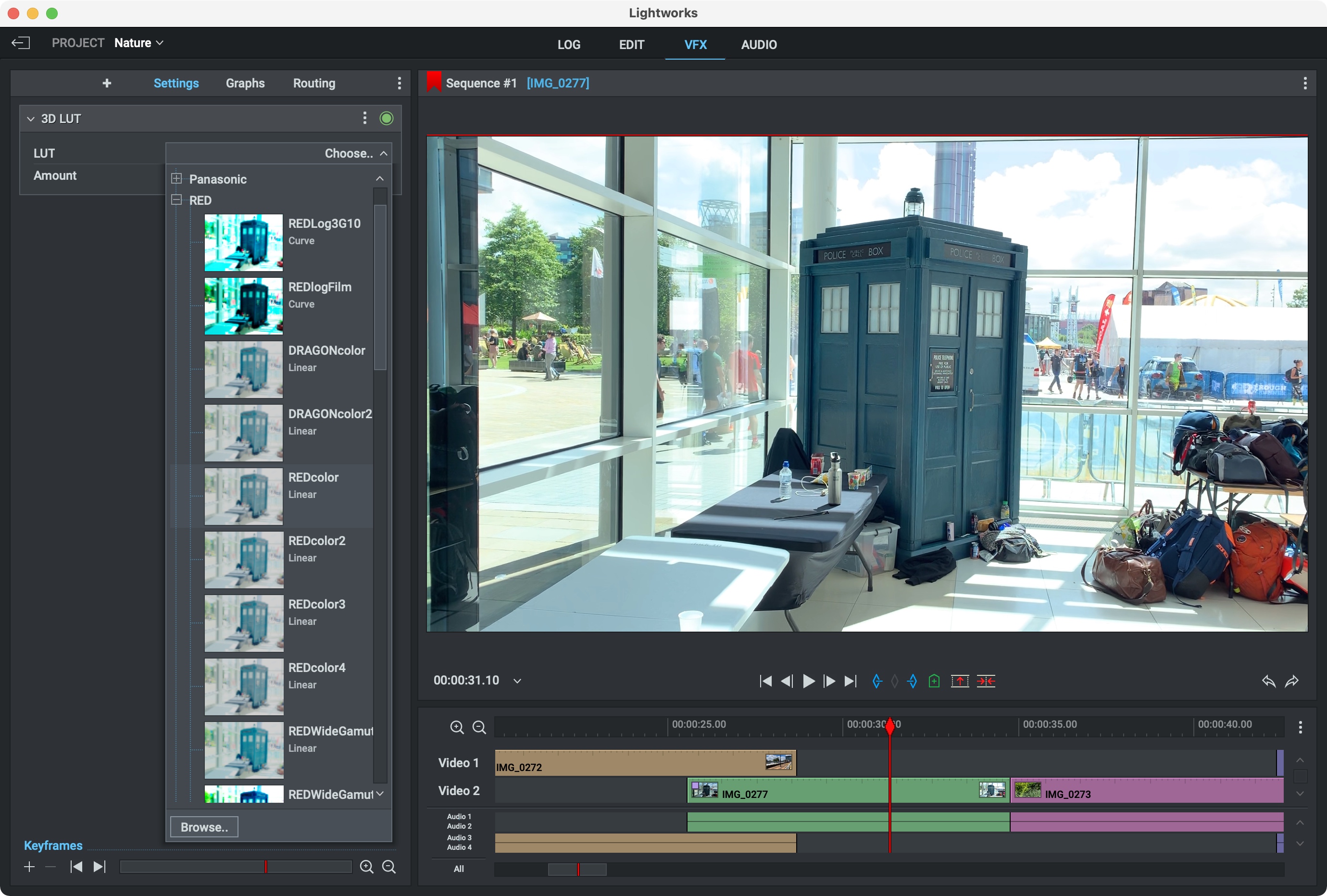TechRadar Verdict
Lightworks is a great free video editor with numerous tools to satisfy most casual video editors, although if you want more advanced features, you’ll need to pay for the privilege.
Pros
- +
Free
- +
Multiplatform
- +
Numerous improvements
Cons
- -
Must upgrade for better tools
- -
Can’t export to 1080p or above
Why you can trust TechRadar
Lightworks has long topped our list for the best free video editing software. It’s powerful, customizable, with multi-track editing capabilities.
In our last Lightworks review, we gave it an impressive 4.5 stars. Here was a non-linear video editor available for Windows, Mac and Linux - and for free. There was sadly a caveat attached to that free moniker, and we noted that while it packed “powerful tools, it's tempting lure of being free hides the fact that a necessary export option is only available in the paid-for version.”
So, how does the latest version of the software hold up, what’s changed, and is it still good enough to start cutting your next video?
Find out how the best free video editor compares to its premium rival in Adobe Premiere Pro vs Lightworks.
Smoother start
Changes and improvements are immediately evident. The first time Lightworks is launched, you’ll be graced with a new ‘Startup Wizard’, where you get to set up your preferred language, keyboard shortcuts, and choose from one of two different layouts.
Creating new projects has also been simplified. Previously, you’d be requested to set the number of frames per second for your timeline, something experienced users would have no problem choosing, but which might confuse more casual editors.
Now you just give your project a name and you’re done. The project will take on the dimensions and frame rate of the first clip you add to the timeline, as most modern editors do these days.
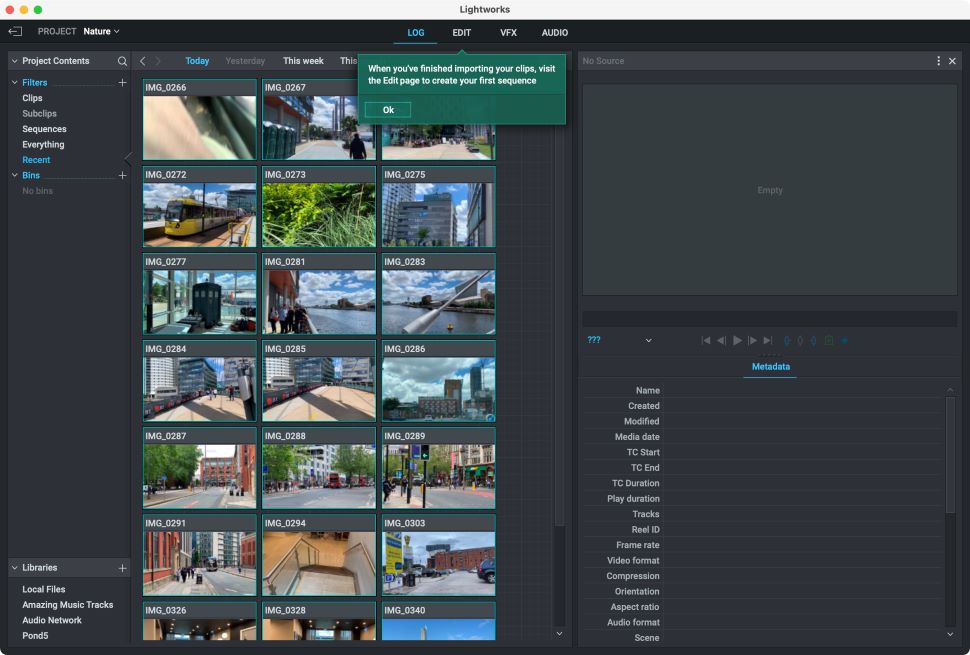
Something else we appreciated is the inclusion of improved little popup helpers that show up the first time you perform an action. These dark green windows provide hints and advice for what to do next, and seem more focussed on the action you’re currently doing, as opposed to just generic info. Anyone new to editing or about this software’s functionality will likely appreciate this gentle guiding hand.
One of the big changes that happened last year was support for cloud storage of media. It’s not obvious at first but click on the little ‘+’ next to Libraries, and you’ll be able to sign in to a host of services, including box, Dropbox, Google Drive, and OneDrive. If you work with media that needs to be shared on multiple devices, this addition is most welcome indeed.
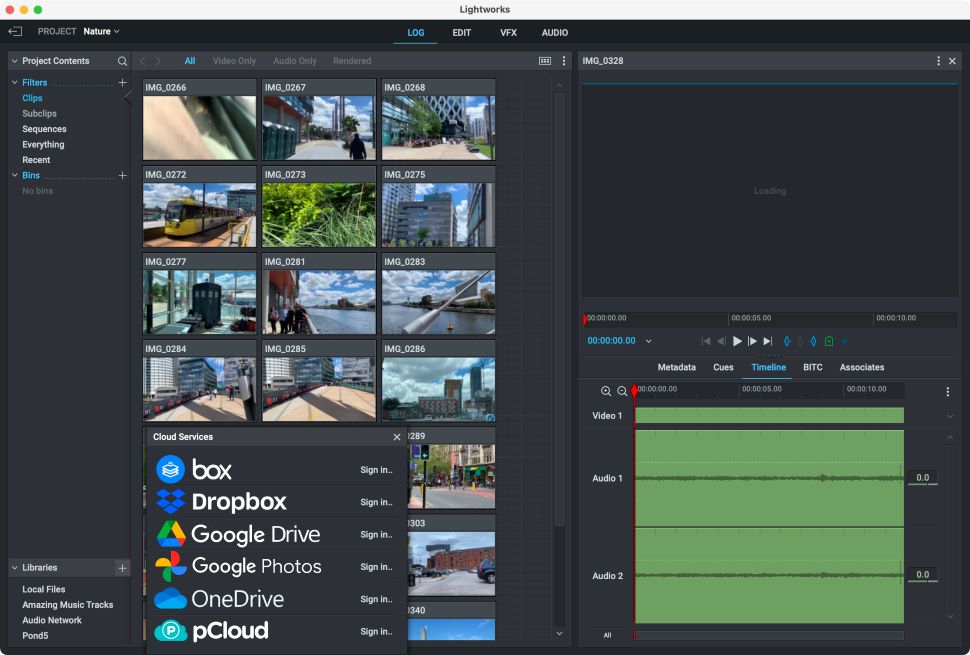
Editing
Cutting a film in Lightworks doesn’t appear to have changed since the 2020 version, although we feel we need to amend a statement we’d made last time: back then we were struggling to manage to add a video clip on a second layer, without it overwriting the audio laid out by clips on the first one. Turns out, this can be done by dragging the mouse onto the desired audio layers.
We can’t go back and check if this was the case back then, or if this is a new addition, but either way, adding clips on multiple layers is much easier than we’d initially thought, It could be easier still, as other video editors automatically shift the audio to the right location, but Lightworks’ method does offer you a little more flexibility, for more advanced users.
An advantage that was introduced with the latest version (v2022), is support for Apple’s ProRes codecs, ranging from 422 Proxy right up to 4444 XQ. Any version of Lightworks can decode all of these, leading to improved real-time editing not only on Macs, but also on Windows and Linux computers using such files. We’ve ranked the best video editing computers, if you need enhanced performance.
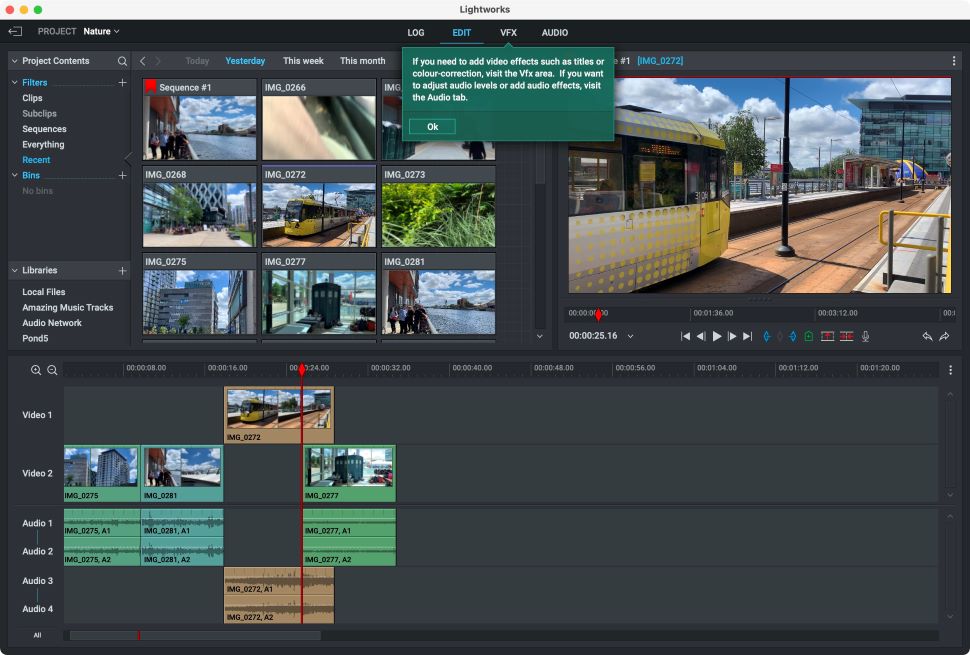
New VFXs
You’ll also find some improved tools in the VFX section, particularly focused on colour correction. This includes support for LUTs (Look Up Tables - tools that lets you save particular colour grades as templates).
Not only can you take advantage of a list of pre-baked ones (which includes support for ARRI, Canon, GoPro, Panasonic, RED and Sony cameras), but you’re also able to import custom LUTs, should you need to.
The Vectorscopes have been improved too, but most of the benefits aren’t accessible in the free version of Lightworks. If you need more visual effects, check out the best video effects software and the best Adobe After Effects alternatives.
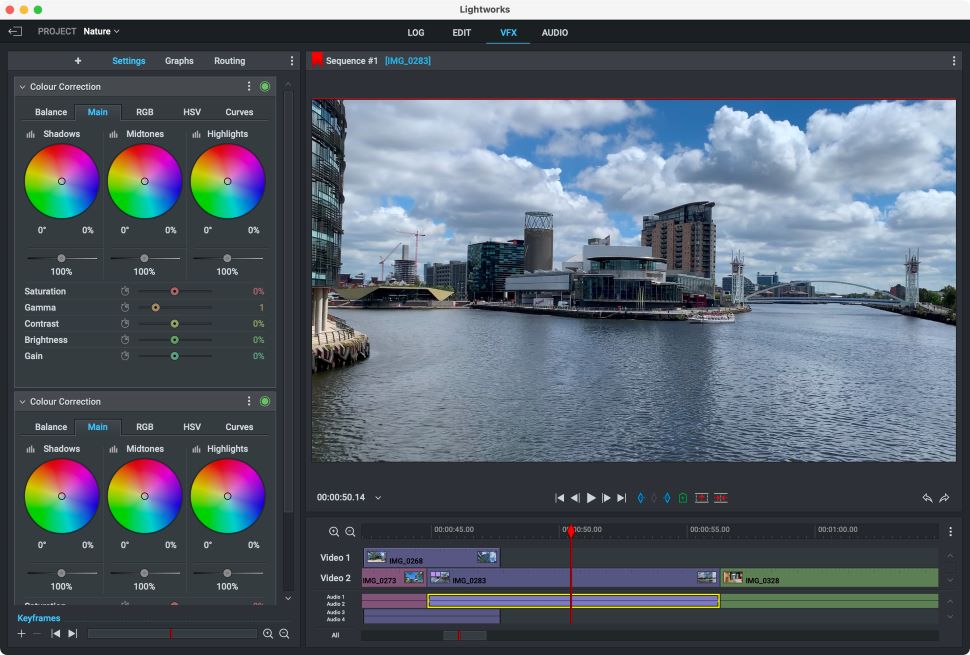
From free to Pro
In fact, a lot of the latest improvements only apply to the Create and Pro versions, so it’s worth mentioning them. Yes, Lightworks is free - at least a version of it is - but if you want to take advantage of all the features this video editing software has to offer, you’ll need to pay for the privilege.
Some of the ‘premium’ options may sound odd, especially when it comes to export. You’re still limited to 720p - 1080p is a paid-for option. It’s an odd decision since most, if not all, of the video editors we’ve tested over the years offer full HD as a default. Lightworks questionably bucks the trend.
Some of the more recent improvements that come with either Create or Pro include being able to encode in ProRes, exporting to select cloud storage providers (currently Google Drive, Google Photos, Dropbox, OneDrive, Box, and pCloud). You can now find improved scopes (such as YCbCr for Create and Pro, and Split View and CIE solely for Pro), and end-to-end 10-bit support (a Pro-only feature).
A very interesting inclusion for the Pro customers is Automated Quality Control, accessible directly from the editor which “allows you to meet all major international delivery requirements without requiring a video engineer or complicated external workflows.” This is clearly a useful tool for broadcast editors, and definitely offers a strong incentive to upgrade where you need such functionality.
Create and Pro come as per user per month subscriptions. You can choose a yearly subscription which essentially grants you two free months.
Should you prefer to own your editing software instead of renting it, you can purchase a perpetual licence instead.
However, there’s a strong caveat: doing so will limit you to the current version (including any future minor update), but when next year comes around, and a new major revision is released (v2023), your upgrade window will close.
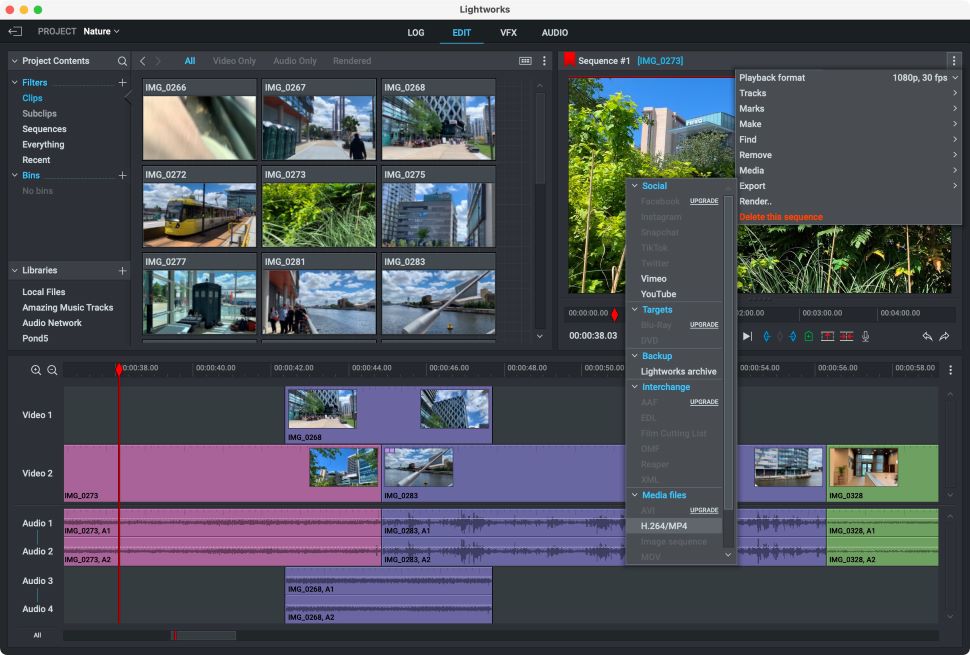
Final verdict
Lightworks is an extremely powerful non-linear video editor, with a lot of tools that would satisfy most users. Of course, should you choose to pay for the more advanced versions, you’ll gain access to more professional and powerful tools.
For most casual users, the free version should be more than enough, and the latest improvements and additions only make it a better, more responsive piece of software. The only true downside to the free version is the inability to export beyond 720p.
- Bring your movies to life with the best video editing laptops
Steve has been writing about technology since 2003. Starting with Digital Creative Arts, he's since added his tech expertise at titles such as iCreate, MacFormat, MacWorld, MacLife, and TechRadar. His focus is on the creative arts, like website builders, image manipulation, and filmmaking software, but he hasn’t shied away from more business-oriented software either. He uses many of the apps he writes about in his personal and professional life. Steve loves how computers have enabled everyone to delve into creative possibilities, and is always delighted to share his knowledge, expertise, and experience with readers.