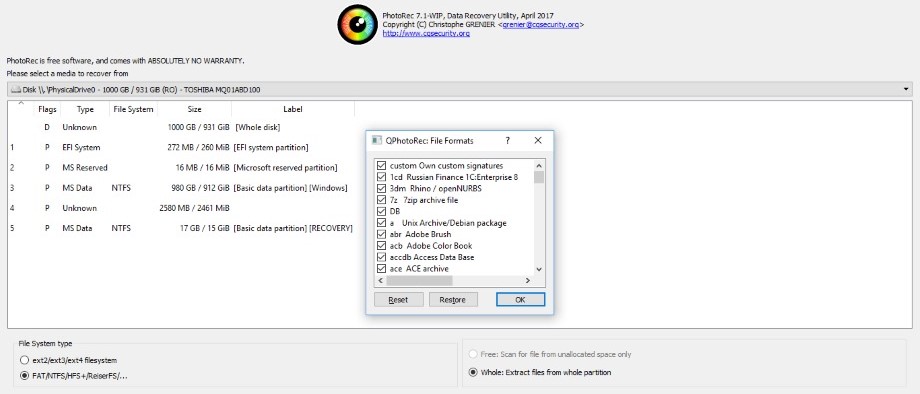TechRadar Verdict
The draw of free and open-source software is always strong and while TestDisk and PhotoRec deliver, neither tool seems good enough to fully recover data from the source disk. Useful for low-level recovery, they appear unsuitable for recovering long-lost data.
Pros
- +
Available for many, many platforms
- +
Free, open source, and an effective recovery tool
- +
Mouse driven QPhotoRec interface option makes file recovery more user friendly
Cons
- -
Command line interface can be intimidating
- -
Initial setup and log creation seems unnecessary
Why you can trust TechRadar
If you're looking for a free file recovery tool, one of the first suggestions you'll come across is TestDisk and PhotoRec. Since 2008 this open source file recovery tool has grown in popularity, thanks to its flexibility and ease of use. That's despite TestDisk and PhotoRec relying on a command line interface rather than a mouse-driven user interface.
Also check out our standalone PhotoRec review.
Free, open source, and almost universal
One of the main draws of TestDisk and its companion photo recovery app PhotoRec is support for a wide range of platforms.
Beyond Windows 11, TestDisk and PhotoRec can be run on Linux, macOS, Mac OS X on PowerPC, and various ARM-based platforms. Available in 32-bit and 64-bit versions, there is even a Windows 9x/MSDOS build of TestDisk and PhotoRec. Source code for the software is also available to download and compile. It can also be run as 'Live' CD or DVD in case your OS isn't recoverable.
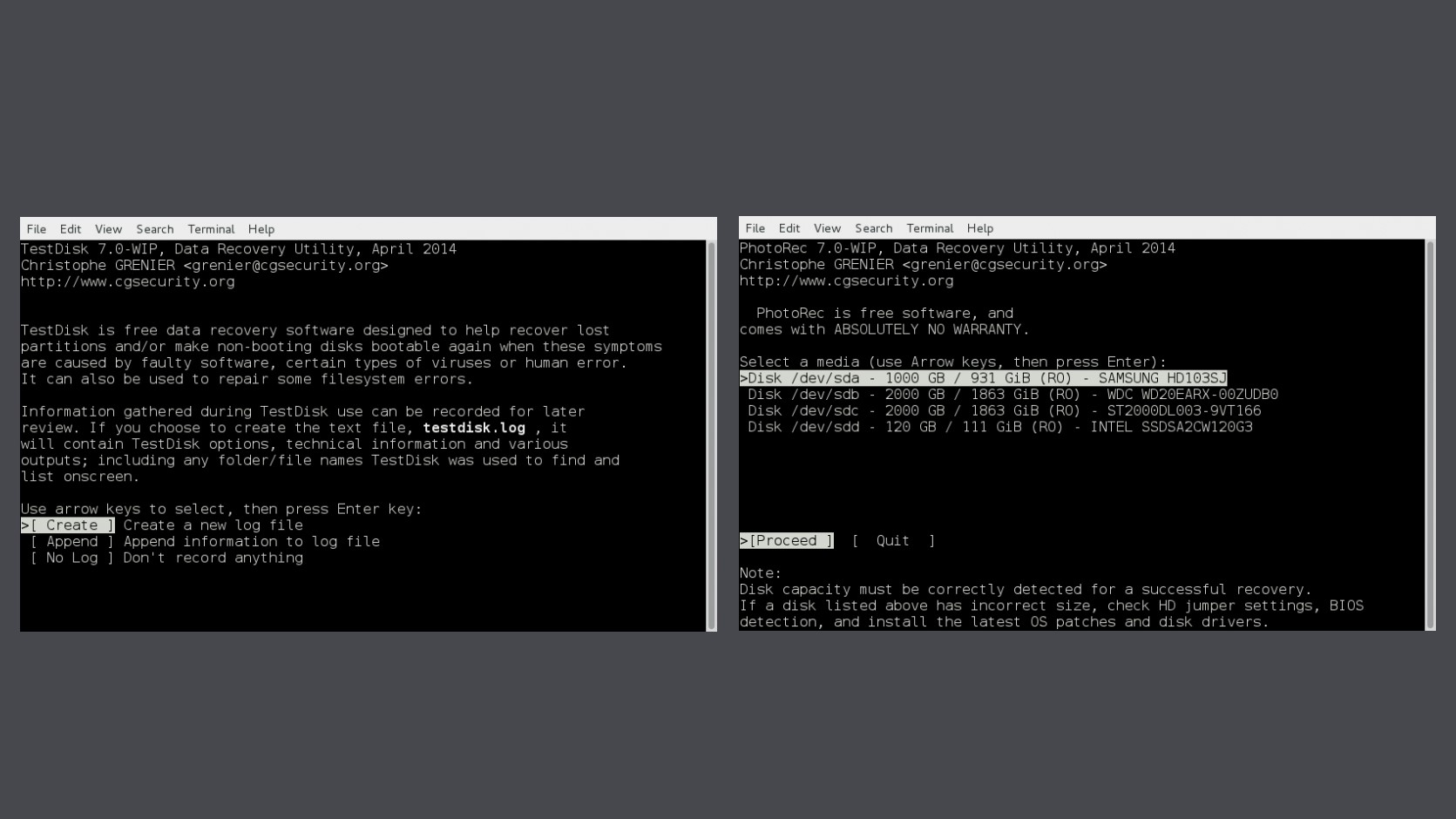
Key recovery features
With TestDisk and PhotoRec, recovery is split into two broad groups: partitions and filesystems, and photos and other images.
Many recovery issues concern missing partitions. TestDisk can find many lost filesystems, including NTFS, FAT32, exFAT, ext2, ext3, ext4, HFS, JFS, and many others. Furthermore, TestDisk can also undelete files on certain filesystems, namely FAT, exFAT, NTFS, and ext2.
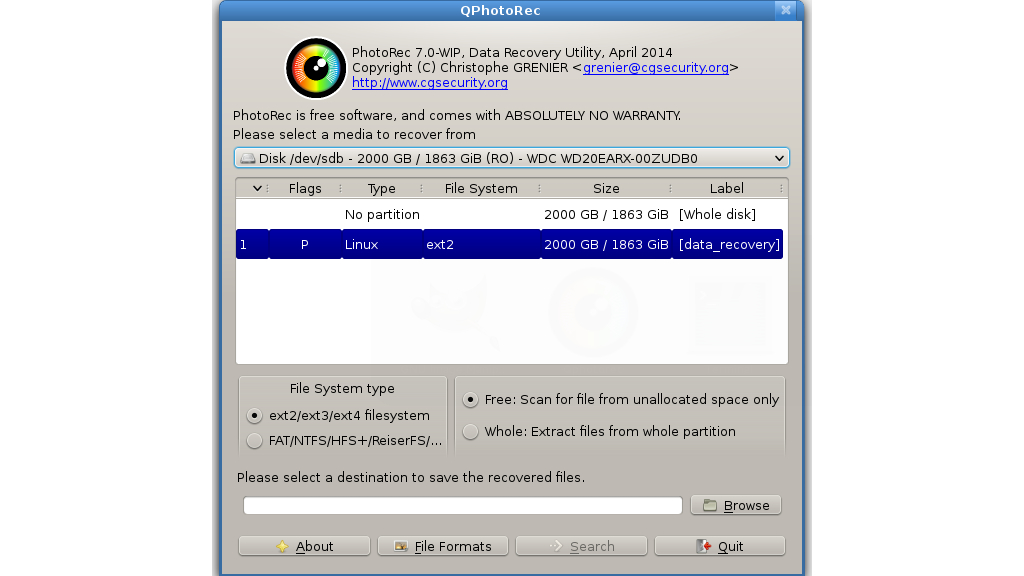
Meanwhile, PhotoRec can find a vast selection of file formats, such as common image files (JPG, PNG, etc.), Microsoft Office files, OpenOffice file formats, PDFs, and TXT files. Over 440 file types have been recorded, meaning that if the data is intact, it can in theory be recovered with PhotoRec.
In addition, PhotoRec has a GUI option. In Windows this is qphotorec.exe. This works in largely the same way as the CLI tool, with the options displayed in a single window rather than a step-by-step series of commands. Recovered partition images can be checked in TestDisk using the terminal.
Find files with TestDisk and PhotoRec
In our original tests with TestDisk and PhotoRec 7.2 in September 2022, we used an unmountable 16GB SanDisk Cruzer Blade USB thumb drive with files of various types was connected to a standard USB 2.0 port on a Dell G5 5505 SE laptop running Windows 10.
Recovery with the command line TestDisk was attempted first. After opting to Create a new log file and selecting the correct disk, the Proceed option was selected followed by the partition table type. We selected "Image Creation" to search for a location to save the file, using the arrow keys and then hit Enter to navigate. Finally we hit C to choose the recovery destination directory and waited as the partition was recovered as a disk image.
Throughout the recovery process, TeskDisk selects the default options that are typically most suitable for the recovery media. These may or may not be correct but they do give the best results if you don't know what you're doing. Various additional settings can be found using the Options menu before commencing recovery.
Images stored on the USB thumb drive were sought out for recovery using the PhotoRec tool. After identifying attached disks, and selecting the correct device, PhotoRec presented a File Opt submenu. Here, the various compatible filetypes can be selected, covering everything from Skyrim save games to FLAC audio. As with TestDisk, a recovery location must be selected for the files to be saved to. When recovery commences, an estimated time to completion is displayed along with various statistics concerning recovered filetypes.
How we tested this time
For our data recovery tests this time we used a virtual machine with a clean install of Windows 11. The only third-party tools installed besides TestDisk and PhotoRec were VLC Media Player and GIMP.
For the sake of simplicity we also used the graphical frontend for TestDisk : QPhotoRec.
This is much easier than using the command line. You can start by selecting a disk device to recover from the drop-down menu, then select a partition. After you confirm the filesystem type, you can then hit Browse to find (and create, if required) a destination to save the recovered files to. After that hit Search and wait.
The simplicity of the QPhotoRec interface can save time, particularly if you're unfamiliar or uncertain with command line interfaces.
Data files
The files we chose for our most recent recovery tests were an album of Mozart's Music available from the Internet Archive.
We did this as we wanted to see how the utility performed with a wide variety of files.The album included 4 music files (2 in Mp3 and 2 in FLAC) format, 6 JPG image files of album covers (with thumbnails) and 4 PNG image files. The files also included 2 XML files, a torrent file and an 'SQLite' file containing details of the album. There were 25 files in total.
We copied the files in the music album to a 512MB virtual NTFS-formatted hard drive, which was then attached to the Windows 11 virtual machine.
Data tests
The tests were performed one after the other on three separate virtual drives:
1. File deletion: the album files were simply deleted from the drive and the Recycle Bin emptied. No other data was copied to the drive. We then tried to recover the files.
2. Delete & format: The files were deleted as outlined above and we also performed a 'Quick Format' using the 'Disk Management' utility built into Windows 11. We then tried to recover the files from the formatted partition.
3. Recover corrupted files: We used the freeware program 'Victoria' to overwrite the volume header of the drive containing the files with zeroes. The drive didn't mount automatically in File Explorer and showed as being unpartitioned in Windows "Disk Management" utility. We then checked if the utility could see it and if so, recover the files.
We do not believe that running data recovery tools in a virtual environment has a significant effect on how they function. Still, if you're considering buying software we encourage you to read all reviews thoroughly and make sure that the developer offers a refund policy.
Recovery Performance
In our previous tests, we found that Partition recovery with TestDisk was relatively straightforward, despite reliance on the command line interface. Browsing for a directory is slightly disorientating for anyone unused to the CLI, but the recovery process itself is efficient. A progress bar charts how far through recovery the process is.
Sadly, with the recovery media, TestDisk was unable to complete creation of the disk image, stopping at 74.5%. Instead, an incomplete image was created. Disappointingly, this would not open in TestDisk or PhotoRec.
Using PhotoRec was similarly uncomplicated, interface aside. We used the software to dig out complete and incomplete files alike in a fresh recovery process.
Unfortunately, it can also over-deliver as the filetype options don't always give you the results you need. The list of recoverable formats is as complete as it is long to browse through. Consequently, you can end up recovering every type of data to find specific and unusual filetypes – the resulting index of files can take a long time to sort.
On the other hand, QPhotoRec passed our most recent tests with flying colors. The first test was performed on a drive attached to the virtual machine where the files had simply been deleted.
The utility detected all 25 files within seconds and even listed them by type. When we went to the folder we'd created earlier to save recovered files, we found all of them were intact and opened without any issue.
Our next test was on the drive which had been given a "quick" NTFS format after the files had been deleted. Once again we selected the drive from the top down menu and selected a new folder to save recovered files. Once again QPhotoRec didn't disappoint. It recovered a total of 37 files, amongst which were all 25 original files intact. The extra files were duplicates of some of the JPG files but all opened without issue.
The final test was performed on the drive with a corrupted volume header. Although it wasn't visible in Explorer, QPhotoRec still displayed it as a "missing" partition in the drop down menu. This time we chose to extract files from the "whole partition" via the menu option.
Recovery this time was a little slower, taking just under a minute but again all 25 files were successfully saved to the new folder. We tested each of the files and found they opened or played without any problems whatsoever.
As stated in the online documentation PhotoRec is a file carver in that it analyzes data for known patterns without paying attention to missing file headers and other data. This means that while all the files were recovered intact each time, the filenames were missing.
Still, to date, this is one of the very few data recovery utilities on the market that has passed all three of our battery of tests when it comes to retrieving files.
We were also particularly pleased to see that QPhotoRec has a handy "File Formats" button. While virtually every extension is highlighted by default, you can click "Reset" to clear these and then search only for specific file types such as JPG images.
The only bug we came across during testing is that if we tried to choose a "File System" for a disk that was different to the one actually used e.g. ext2 instead of NTFS, the app would crash. This is only a small point and by default the utility selected the correct partition type.
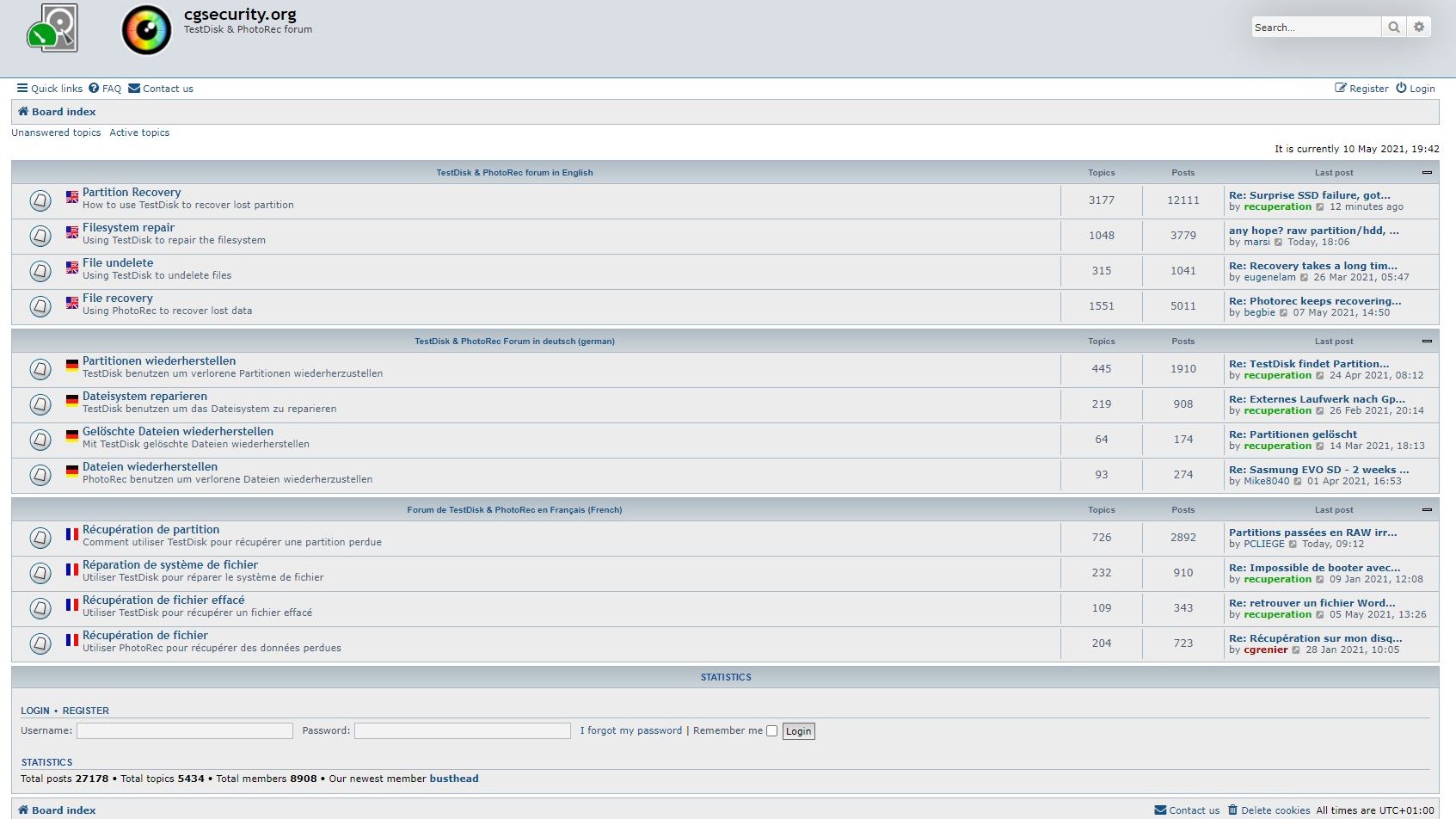
Multi-language support
No recovery tool is without its problems. If you run into issues recovering files with TestDisk or PhotoRec, you can refer to the support forum.
Both these utilities are the brainchildren of French developer Chrisophe Grenier, so it's no wonder that the subforums are available in English, German, and French, you should find all the help you need.
Of course, there is a small shortcoming – the possibility of a problem and solution being discussed in the French subforum that might prove useful to a user in the English or German subforums.
Fortunately the main website itself is able in a variety of languages beyond these including Italian, Japanese, Turkish and Russian.
For the time being it seems the online documentation is only available in English however but if you are an Anglophone then you can learn about basic operations like data recovery as well as how to do more exotic tasks with the utility like create a bootable USB. The ZIP file we downloaded from the main website with the program also included a PDF in English of the online documentation.
The only downside of TestDisk that we could see is that the installation files are downloadable only in ZIP format. This caused Microsoft Defender SmartScreen to highlight the software as unrecognized and prevent us from downloading it. For a recovery tool that has been around for as long as TestDisk and PhotoRec have, this is unfortunate. However, SmartScreen has been hurting independent developers for years, so this is nothing new.
The fact that the app can be run from the folder from where it's unzipped also means it can easily be made 'portable' by copying it to a USB.
Final verdict
As a free partition and file recovery solution, TestDisk and PhotoRec does everything a domestic user might expect. They're as suitable for standard PC workstations as they are for laptops, but you wouldn't rely on these tools for recovering servers or specialist and business critical data.
While the command line interface is straightforward, the QPhotoRec option maximizes the usability, and it would be nice to see this replicated for TestDisk in a future release, for those not comfortable with the CLI.
The QPhotoRec app itself has a very basic GUI but is easy to follow. We were extremely impressed that it passed all of our data recovery tests, retrieving all deleted files even from formatted and corrupted drives.
Very few of the commercial data recovery products for which people pay annual subscriptions have been able to do the same, so we certainly recommend using this free and open source utility.
We've listed the best data recovery service and the best free data recovery software.
Nate Drake is a tech journalist specializing in cybersecurity and retro tech. He broke out from his cubicle at Apple 6 years ago and now spends his days sipping Earl Grey tea & writing elegant copy.
- Sofia Elizabella Wyciślik-WilsonFreelance writer
- Christian Cawley