10 Touch Bar tools that will change the way you use your MacBook Pro
Work smarter with our guide to Touch Bar trickery

Touch and go
The MacBook Pro's recently added Touch Bar went from exciting new feature to barely-talked-about within a matter of days. Spend some time with this latest high-end laptop tool, however, and it’s clear that this is more than a mockable gimmick.
It’s deemed an expensive luxury by many, and there may be something in that, but scratch the surface and the MacBook’s Touch Bar actually reveals some surprising, hidden depths – although it's a feature that, while initially entertaining, can quickly become overlooked unless you know how to get the most from it.
But move past the indignation at having your traditional function keys pulled from under your feet and there are a mass of Touch Bar-enriched features just waiting to be discovered, just like this lot…
- Did the MacBook Pro make the cut as one of our best laptops?
- Get the best Mac VPN to protect your MacBook Pro
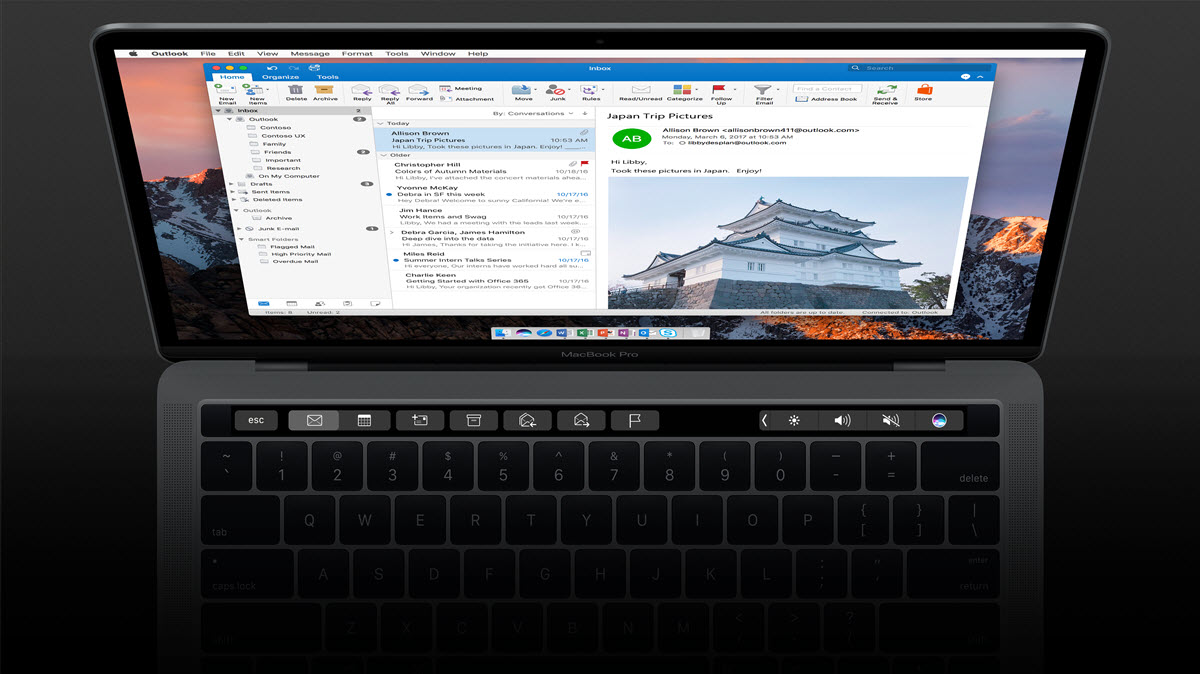
1. Make nice with Microsoft Office shortcuts
From time to time Apple and Microsoft’s relationship has been frosty at best. Now, however, the two are playing nice, with a number of Microsoft applications and programmes running seamlessly on Apple’s machines. More than that, Microsoft has built full Touch Bar compatibility into the latest version of its Office suite.
Whether you’re in Word, Excel or PowerPoint, the Touch Bar lets you ditch the distractions, putting your work full-screen and centre-stage in Focus Mode while keeping the core formatting features you’ll need to hand. From text formatting to background coloring, all the necessary tools are available at a touch, and there’s no need to find your way through extensive drop-down menus to find what you’re after.
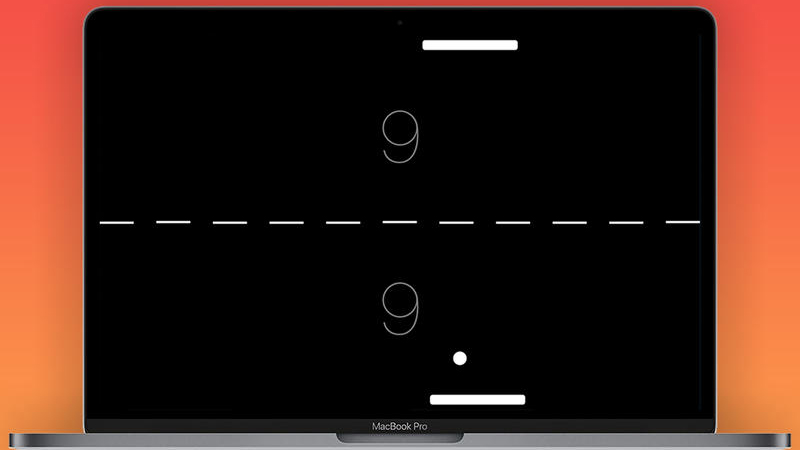
2. Get a modern take on a gaming classic
Before the open-world wonders of Zelda: Breath of the Wild and Horizon: Zero Dawn, gaming was a more simple affair. Back in the day, Pong was king, and although the back-and-forth game might now feel like a relic, it’s still addictively fun – and it can be played on the MacBook Pro’s Touch Bar.
While your CPU-foe and ball-returning paddle sit on the main screen, swiping your finger left and right along the Touch Bar will move your controller and act as a seamless input for your modern take on vintage gaming. You’ll just need to download the Touch Pong app to enjoy hours of entertainment.
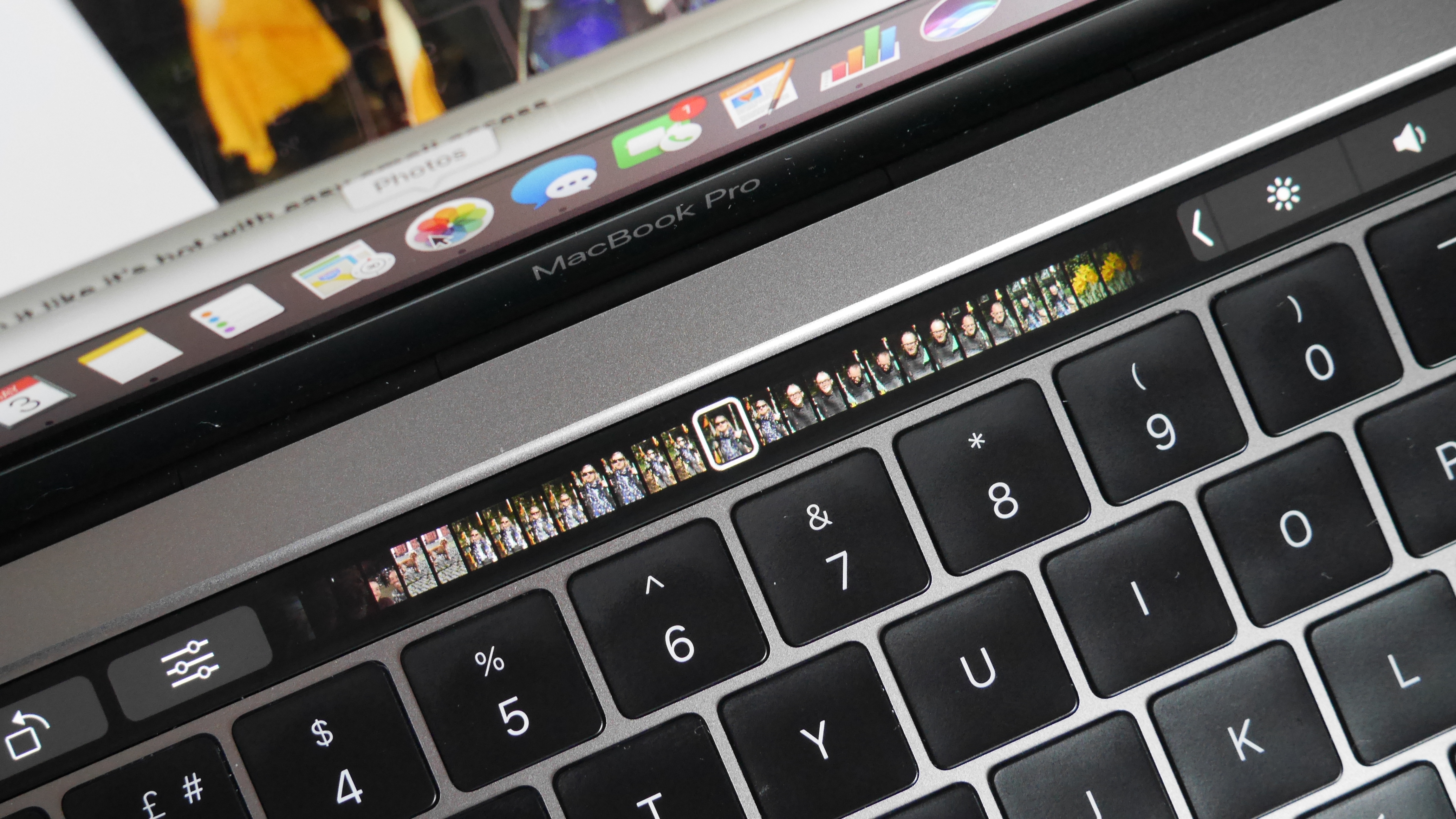
3. Speed up snap scrapping with picture previews
Click, click, click. Swipe, swipe, swipe. Navigating your way through your 1,268 holiday photos can be a tedious affair as you try to separate the Facebook-friendly wheat from the never-to-be-shared chaff. Thanks to the Touch Bar, however, there’s an easier way: sliceable picture previews.
When you jump into the Photos app, opening an image will see the Touch Bar transform into a slick photo run of compact versions of all the other images in that gallery. Slide your finger across this, and the image your digit hovers across will be blown up for you to make a snap quality control judgement. As well as making it easier to jump to specific images, the speed at which you can flow through those endless images will save you hours.

4. Drop it like it’s hot with easy emoji access
Yes, your MacBook Pro might be geared for serious business use, but that doesn’t mean you need be confined by the demands of fusty adulthood. Instead, the Touch Bar wants you to seize hold of your down-with-the-kids message accessories and throw down serious emoji efforts whenever possible.
To this extent there’s a dedicated emoji button. While in Messages, tapping the Touch Bar-hosted smiley emoji will open up a whole world of text-enhancing pictograms. Slide through the list, from happy poop to crying-with-laughter smiley, and tap to drop whatever emoji you like. These aren’t limited to iMessages either. In a text doc, typing words which have emoji-based replacements will offer up little yellow images as part of your Touch Bar-hosted predictive text suggestions.
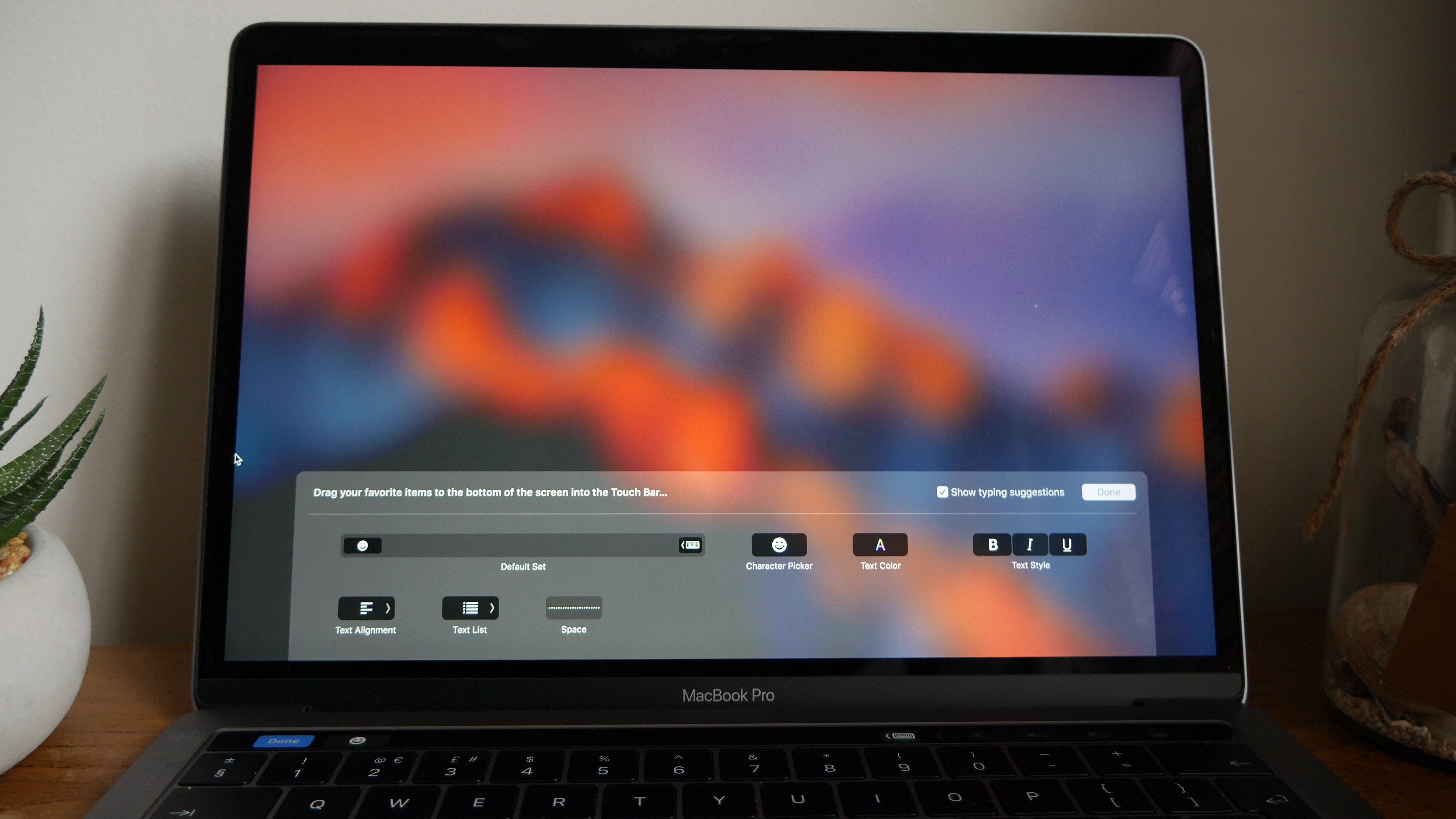
5. A new way of getting a classic look
Admit it – as hyped as you are by your Mac’s new Touch Bar, there’s a small part of you that’s miffed that your brightness-altering, volume-controlling function keys have been killed off. Don’t worry though – just because they’re not there as standard, doesn’t mean they can’t be added in.
Even better, you can tweak and tune these function keys to your own personal taste. To do this tap the left arrow tab next to the Touch Bar’s usual volume and brightness keys to show an expanded list, or within any app click ‘View’ at the top of the window and select ‘Customize Touch Bar’. Now you can tweak your setup to get exactly what you want and need.
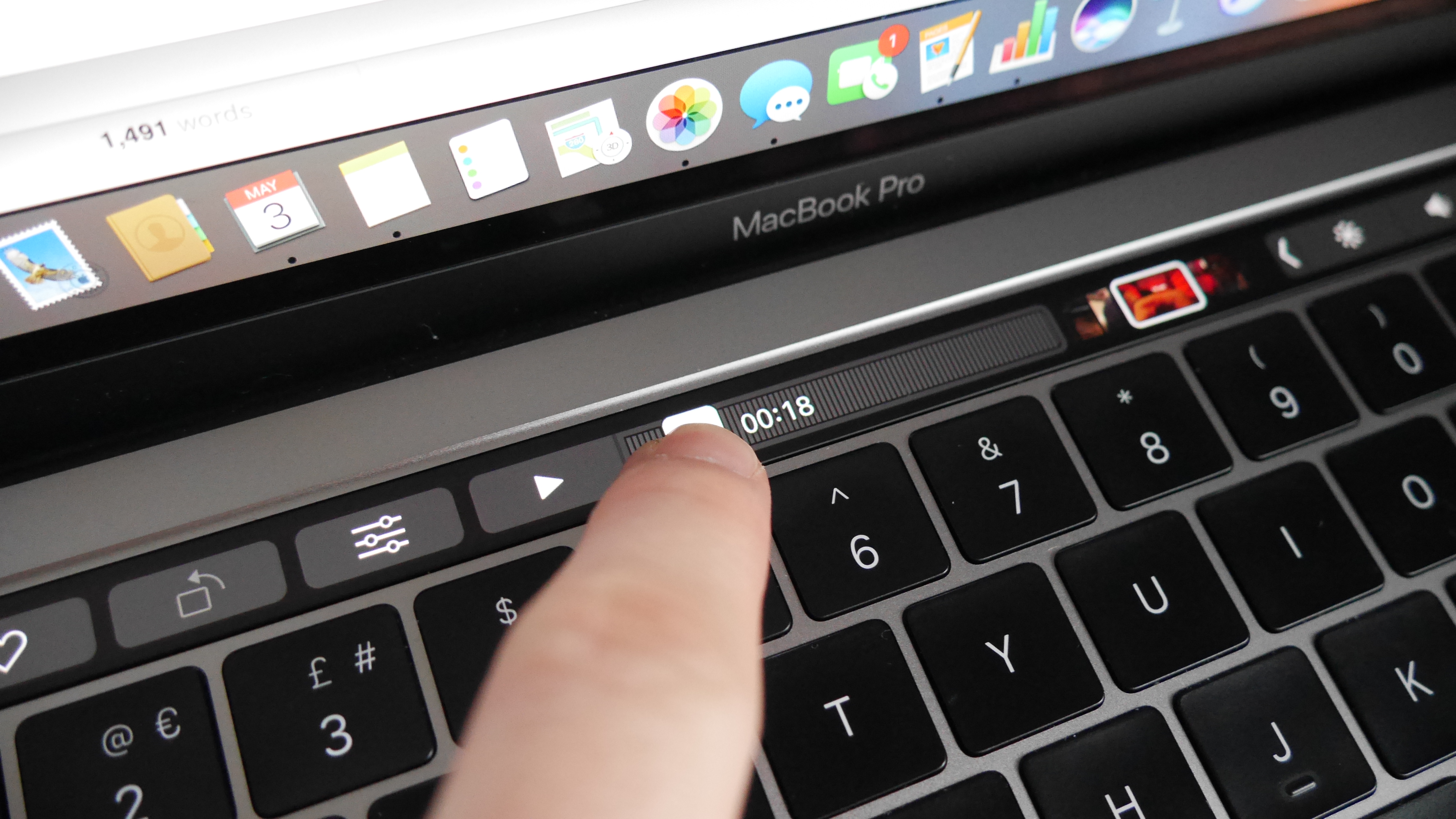
6. Enjoy speedy video scrubs
A scrub is a means of rapidly skipping through lengthy video clips, and the Touch Bar is here to help make it easier. Rather than trying to drag your cursor to a specific frame, a simple slide on the Touch Bar will get you to your desired location more quickly and with increased precision.
This feature can be used while watching a movie, enjoying short social clips, or for editing. On the movie-creation side, the feature works in Apple’s iMovies tool, with similar functionality having also been introduced to a number of third-party video-editing apps, such as Final Cut Pro. Music fans can make use of a similar feature for their audio layers in DJ Pro.
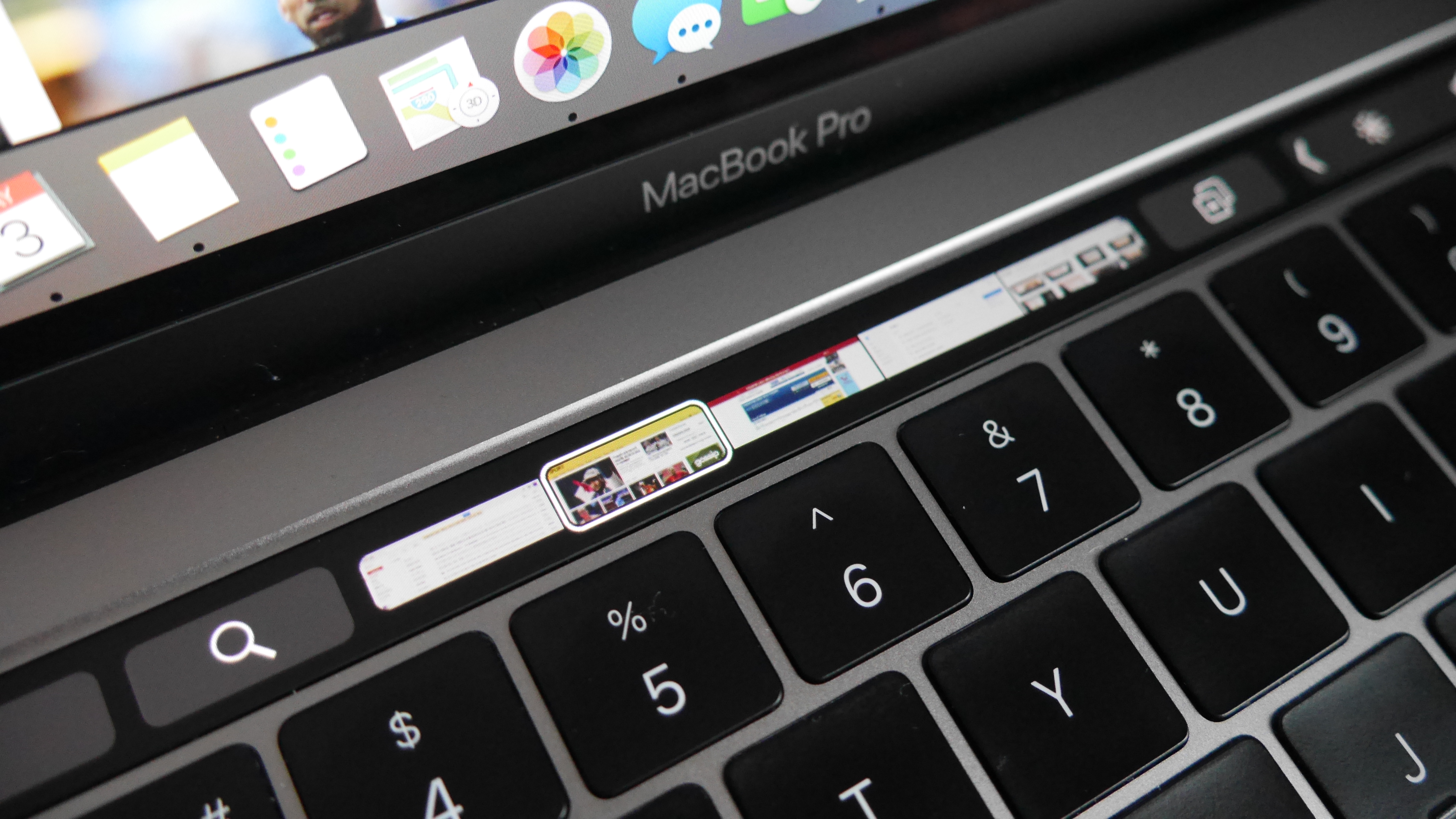
7. Internet browsing version 2.0
We’re all guilty of having a few too many browser tabs open at once, and if you’re struggling to remember which of those 37 compressed tabs is the one that will let you dodge work with your 23rd Facebook session of the day, there is an easier way – moving browser previews to the Touch Bar.
Instead of being faced with a heavily cropped URL, the Touch Bar offers visual previews of your open web pages. Yes, you’ll have to commit to a life of Safari-based browsing, but when you can quickly jump to the right browser tab, or use the tiny preview windows to double-check some important detail, it'll be worth it.
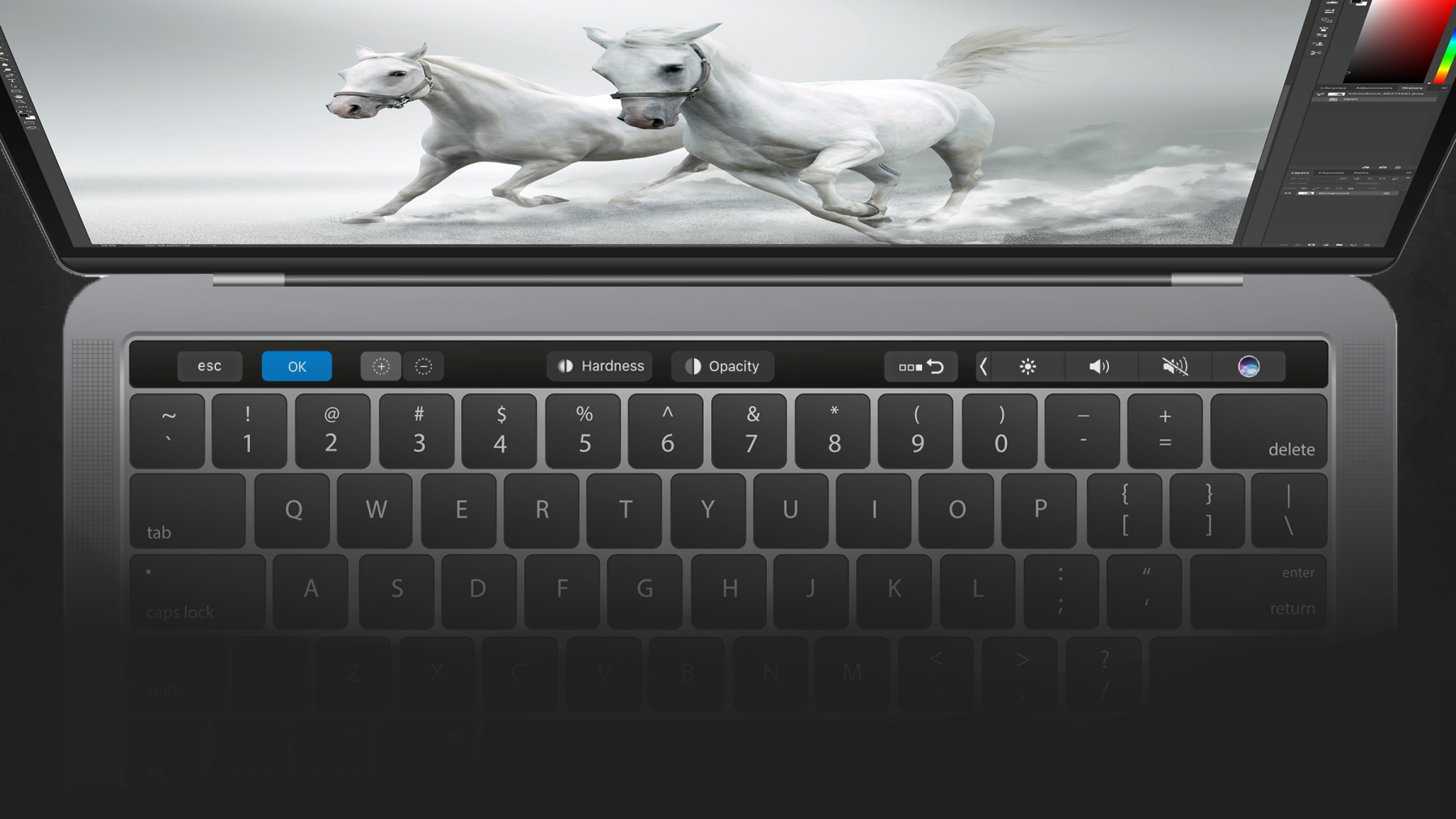
8. Turn Photoshop fails into instant wins
When it comes to endless menus with hundreds of confusing features and editing options, Photoshop is king. Doing anything more than simple crops and basic airbrushing requires a detailed knowledge of the complex collection of functions at your disposal. The Touch Bar, however, is making things a little clearer.
This is where the bar’s adaptable nature comes into its own, offering additional, instantly accessible functionality for whatever you’re trying to achieve. As well as letting you more easily switch between layers, you can swipe through a timeline of changes you’ve made, ensuring that you’re making the optimal edits and not going overboard with the tweaks.
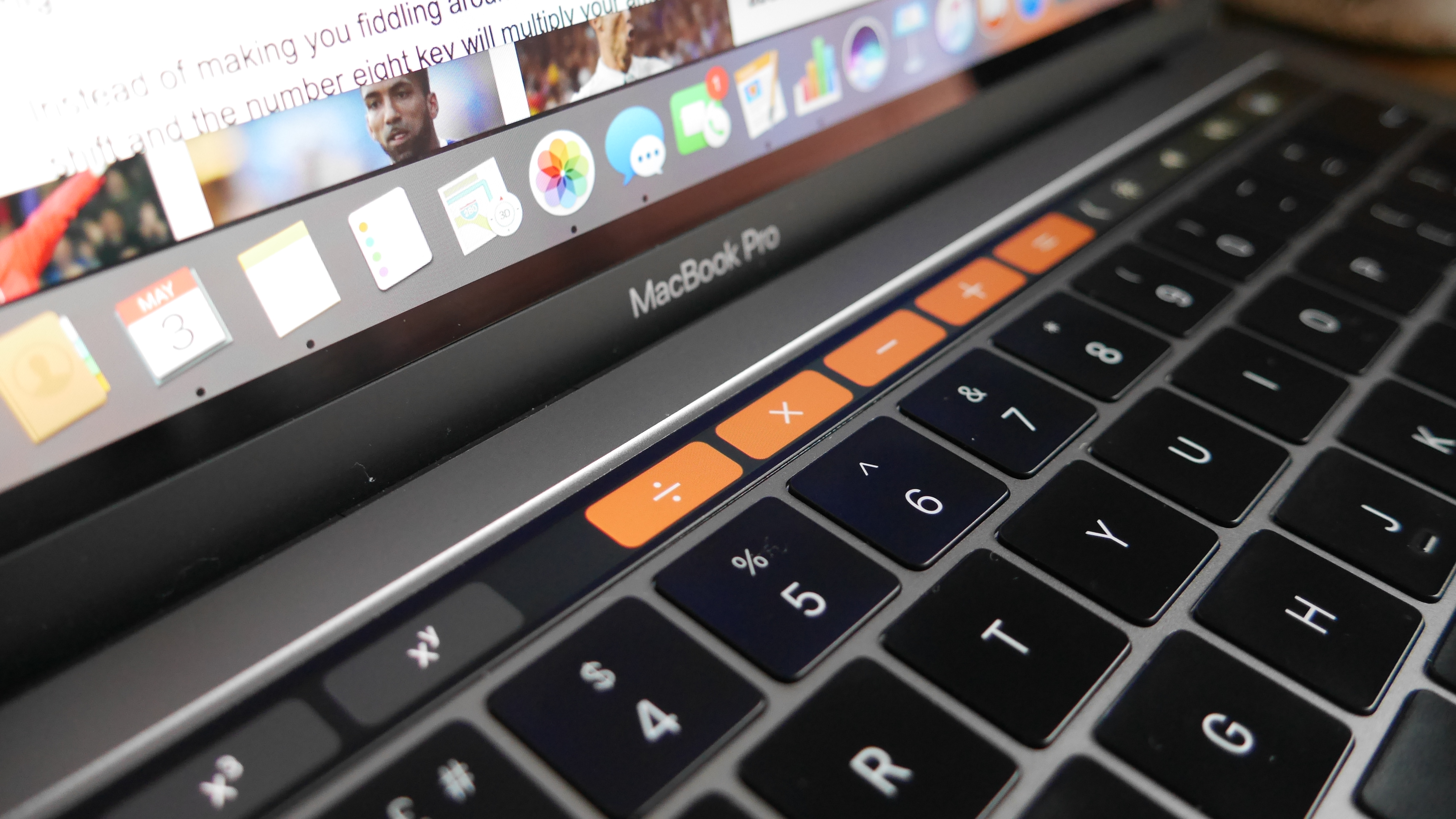
9. Upgrade your calculator credentials
Okay, so your Mac’s calculator isn’t its most exciting app. The Touch Bar, however, is capable of transforming this helpful yet boring tool into one that might still be boring, but is a whole lot easier to use.
Instead of fiddling around, trying and failing to work out which combination of Shift and a number key you need for your amateur mathematics, the Touch Bar hosts clear, easy to understand command shortcuts that leave you in little doubt as to how you’re manipulating your numbers. Jumping into the scientific calculator will even present you with a number of special equation keys – although if you’re like us, that might just confuse matters again.
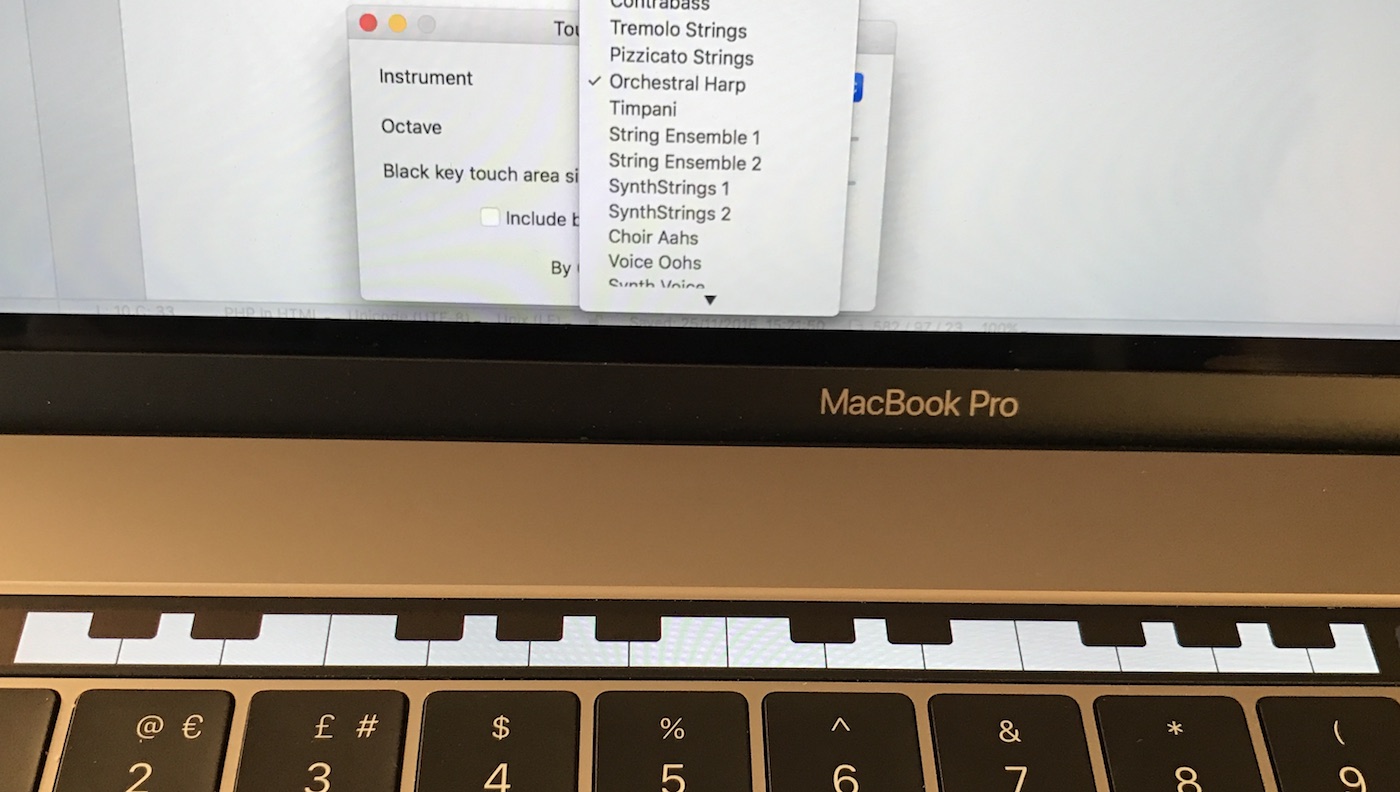
10. Play the piano of the future
It’s not just Apple and big-name third-party developers who've tinkered with the Touch Bar to create impressive custom functions. Small developers have been getting in on the act too, to great effect, and one example is Graham Parks, who's transformed the innovative input option into a working piano.
Available as a free download, the Touch Bar Piano polyphonic keyboard lets you bash out a bit of chopsticks, or something more sophisticated, without worrying your trackpad. You’re not limited to the sound of tinkling ivories either, as you can choose from 128 different instruments.