8 uses for your old Windows XP PC
It's been two years since support for XP has ended

Introduction
It's been two years since Microsoft stopped releasing security updates for Windows XP, which first landed on PCs 15 years ago.
The anniversary serves as another annual reminder that you're swimming in dangerous waters if you're using Windows XP to access the internet. If a new strand of malware infects your machine, well, you're on your own.
You can, of course, continue using your PC running the creaky-at-the-knees operating system, but doing so ramps up the risk to your security and privacy.
Over time, support for your favorite apps will end too, so perhaps an alternative approach is called for. That approach obviously means moving on from Windows XP, either to a new version of Windows or even a completely different platform.
But what does the future hold for your trusty old PC? Read on to find out what to do with it should you decide to finally part ways with XP.
1. Upgrade it to Windows 7 or 8 (or Windows 10)

If you're still attached to your old PC – perhaps for financial reasons – then ask if you might be able to upgrade it to a later version of Windows. The obvious candidates are Windows 7 and 8, because both will be familiar to you, and don't have demanding system requirements.
If your PC has a 1GHz or faster processor, 1GB RAM, 20GB free hard drive space and a DirectX 9-compatible graphics card or chip, it'll work with the newer version of Windows. Performance won't be as fast as in XP, but it should be acceptable, particularly if you don't run too many programs at once.
Are you a pro? Subscribe to our newsletter
Sign up to the TechRadar Pro newsletter to get all the top news, opinion, features and guidance your business needs to succeed!
Before taking the plunge however, download and run either the Windows 7 Upgrade Advisor or Windows 8.1 Upgrade Assistant to get a more detailed compatibility report – you may find the cost of upgrading or replacing different parts of your PC is more expensive than simply replacing it.
Of course, you could upgrade from Windows XP to Windows 10, but bear in mind that there is no way to upgrade while keeping your existing files, programs and settings unless you manually back them up. If you're thinking of doing this, it's also worth bearing in mind that your ageing PC's hardware may not be up to the task of running Windows 10, and putting the cost of a license for Microsoft's latest operating system toward a new laptop, 2-in-1 or desktop PC may be a more cost-effective move in the long rum.
2. Replace it

A new desktop PC or tablet computer with Windows 10 pre-installed can be purchased for under £265 (around $300, AUS$500). If you decide the end has come for your old Windows XP PC, make sure you dispose of it carefully and responsibly.
Once your new PC is up and running, wait until you're happy you've transferred over all the documents, files and other data you need from your old PC before taking steps to securely shred all personal data from the drive.
If you're planning to pass the computer on to someone else, use a free tool like Eraser to wipe sensitive files from the drive, then restore it to its factory settings before using Eraser to securely wipe any free space for added security.
If you plan to dispose of the computer, use Darik's Boot and Nuke tool to create a bootable CD that will completely wipe the drive of all data, allowing you to then take it to your local recycling center or pass it on to a charity such as Computers 4 Africa.
3. Switch to Linux
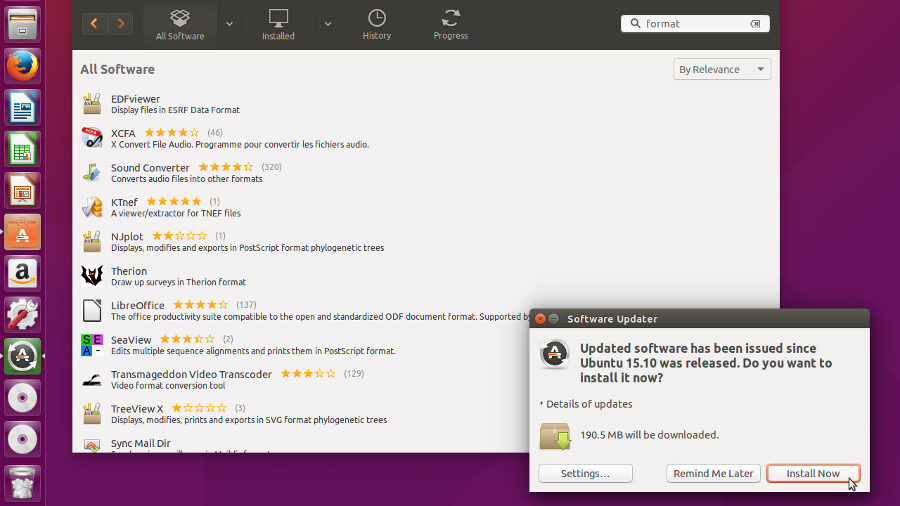
If you're looking for a modern OS to replace XP that will run smoothly on your old PC, then Linux is the answer. We'd recommend that you choose Ubuntu as your Linux distribution of choice, and download the latest LTS version, currently 12.04, which will be supported until 2017.
It's relatively straightforward to install and you'll find our 25 Ubuntu tips for beginners piece a handy starting point. Look out for a switcher's guide in a future issue of Linux Format.
4. Your personal cloud

One way to keep your old PC working for a while longer is to convert it for use as a dedicated server of some kind. If it's a low-powered laptop, then a great use for it would be as your personal cloud device, allowing you to back up, archive and store documents and other files away from your new computer.
Check out our guide to building a low-powered Linux-based file server, or take a look at ClearOS.
5. Build a media server

Another possible use for your old PC could be as the focal hub for your videos, photos and music, collecting them together in one convenient central location and then piping them over the network (and wider internet) to other devices, including computers, tablets, phones and even smart TVs and set-top boxes. Check out our guide to building a Raspberry Pi server, substituting your old PC for the Pi. It's by no means a powerhouse, but the Raspberry Pi 3 is a more than capable computer if all you want to do is surf the web, stream video and even undertake some light image editing.
6. Convert it into a home security hub
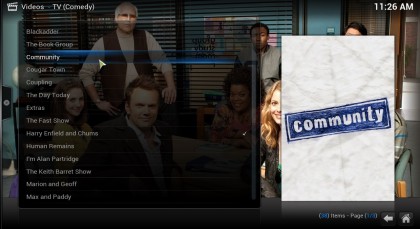
If you've got a big hard drive installed and are willing to shell out £40-50 ($65- $85) for a wireless security camera, you could convert your old PC into a dedicated CCTV system using Ubuntu Server and the free Zoneminder CCTV software following our guide.
It's designed to run headless, which means you won't need to connect a monitor or keyboard/mouse to use it; instead you'll access the system through a web browser on another device to remotely administer it as well as take a peek at what the cameras have recorded.
7. Host websites yourself

If you're happy to leave your old PC on 24/7, you could turn it into a web server, letting you avoid the expense of paying for a web host and serving your website directly over your home internet connection. A tool like Turnkey Linux would allow you to do this without any software cost, but bear in mind you'll need a fast, unmetered broadband connection. You should also check your Internet Provider's T&Cs to make sure they allow this kind of use.
8. Gaming server
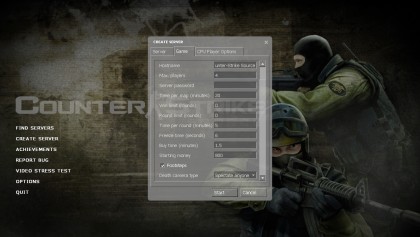
If you're into your network gaming, pressing your old PC into service as a dedicated gaming server will take the load off your main PC and let it concentrate on delivering the best possible performance. A gaming server doesn't require any meaty graphics or much RAM, but a fast processor will be helpful if you plan to play against lots of other users.
Depending on the age of your PC, you may find it's not capable of handling large numbers of players, while the speed of your broadband connection (as well as your ISP's T&Cs) may hobble any plans you have to play over the internet.
But for small-scale gaming parties during which three or four of you fancy shooting the heck out of each other using a classic game like Counter-Strike or Unreal Tournament, your old PC may be just the ticket, particularly if the game in question runs on Linux, allowing you to ditch XP at the same time