Best PDF editor of 2025
We reviewed all the best PDF editors for Windows, Mac, and Android

When we test the best PDF editors, we're looking for apps and software that help you create, edit, and manage documents, complete with professional-grade security and tools.
Based on our extensive reviews, I champion Adobe Acrobat as the best PDF editor for most people - it's simple to use and has every document management feature you'll need for personal and professional use, including eSign, OCR, collaboration, and security tools.
However, I've included some of the best free PDF editors and the best Adobe Acrobat alternatives in this round-up for those wanting to do more (or less) with their PDF files.
For more PDF needs, I've also rounded up the best free PDF readers.
TechRadar exclusive: Save 25% on EaseUS PDF Editor
EaseUS PDF Editor is packed full of pro tools for creating, editing, collaborating, and managing PDF files. A simple interface helps streamline document management workflows, and boasts AI tools, OCR, watermarking, signing, and form-filling, too. Get it now with 25% OFF Exclusive Code: TECHRAD25.
Preferred partner (What does this mean?)
Best PDF editor overall
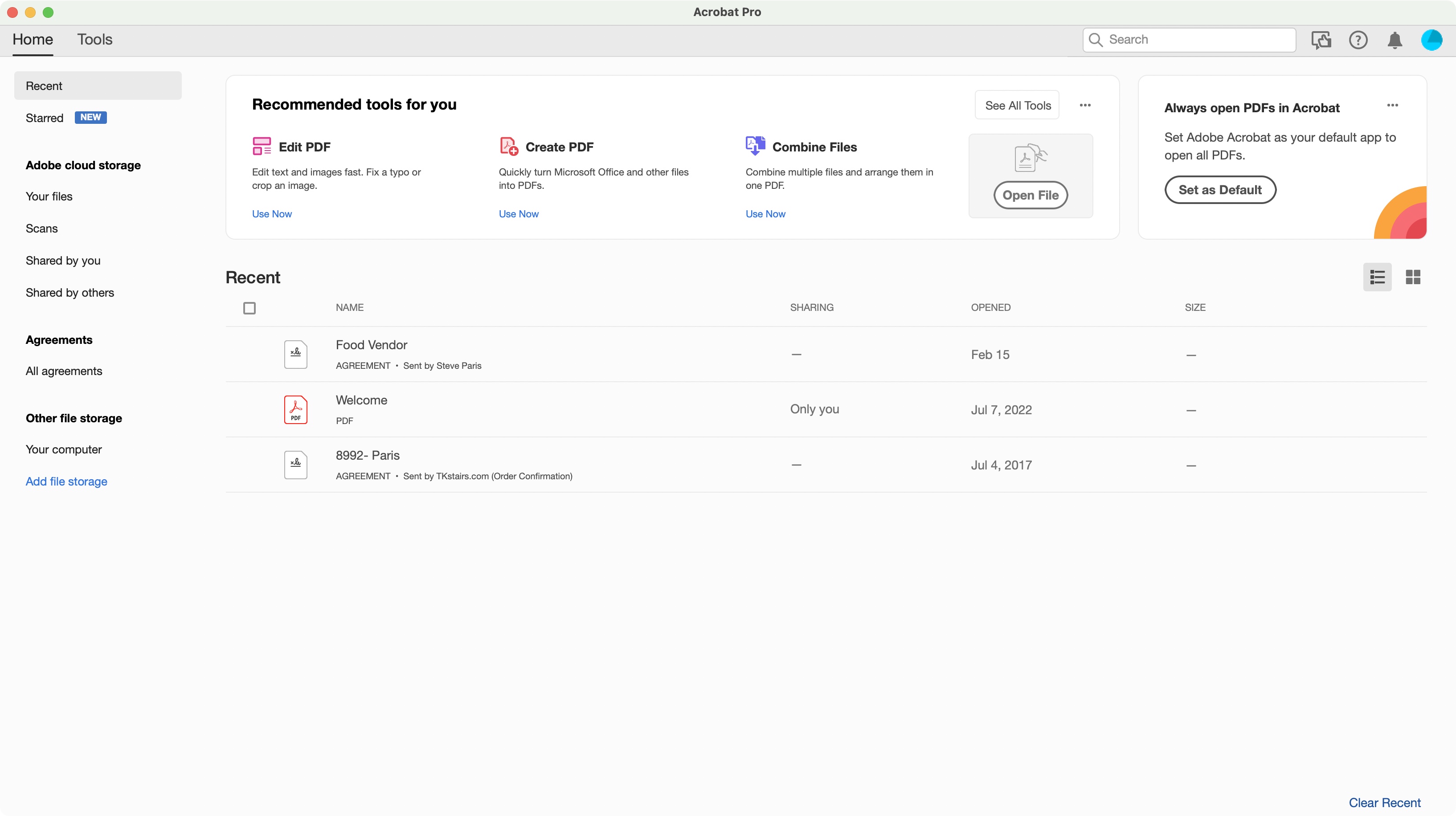
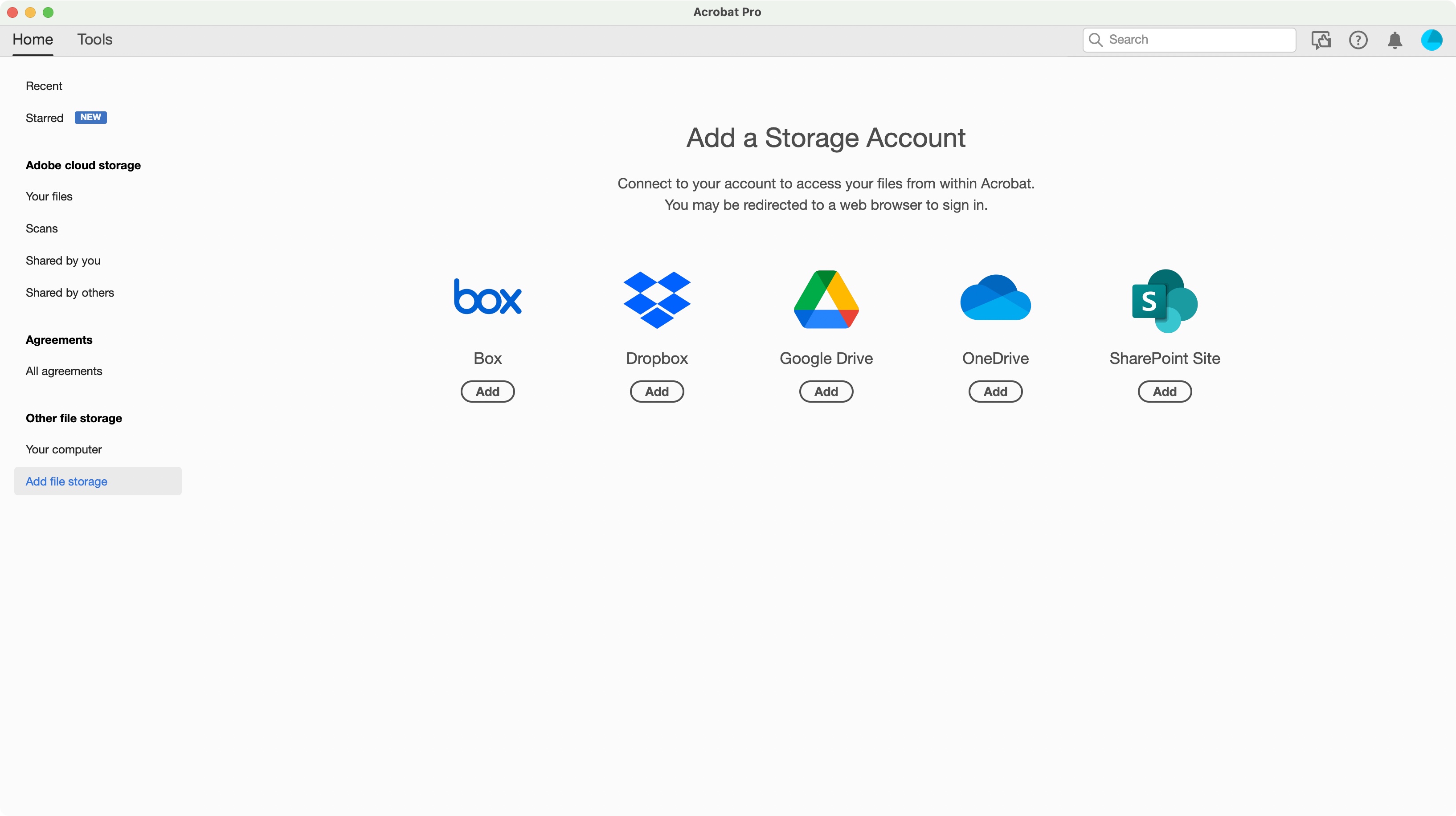
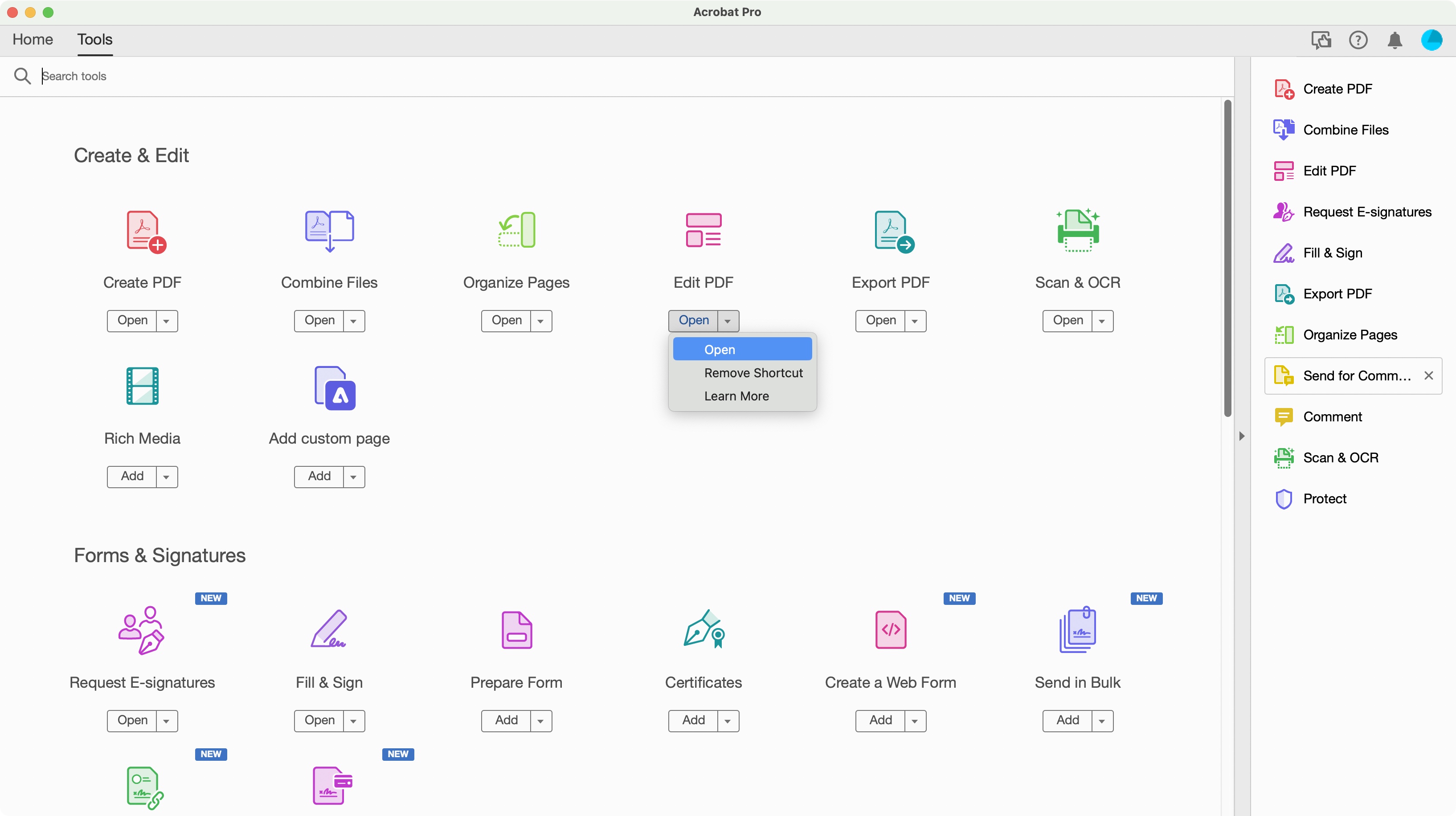
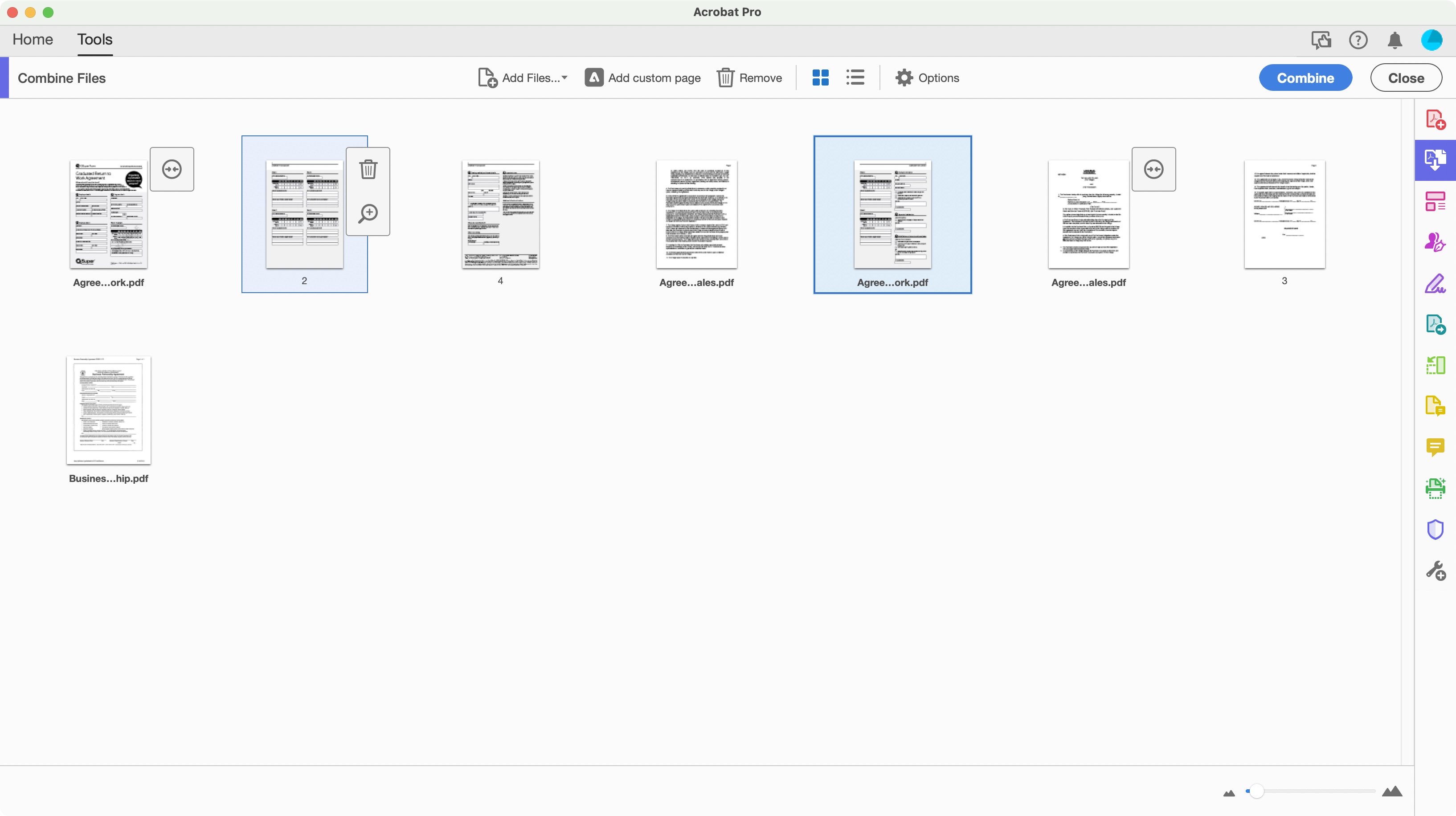
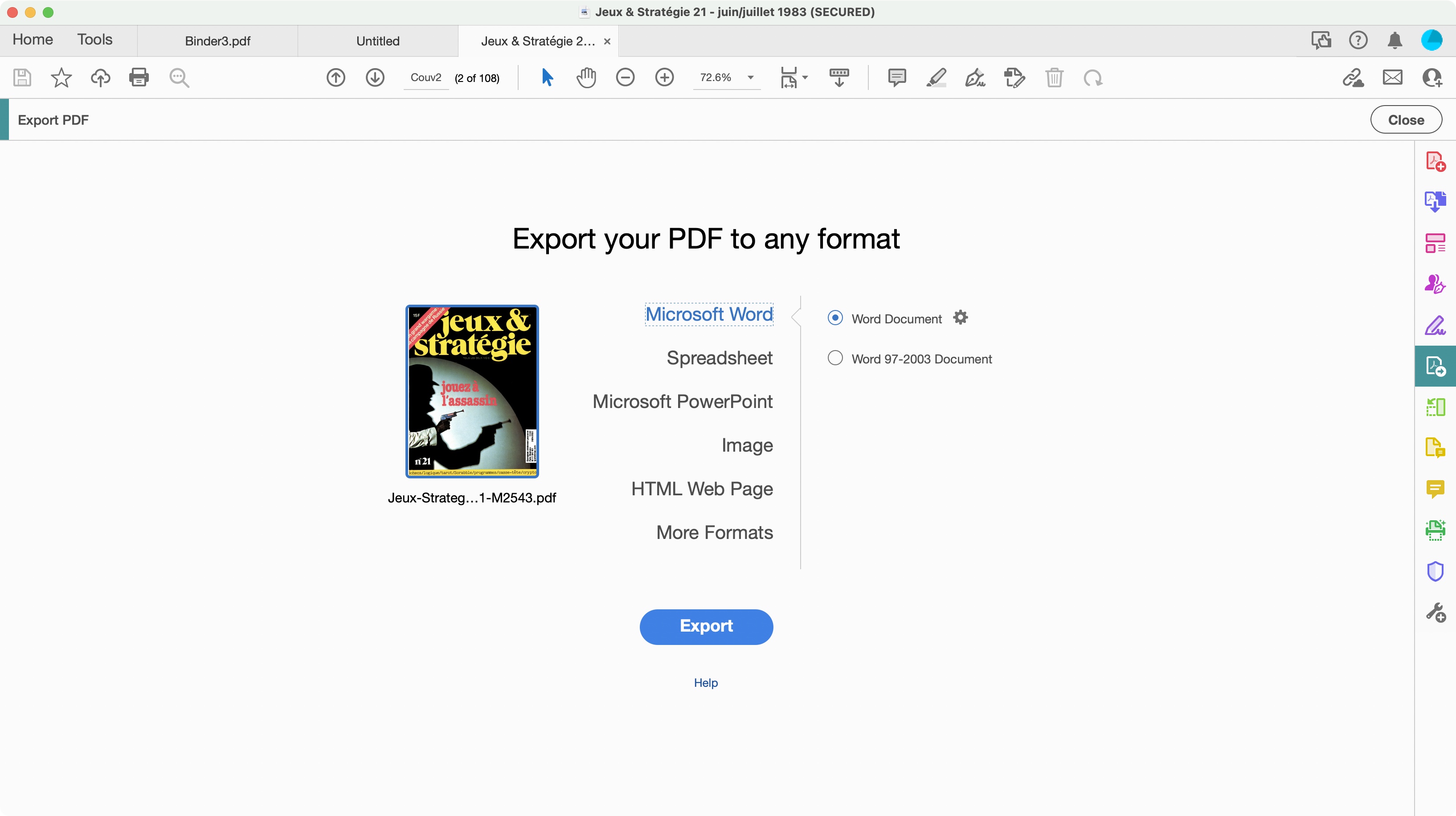
Specifications
Reasons to buy
Reasons to avoid
It’s been around a long time, but in our experience, Adobe Acrobat is still the best PDF editor out there.
There are three Acrobat products from Adobe, with Reader, a basic PDF viewer, and the fully-featured Acrobat Pro designed for businesses. In our experience, Reader lacks most features needed to edit PDF documents, while as good as it is, Pro is overkill for most general users.
But for us, Adobe Acrobat Standard hits the sweet spot. A comprehensive toolkit offers up a wealth of document management features, from file creation to extensive collaboration options. Filetype conversion, merging, electronic signatures, form-filling - just about every essential function you’ll need to administer PDF files, wrapped inside a clean and well-designed interface that’s easy to use. Instead of forcing you to work a certain way, Acrobat is flexible, customizable, fitting into your workflow, rather than the other way around.
If you’re a more casual user, the subscription may not offer the best value for money - and there are a few tools in the Pro version that we feel really should be part of Acrobat Standard. But overall, this is an outstanding PDF editor for most everyday users.
Read our full Adobe Acrobat Standard (2024) review .
Best PDF editor for mobile
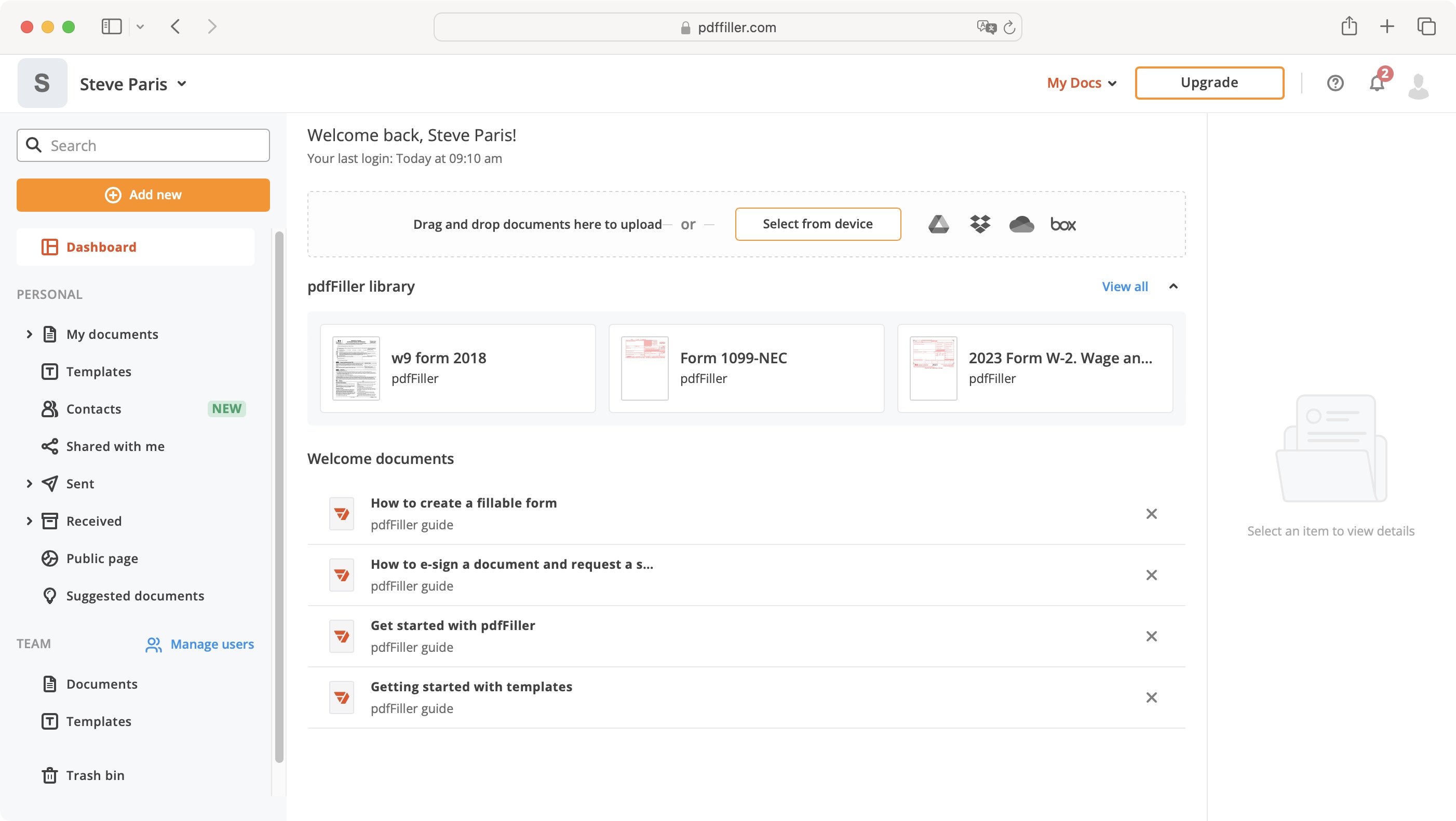
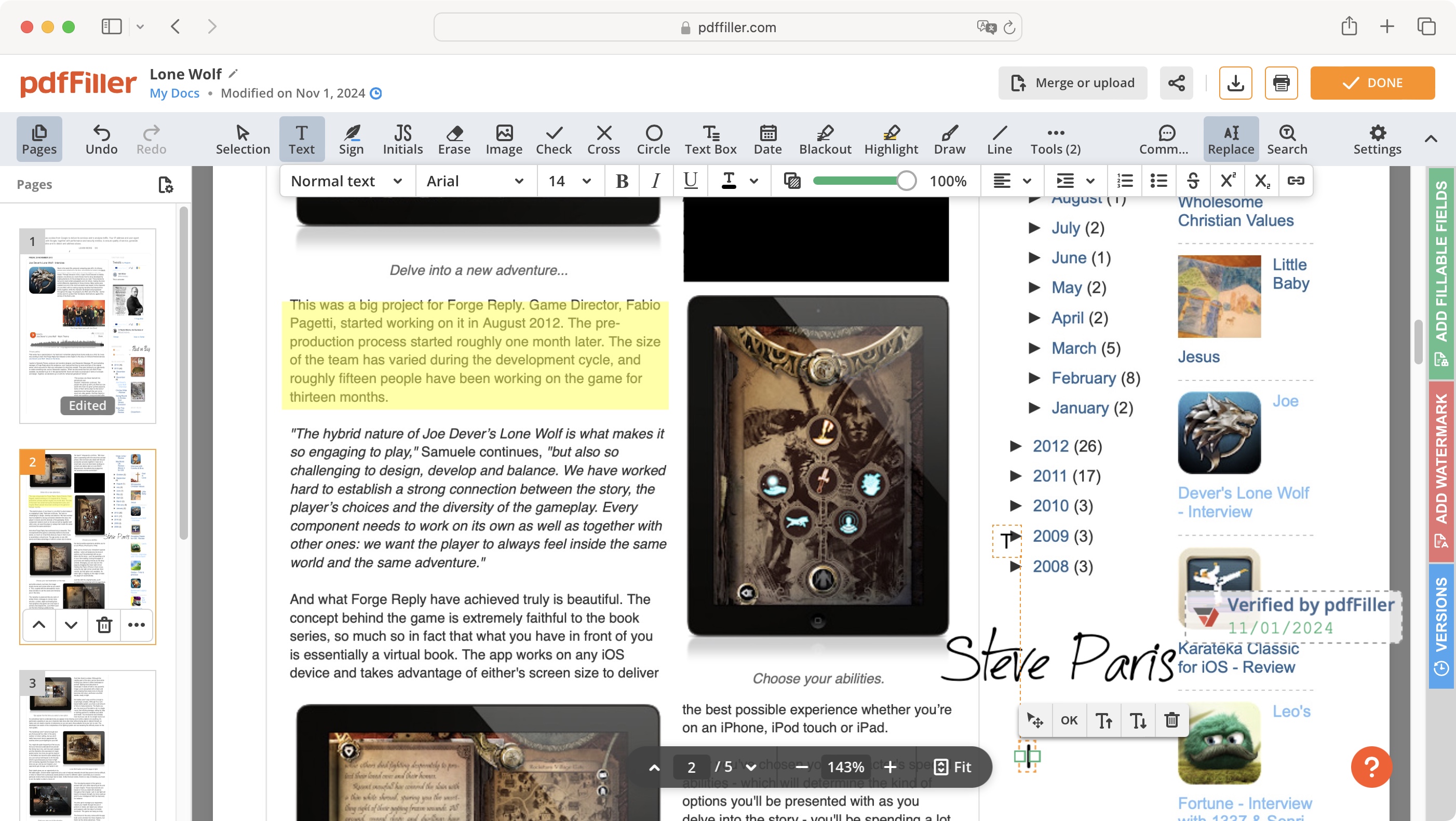
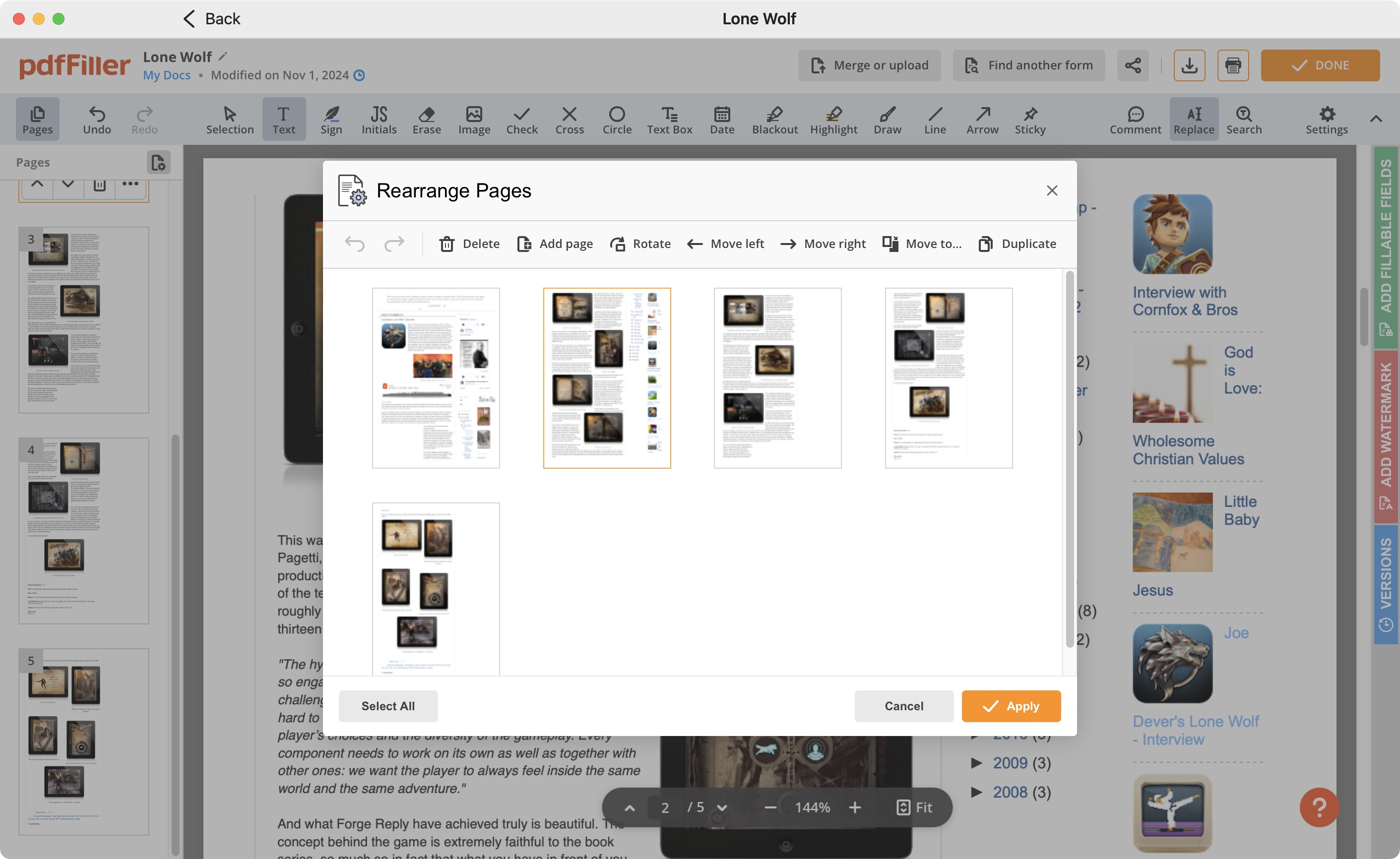
Specifications
Reasons to buy
Reasons to avoid
pdfFiller is an online PDF service which you can also access via a desktop app (for Mac and Windows) or through your iPhone or Android device. This is a subscription service which doesn’t offer a free tier, although you do get a free 30-day trial when you choose one of the three subscriptions available: ‘Basic’, ‘Plus’ and ‘Premium’. As you’d expect, the more you pay, the more features you’ll have available. For instance, ‘Basic’ lets you use the desktop app, but you must choose at least ‘Plus’ to get access to the iOS and Android apps.
Princes range from $8 a month on a yearly contract for ‘Basic’, to $40 on a month by month basis for ‘Premium’.
The interface is easy to use, and most tools are all available once you open a PDF you wish to work on, making it a breeze to perform simple to complex alterations to a document without having to keep opening tools and closing others as you have to do for some of its competition. It’s a great service, if a little pricey.
Read our full pdfFiller review.
Best PDF editor for data security
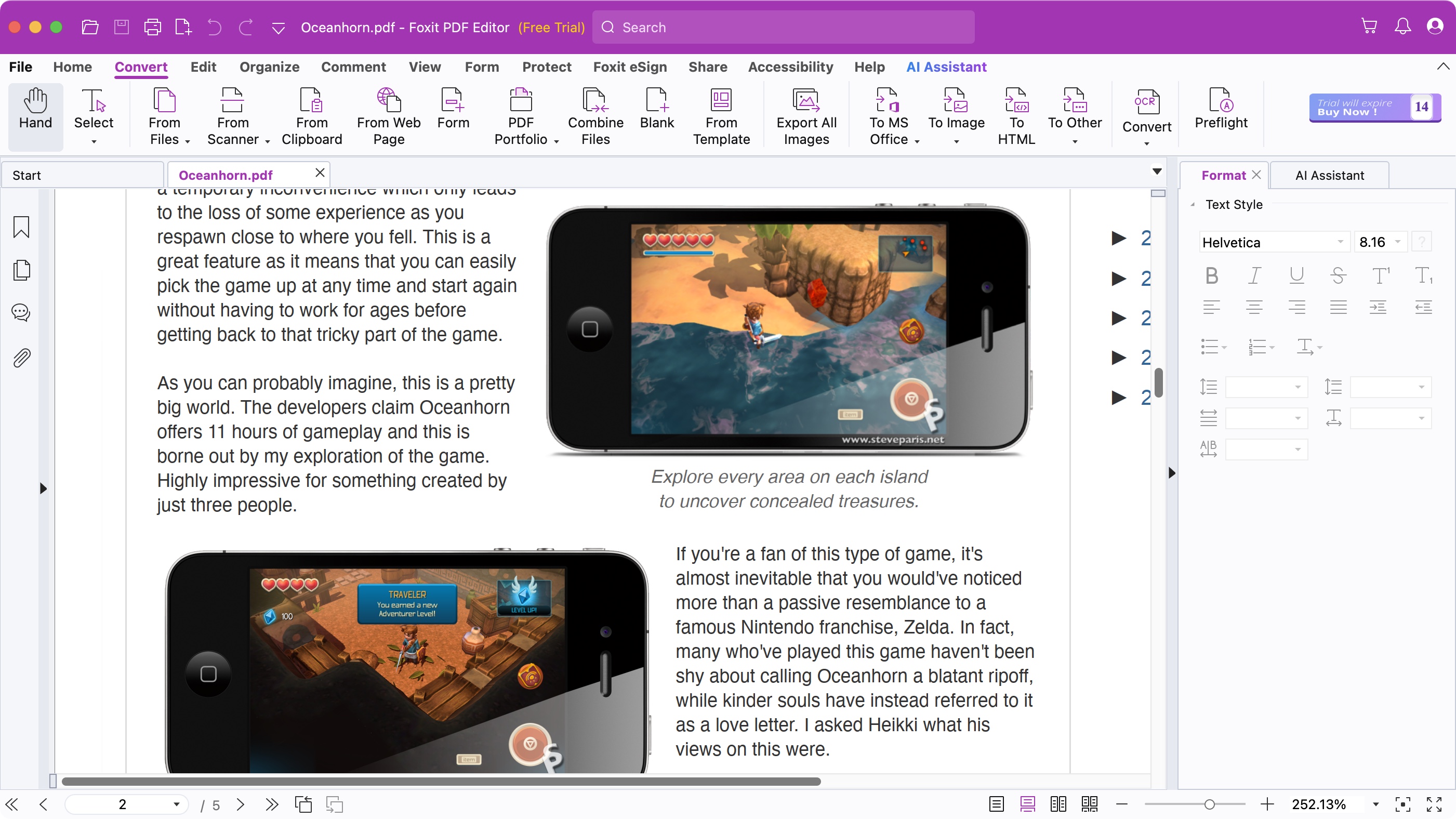
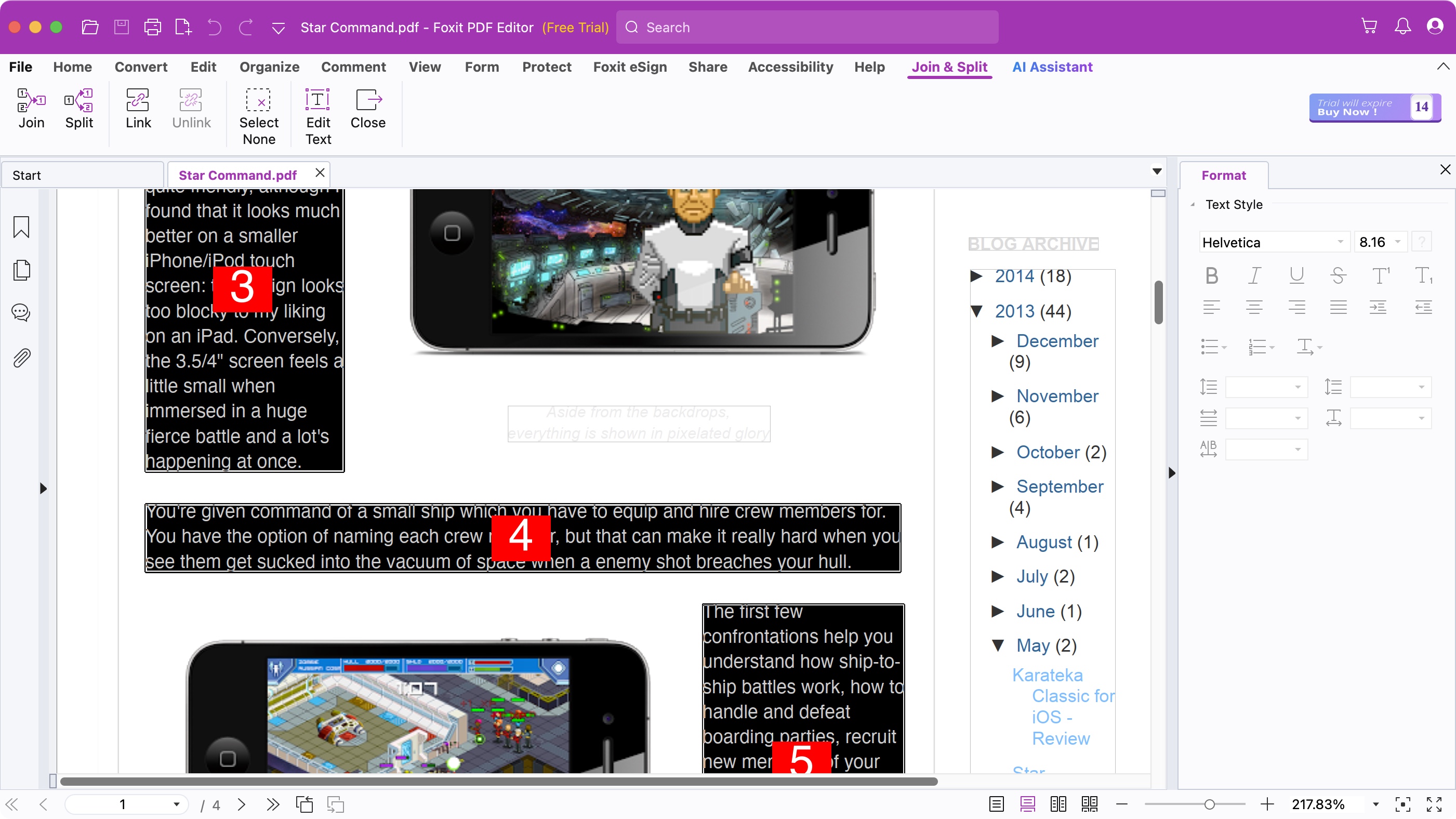
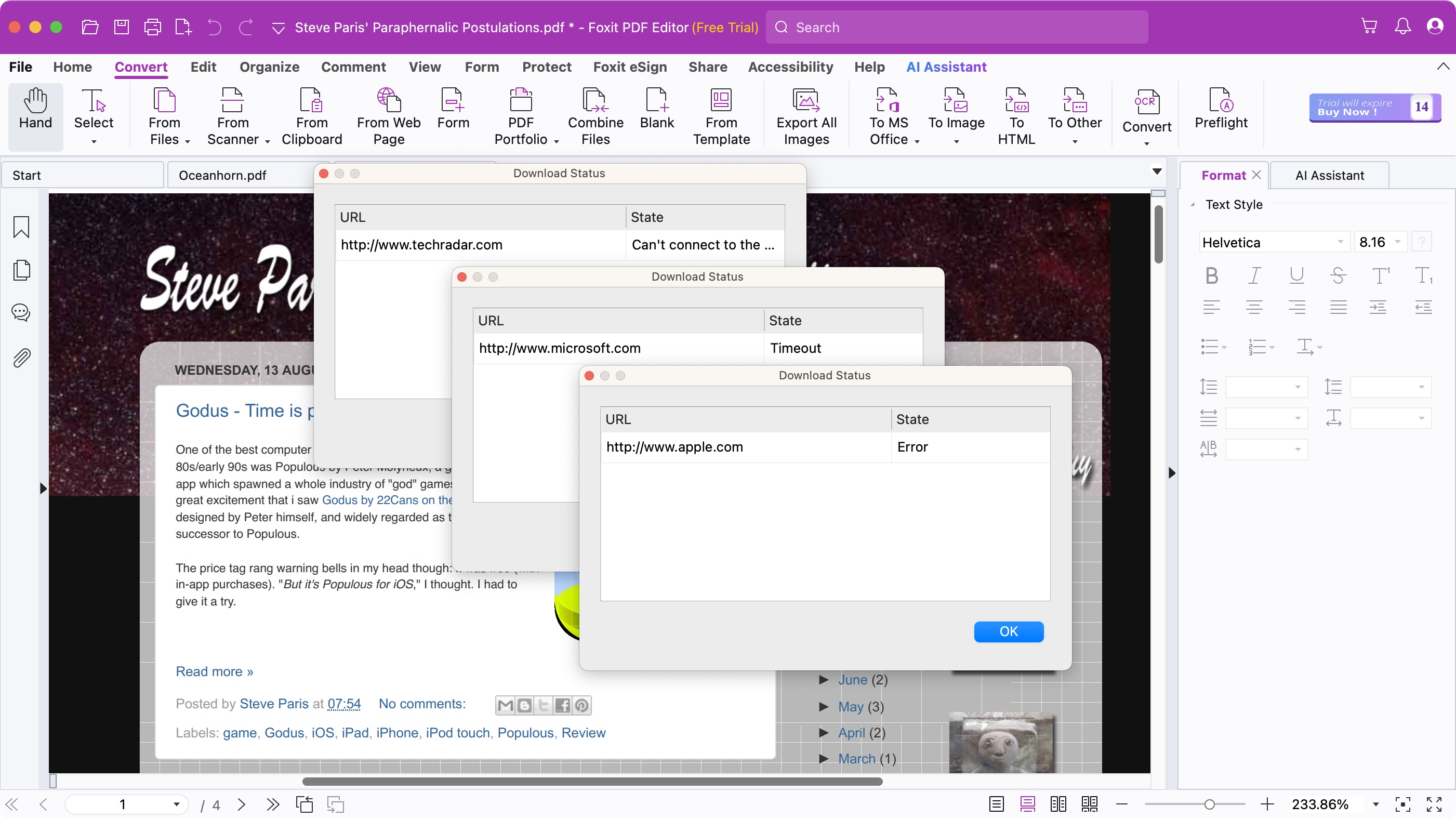
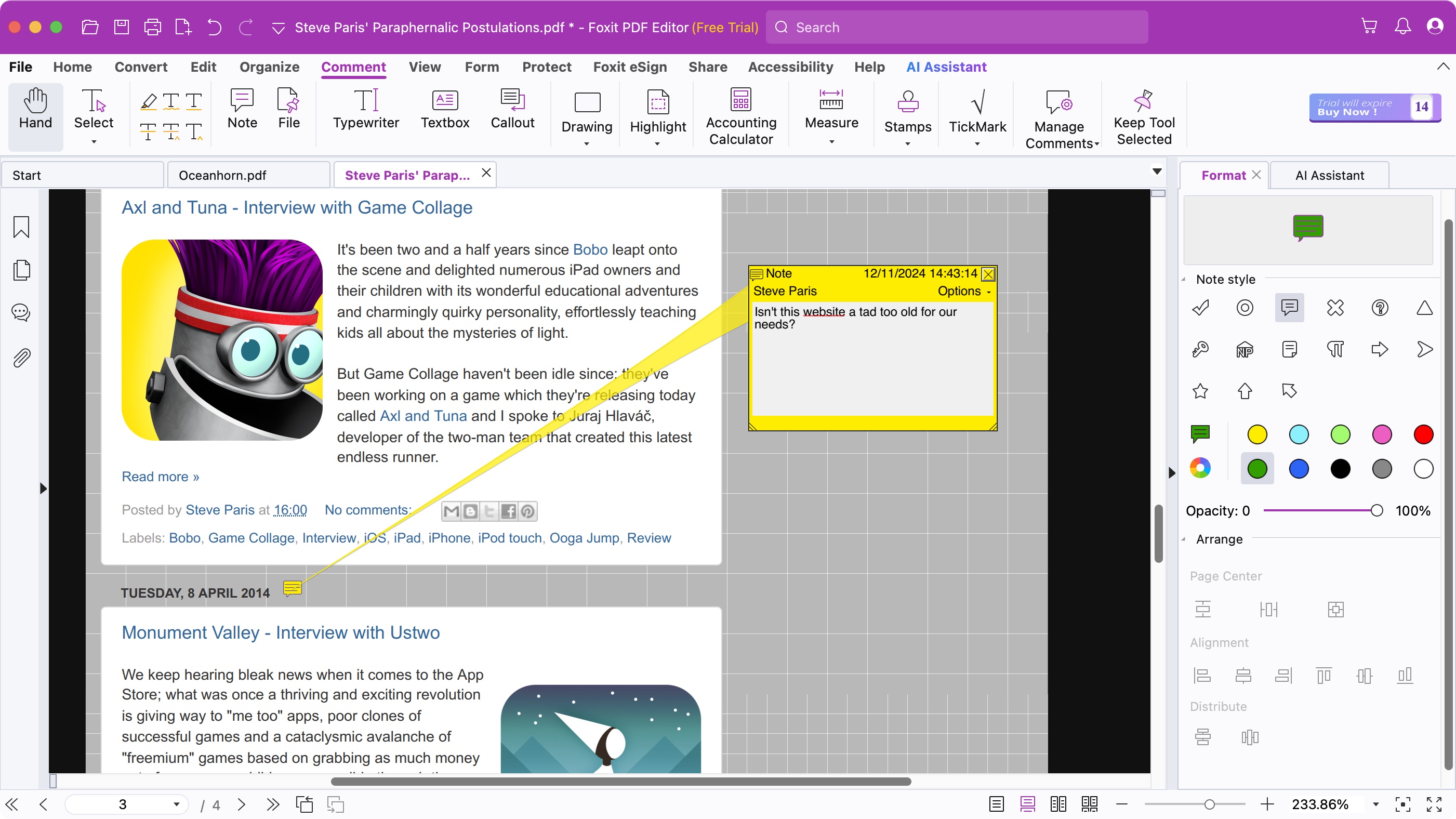
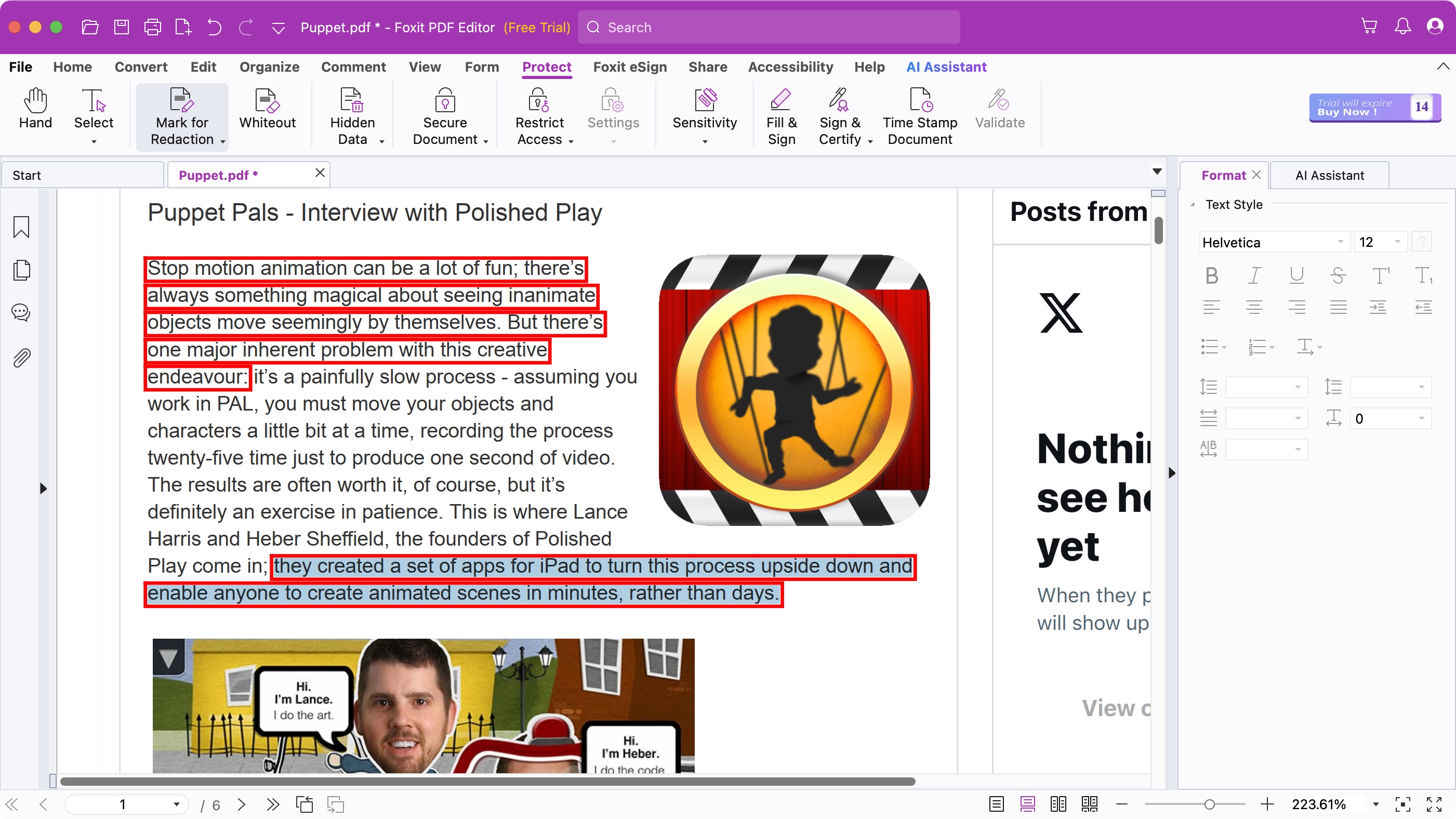
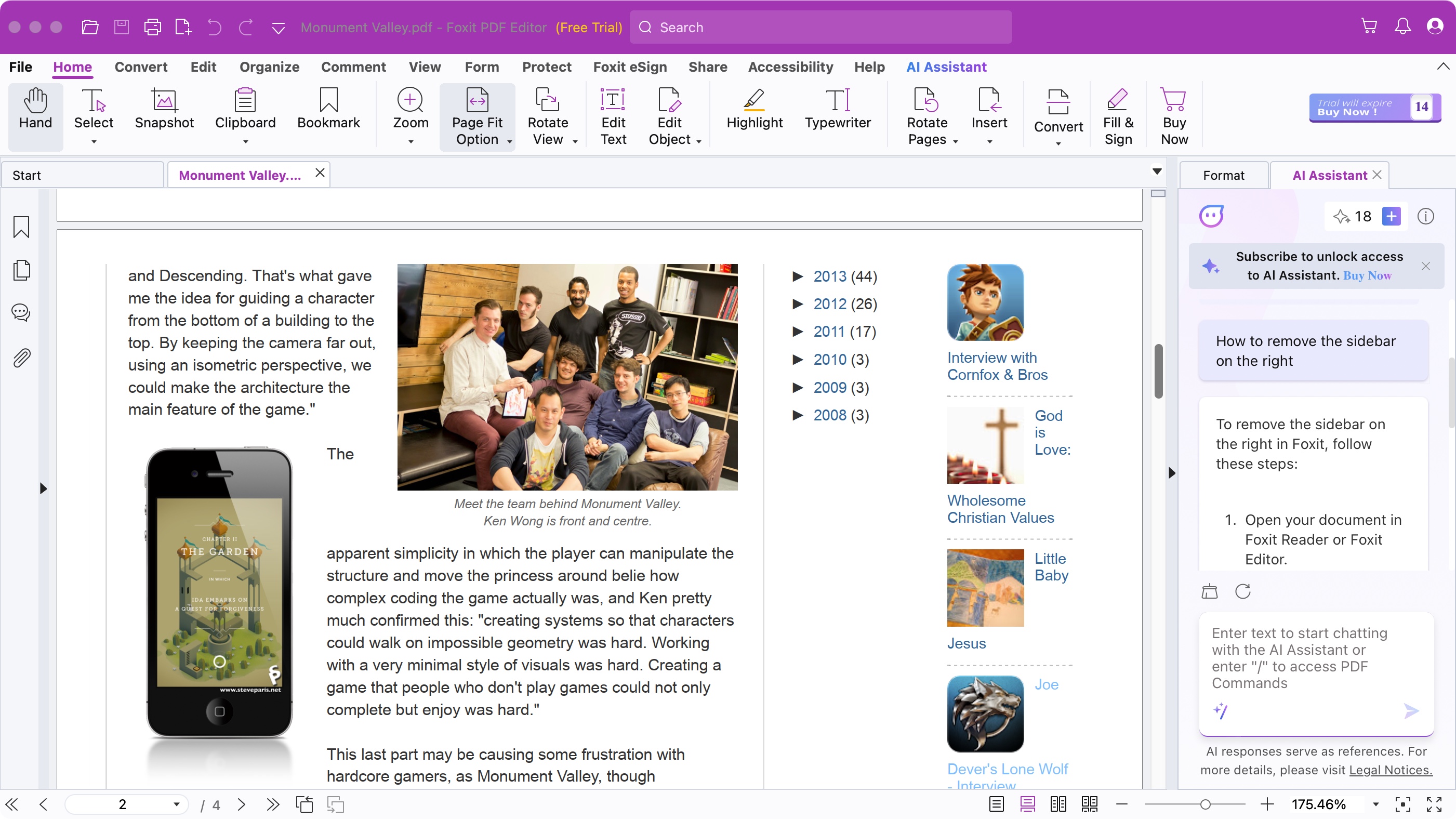
Specifications
Reasons to buy
Reasons to avoid
As its name suggests, Foxit PDF Editor allows you to work with, manipulate, and edit PDF documents. It comes in two flavours: PDF Editor, and PDF Editor+, which you need to subscribe to either yearly or monthly. The cheapest will cost you $110 a year or $11 monthly, whereas Editor+ will set you back $140 or $14 respectively. If you run a business, need to work with PDFs on your mobile device, track signatures and redact information, then you need to go for the latter.
Either version has a very powerful suite of editing tools, and the text editing feature is the best we’ve yet come across from services of this nature. Most of the competition allows you to edit text from a PDF on a line by line basis. Some expand that to working on an entire paragraph at a time. Foxit goes further, and lets you link up paragraphs, allowing the text to flow through them as you write - just like a word processor. It has many other features in its arsenal and if you’re looking for a professional-level PDF editor, it’s definitely worth checking out Foxit’s free 14 day trial.
Read our full Foxit PDF Editor review .
Best PDF editor for business
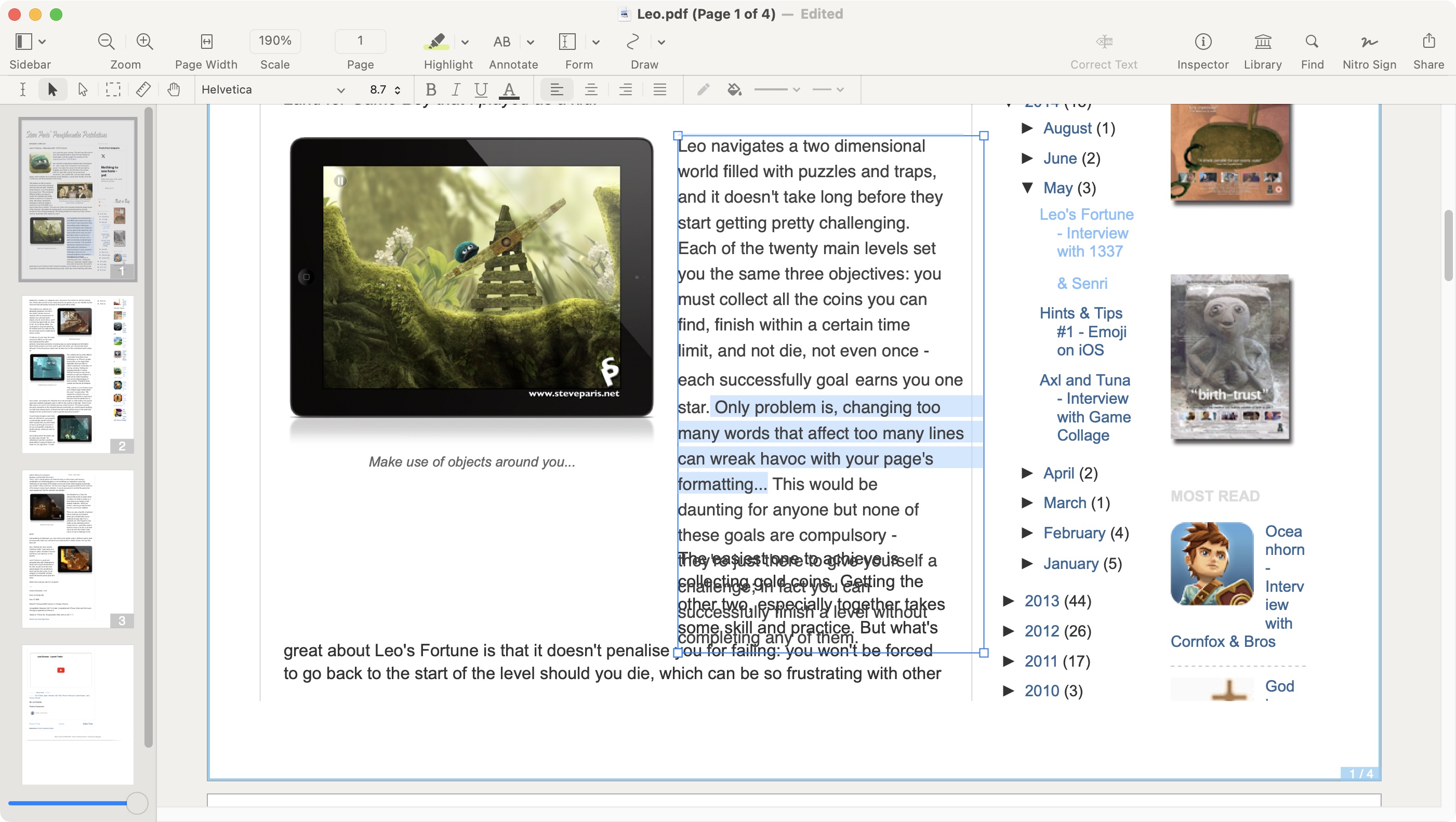
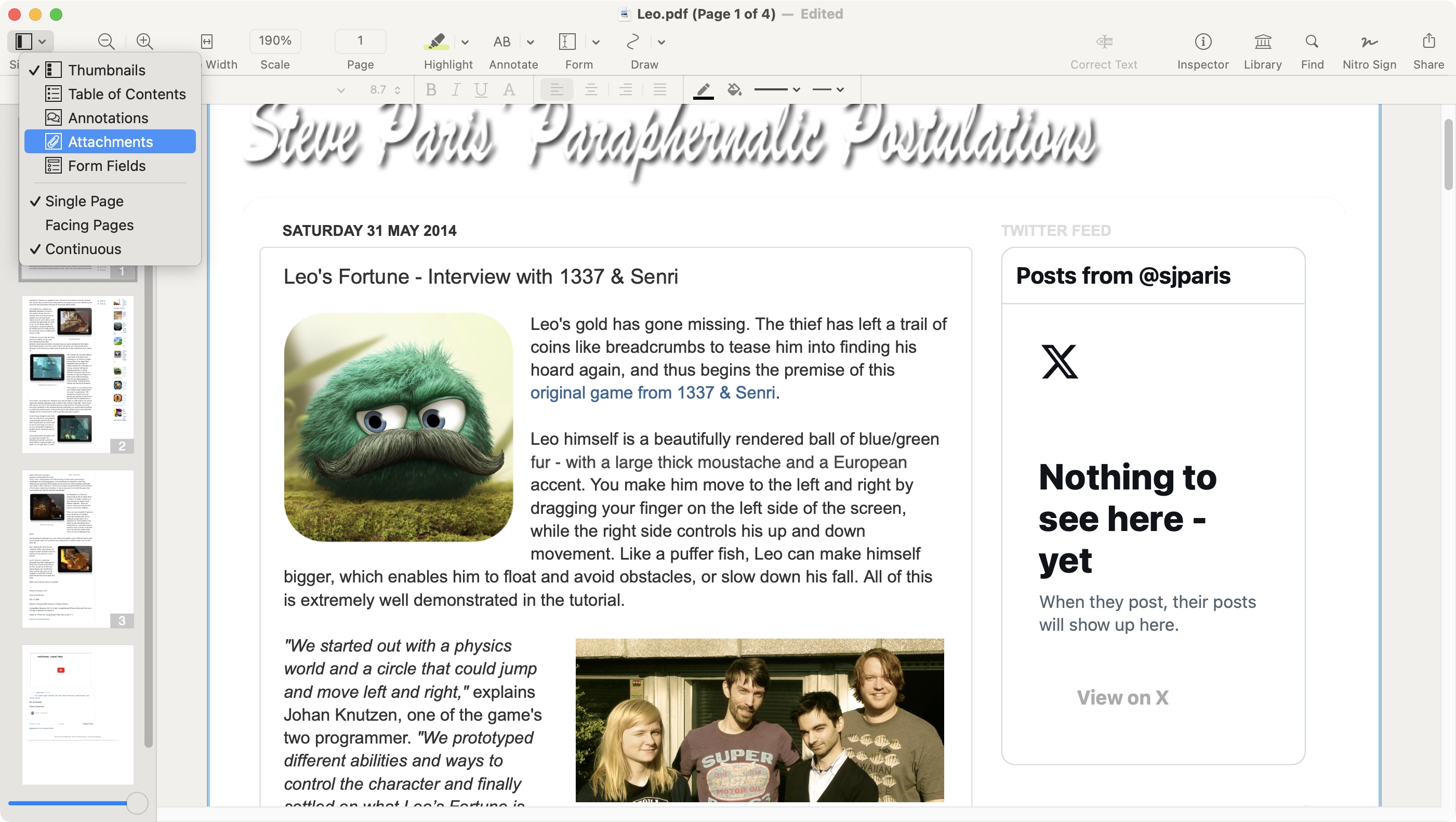
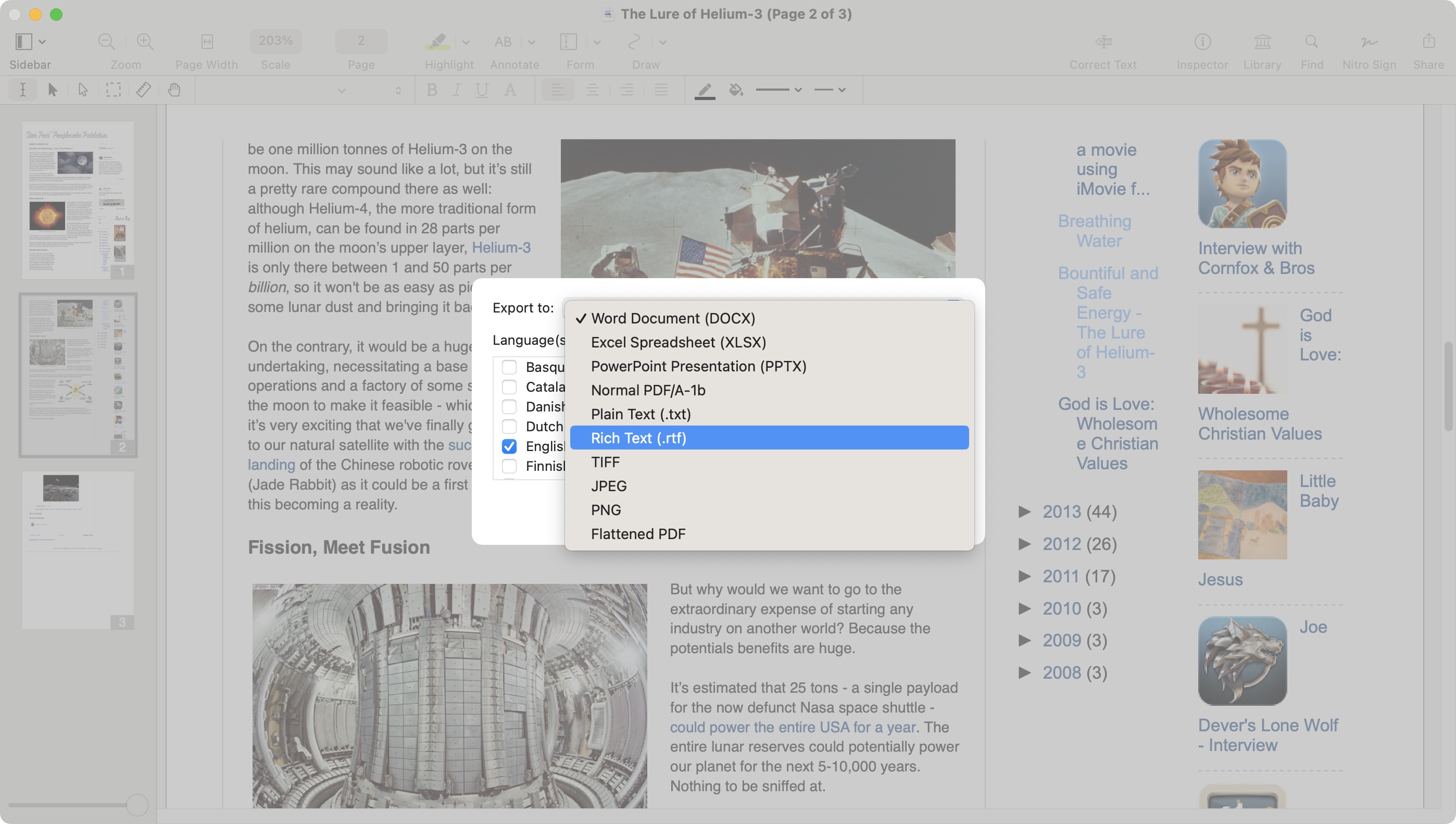
Specifications
Reasons to buy
Reasons to avoid
Nitro PDF Pro is a very good PDF editing app on both Mac and Windows. This used to be one of those stalwart apps which offered you to pay only once and have it for as long as you need. Now don’t fear: that option is still there and is still a one-off $180 (which isn’t the cheapest PDF editor out there). However, you can now also subscribe to it for $11.24 per user, per month. This ends up being roughly $135 for the year for each person.
Nitro PDF Pro works very well and is in fact very easy to use. The layout is clear, with your tools at the top and a customisable sidebar on the left. You’re able to annotate PDFs, and even alter their existing content (watch you don’t mess up the original formatting - which is sadly too easy to do). It also comes with simple conversion tools, a good OCR engine, and offers pretty much everything you need when working with PDF files.
Read our full Nitro PDF Pro review.
Best subscription-free PDF editor
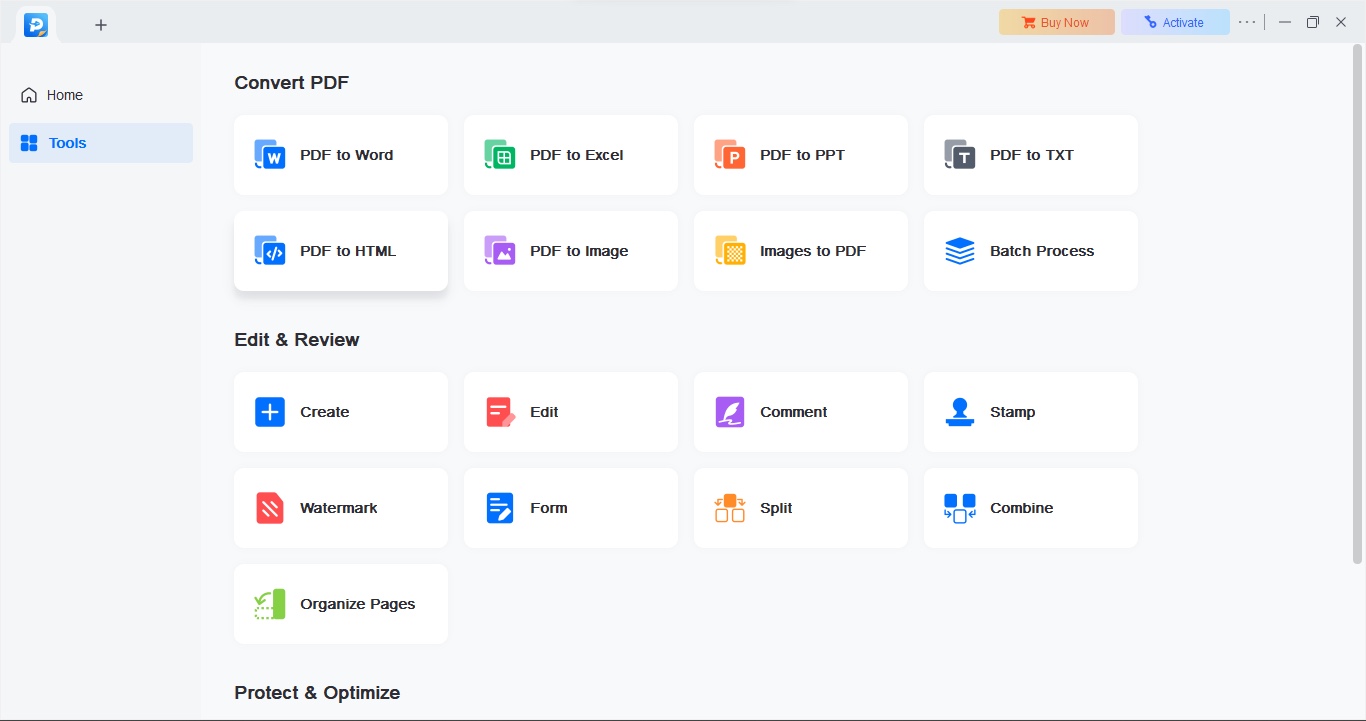
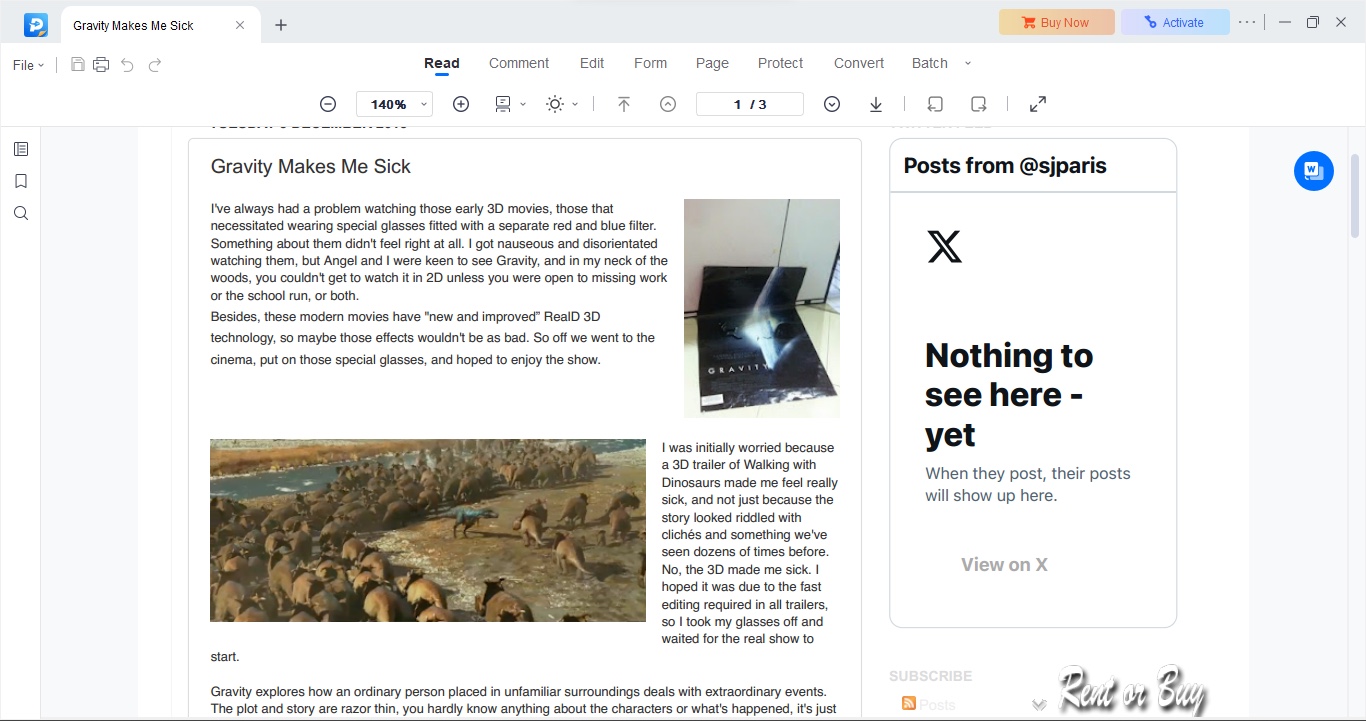
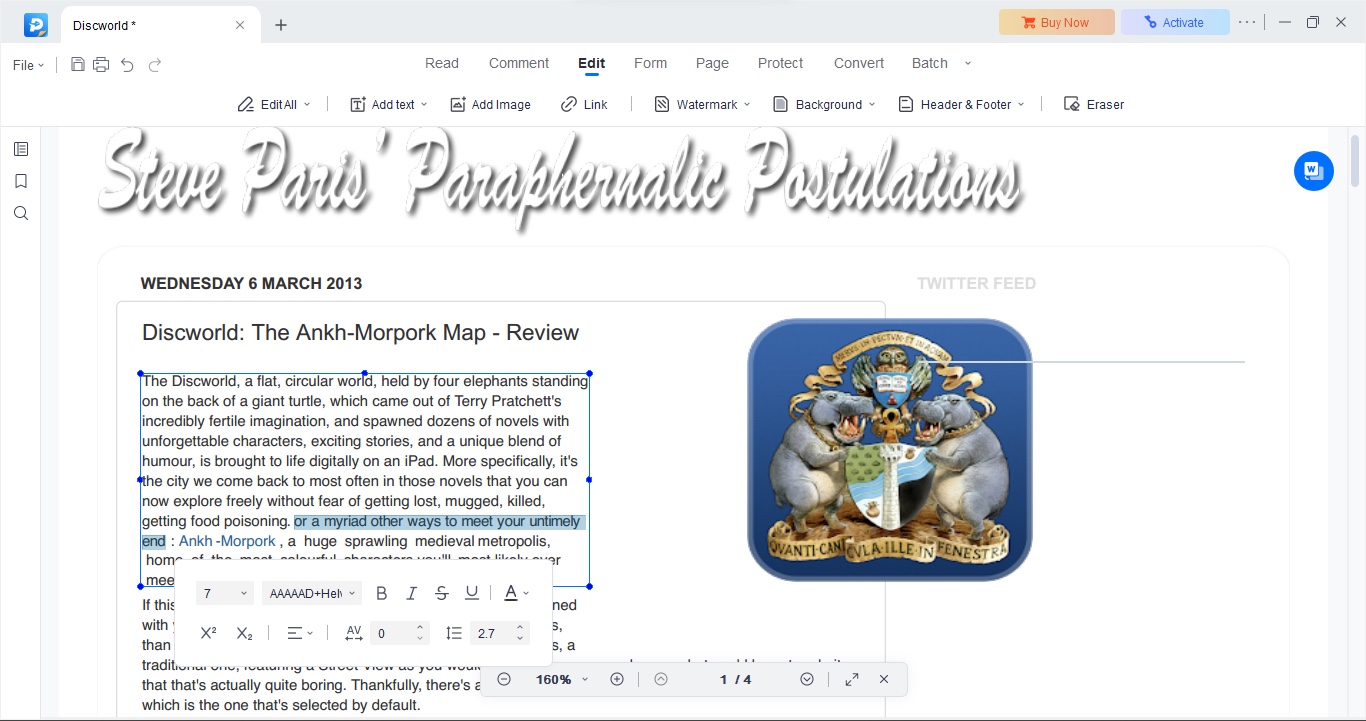
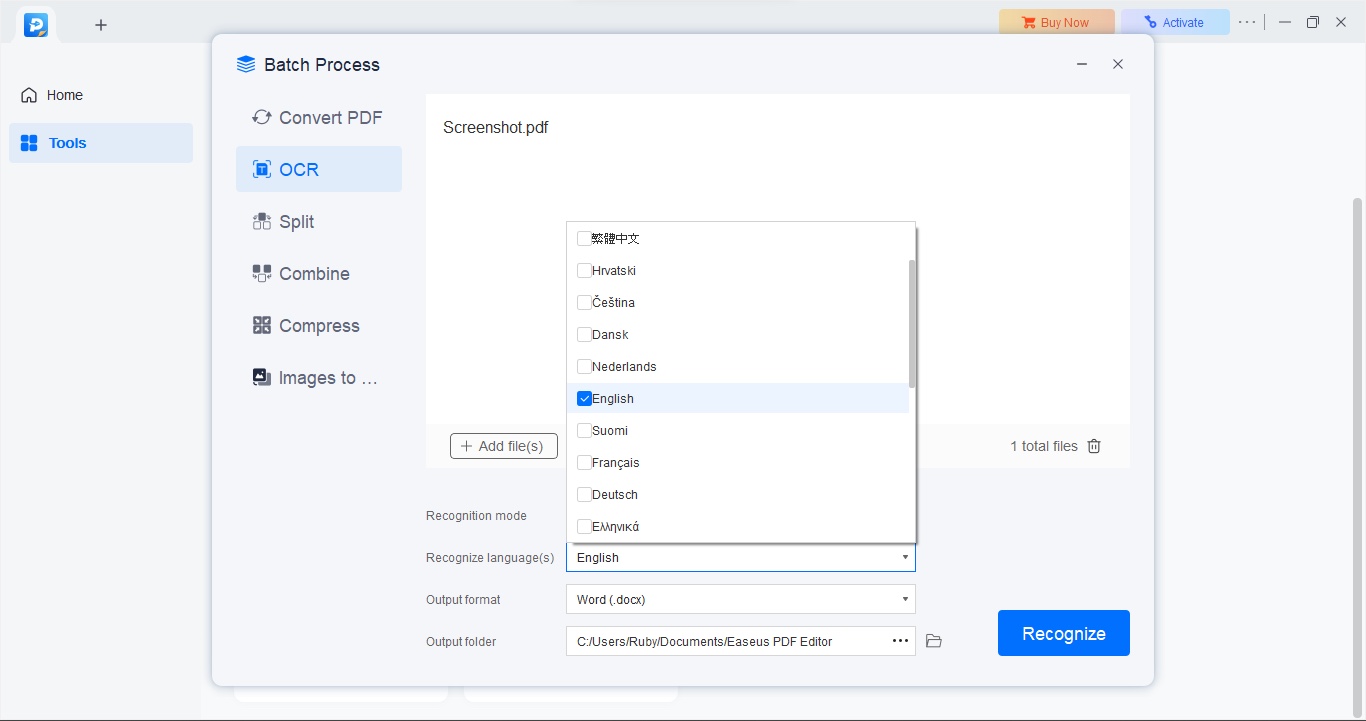
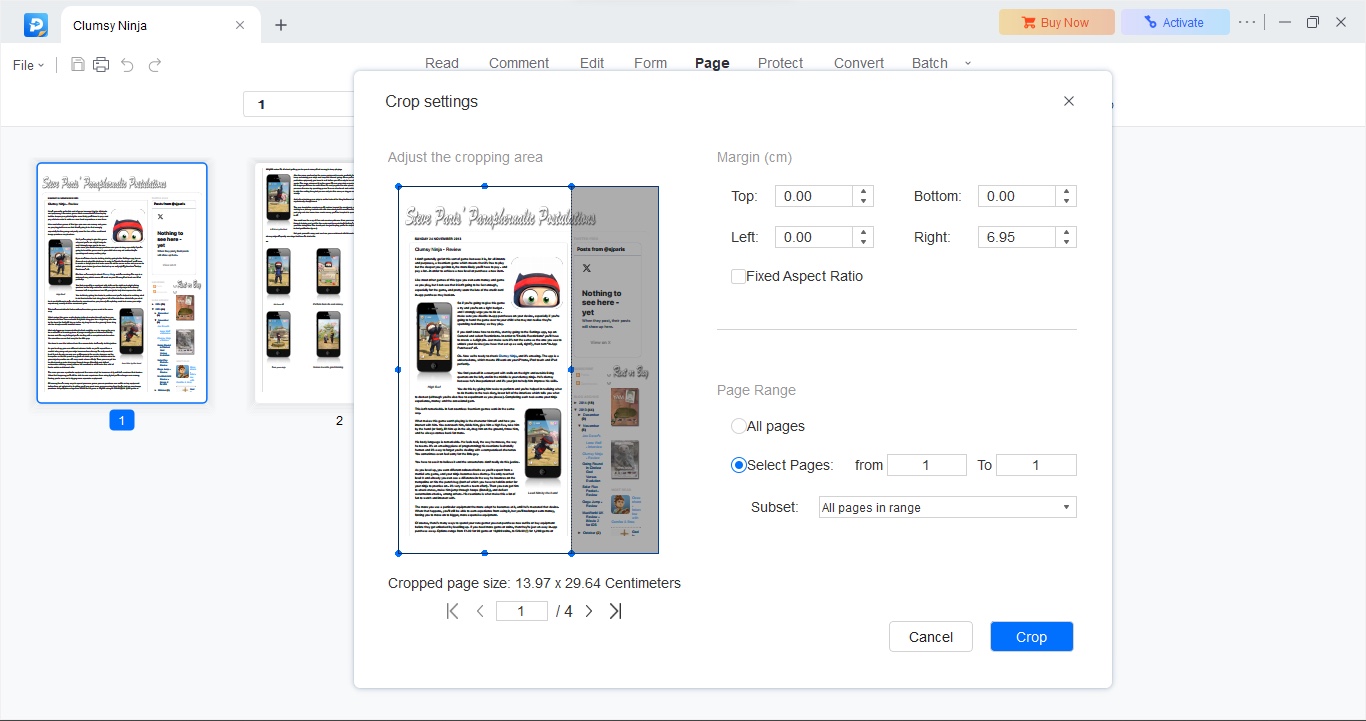
Specifications
Reasons to buy
Reasons to avoid
EaseUS PDF is a PC-only PDF editing tool which boasts many powerful features. There’s a free option available, but it has severely limited functionality. Still, it’s a good way to check out the wares. To unlock all features you have two subscription options, one where you pay monthly ($20), the other, yearly ($50). You also have the ability to purchase a lifetime license for only $80 - which includes any future updates as well. A great deal if you plan on using this software on an ongoing basis.
The redesigned interface is friendlier and easier to understand and use, while the tools on offer are as powerful as they’ve always been. The best part, as far as editing PDFs is concerned, is how easy you can select entire paragraphs and alter them. Moving an object around, resizing it or even deleting it altogether is just as easy. EaseUS PDF is a powerful piece of software that is worth checking out if you’re looking for a good and versatile PDF editor.
Read our full EaseUS PDF editor review.
Best PDF editor for signatures
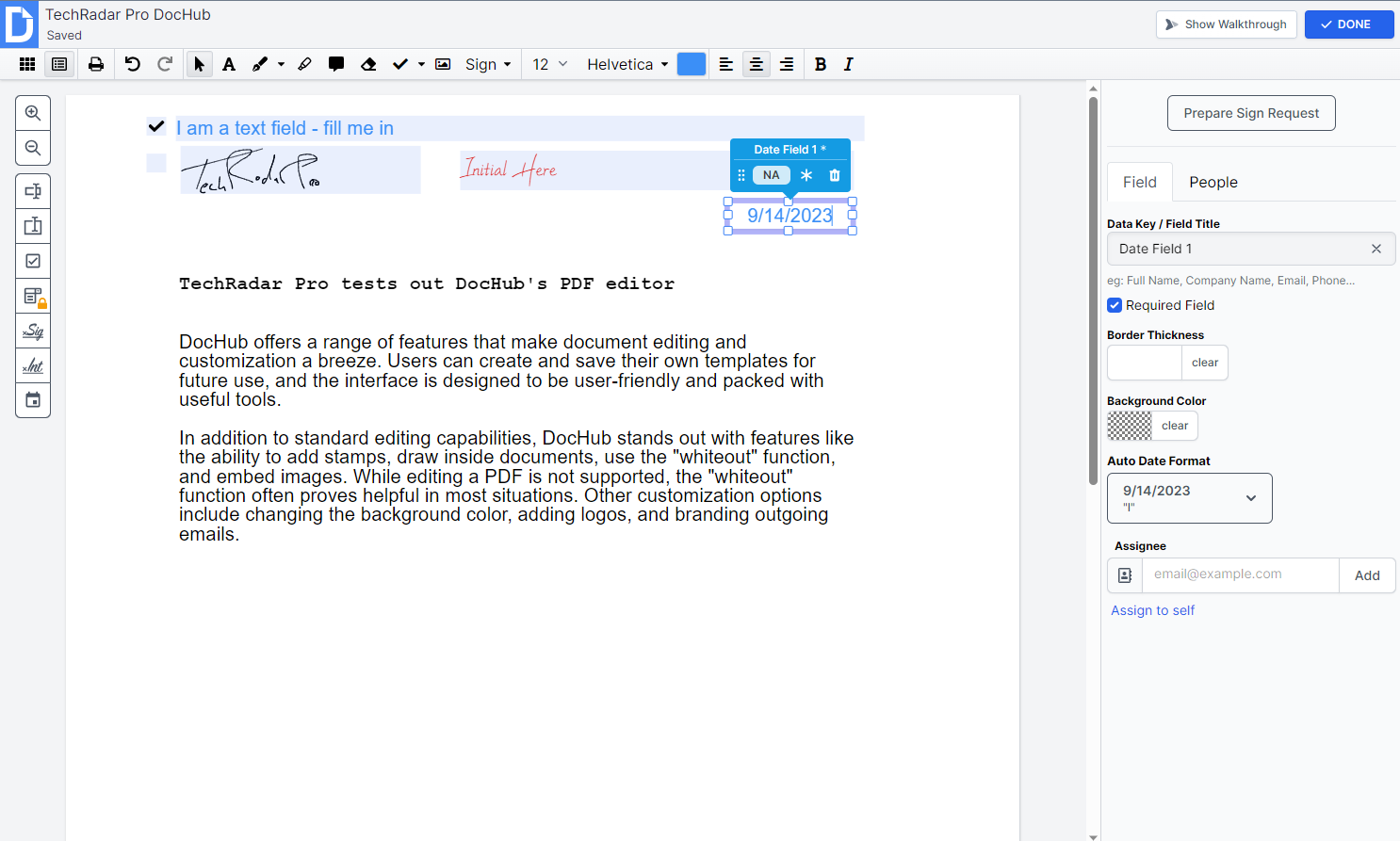
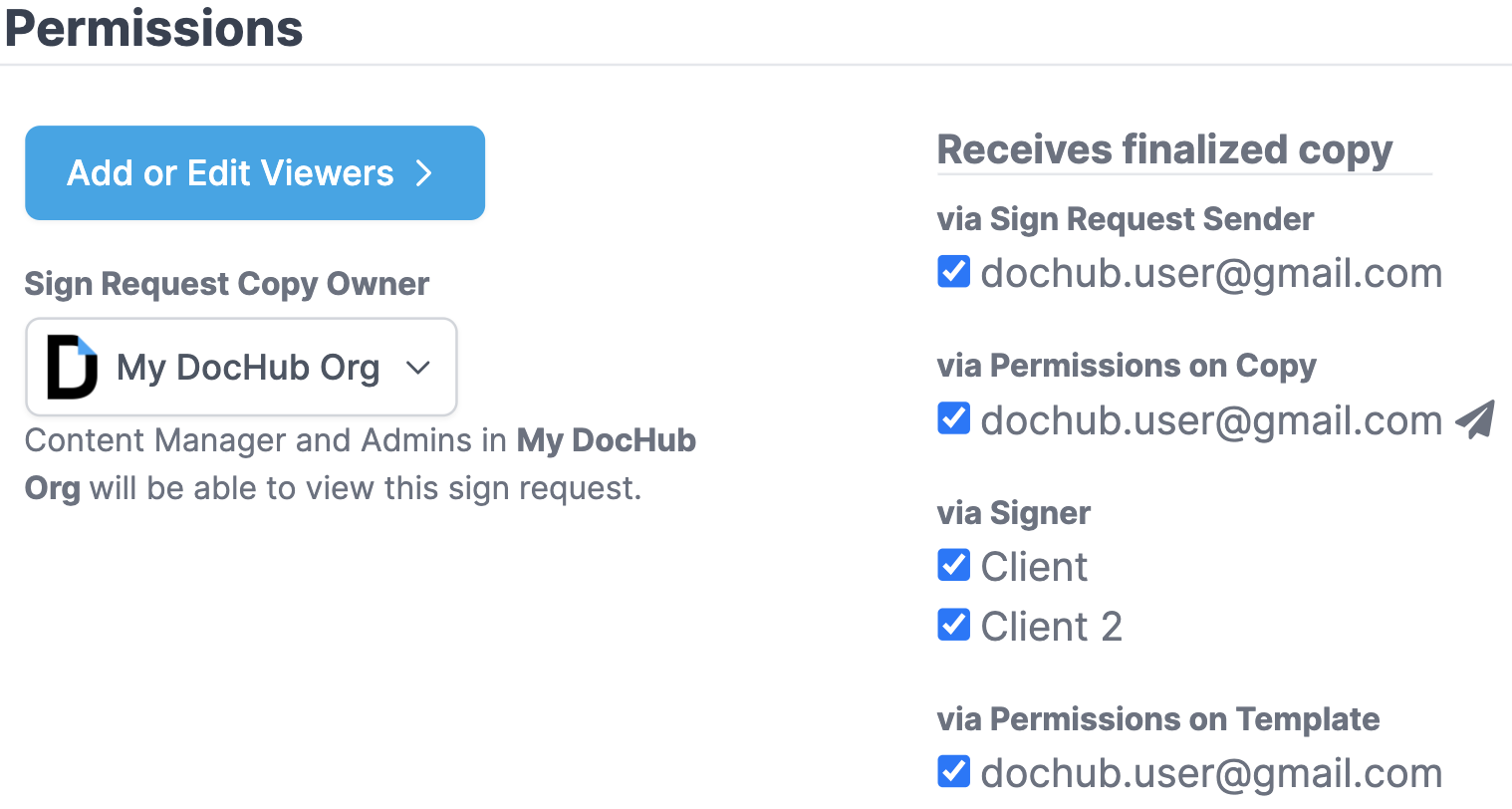
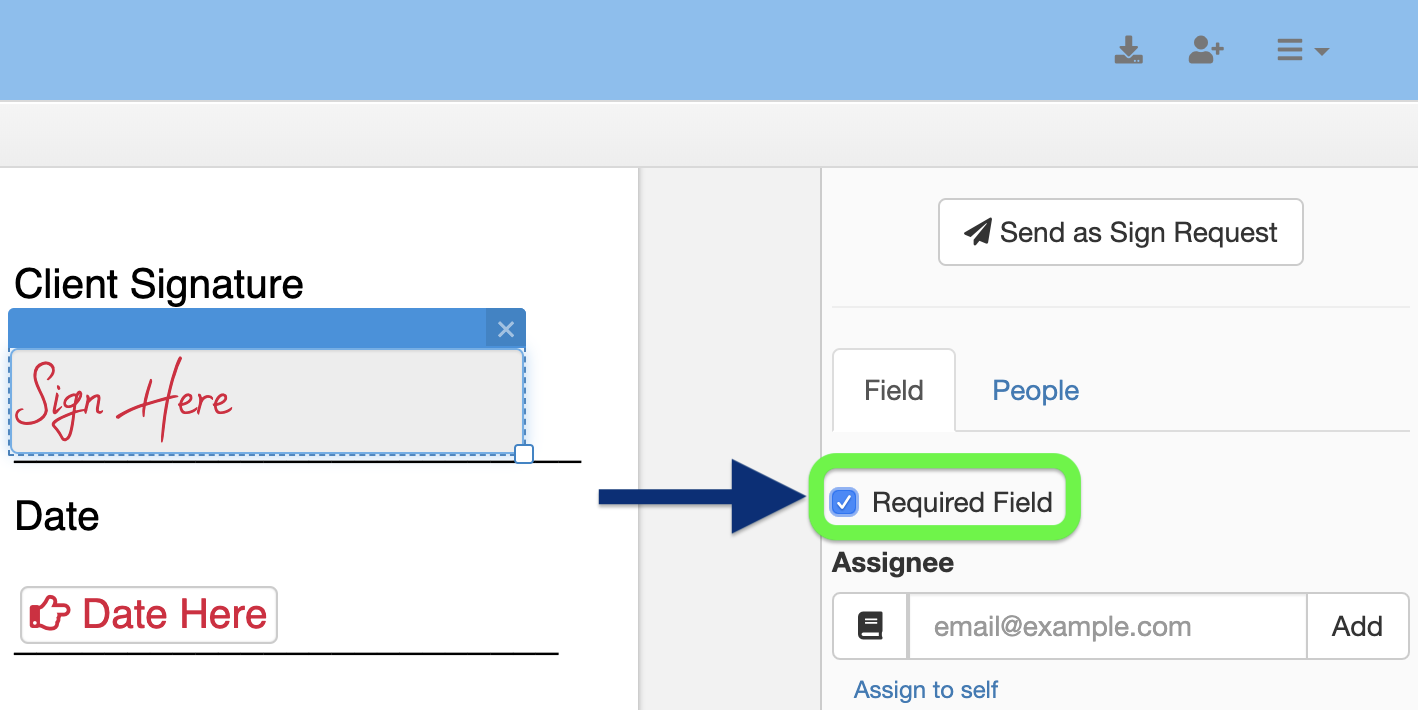
Specifications
Reasons to buy
Reasons to avoid
DocHub is worth your consideration if you’re looking for a PDF editor with an emphasis on getting documents signed. Because that’s what this intuitive and easy-to-use document management system really excels at.
A limited free plan is available, while the pro plan is priced at $10 per user per month, letting you sign and send unlimited documents. After testing out the software, we came away feeling it was “When we went hands-on with the software, we described it as “a true gem, delivering comprehensive functionality without burdening users with unnecessary expenses.”
All the baseline features are present and correct, including a fully loaded page manager, letting you rearrange, label, rotate, add, and delete pages. The field creation, too, has plenty of options, including the ability to add text boxes, time-stamps, and legally binding signatures. And we found the sharing and collaboration tools were plentiful, ideal for creating PDFs and making sure they get signed by those you send them to.
It’s not as feature-rich as advanced PDF editors like Acrobat. But for making sure documents get signed, it’s ideal.
Read our full DocHub review.
Best PDF editor online
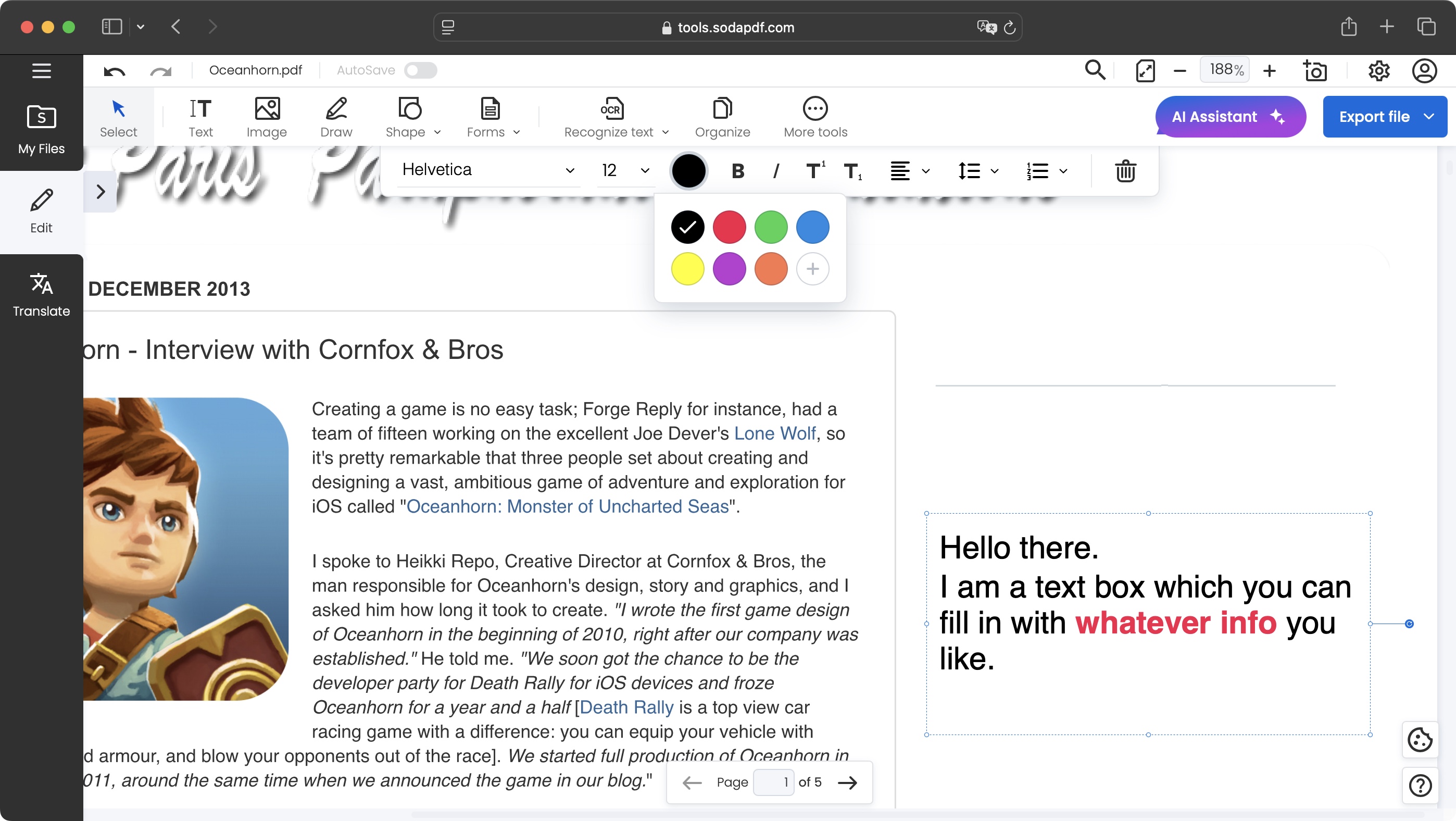
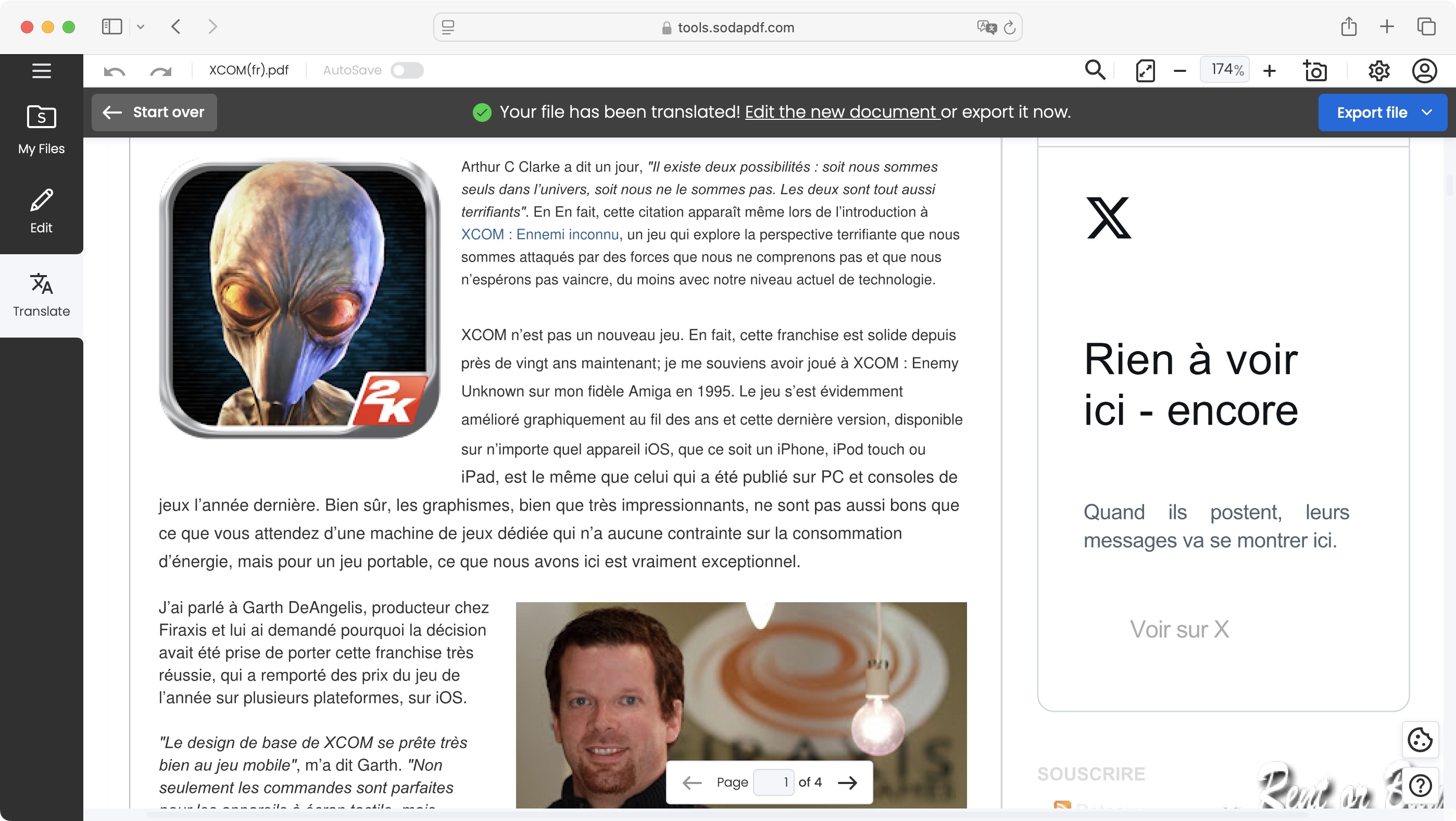
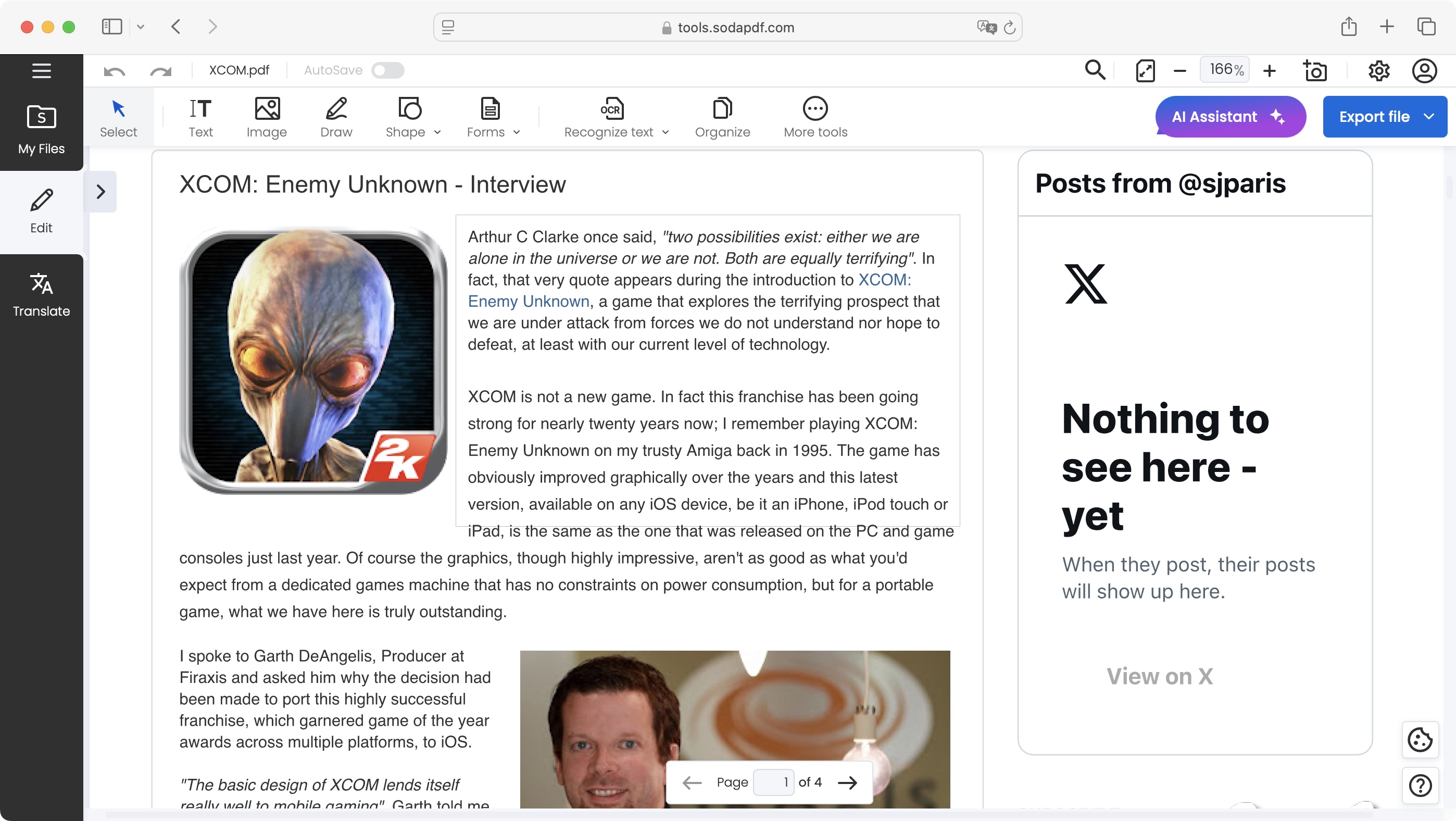
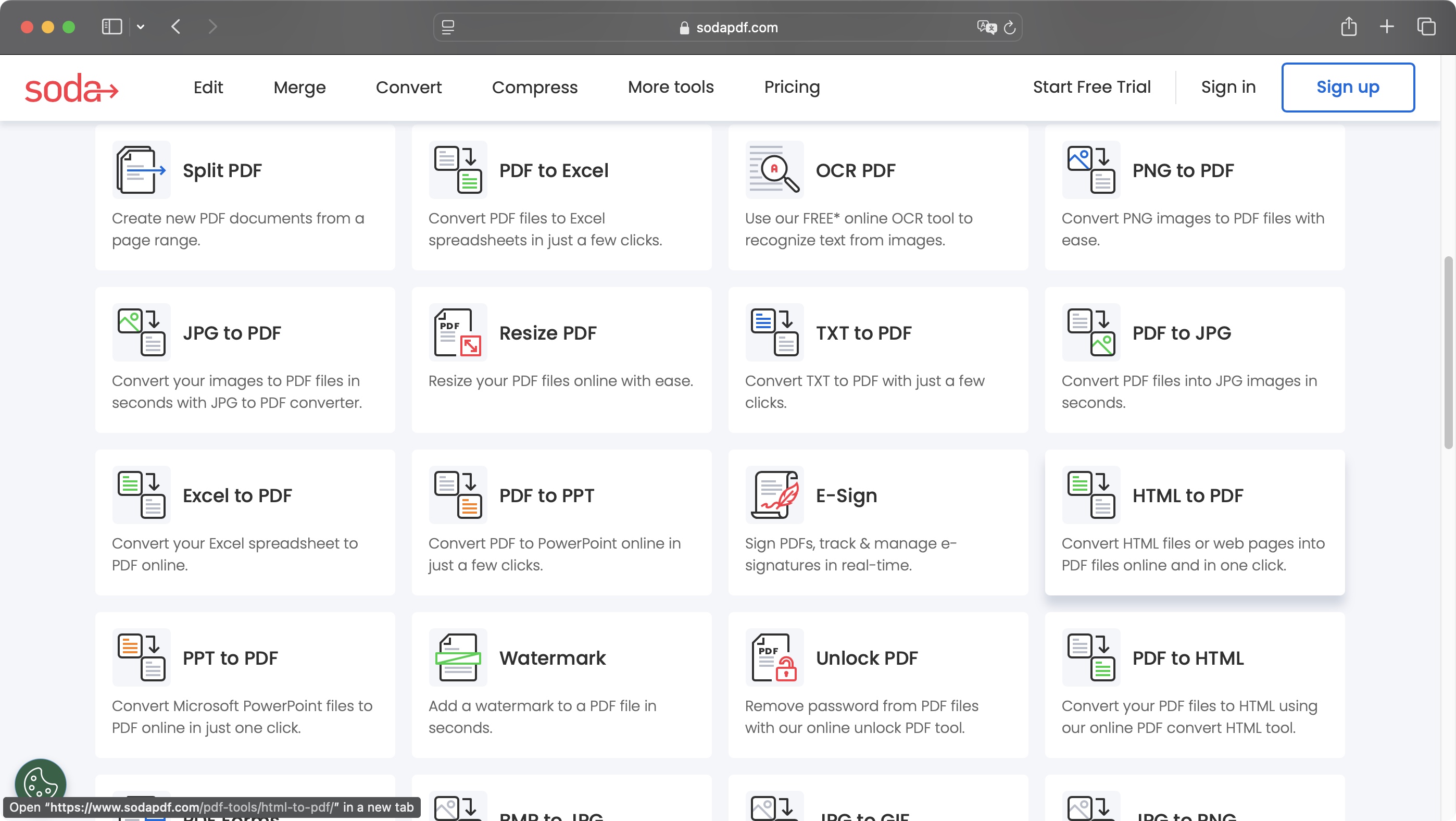
Specifications
Reasons to buy
Reasons to avoid
Soda PDF is the best PDF editor if you want full control of your files directly in your browser (there is an app, too, if you prefer).
During our review, we found the interface to be clean and very well designed, making it easy to browse through and edit a PDF. We had no trouble at all in adding more information to a document and altering the existing data. Everything worked just as it should, and seamlessly in the browser. There’s even good translation tools available, which tests showed to be accurate, and a very capable HTML to PDF function.
Better still, you can start a free trial right away without giving over any details. If you do decide to buy, the full range of tools unlocks via tiered subscription plans: Standard, Pro and Business. The more you pay, the more tools are at your disposal. Standard will be enough for casual use, but personally, I think Pro will be the best pick for most small teams, as it includes OCR and eSignature tools, which are absolutely vital in the office.
Read our full Soda PDF review.
Best PDF editor: Also tested
Our 'honorable mentions' may not be the absolute best PDF editors we've tested, but we enjoyed our time with each app, and they all bring something new to document management.
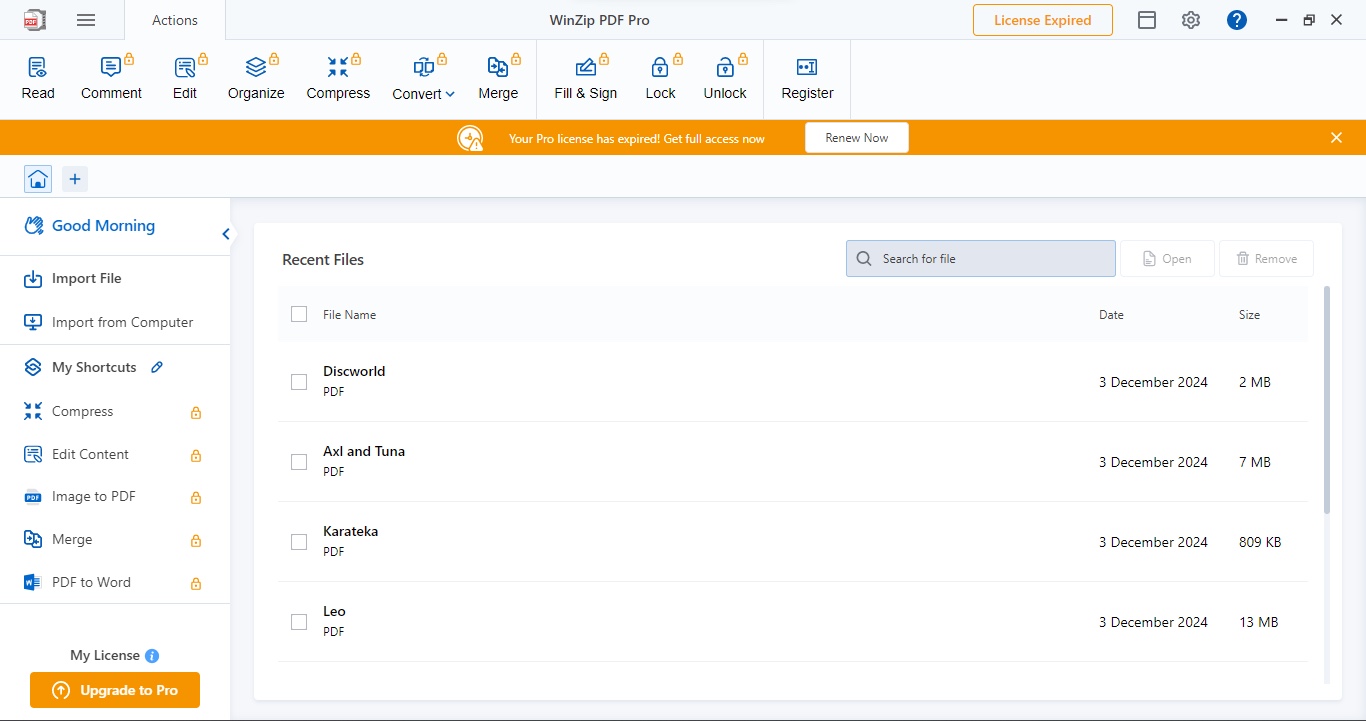
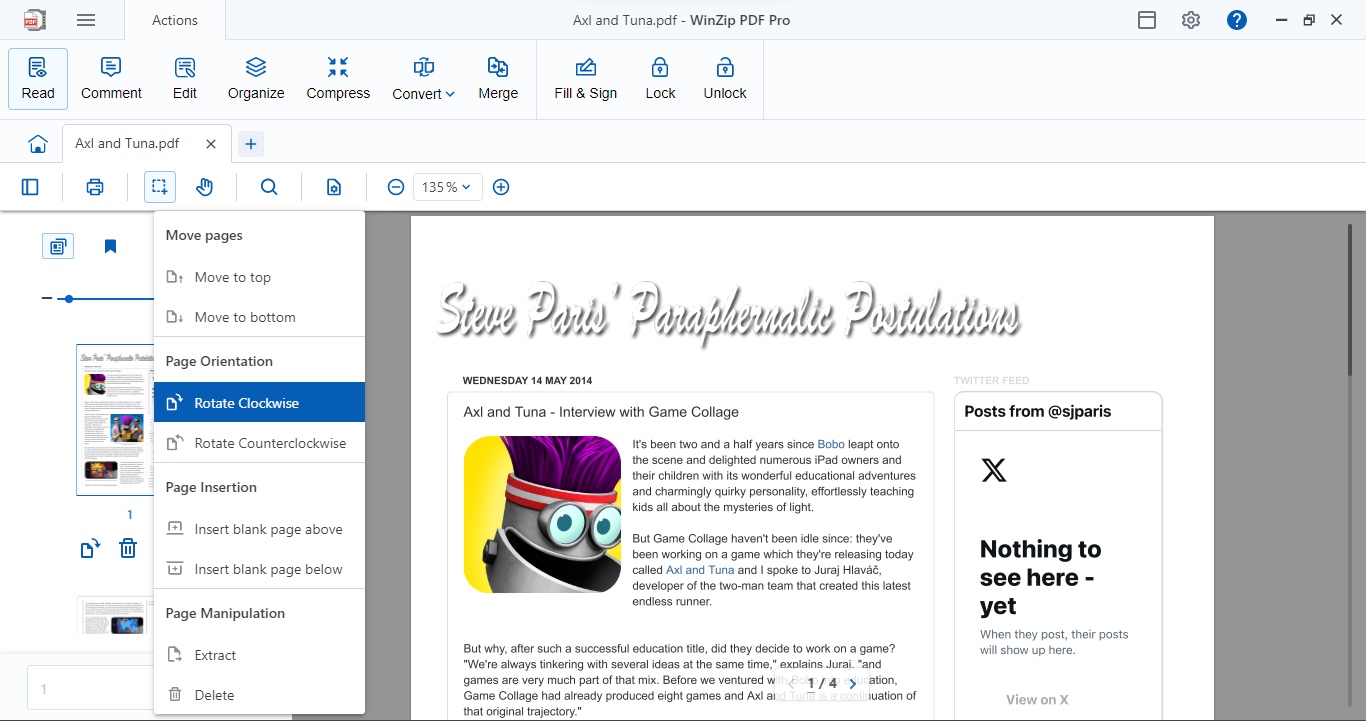
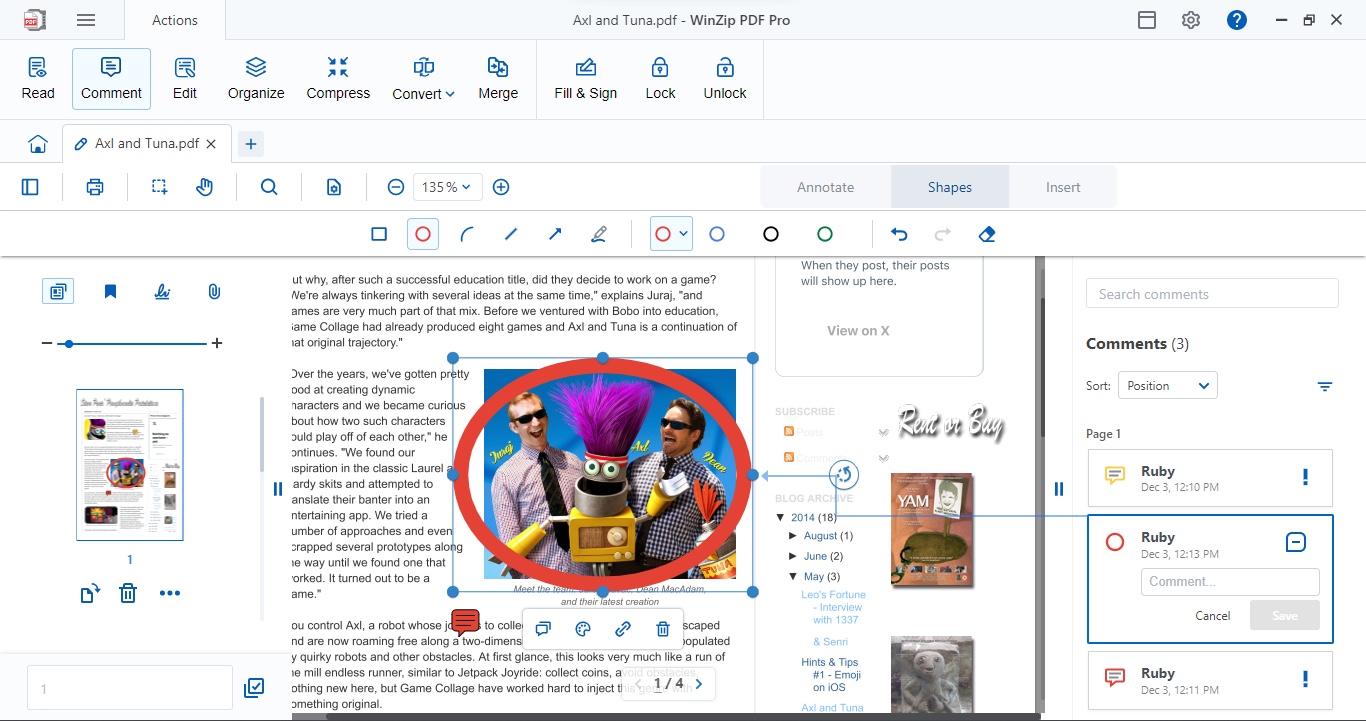
Specifications
Reasons to buy
Reasons to avoid
WinZip PDF Pro is Windows-only software designed to help you read, edit and otherwise manipulate PDF documents. This is a subscription-only service which will cost you $90 / £78 per year, although you can download a free trial, and also have a 30-day money-back guarantee.
We found the interface to be clean, simple and well designed. All the major categories can be accessed via large icons at the top, with the rest of the interface devoted to a list of previously opened files or the document you’re currently working on.
The tools work very well, too, letting you leave comments or otherwise annotate a PDF, or even edit its original content, although the formatting might change when you do so. It felt a little antiquated that we had to edit the text in a separate window, and only after clicking ‘Apply’ could we see the results on the page. As a general rule, WinZip PDF Pro is easy to use and understand, despite the occasional glitch and old-style way of performing some actions.
Read our full WinZip PDF Pro review.
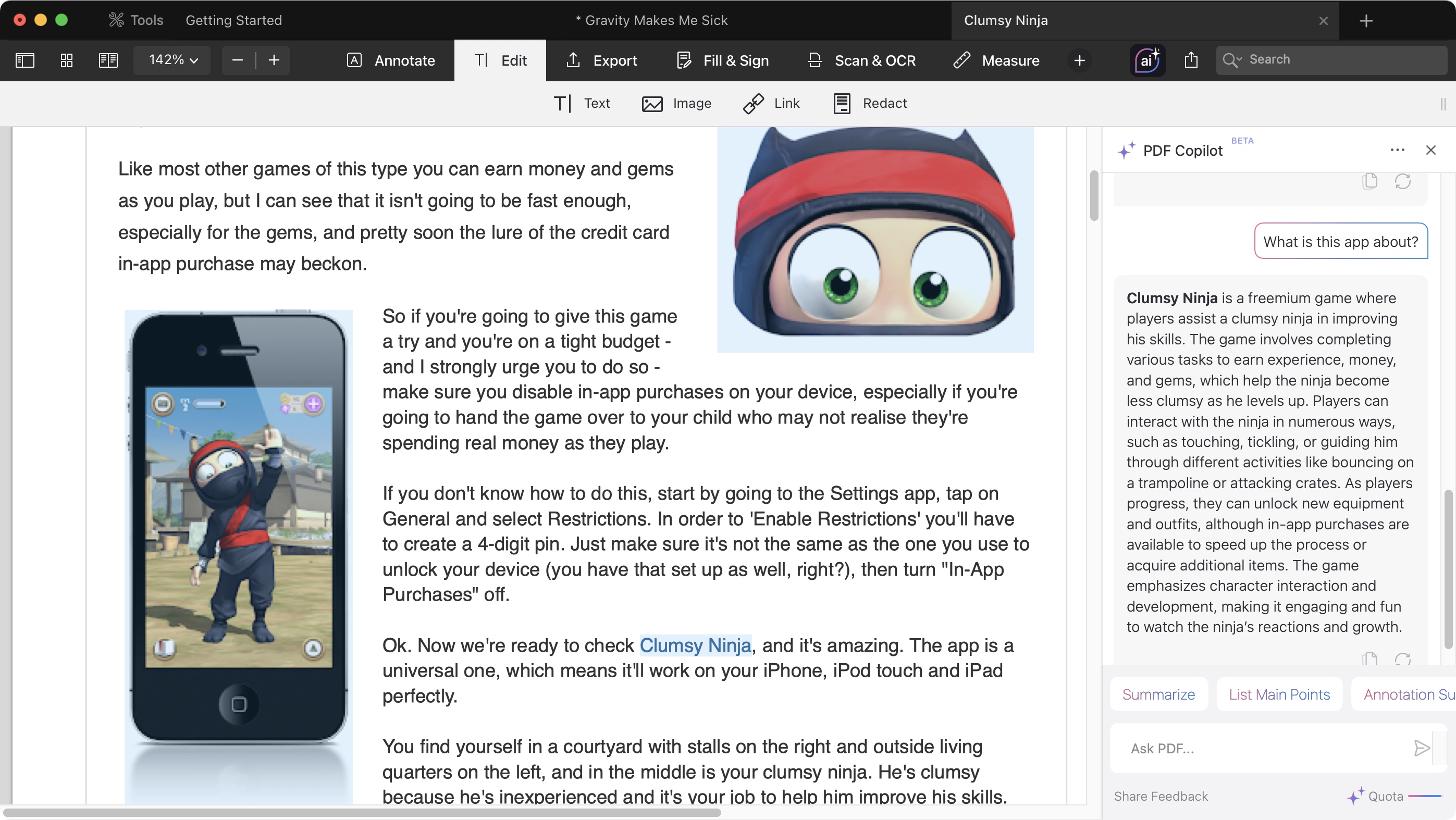
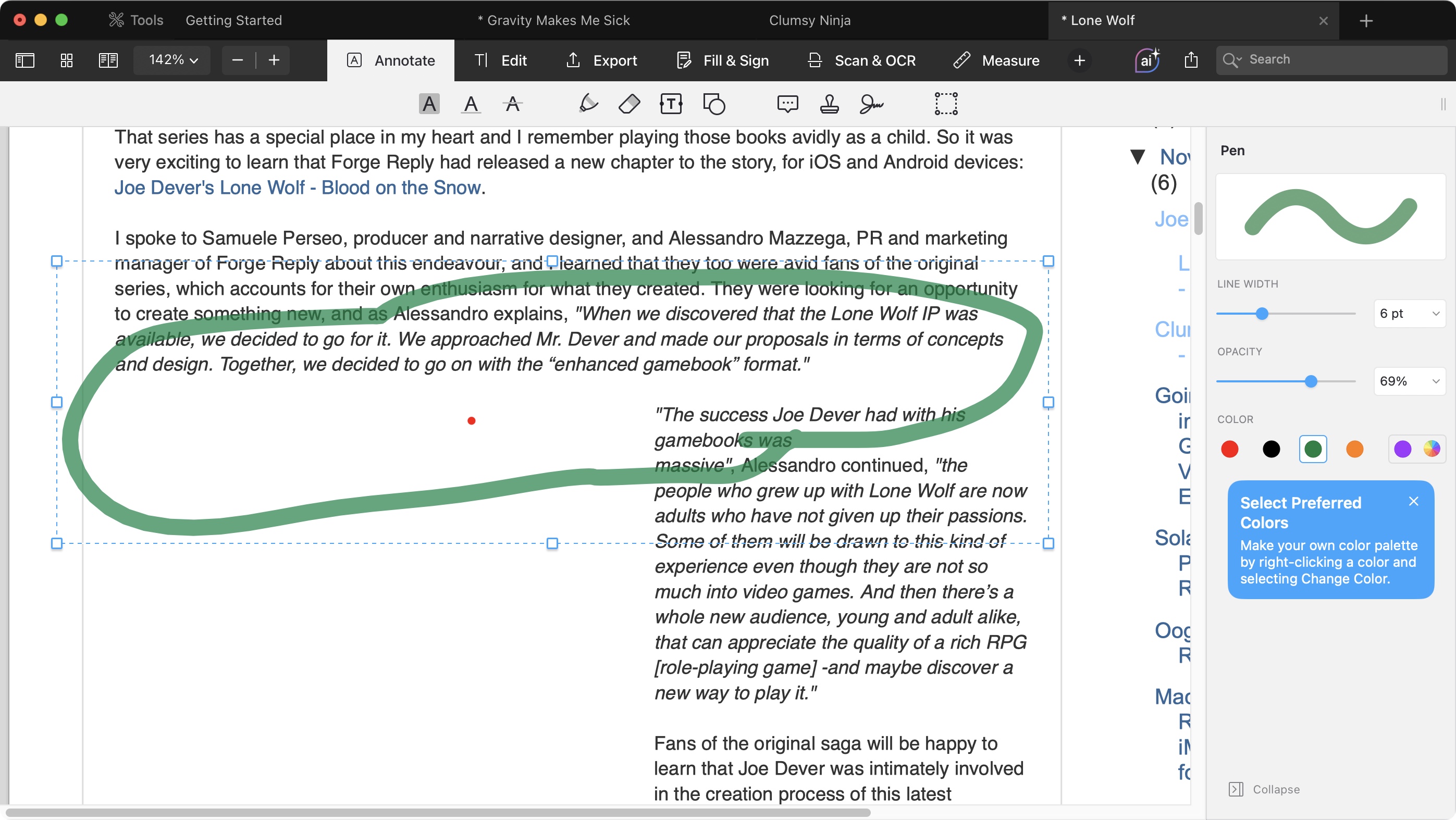
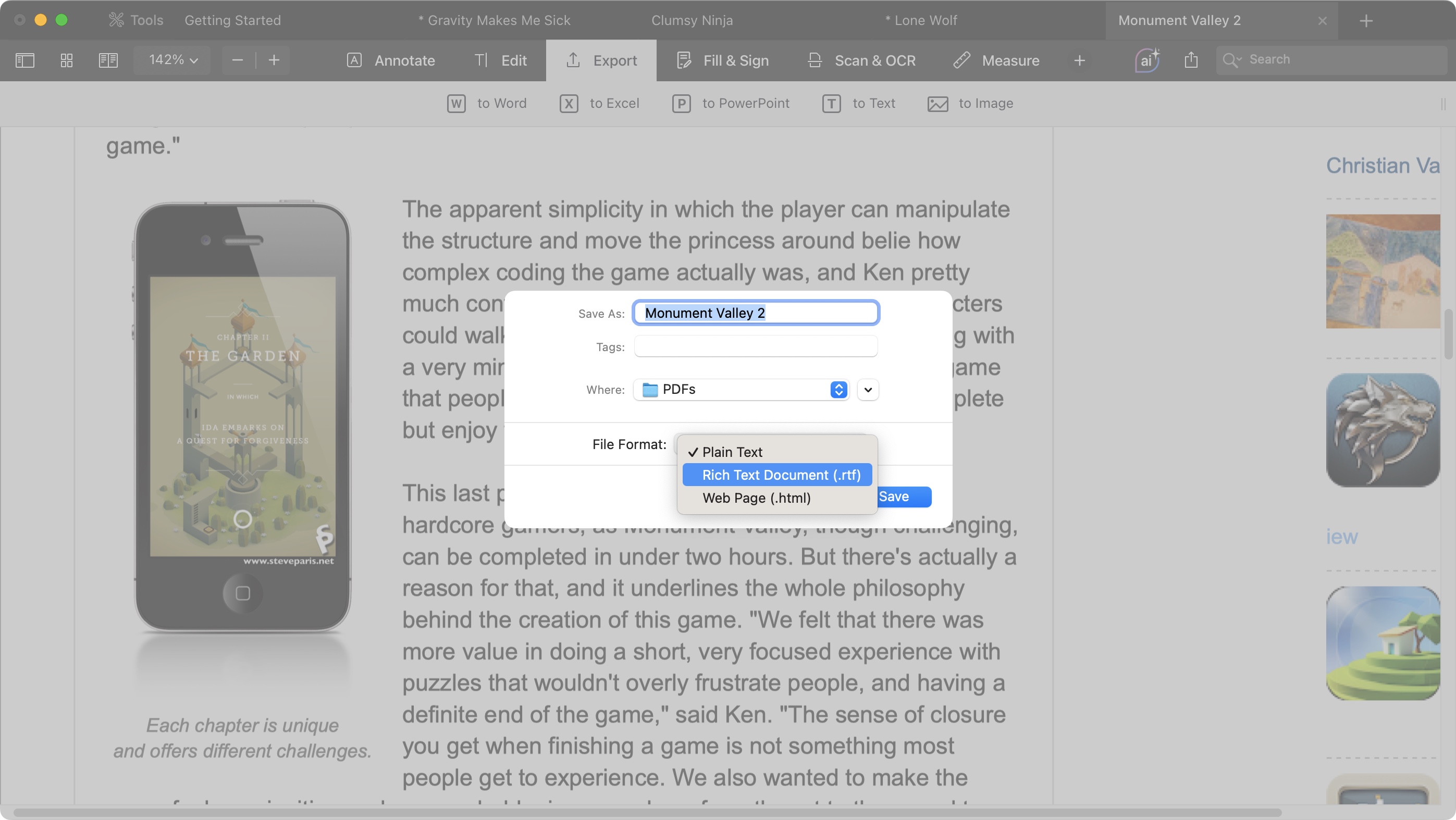
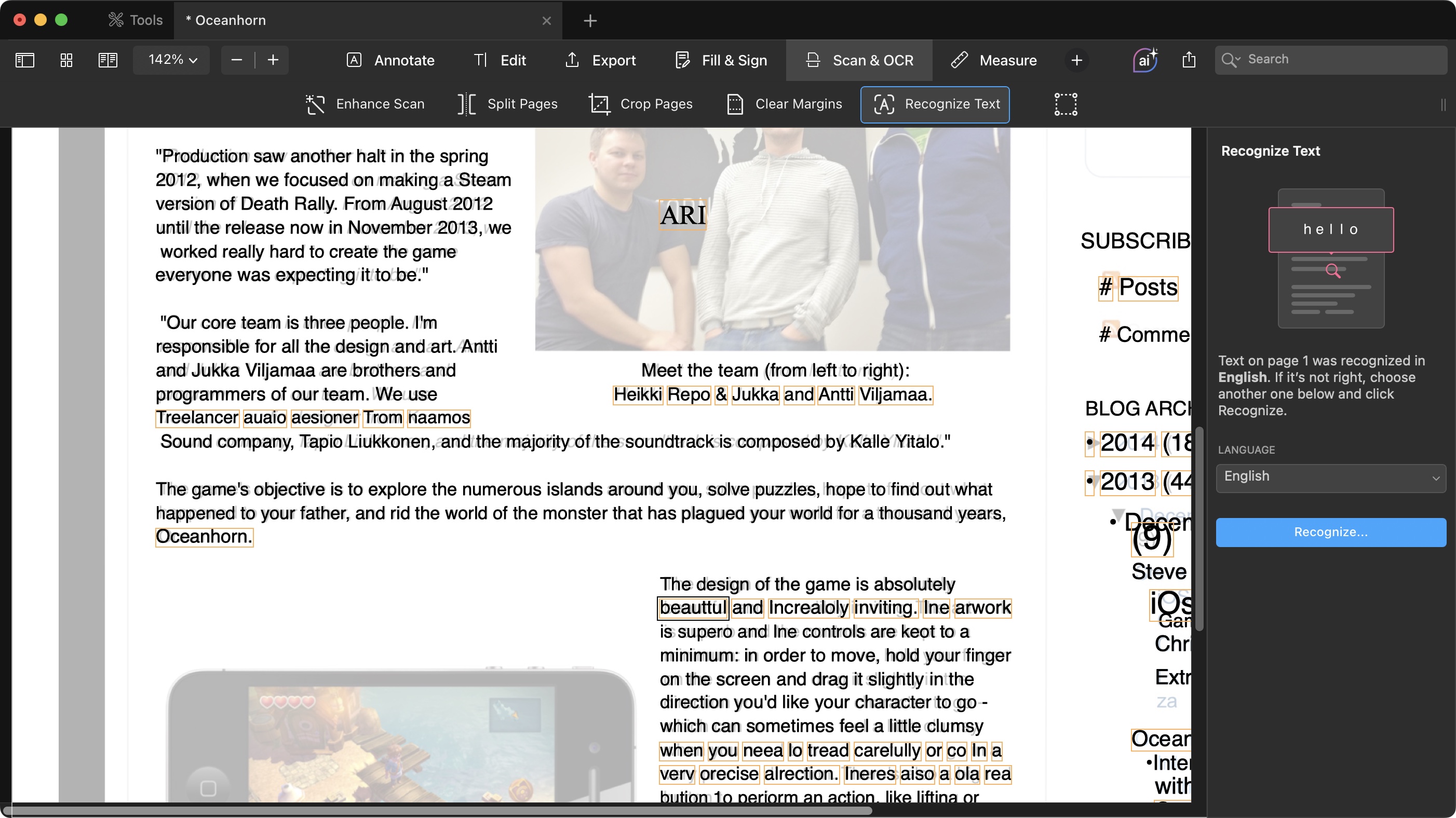
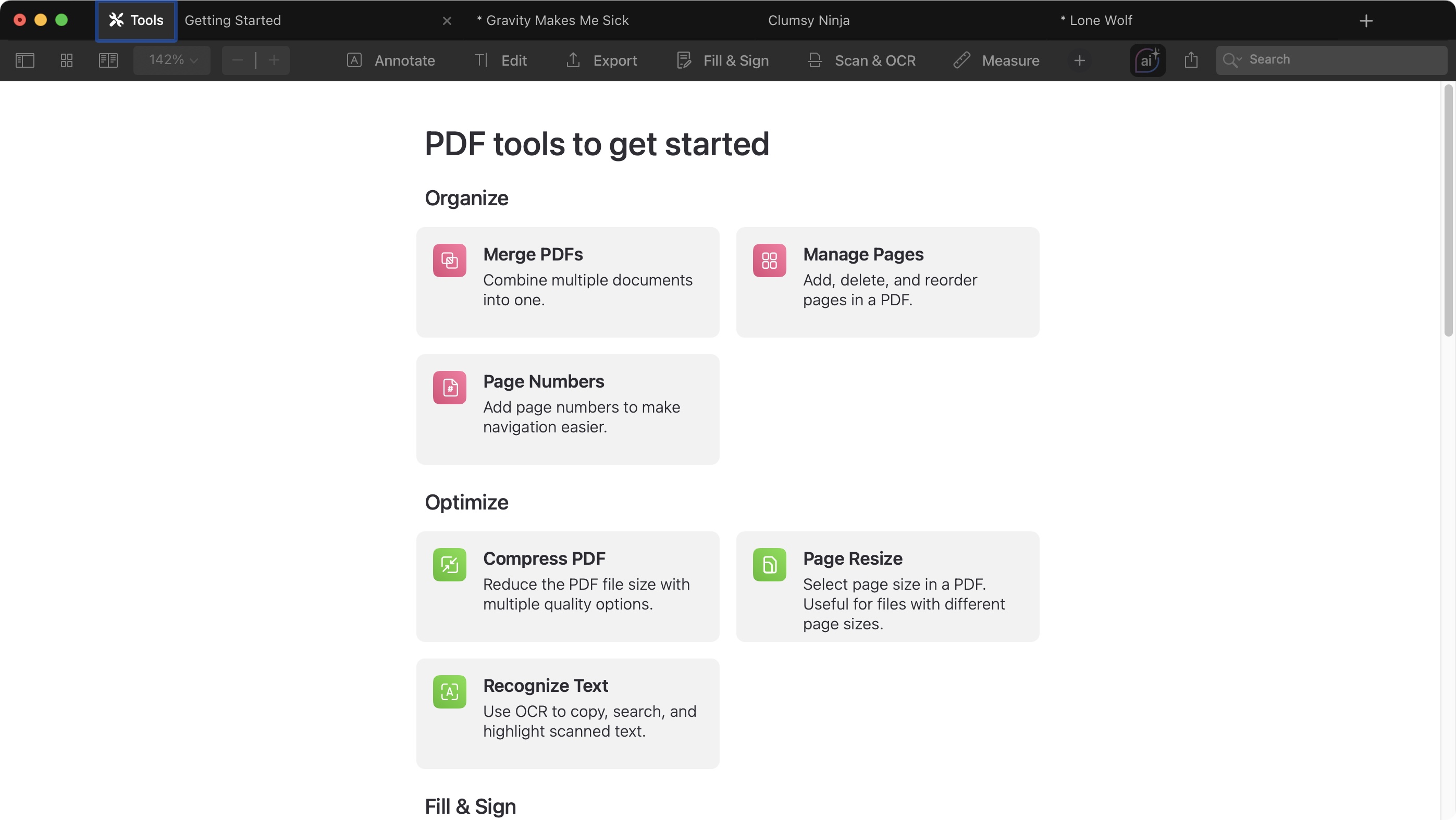
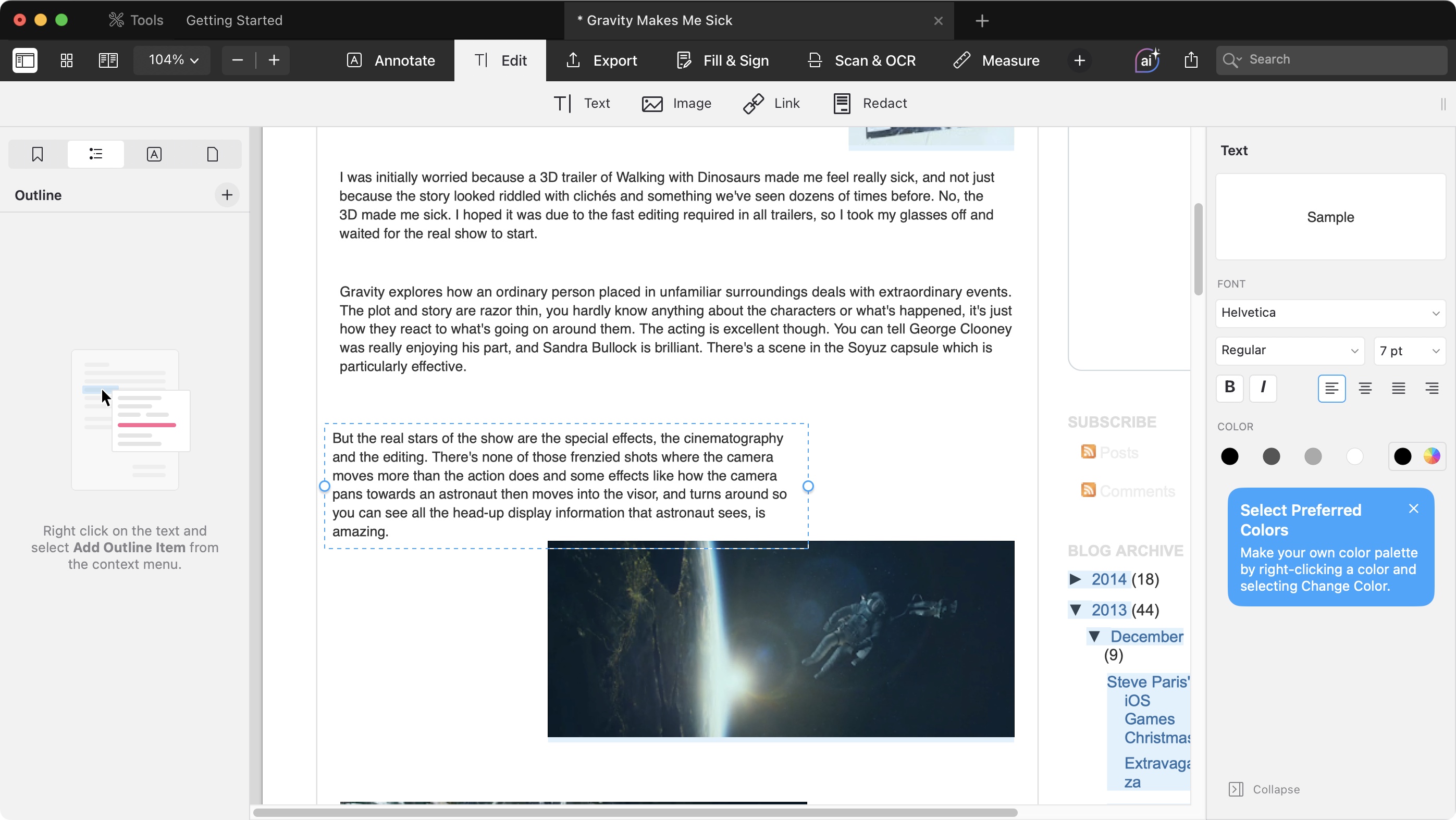
Specifications
Reasons to buy
Reasons to avoid
Readdle PDF Expert is an Apple-only PDF editor compatible with Mac and iOS devices (leaving Windows users out of the loop).
We found the software is well designed, with an elegant and simple interface that offers you the tools you need when you need them. It allows you to edit a PDF’s existing content, add notes to a file, convert PDFs into other formats, protect sensitive data, sign documents, and add, delete or extract pages.
The subscription will cost you $80 / £73 a year, but if you’re not fan of software rentals, there’s also a ‘Lifetime’ offer of a one-off payment of $140, although it comes with serious restrictions. For one thing, it will only work on your Mac - iOS devices are left out in the cold - and you may not be able to download future update without an additional charge.
In our own tests, we found it worked remarkably well for the most part (the OCR could do with some refinement). And for us, being able to sync between your Apple devices is just icing on the cake. Definitely worth checking out.
Read our full Readdle PDF Expert review.
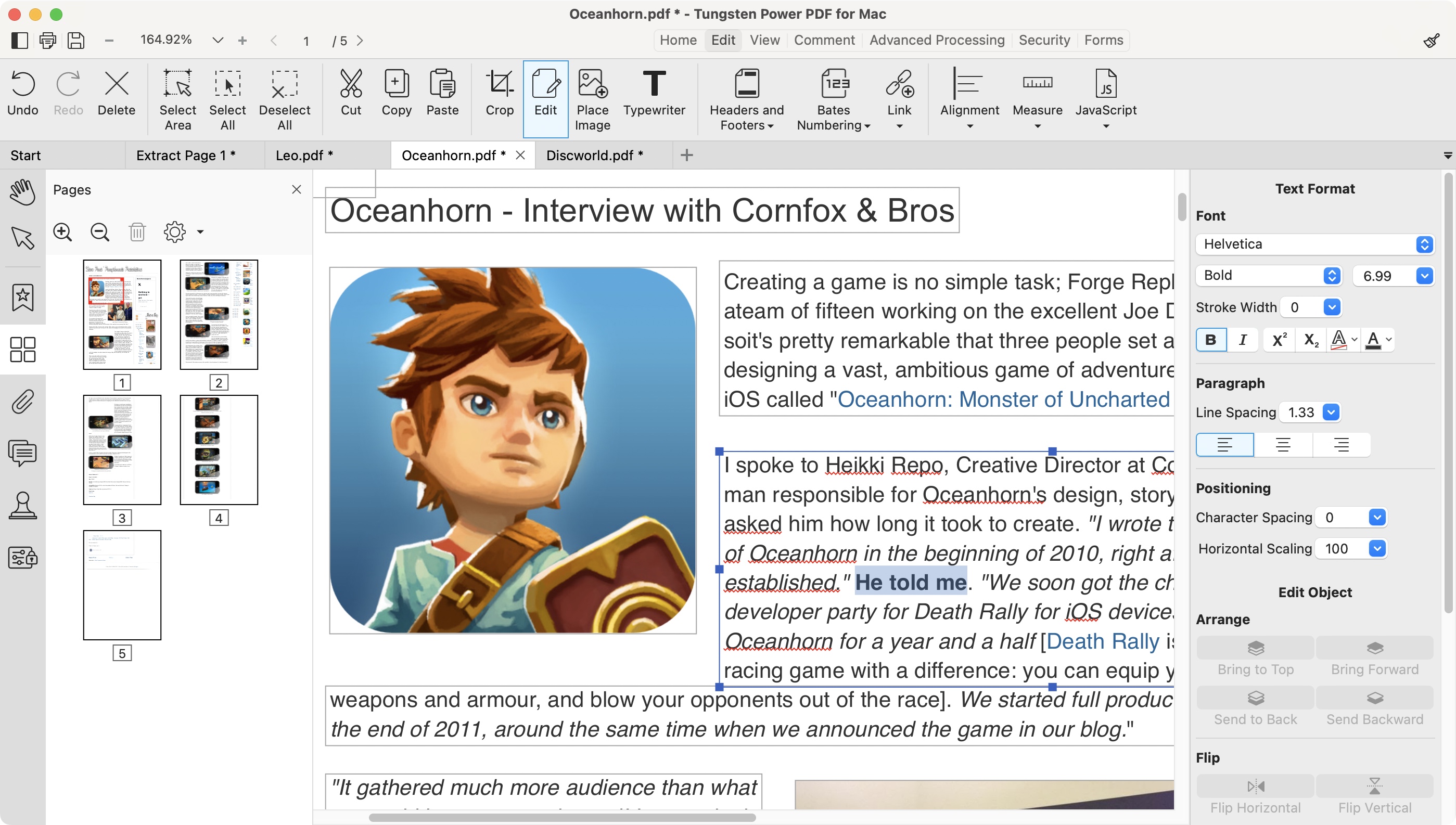
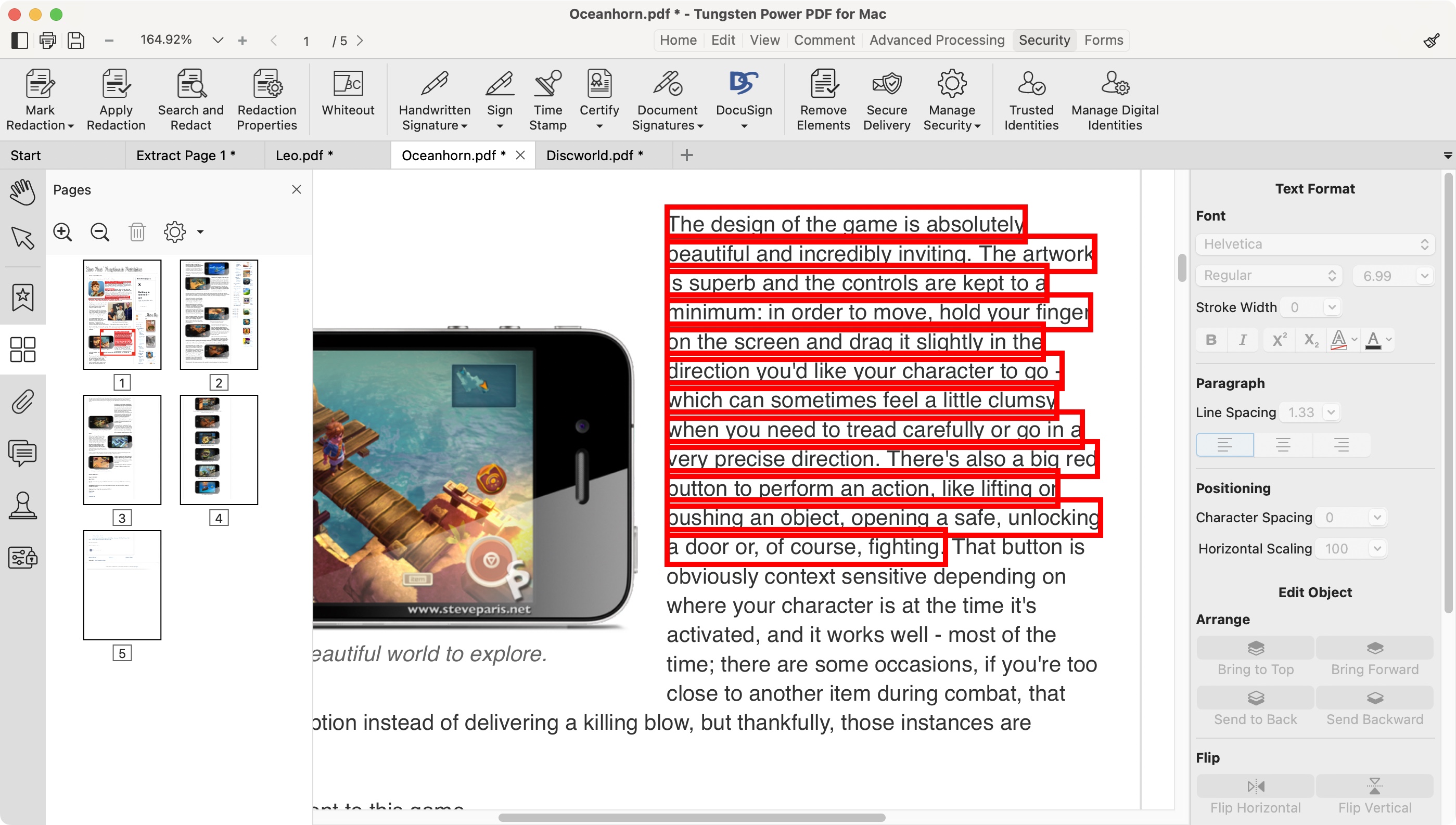
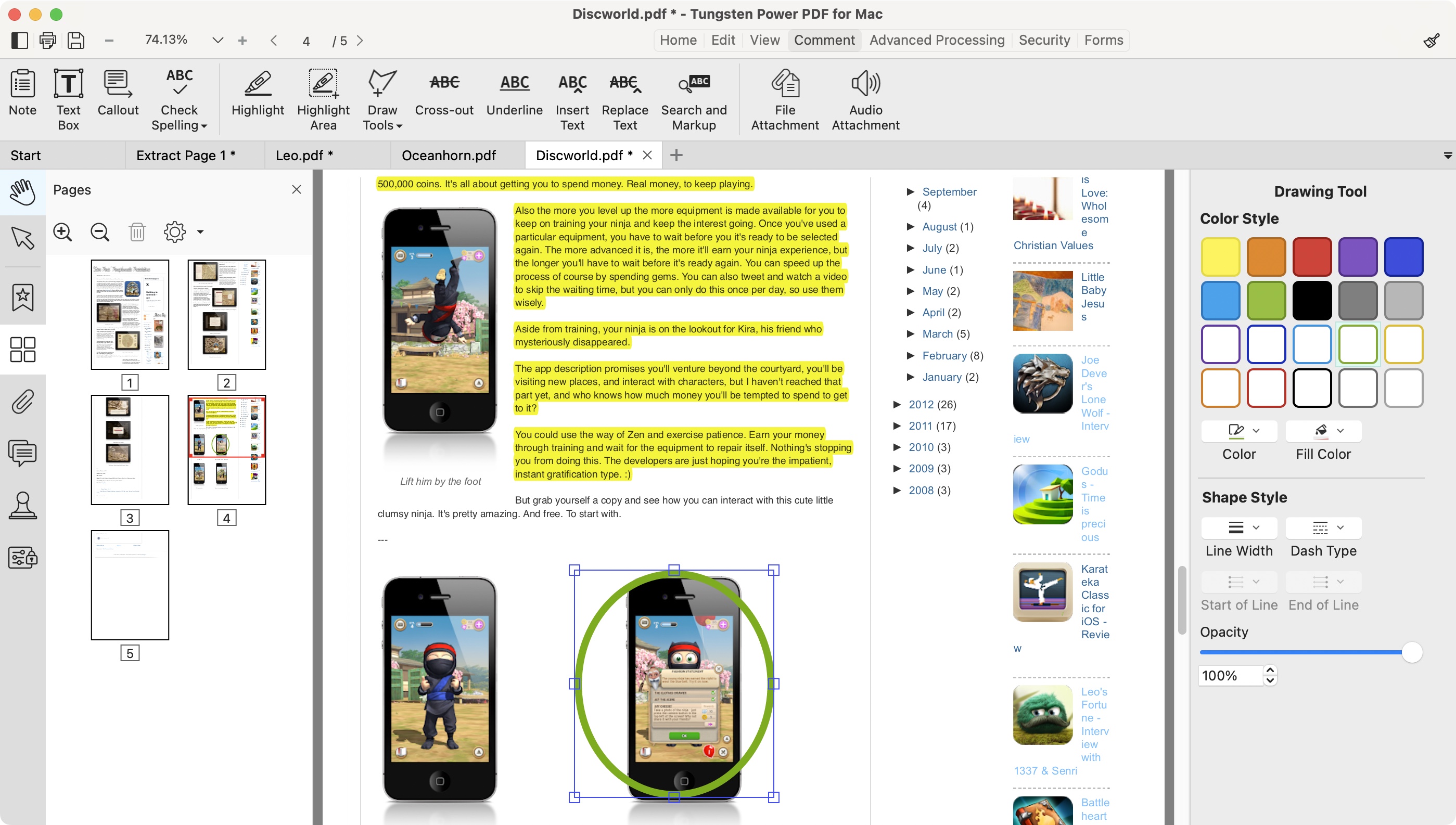
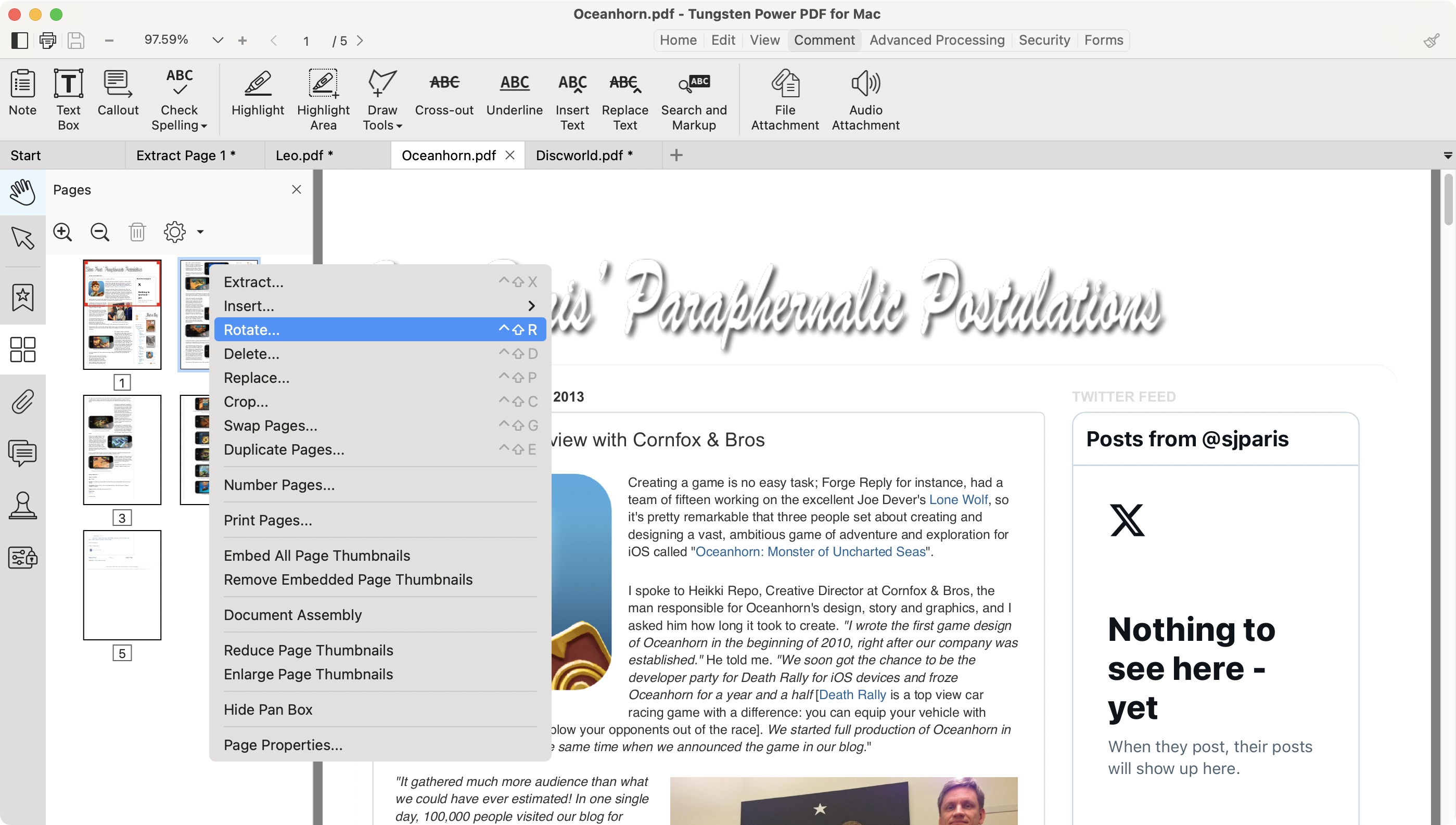
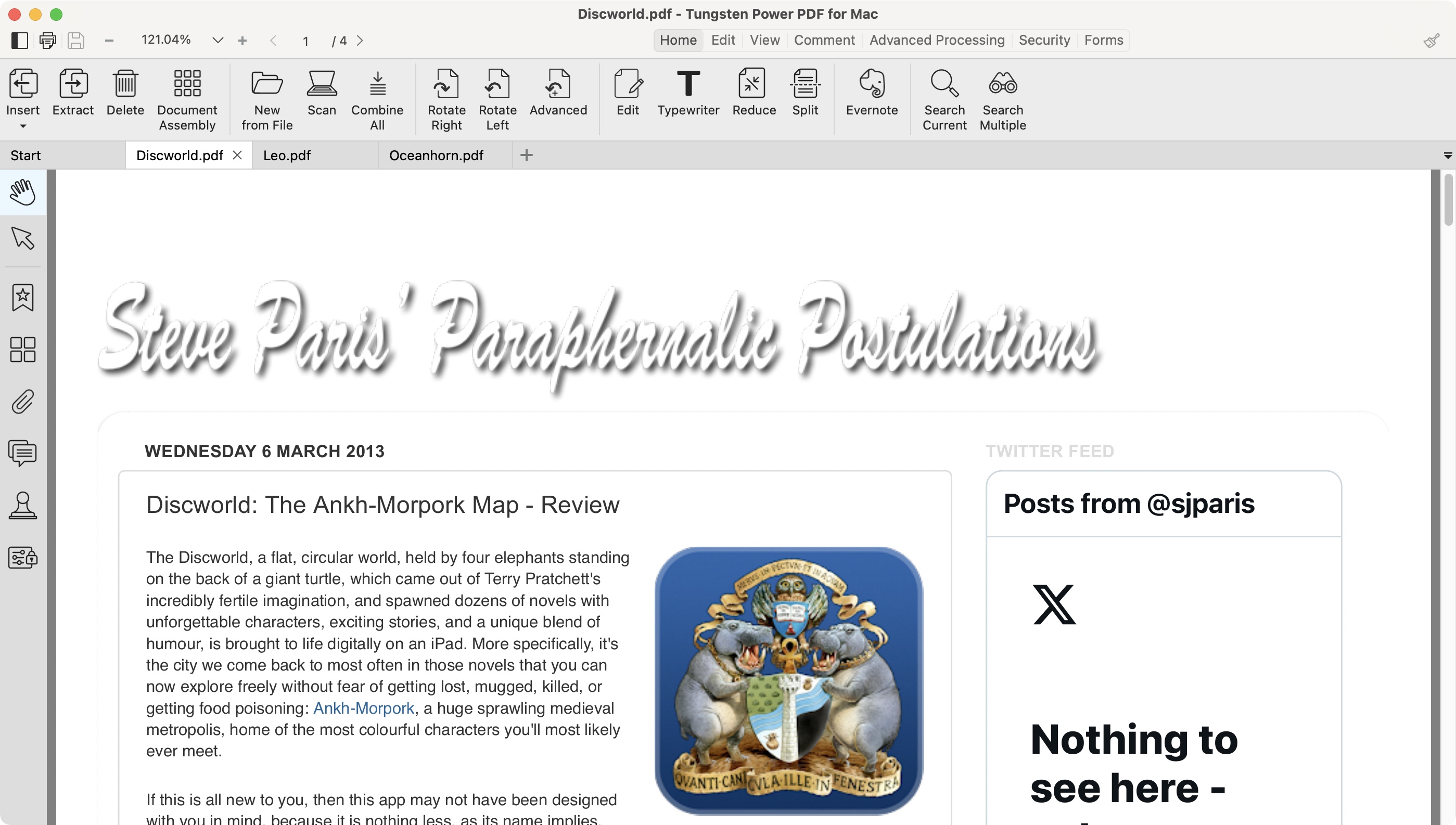
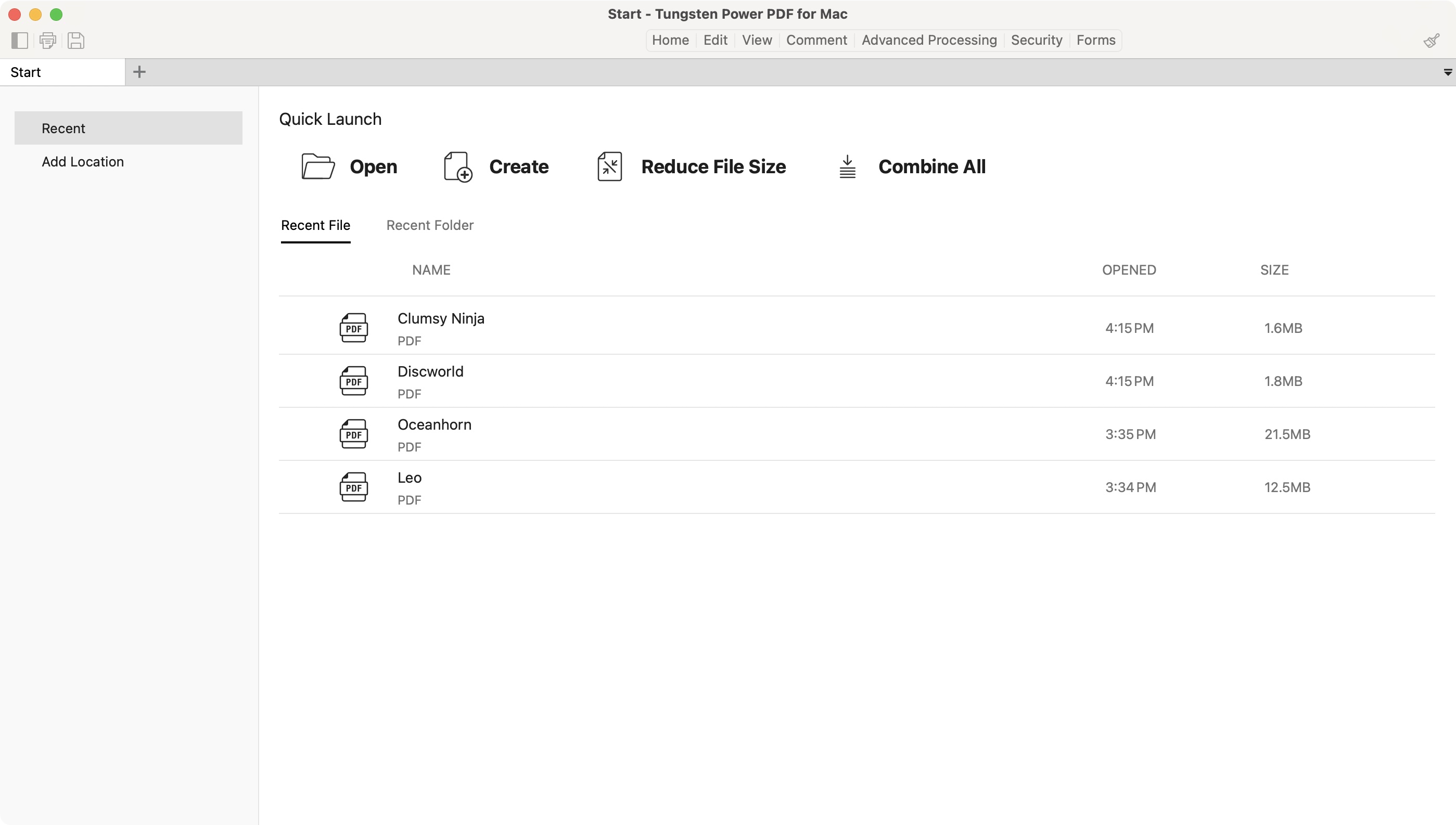
Specifications
Reasons to buy
Reasons to avoid
Tungsten Automation Power PDF (formerly Kofax power PDF) is a multi-platform PDF editing software. Interestingly, the Mac version possesses tools not present in the Standard Windows version, but are instead included with Advanced - the more full-featured, and expensive Windows version.
During our latest review, we found the interface clean, well designed, and easy to use. You’re able to reorder pages, rotate and crop them, move them from one document to another, make various kinds of annotations, scan a document, convert them from Microsoft Office formats to PDF, and edit a PDF’s original content with relative ease.
A 15-day trial is available for all software, which is available on a perpetual license (no subscriptions here). For some reason, Macs do have access to some tools the ‘Standard’ version lacks, such as Redaction, which Windows users can only get by purchasing the ‘Advanced’ version (and get other features, such as password protection, batch processing, and real-time collaboration). But the overall experience is welcoming and easy to use.
Read our full Tungsten Power PDF review.
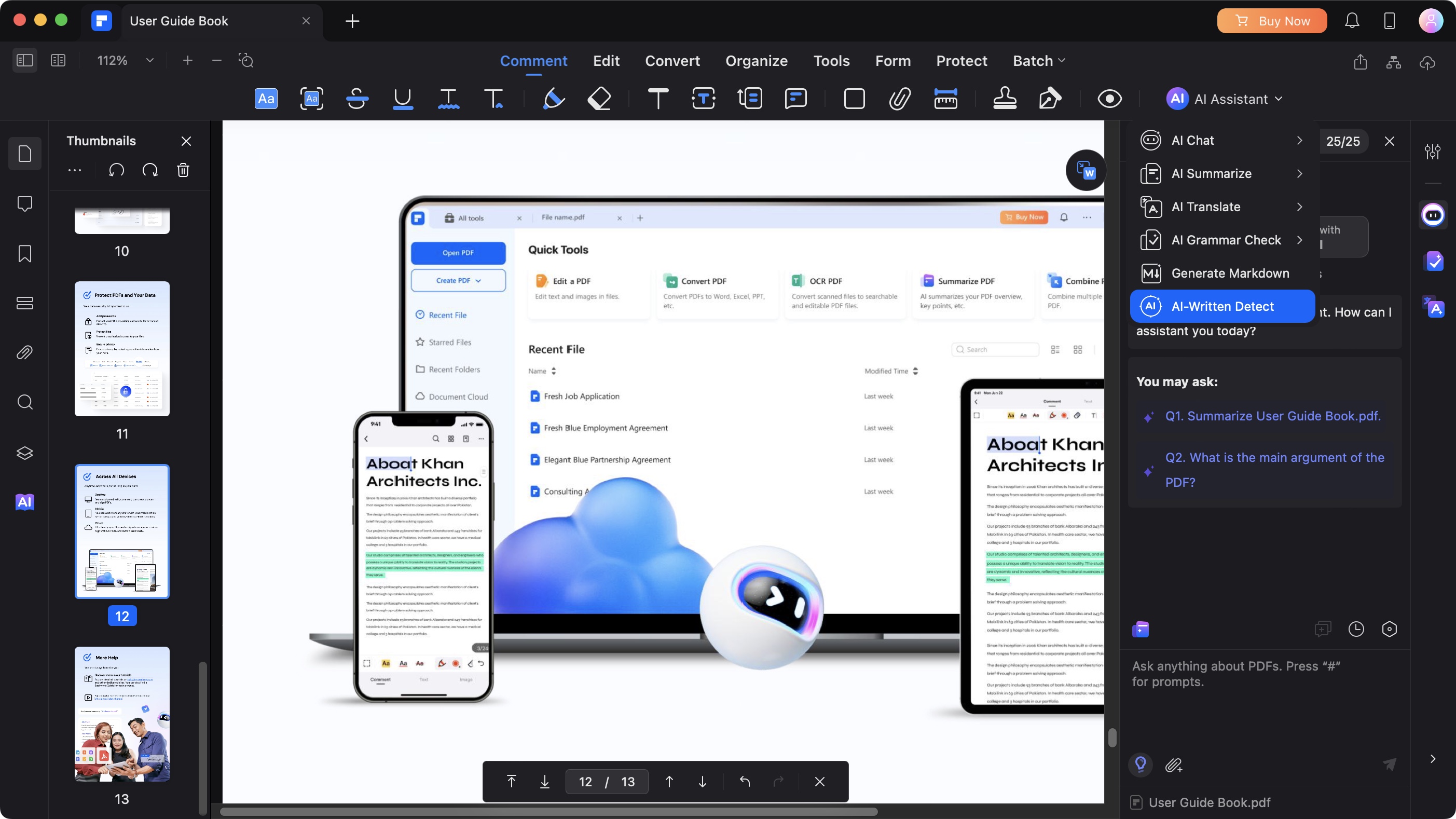
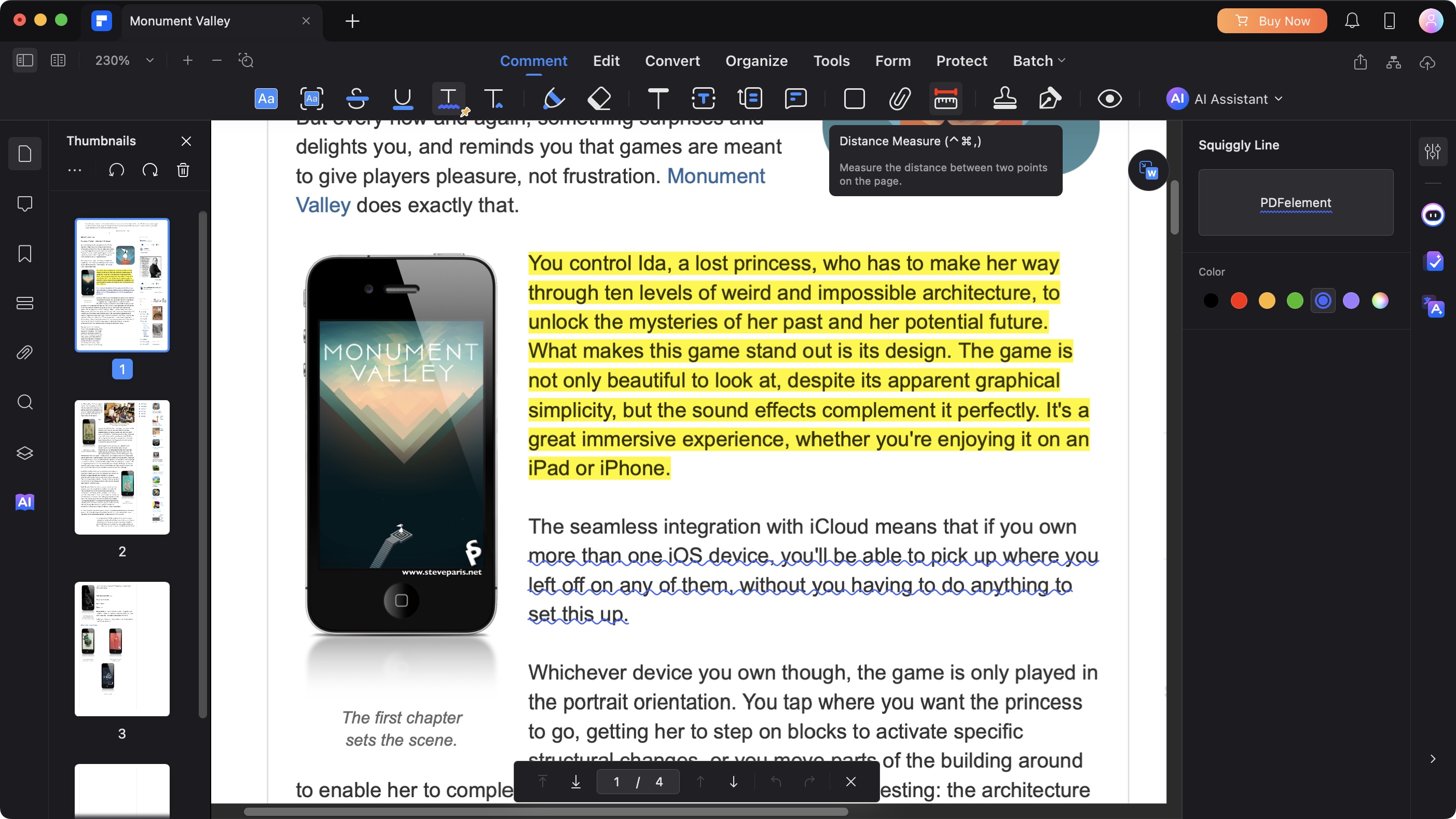
Specifications
Reasons to buy
Reasons to avoid
Wondershare PDFElements is a simple, easy to use PDF editor which allows you to make changes to documents saved in that file format. The tools on offer are for the most part similar to what most of its competition offer. You can use it by either subscribing to a one or two-year contract, or by paying for a perpetual licence. Prices vary depending on whether you’re an individual, a business, or in education, but as a guide, an individual looking for a multi-platform option (Windows, Macs, iOS, Android) would need to pay $90, $120, or $140 respectively.
In addition to all the usual tools PDFElements has had previously, you now have access to new AI-based ones, to help you summarise a document, translate it, chat with it, etc. Sadly, after a few tokens are given to you upon purchase of the app, you will have to get a further subscription ($4 a month / $48 a year) to keep using them.
Read our full Wondershare PDFelement review.
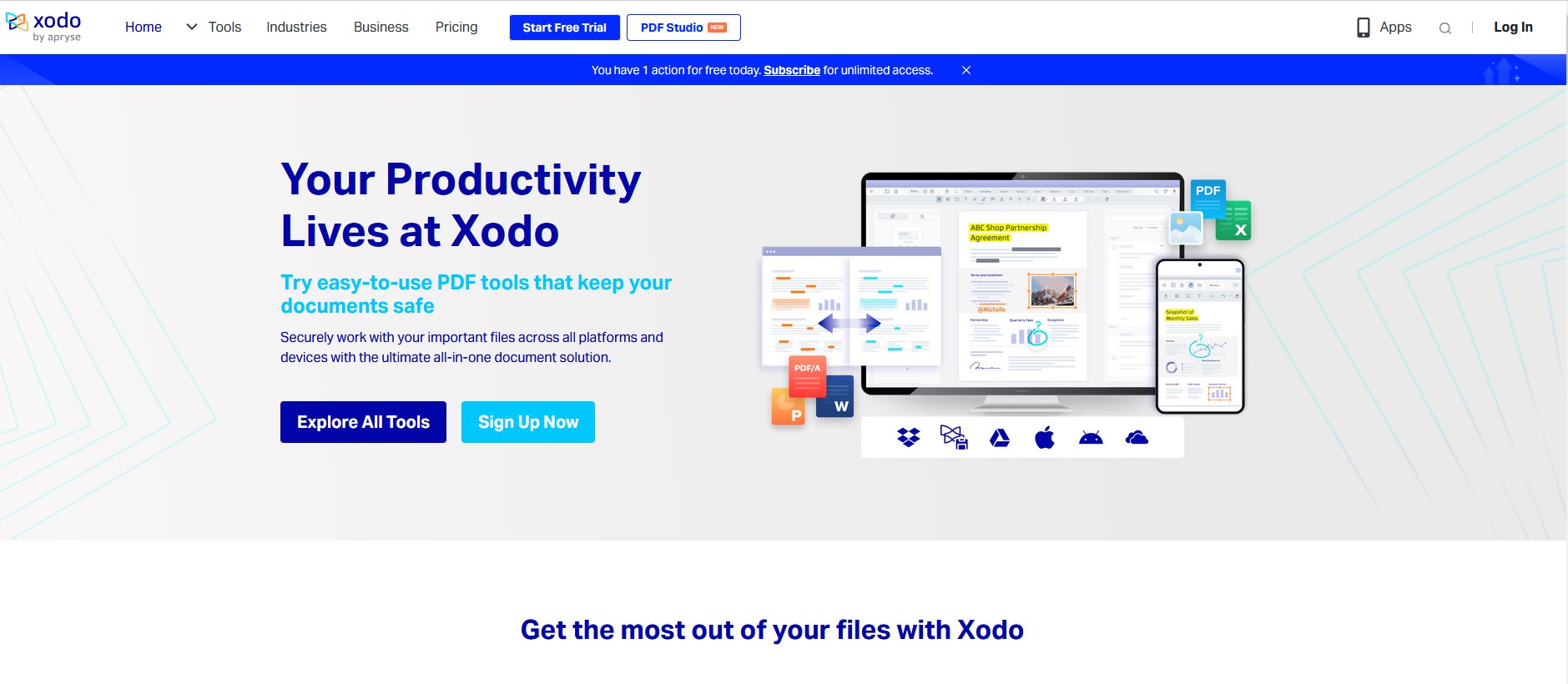
Specifications
Reasons to buy
Reasons to avoid
Xodo has several services available, including mobile, online and desktop. They differ in some features, but they all cost the same, at $9.99 per month for one license. There’s also an option to purchase Xodo Document Suite, which includes all Xodo products and premium tools. This is priced at $14.99 per month for one license.
Xodo has plenty of tools at its disposal from editing tools to conversion tools. When editing your PDF file, you can add text boxes, images, change the sections, crop, compress, and so on. You can even edit Microsoft Word .docx files.
For conversion, you can convert PDF files to other files, and vice versa. In addition, Xodo has options for page reordering, merging, and splitting, all organized for easy access and selection.
Worth mentioning is that on the website you can explore the tools Xodo offers and can even use one for free, per day.
The service is simple to use, although it does have some user experience issues, or rather limited functionality. Mainly, the fact that you can’t do multiple actions on one file at once. Meaning, for example if you finish editing the file, you’ll have to download the edited version, and then upload it again if you wish to do something else with it.
Read our full Xodo PDF editor review.
Best PDF editors FAQs
What is a PDF editor?
A PDF editor makes it possible to edit the otherwise non-editable PDF file. The PDF (Portable Document Format) file was designed for exchanging documents swiftly and reliably, but there was no option to edit it. PDF editors are built for editing PDFs directly, rather than converting them into an editable format (like .docx) and then making the changes.
How do you edit a PDF?
Every PDF editor has its own way of letting you alter the contents of a document - and, more specifically, what you can edit. If you're using a full PDF editor like Nitro or Acrobat, you'll have a lot more modification tools than you will in simple PDF manipulators.
We've looked at the steps needed to modify files in the best PDF editors in our guide How to edit a PDF.
Should I use a free PDF editor or a paid one?
You usually have to pay for the best PDF editors - but it means you get access to a full set of tools that may be missing from some free platforms. There are a few reasons why a free PDF editor may not be right for you.
However, if your needs are simpler, or you're working to a tighter budget, free PDF editors can be an excellent choice. Many of them are also available online in your browser.
We've explored the topic in our guide Free PDF editors vs Paid PDF editors: What's the difference?
What features should my PDF editor have?
The best PDF editors often come equipped with lots of tools - so be on the look out for these features:
> Multi-platform support: Select the best PDF editor for the platforms you use - many work across Windows and Mac, with mobile PDF editing apps for Android, iOS, and iPad, but not all. The more platforms the better (because you never know when r where you might need it), including browser-based editing software.
> Security: WIth organizations acutely aware of data compliance, many programs now feature a raft of security features from the basic password protection to full-on redaction tools.
> Conversion: The PDF format is designed to display the same regardless of device or operating system - so, when you’re working with different apps, like Microsoft Word, a converter lets you change the filetype to PDF (and back again).
> OCR: Built-in optical character recognition (OCR) is a necessary feature when scanning paper-based documents to turn them into digital PDFs. Ideal for archiving or when upgrading systems.
> eSign: Digital signature capabilities now let you create and share a document that can be signed by the user without having to ever step into your office. An essential tool, especially in HR and sales.
> Merge & split: Merging lets you join multiple documents into one. Conversely, a PDF editor with the split feature lets you carve up a single document into many. Ideal when you need to make files manageable or more comprehensible.
> Compression: If you’re working with large documents, the PDF editor’s compression tools can shrink them to a more manageable file size. Best for saving physical and cloud storage space or for sharing.
> Online collaboration: Remote and hybrid working has made online collaboration tools a necessity across modern organizations. In the very best PDF editors, these will range from wide share options, annotations, and comments to real-time collaboration.
What's the difference between a PDF editor and a PDF reader?
A PDF reader is primarily built for letting you view existing documents, while the best PDF editing software gives you full control over a file from creation to collaboration. However, many of PDF readers have light editing capabilities, so you can highlight text, make minor changes, or manipulate the content in some way.
A PDF editor lets you build PDF documents from scratch, and make changes across the file. This is the better option if you're a power-user, as they typically pack in a lot more tools, giving you complete control over how your document looks.
If you only occasionally view PDF documents, most modern browsers are ready-made for this job - there's no additional software downloads and it won't cost you anything, either.
When was the PDF invented?
Adobe's PDF filetype was introduced to the world in January 1993. It started life as the Camelot Project in 1990, taking influence from 1985's Postscript, one of the best desktop publishing software back then.
The PDF filetype was created by Dr John Warnock, Adobe co-founder, who said at the time, "These documents should be viewable on any display and should be printable on any modern printers. If this problem can be solved, then the fundamental way people work will change."
With 2023 marking the 30th birthday for the ubiquitous format, we charted the fascinating history in 30 years of PDF: The file format that changed the world.
How to choose the best PDF editor for you
When choosing which PDF editor is best for you, think about what you need from the tool.
First, it should be easy to navigate and find what you're looking for - PDFs are great when streamlining workflows, so the program should be just as effortless in use.
If it’s simple text editing you need, a standard app with fewer features will work well. Online or browser-based tools may also serve your needs well here. However, dedicated desktop apps for PDF editing are best when performing more advanced or complex actions, or using PDFs on a regular basis. Check for extra features like the best OCR software, the best eSign software, and best cloud storage options for your documents. Data-conscious businesses will also want to look for tools like Foxit PDF Editor, which feature excellent redaction tools to remove personal information from PDF files.
You’ll also want to ensure the PDF editor is compatible with your operating system and has a bulk-buy discount if you’re purchasing multiple licenses for your firm.
How we test the best PDF editors
We've tested hundreds of PDF and office software - and we take the same user-centric approach to testing, reviewing, and rating each one, whether we're rounding up the best PDF reader for Mac, best PDF reader for Windows, and best PDF reader for Android.
When we test the best PDF editors, we measure the software against the same criteria that matters to users.
First. we assess performance and platform - what operating systems they’re available on, the system requirements to run the editor, and how swiftly they open up PDF documents (especially larger ones).
We check how simple the interface is, and how easy the overall user experience is. The best PDF editors are accessible and intuitive to use - even more advanced offerings. We also test how well the product fits the intended audience. Is that beginner software straightforward? Does the business tool offer a professional features and results?
During our time with the software, we check how many file formats the software supports, whether there are security options like encryption and password protection, and other annotation and sharing features.
Pricing is another factor. We then look at the purchase options available (if it’s a one-time buy or a subscription-based model), and if there are discounts when purchasing multiple licenses.
We've tested the best Adobe Acrobat alternatives.
Get in touch
- Want to find out about commercial or marketing opportunities? Click here
- Out of date info, errors, complaints or broken links? Give us a nudge
- Got a suggestion for a product or service provider? Message us directly
Are you a pro? Subscribe to our newsletter
Sign up to the TechRadar Pro newsletter to get all the top news, opinion, features and guidance your business needs to succeed!

Steve is B2B Editor for Creative & Hardware at TechRadar Pro. He began in tech journalism reviewing photo editors and video editing software at Web User magazine, and covered technology news, features, and how-to guides. Today, he and his team of expert reviewers test out a range of creative software, hardware, and office furniture. Once upon a time, he wrote TV commercials and movie trailers. Relentless champion of the Oxford comma.
