Android Auto: Google's head unit for cars explained
We test drive Android Auto and go in-depth
Google Maps
What if your GPS knew where you were going before you had a chance to painstakingly enter the postcode, city, street name, etc., with the utmost accuracy?
That's the not-too-unreasonable idea behind Google Maps within Android Auto. It often throws up the place you may be going next and gives you an ETA and better route options thanks to the latest traffic information.
Beyond this Google Now predictive home screen, clicking into the Google Maps app brings up a familiar navigation interface, complete with dragging and pinch-to-zoom touch controls.
Deeper menu options bring up lists for suggestions and categories, and exact locations can still be typed in or spoken with voice commands. Traffic can be unchecked, but it's on by default. Everything else about Google Maps looks familiar, and that's heartening.

What's really great is that exiting the Google Maps app mid-trip places a navigation card on the Android Auto home screen. You can keep tabs on the turn-by-turn alerts while sorting through other notifications.
Google Maps is many people’s preferred choice when navigating in the car, so having it right there in the dashboard - replacing the car’s own, often inferior system - is very welcome.
Phone calls
Safely fielding calls makes Google Dialer an important app within Android Auto, second only to getting where you want to go via Google Maps.
Get daily insight, inspiration and deals in your inbox
Sign up for breaking news, reviews, opinion, top tech deals, and more.
Its menus include recent calls listed from your phone and the ability to touch 'Dial a number' to reach someone outside of your frequent contacts.
The center-aligned contact list and dial pad is fairly large, which makes dialing someone up a lot easier while on the road. Microphone-initiated call functionality keeps the process even safer.

In-progress calls are themed with end and mute buttons, and there's a hidden dialer pad for entering long extensions mid-call - just in case you have to "please listen carefully, as our menu has changed."
The phone app's ‘hamburger button’ in the top left reveals more options for voicemail, speed dial and missed calls. Digging isn't always necessary. Status bar notifications allow you to see calls, texts and other alerts as they come in, and it's easy to tap on them, then listen, then reply with voice commands and dictation.
Messages
Incoming messages appear as a notification at the top of the screen, just as they do on your Android phone. You can then tap on the notification to have the message read out to you or tap the X to dismiss. Once you have listened to a message you can tap the microphone icon, say 'Reply', then dictate your response.
Best of all, Google’s app-agnostic nature means a wide range of messaging apps all work with Android Auto. Messaging works just as well if you use WhatsApp, Kik, Skype and others.
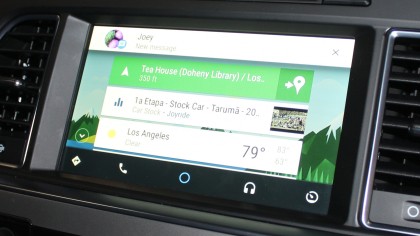
This alone won't reverse the distracted driving epidemic, but it's a whole lot better than having people take their eyes off the road for relatively unimportant reasons that can wait.
Music
This open approach to third-party apps is just as welcome when playing music through Android Auto. Of course, Google Play Music is front-and-center, pumping tunes through your car’s stereo as you drive along.
You can control playback by tapping at the interface, or by saying out loud which artist, album or playlist you’d like to listen to. But there are other options here too.
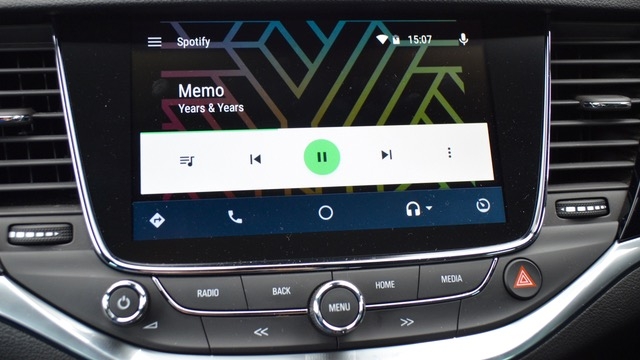
Content can also be played from Amazon Music, Pandora, Spotify, iHeartRadio, MLB, NPR and others.
Android Auto’s music controls are fairly simple, with straightforward buttons and accompanying album art in the background. Streaming songs will use your data plan like normal.
Maps
Although Google Maps is the obvious choice for anyone needing navigation while they drive, Waze is also available. Bought by Google in 2013, Waze offers alternative driving routes based on the actions of its users.
Say several Waze users head off the motorway to avoid a traffic jam, then head cross-country before joining again two junctions later; subsequent Waze users taking the same route will be offered this potential shortcut, avoiding the tailback.
Google Assistant is here
From the announcement of Android Auto in summer 2014 to the start of 2018, the AI you spoke with wasn’t exactly the same as that used by the Google Home smart speaker range.
Sure, it sounded the same and could perform many of the same tasks, but it was technically Google’s Voice Search platform, rather than the full-fat Assistant.
With full Assistant integration now available, you can expect to soon be able to control your smart home devices from the road. For example, you could ask Google to switch on the outside lights and open the garage door as you turn onto your street, or just turn the kitchen lights blue to annoy your family.
Current page: Maps, messages, music, calls and Google Assistant
Prev Page Introduction and apps Next Page Controls, compatibility and CarPlay comparisonsAlistair Charlton is based in London and has worked as a freelance technology and automotive journalist for over a decade. A lifelong tech enthusiast, Alistair has written extensively about dash cams and robotic vacuum cleaners for TechRadar, among other products. As well as TechRadar, he also writes for Wired, T3, Forbes, The Independent, Digital Camera World and Grand Designs Magazine, among others.
