Best free iPad apps 2023: the top titles we've tried
The best free apps for iPad Pro, iPad Air, iPad and iPad mini
The best free productivity apps for iPad
Why you can trust TechRadar
Our favorite free iPad apps for being more productive with cloud storage, timers, iPad keyboards, automation and more.
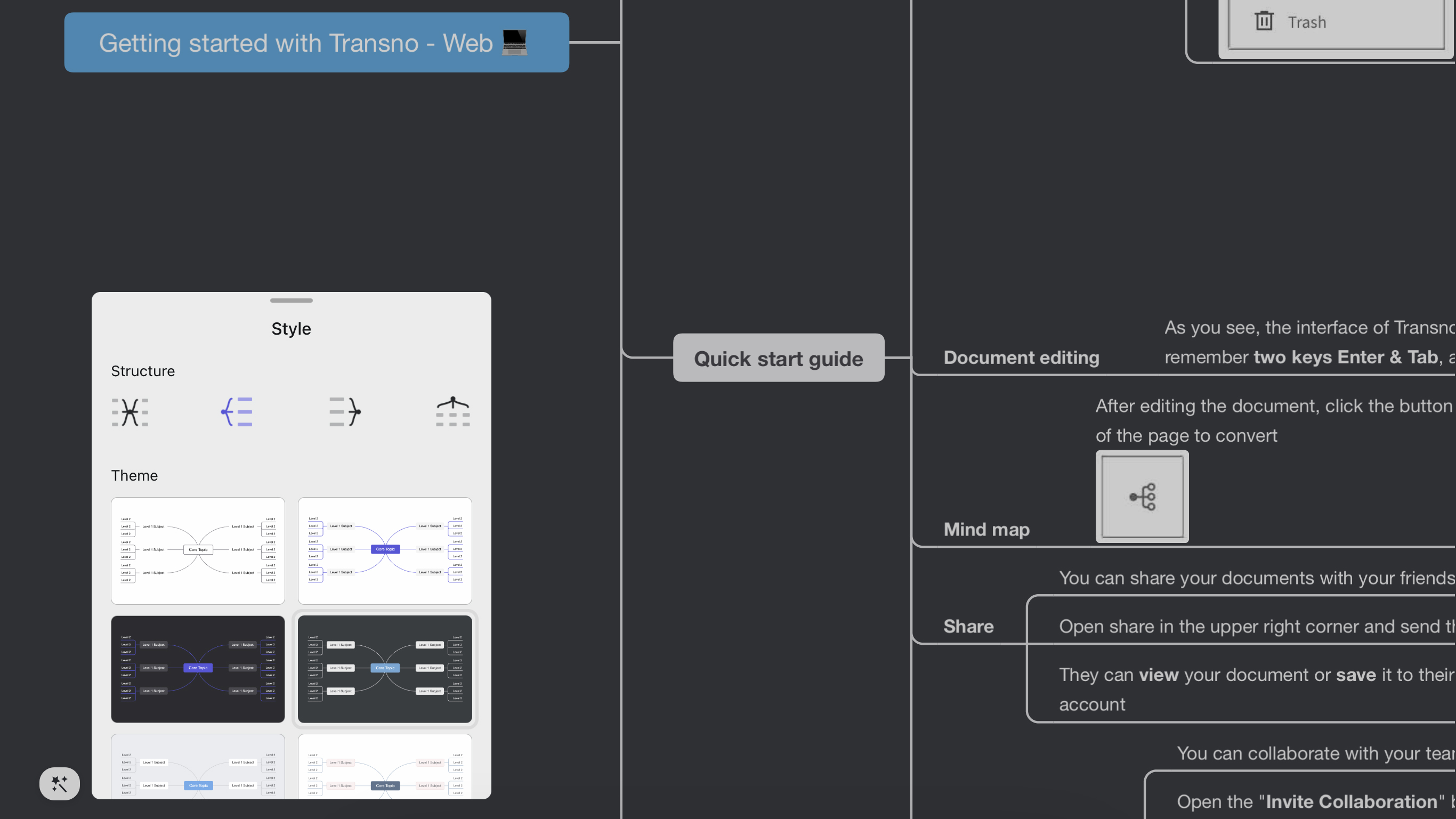
Transno
Transno provides you with a fast, efficient way to organize ideas and then present them visually as a mind map diagram.
Documents begin as an outline, which can be formatted (headings; bold text; color) and have integrated emoji, sketches and images. Sections can be rearranged by dragging their bullets, and you can tap a bullet to focus solely on that part of your outline.
Tap the mind-map button and your outline is instantly converted into a mind map, which can be re-styled and edited. On iPad, the larger screen helps you take full advantage of this view.
In all, the app’s feature set, sense of focus and lack of a price tag is a winning combination for anyone who wants to get their thoughts in order.
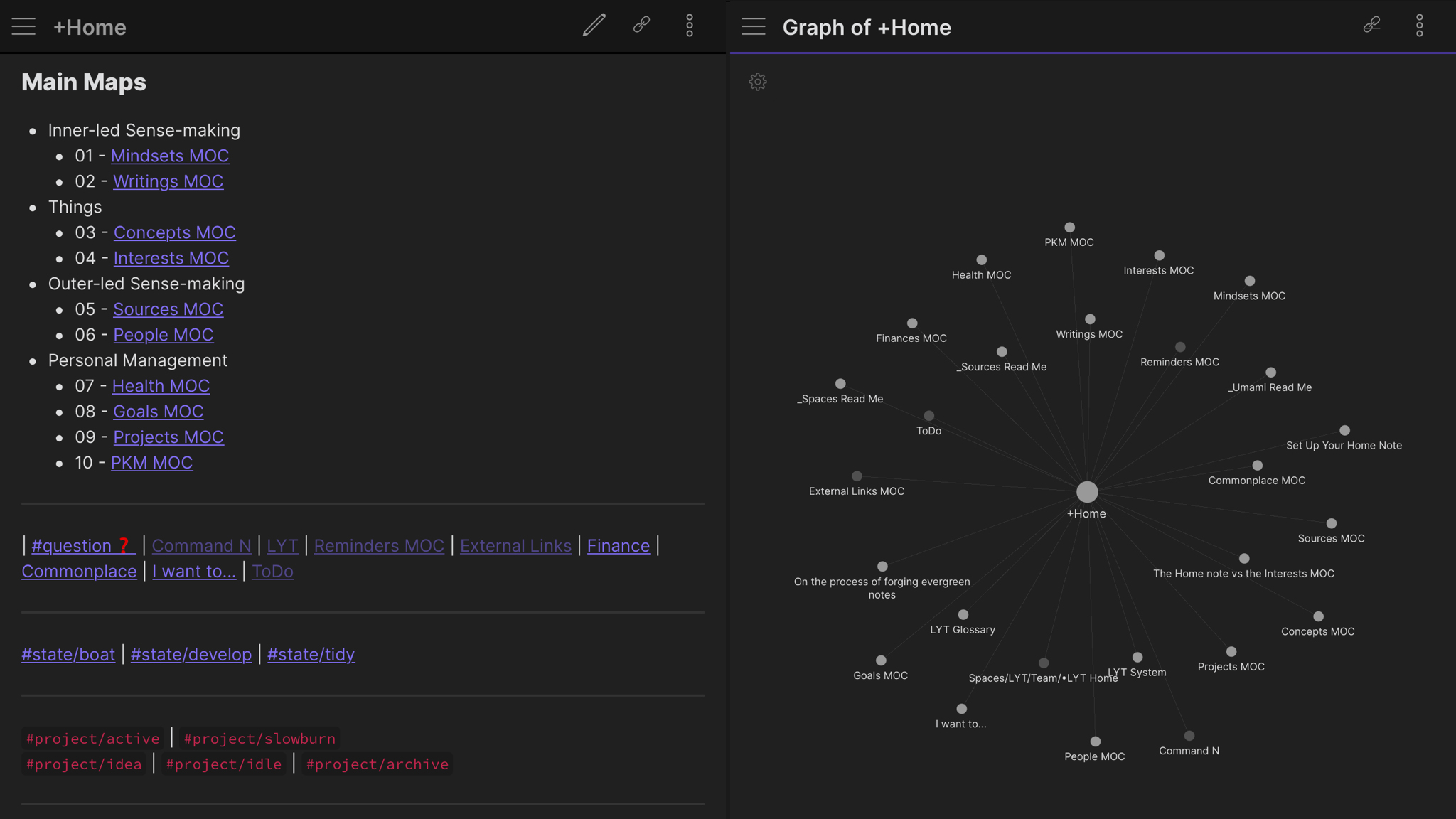
Obsidian - Connected Notes
Obsidian is a note-taking app that begins with the premise that everything is connected. Its creators grandly describe it as a “second brain for you.” In reality, it’s like a personal wiki combined with an automated mind map that shows the connections between what you jot down.
For one-off notes, it’s too much. But for projects, it’s ideal for managing ideas comprising passages of text that would be too much for a traditional mind-map, but a chaotic, disorganized mess in a standard notes app.
On iPad, the means to simultaneously display multiple views (such as a single note and the graph that shows how your notes interconnect) is a boon. And on every device, Obsidian’s mix of extensibility and putting you in control (local folders; offline use; plain text files) would make it a tempting proposition as a paid app. For free, it’s a must.
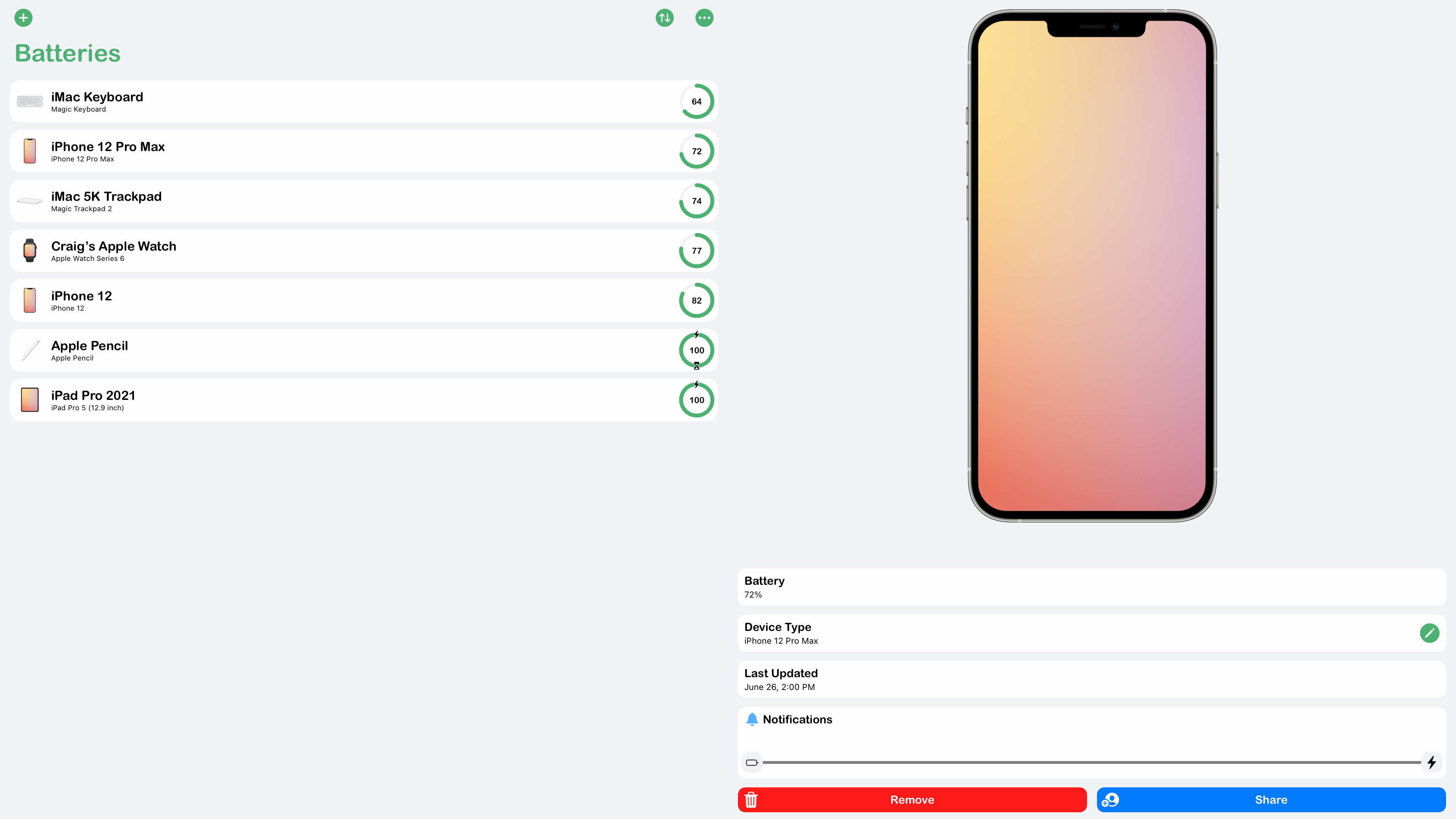
Cloud Battery
Cloud Battery provides a superior alternative to Apple’s iPad battery widget, which can’t see beyond what’s connected to your iPad. By contrast, Cloud Battery uses the cloud to inform you about the battery levels of any devices on which it’s installed. This can even include shared devices, enabling you to keep track of whether your children’s iPads are about to run out of juice, thereby avoiding unhappy little faces.
The app usefully enables you to order the device list however you like, create bespoke battery alerts on a per-device basis, and set up a home screen widget – particularly useful on iPadOS 15 and newer. You get all this for free, too, although grab the one-off $2.99/£2.99/AU$4.49 IAP and you can remove the on-screen ad and customize your widget.
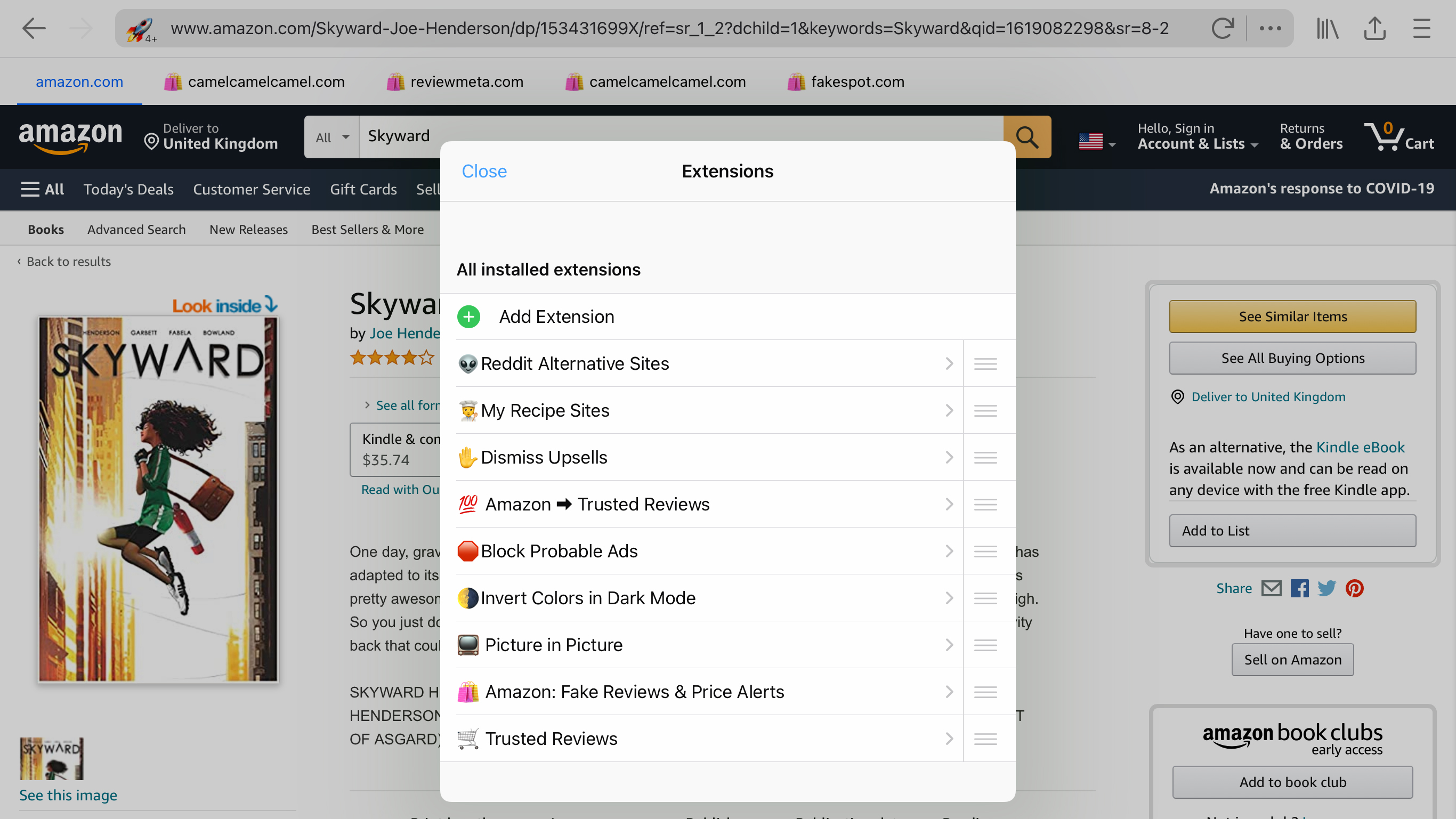
Insight Browser
Insight Browser is an extensible browser – a rarity on Apple’s relatively closed platform. Beyond commonplace ad-blockers, Insight’s extras are great at helping you shop. Open a page in Amazon and sub-tabs automatically appear, so you can peruse reviews and historical pricing. Extensions exist to protect you from fake reviews, and even block advertisements masquerading as standard product slots.
Elsewhere, the browser’s add-ons can help you get to news quickly – and weed out bias. And there are ways to fine-tune search to your own needs, swiping between multiple search engine results pages, or even making your own search engine using the app’s straightforward editor. Does all this mean you’ll ditch Safari? Probably not. But as an additional browser to install for specific tasks, Insight Browser is an excellent freebie.
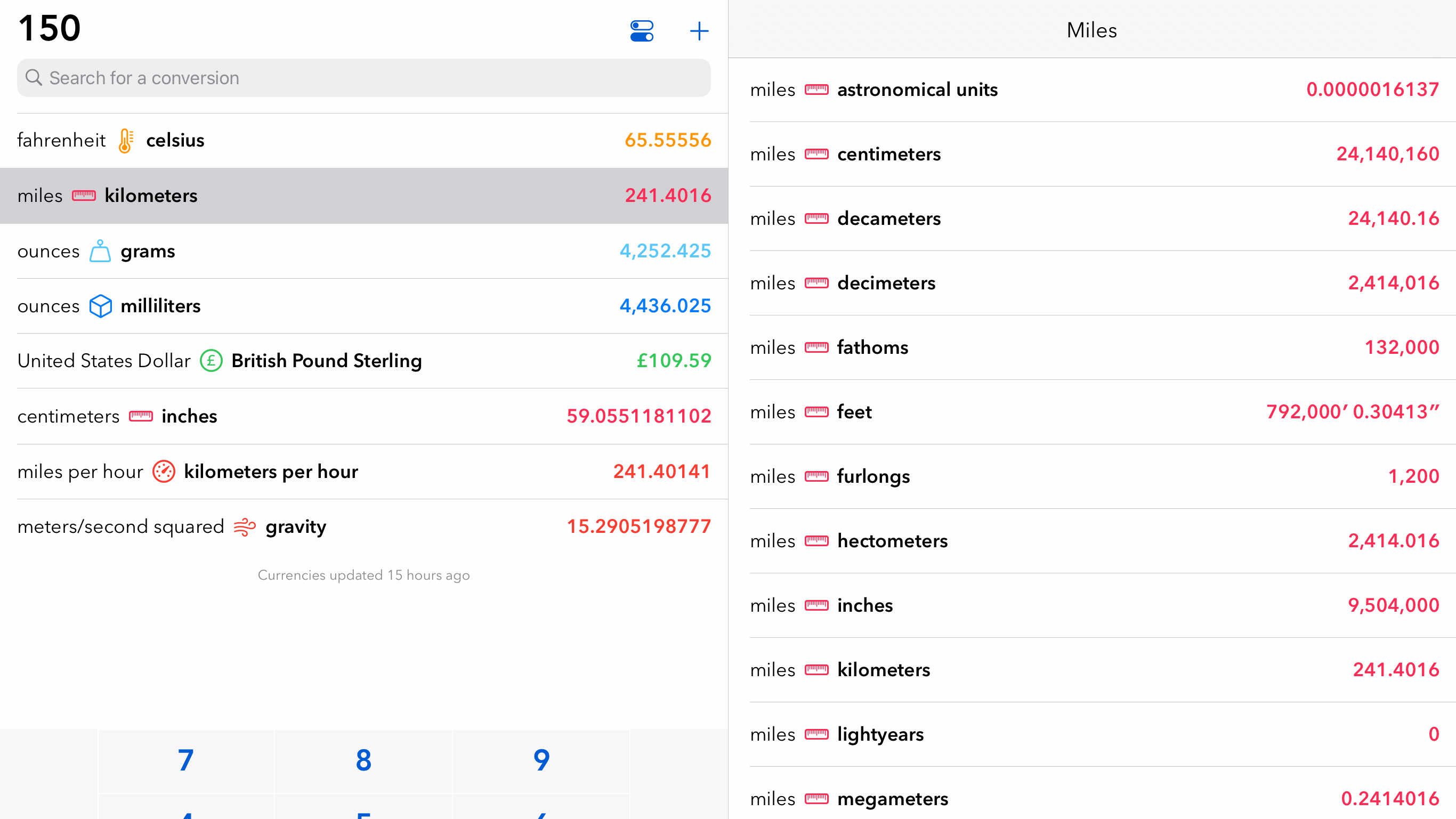
Morpho Converter
Morpho Converter is a conversions utility on a platform not lacking in conversions utilities, but this one stands out by virtue of it actually being really good – and having an interface designed for efficiency.
On the left of the screen, you can store favorite conversions, each of which has its own color icon, to help you quickly differentiate unit types. Tap away at the calculator buttons and all the answers immediately update.
On iPad, the screen is split in two. Tap a conversion and half the display is filled with related calculations – currency conversions for different values or alternate distance units to the main ones you originally chose. This can be a big time-saver and boosts the free version of the app, which is limited to eight ‘stored’ conversions. It’s top stuff, whether you pay or not.
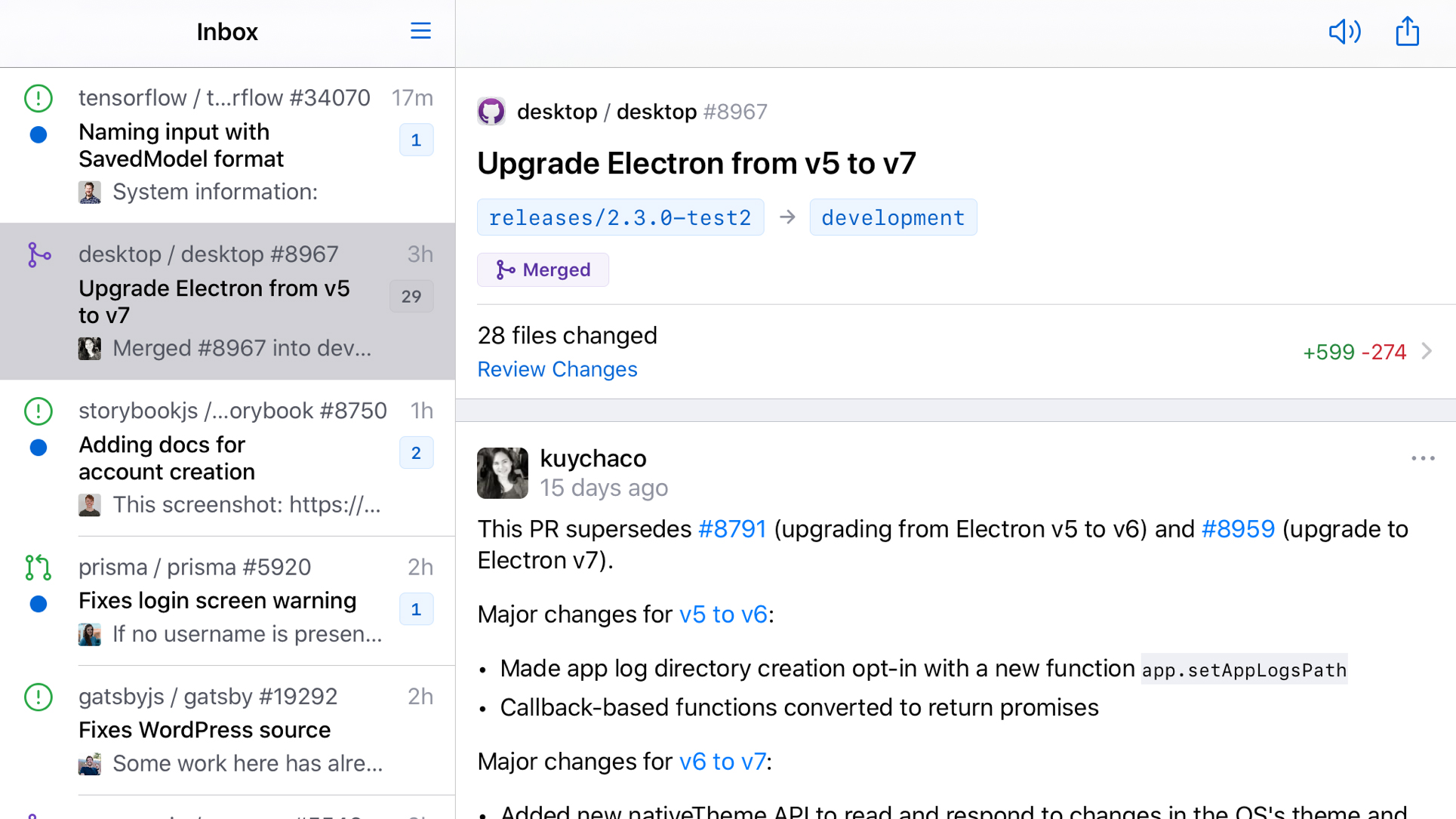
GitHub
GitHub is a huge name in the development community. Owned by Microsoft as of 2019, it’s used for hosting code and version control. Perhaps surprisingly, only in 2020 did a native version of a GitHub app appear for iPad.
Although Apple’s tablet lacks Xcode for creating native iOS apps, plenty of developers still use the iPad for smashing out code for various projects. Therefore, GitHub is a welcome addition to an iPad toolset, enabling you to quickly browse notifications, deal with issues and pull requests, organize labels and assignees, and peruse your code.
On iPhone this is honed down to a single column that lets you quickly blaze through everything while on the move; but on iPad, the interface gets more room to breathe, arguably giving you a better chance at keeping track of your projects and the conversations around them.
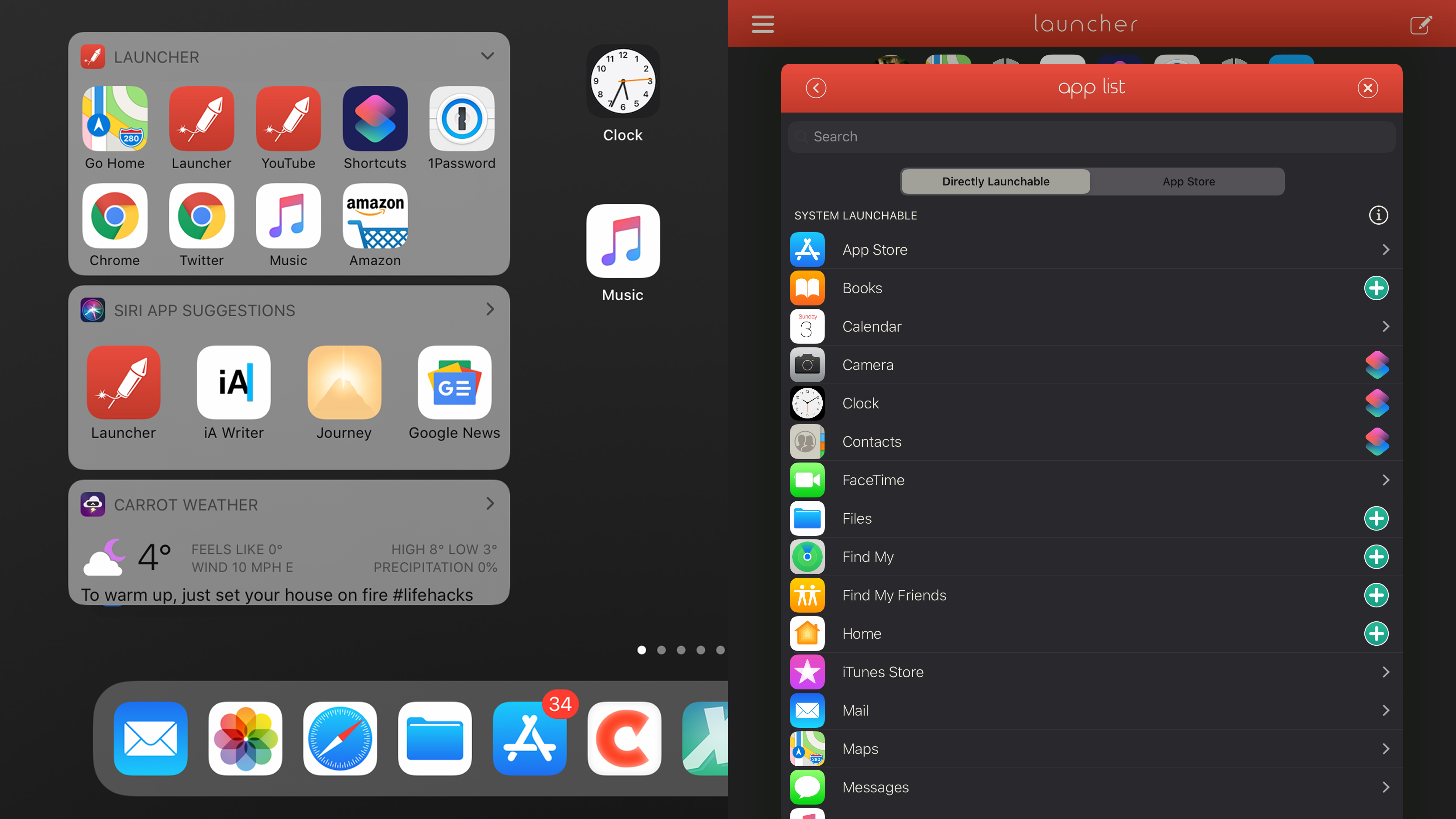
Launcher with Multiple Widgets
Launcher with Multiple Widgets is like a home screen for Today view, but with the power to provide instant access to far more than just apps. You set things up in the Launcher app, mixing and matching shortcuts for apps/games, contacts, websites, and music.
Special launchers – some utilizing Apple’s Shortcuts – provide single-tap deep links into apps and services, such as setting up an ETA button in a mapping app, links to specific Settings panes, and the means to fire off emails to user-defined recipients.
With the ability to pin Today view to your iPadOS home screen, Launcher vastly increases the number of things you can get to in an instant. Pay for the pro version, and you can take things further, creating up to six widgets, and showing/hiding each one based on day, time, and location.
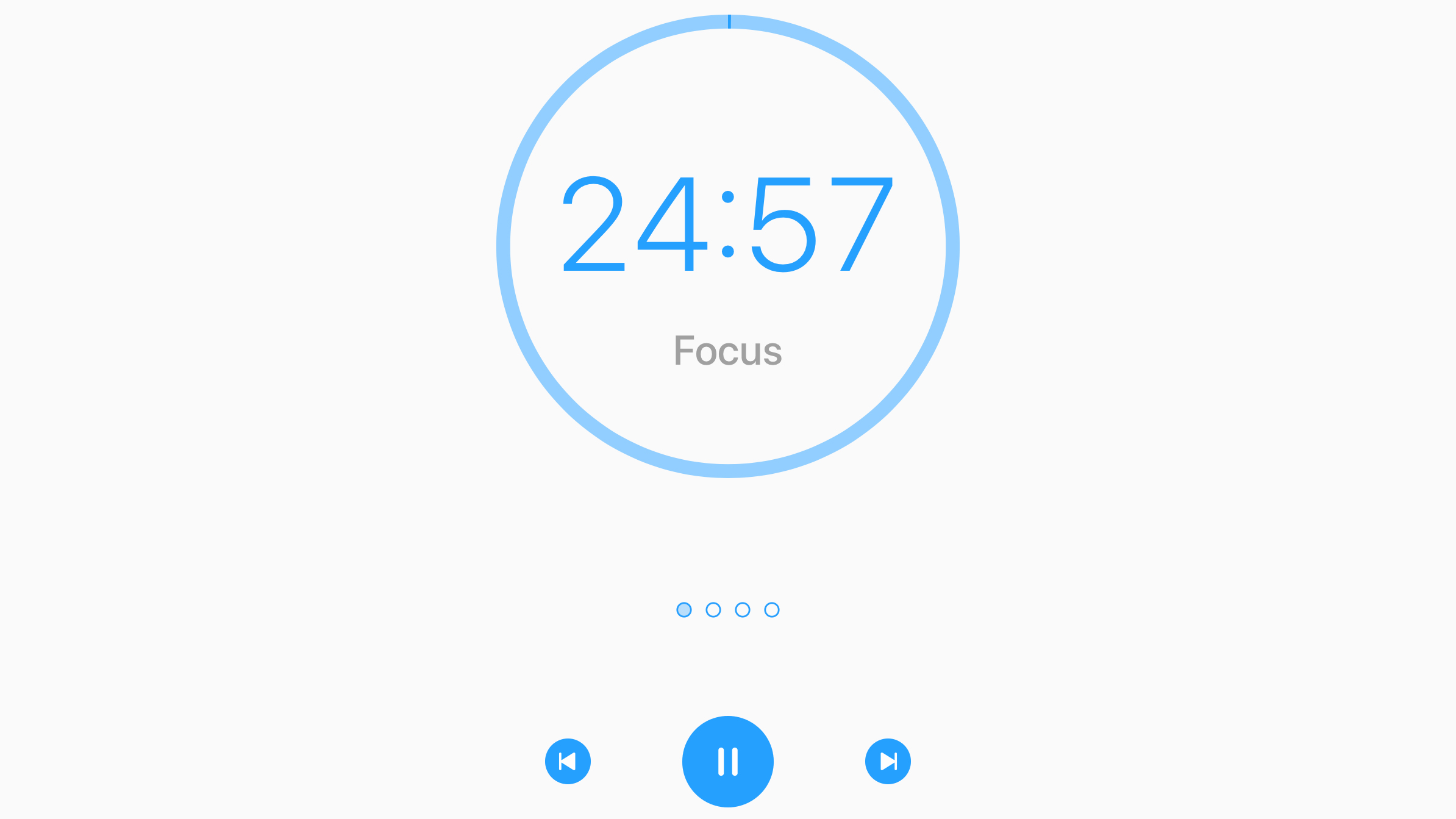
Focus - Time Manager
Focus - Time Manager will help you stay focused on the task at hand. Its system is based on Pomodoro-style work/break sessions, the idea being that you focus on a single task during the former, and have brief downtime during the latter. At the end of the fourth session, you have a longer break.
With Split View and Slide Over support, Focus fits nicely into your iPad workflow. Its interface is crystal clear, without being a distraction. Importantly, you can also customize the settings to suit, if you’re not keen on the default 25-minute focus session and five-minute breaks.
Splash out on monthly IAP and you can take things further, managing tasks and tracking activity over time. But when just used as a focus timer, this app is a top choice.
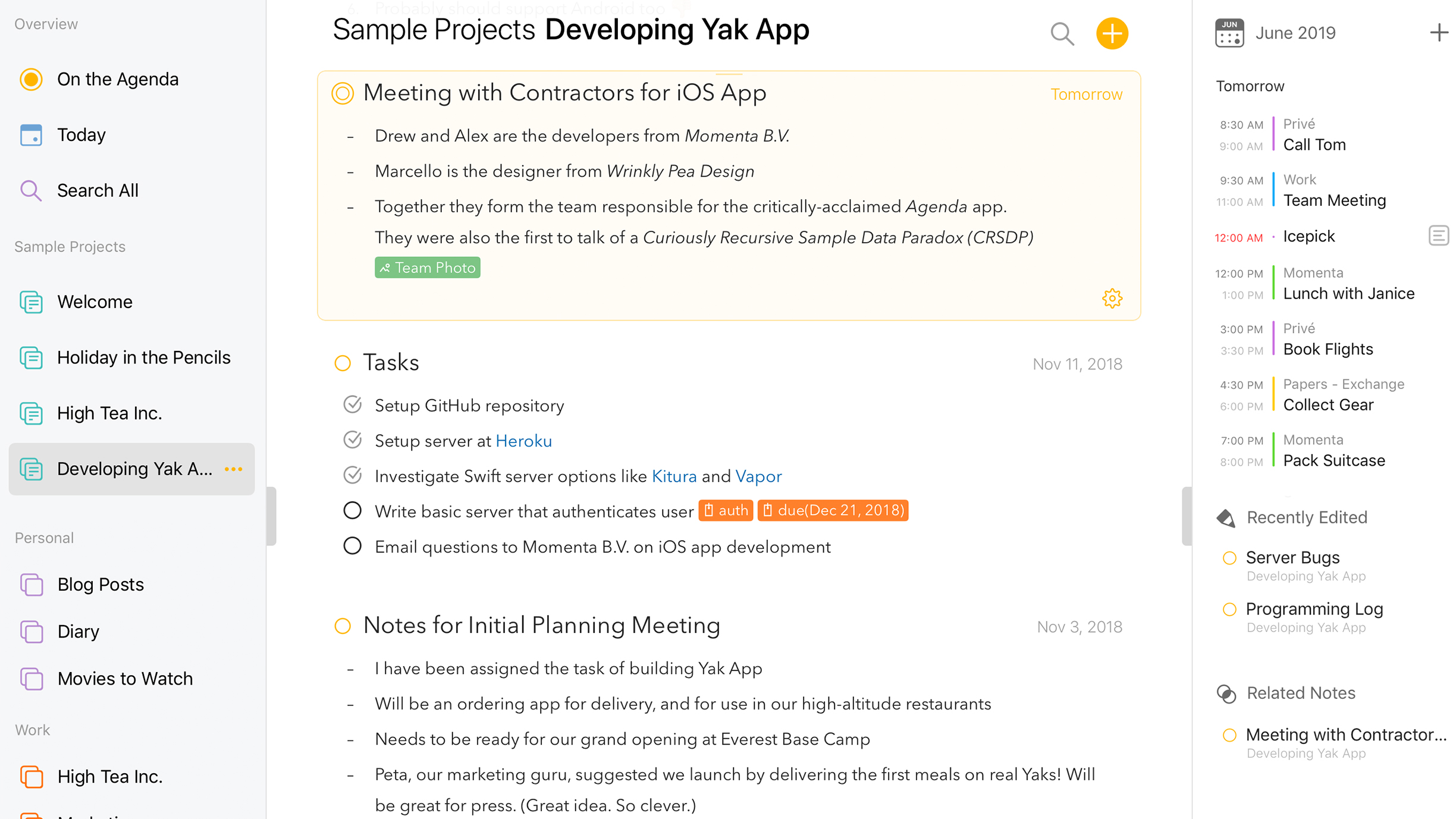
Agenda
Agenda is a mash-up of a notepad, a journal and a task manager. Notes can be organized into projects, have all manner of attachments (such as files or images), and be linked to existing Calendar and multiple Reminders entries.
Flagged notes appear in overviews, and the app’s timeline-oriented nature makes it ideal for tracking projects – before, during, or after the event. Agenda’s interface is clean, efficient, and usable: you can quickly get at a specific note, collapse items that aren’t a priority, and add important notes to Siri.
There’s optional IAP. A one-off $9.99/£9.99/AU$14.99 gives you premium features, which power up integration with Calendar and Reminders, add pinned notes, and flesh out formatting. But in its free incarnation, Agenda is still a great choice for anyone who lives in notes apps, and wants them to do more.
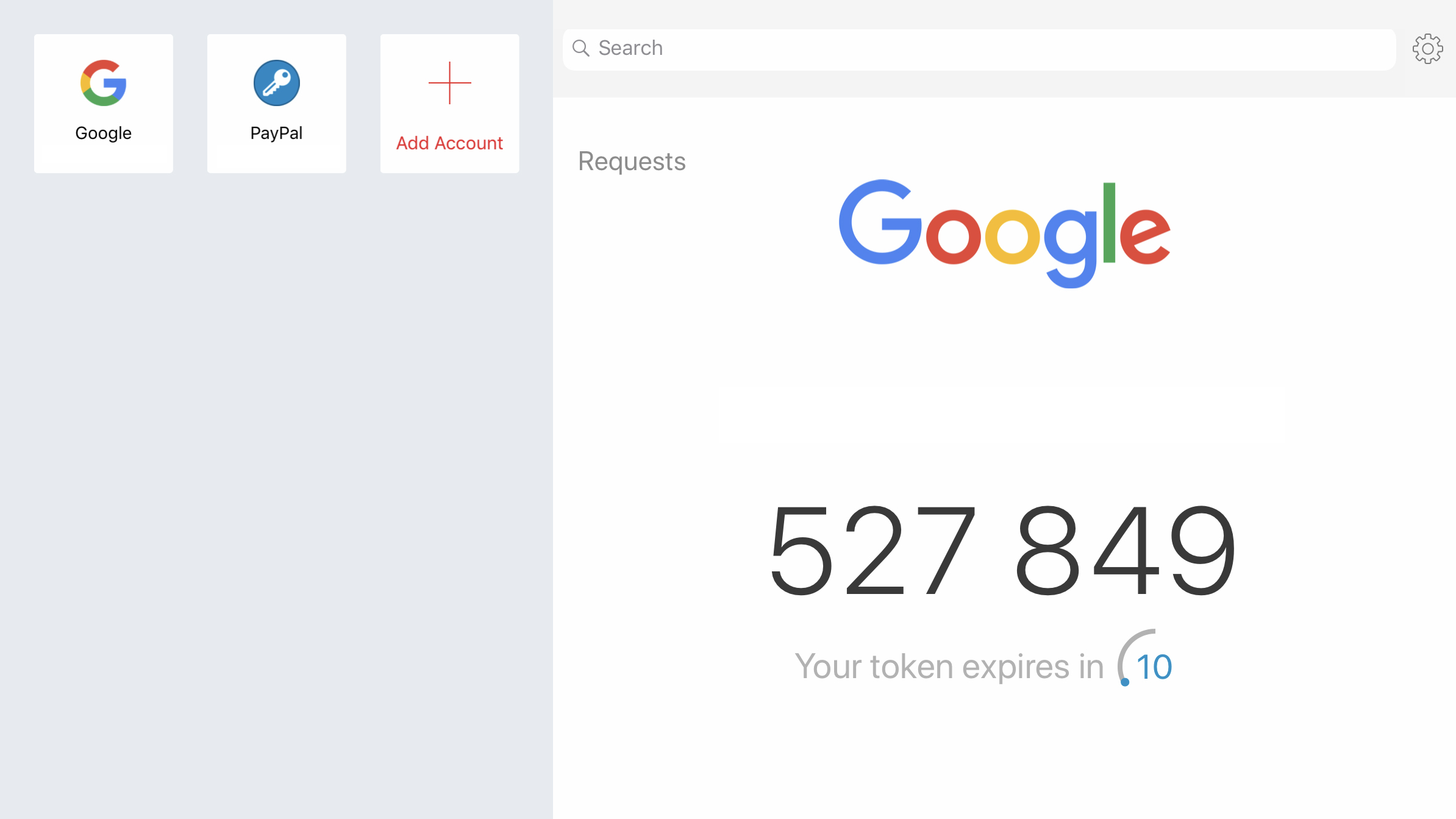
Authy
Authy is a system designed to house two-step verification tokens. If you’re not already using two-factor authentication, you should be. It helps protect accounts from hackers by adding an additional layer of security – a regularly updating token linked to a specific device.
A major benefit of Authy is how easy it is to synchronize tokens across multiple devices, rather than having to set things up on each one. This speeds things along when you, say, buy a new iPad or iPhone. The app can also generate tokens offline, rather than you having to wait for an SMS.
On iPad, the app makes good use of screen real estate, with tappable buttons for accounts in a sidebar, and token text you could probably see from across the street, meaning you’re definitely going to locate it when you need to.
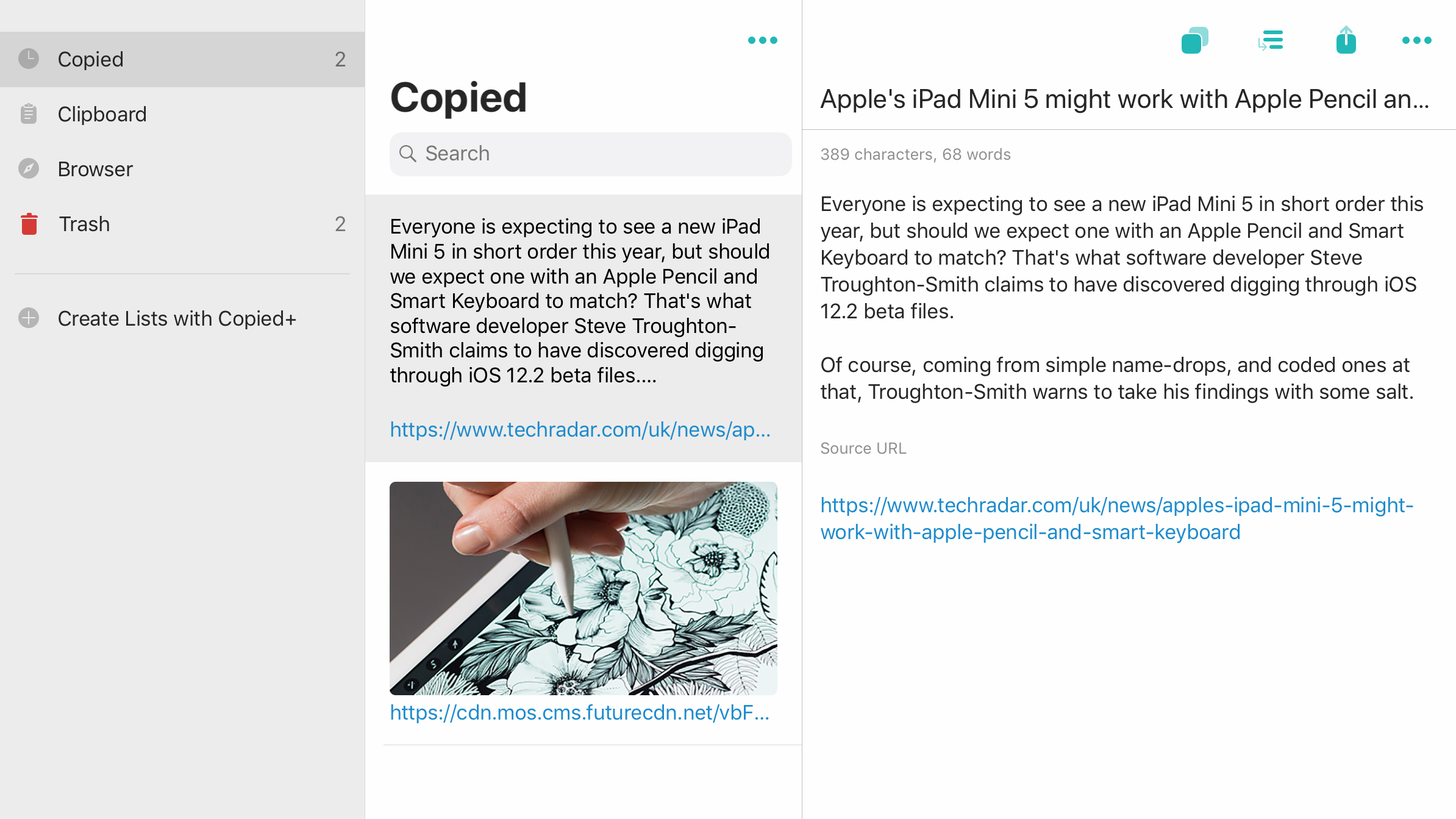
Copied
Copied is a ‘shelf’ app – a means of saving snippets so you can use them later. This is advantageous over the iOS clipboard, which only offers a single slot.
Text, images, and web page links can be sent to Copied from the clipboard or Share sheet, and the app is also drag-and-drop aware. In Split View or Slide Over, Copied can be used alongside other apps while researching and writing. Items within Copied can be formatted prior to pasting them elsewhere, too (to extract a web page photo’s source URL rather than the image itself, for example).
Some features sit behind a $2.99/£2.99/AU$4.49 IAP, notably clip organization (lists/rearrangement) and sync, but even in its free version, Copied is worth a download if you spend time copying words and images between iPad apps.
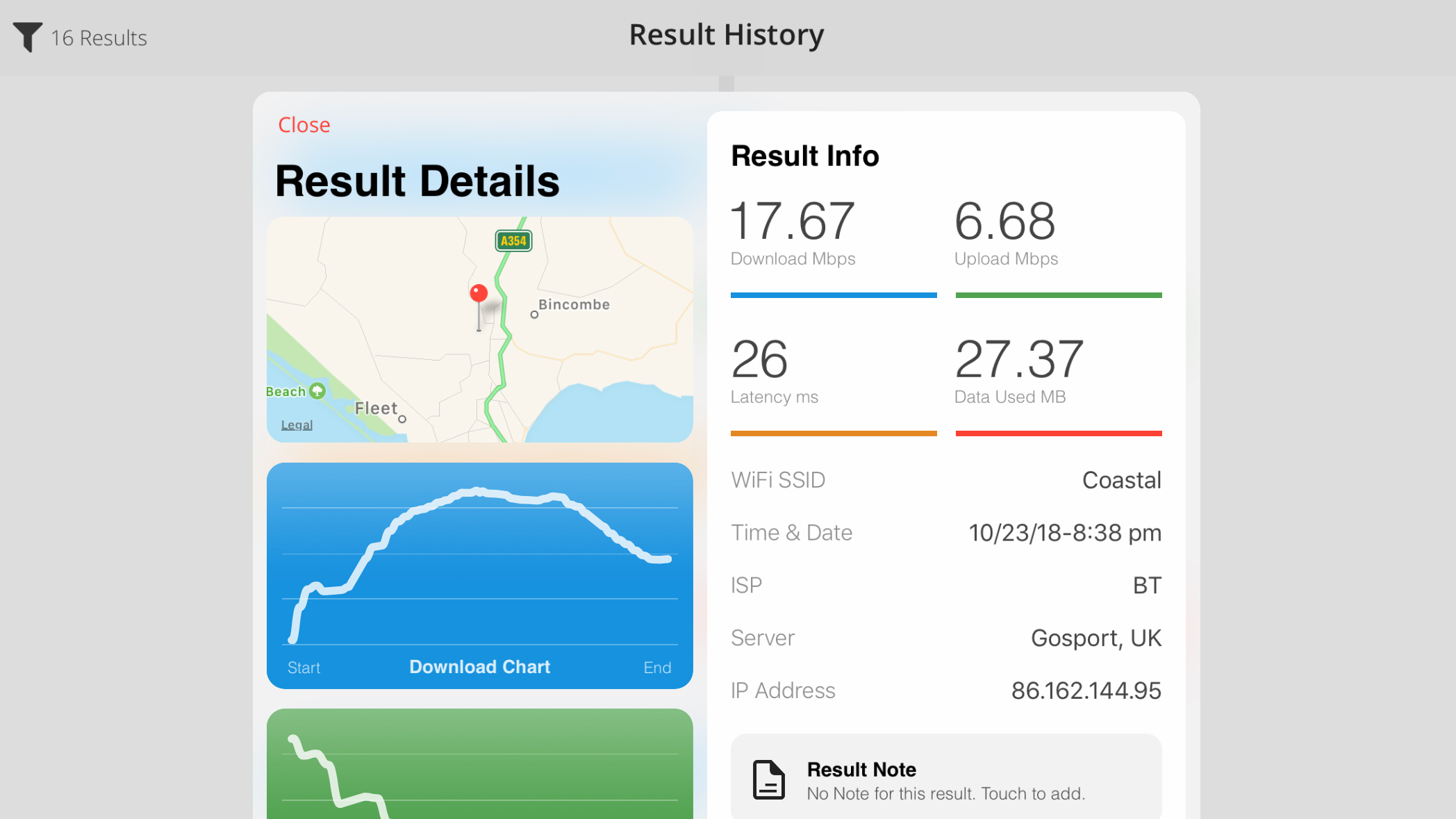
Speed Test SpeedSmart Internet
Speed Test SpeedSmart Internet might have a name that appears to have sprung forth from an annual meeting of search-engine optimization experts, but the utility itself proves a useful install on your iPad. Prod a button and it checks your internet speed, providing readings on latency (response time), download speed, and upload speed.
These tests don’t necessarily show the full speed your router is getting, but if you’re having connectivity issues over a period of time, SpeedSmart can be a useful way of logging results.
Not only do you get a full history, but also a handy details pane that shows your location, offers extended information about each test, and lets you add notes. All good stuff to send your internet service provider’s way.
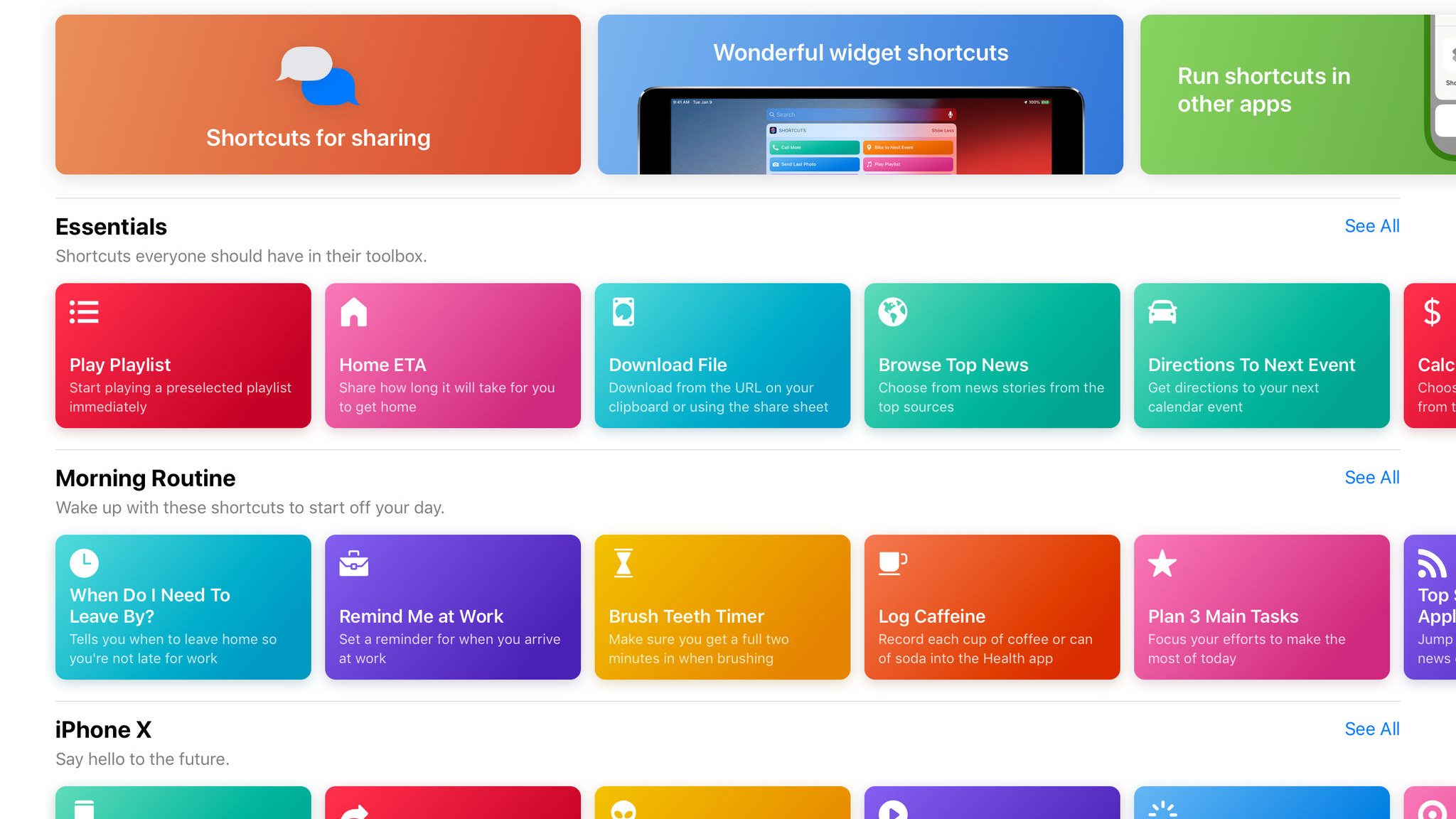
Shortcuts
Shortcuts is Apple’s revamp of automation utility Workflow. Its main goal is to save you time by performing complex tasks with simple interactions (such as a button tap), rather than going through a list of steps manually in multiple apps and websites.
There are two ways to approach Shortcuts. The first is to delve into the gallery’s dozens of premade actions. These include everything from calculating tips to saving documents as PDFs. Everything you download can be experimented with, or you can start from scratch and construct your own workflows in the user-friendly drag-and-drop interface.
This proves particularly effective on the iPad’s larger display, which gives you plenty of room to work. And this latest revamp makes workflows even easier to access, because you can trigger them using Siri voice commands.
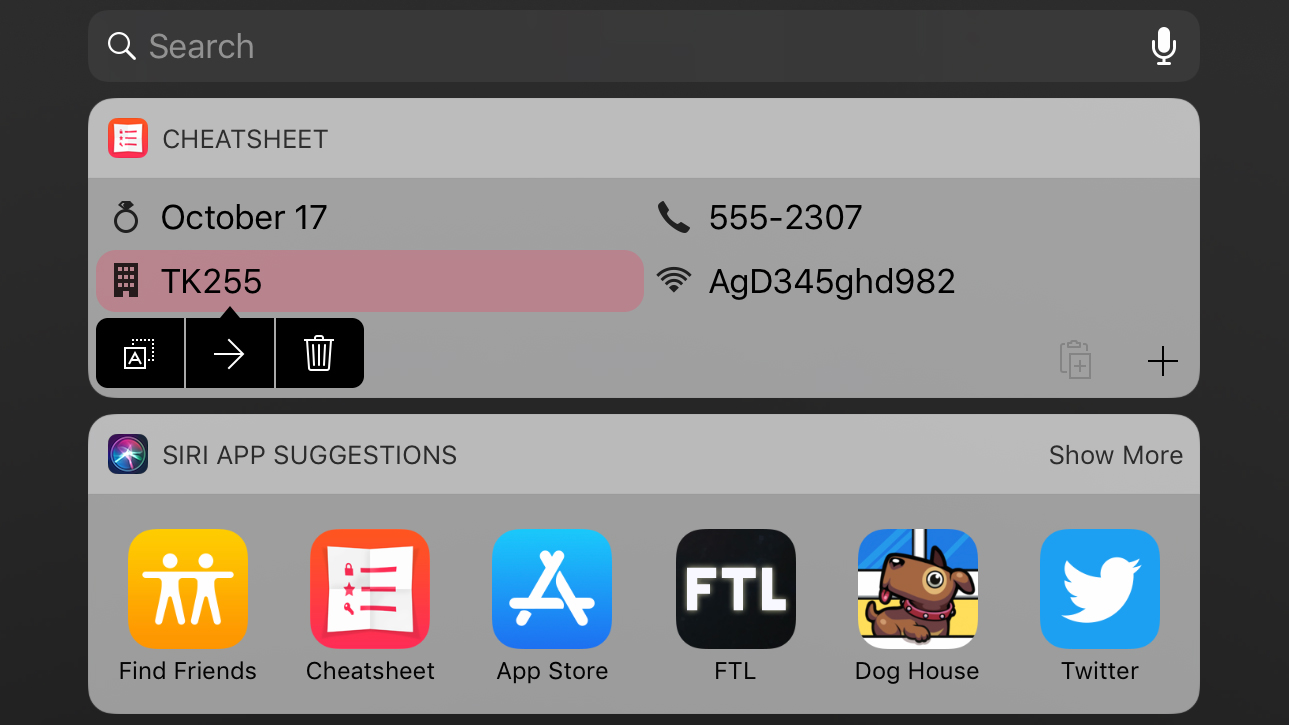
Cheatsheet Widget
Cheatsheet Widget is a notes app for all those little things that you need to remember – but never do. Its items are designed to be quick, glanceable fare (like phone numbers, codes and combinations and a few words) and are made easier to spot by twinning them with icons.
Your list is created in the Cheatsheet Widget app, but the list can also be displayed as a Today view widget. Items within the widget can be deleted, or their content copied to the clipboard – ideal for things like open network passwords.
For free, the widget will display four items from your list, and you can opt to always place new ones at the top. As of iOS 12, there’s a dark mode; and if you splash out on the one-off IAP, you also get iCloud cross-device sync, a Cheatsheet Widget keyboard, and no ads.
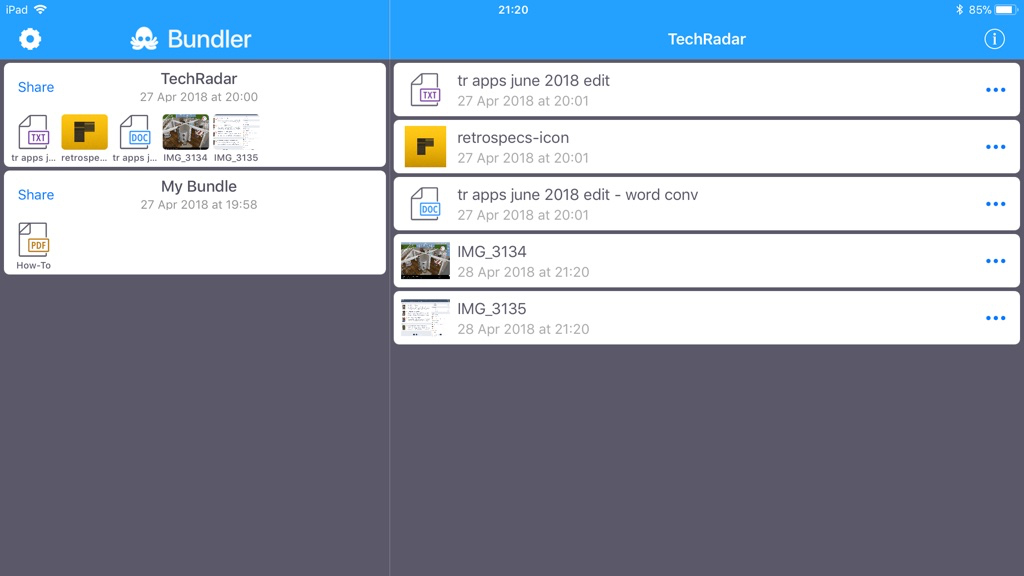
Bundler
Bundler is a boon to anyone who regularly finds themselves having to collect a selection of files that then need to be sent elsewhere – a common task in many kinds of workplace.
Documents are added to ‘bundles’ using the Share sheet. In any compatible app, you share selected documents (or the current one) to Bundler and choose which bundle to place them in (or make a new one). On returning to Bundler, these documents can then be previewed and renamed. (In the latter case, ensuring your files have suffixes – JPG, TXT, and so on – is a good bet, or they aren’t always included on export.)
Sharing a bundle sends it to a location or app of your choosing as a ZIP archive. The process is sleek and simple, and the dual-pane view on iPad makes things even easier when you’re juggling a large number of files and bundles.
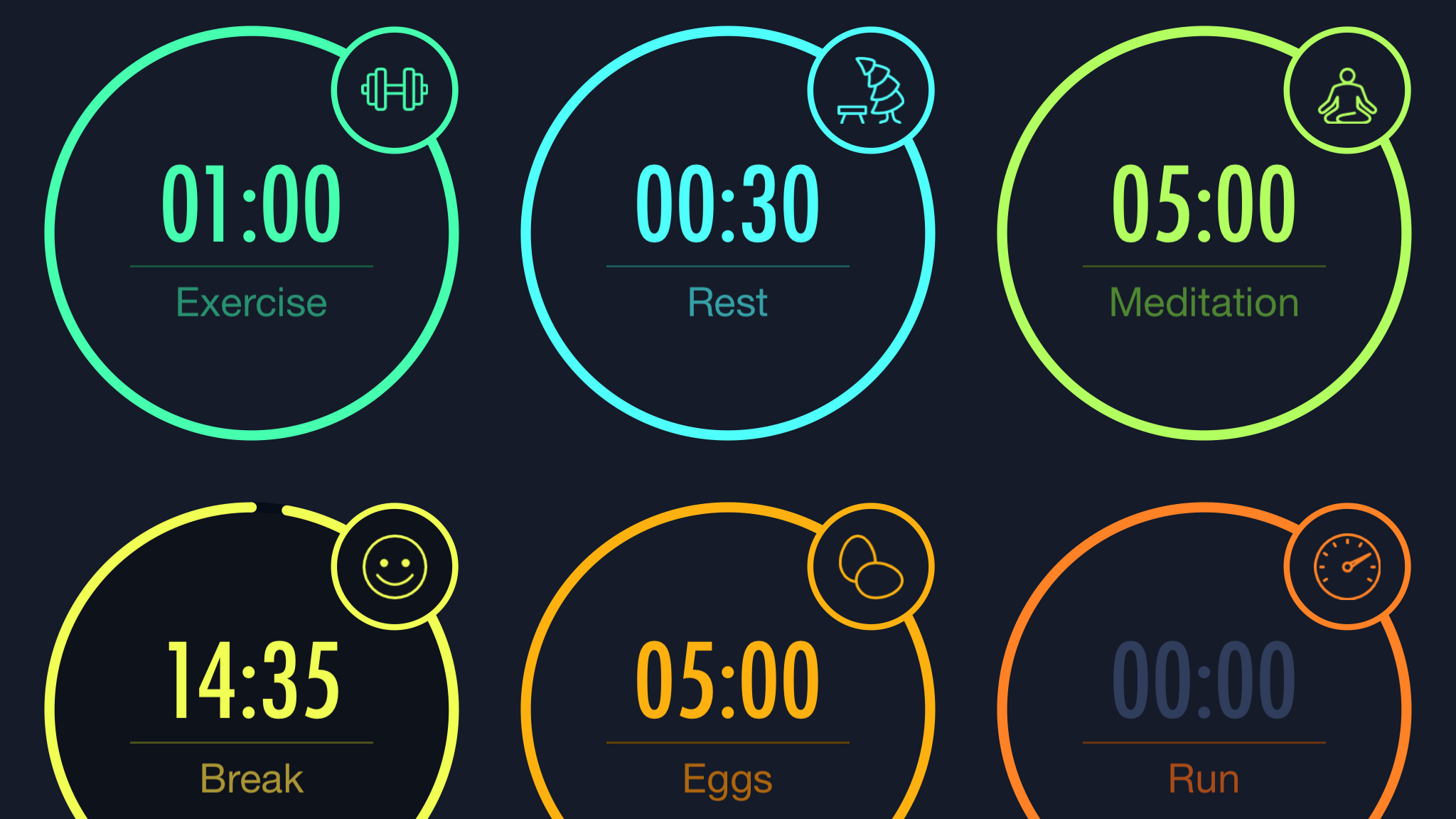
MultiTimer
Given the acres of space you get on an iPad display, it’s a bit odd that Apple’s own clock only provides a single timer. Fortunately, MultiTimer – as its name suggests – goes somewhat further by offering multiple options.
In fact, depending on the layout you choose, you can have twelve timers all ticking away at once. Each one of them can have its own icon, color and default time assigned, for those people who need to simultaneously exercise, boil eggs, and cook a turkey.
Smartly, the app works in portrait or landscape, and if you want a timer you can see clearly across the room, a single button press zooms it to fill almost the entire screen.
Should you want a bit more flexibility by way of multiple or custom workspaces, there’s a single IAP to unlock those features.
Current page: The best free productivity apps for iPad
Prev Page The best free photo and video editing apps for iPad Next Page The best free travel and weather apps for iPadGet daily insight, inspiration and deals in your inbox
Sign up for breaking news, reviews, opinion, top tech deals, and more.