Best printer for Mac of 2025: Expert picks for Apple fans
We reviewed over 200 printers and these are the best printers for Mac devices

The best printer for Mac, in my experience, is designed to work seamlessly (and wirelessly) with a range of Apple devices.
You'll find loads of Mac-friendly models with AirPrint capabilities, in my guides to the best home printers and best small business printers. Printing from my MacBook is a core part of my testing process, and with over 200 printers reviewed, I've rounded up my favorite Mac printers for the office and home right here.
The Brother MFC-L8395CDW (also known as the MFC-L8390CDW) is my top pick printer for Mac and MacBook users. For me, this color LED/laser unit delivered great print speeds, print quality, and boasts an expandable design for future-proofing the printer. Check out my full review below, with my other top picks for anyone who needs reliable, low-cost printing on Macs.
Quick list

Best printer for Mac overall
We found this Brother LED/laser printer delivered fast print speeds and more than enough features for any small business,

Best Mac printer for the home
An effective choice for the home or home office, in our tests this Mac-compatible printer offered good print quality, particularly for images.

Best printer for Mac on a budget
This affordable Brother printer is a top choice for Apple Mac users thanks to the three-in-one functions, all-round print quality, and low ongoing running costs.

Best Mac printer for photos
Epson has always had a good line in Apple AirPrint printers that excel at low-cost photo printing, and this model showed exceptional performance in our tests.
Best printer for Mac overall







Specifications
Reasons to buy
Reasons to avoid
✅ You want to futureproof your office. This printer has an ample 250-sheet main paper tray, but if you find that’s not enough, you can add a second drawer, doubling its capacity to a whole ream (500 sheets) of paper.
✅ You print a lot of long documents. This laser printer has a fast print-rate, especially in duplex mode, and replacement high-yield toner cartridges are reasonably priced, so the running cost is low.
❌ You also print photos. Laser printers can’t print on coated photo paper and while this one prints sharp text, its photo output looks decidedly disappointing on plain paper.
❌ Your office is small. This printer is quite compact for a multifunction laser, but it’s still too large to share a desk with. Inkjet all-in-ones can offer the same functionality in a much smaller form factor
The Brother MFC-L8395CDW (called the MFC-L8390CDW in Europe) is an expandable four-in-one business printer that comes loaded with enough features to satisfy almost any SMB (small to medium-sized business), including AirPrint compatibility. It’s a fast-printing LED device with room for 250-sheets of paper in its main tray and the option to add a second tray. It’s not afraid of a heavy workload and has the kind of security features you need in a shared office.
I found Brother’s touchscreen made a very user-friendly interface, but you can also use the excellent iOS companion app for remote wireless operation. It even has an inbuilt NFC reader so I was able to call down a secure print job by touching my iPhone to the printer. There’s a decent amount of toner in the box and if you switch to Brother’s super high yield cartridges, the CPP (cost per page) is very competitive.
The all-round print quality is good enough for us to highly recommend this capable AirPrint printer.
Read our full Brother MFC-L8395CDW (MFC-L8390CDW) review
Best Mac printer for the home




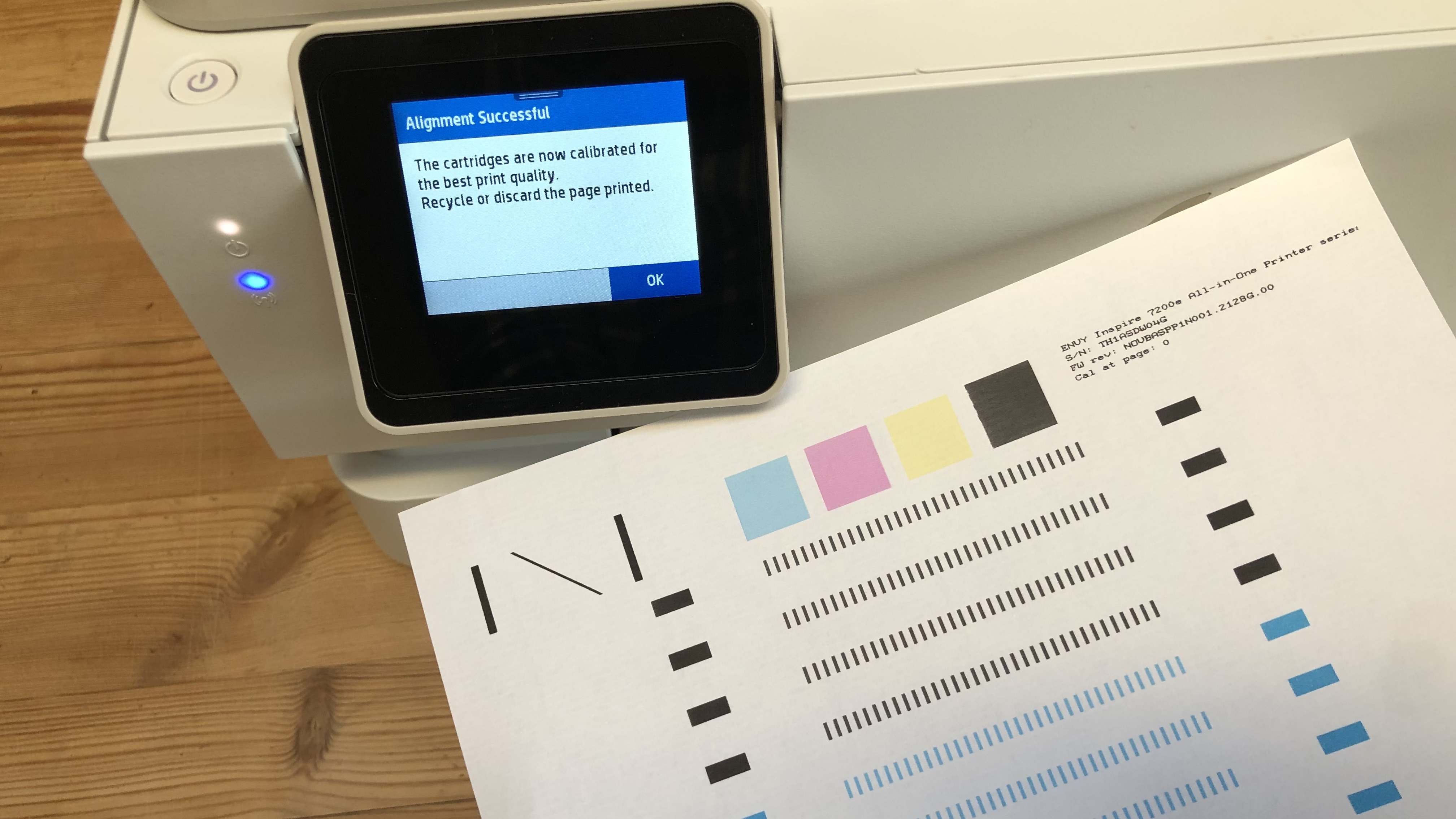


Specifications
Reasons to buy
Reasons to avoid
✅ You print little, but often. HP’s replacement cartridges are expensive so if you print a lot, you should try a supertank printer. The ink is also prone to drying and clogging the nozzles if left unused, but regular printing will avoid this.
✅ You’re a technophobe who hates setting up printers. With Bluetooth built in, this HP is easy to get started because it’ll connect with your iPhone straight away, then use HP’s excellent iOS companion app to join the printer with your wi-fi network.
❌ You’re in a hurry to print. This printer has a slow print rate and it’s way slower in duplex mode.
❌ You need to print larger A3 or Tabloid-size documents. This one can handle anything up to Letter or A4 paper.
The HP Envy Inspire 7200e (US) / Inspire 7220e (UK) is a superb home printer for Mac and MacBook users. That's thanks to its wireless connectivity options, the ability to work with AirPrint, and some useful features like auto-duplex and a sharp color touchscreen.
In our testing, we found that the printer handled standard document printing with ease. We had absolutely no complaints with the print quality. Monochrome pages, even in small fonts, were crisp and dark, without over-inking. Photo print quality was equally great. Our full color printouts were absolutely vibrant (that's down to to HP’s vivid dye-based inks). Better still, they looked best on glossy photo paper.
Our tests showed the Mac-compatible printer also made decent digital copies. Unlike the HP Envy Inspire 7900e, there's no no automatic document feed (ADF) and no dual scan mode. However, we did find there was very little loss of detail. The scan and print resolution of 1,200 x 1,200dpi is respectable, but we did notice some variation in the color of each photocopy.
On the downside, print speeds were slightly slow, especially in auto-duplex mode, and there's not much room for paper despite the printer's size. Our biggest issue, however, is the potentially high running costs. The printer doesn't come with much ink out of the box, and cartridges are expensive.
Factored in, there's still a lot to like about the HP Envy Inspire 7200e / 7220e. While Mac computers (iMac, MacBook, Mac Mini, Mac Studio, Mac Pro) can print wirelessly to most printers, the fact that this printer has AirPrint means that the compatibility between Apple devices and the printer is enhanced. Apple devices can print without needing extra drivers and have a wide range of printing options natively.
Read our full HP Envy Inspire 7200e (7220e) review
Best printer for Mac on a budget

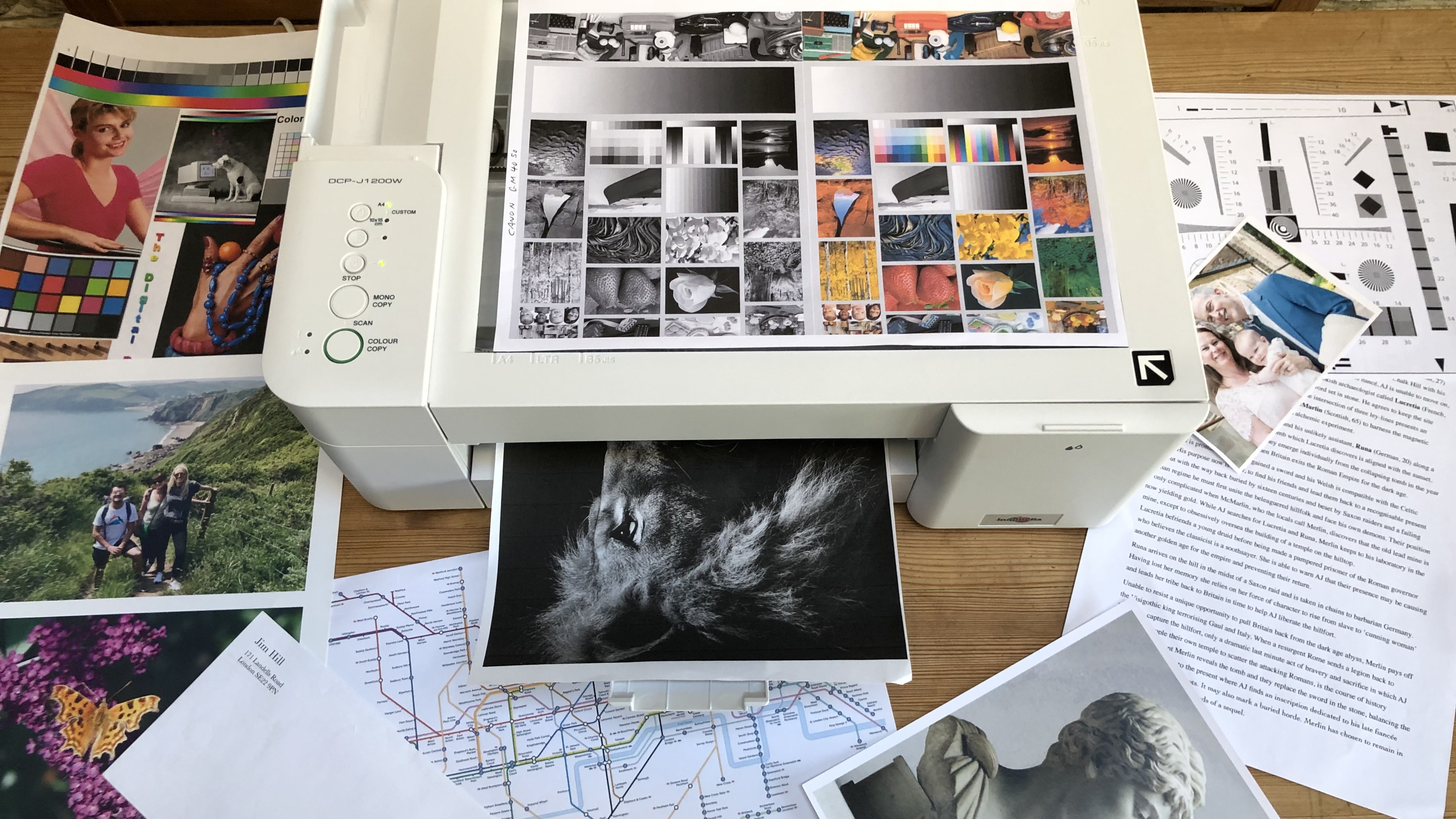
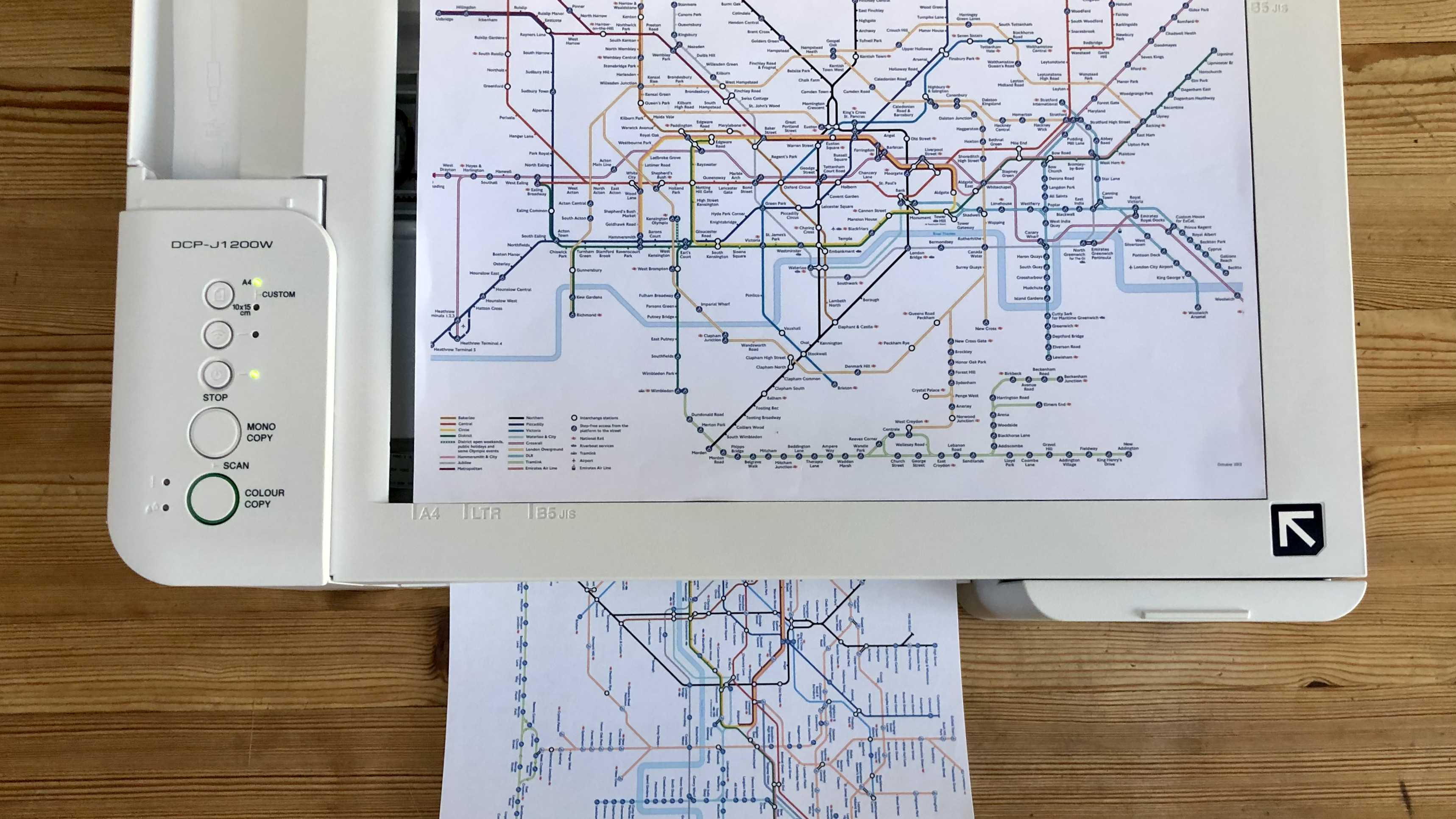


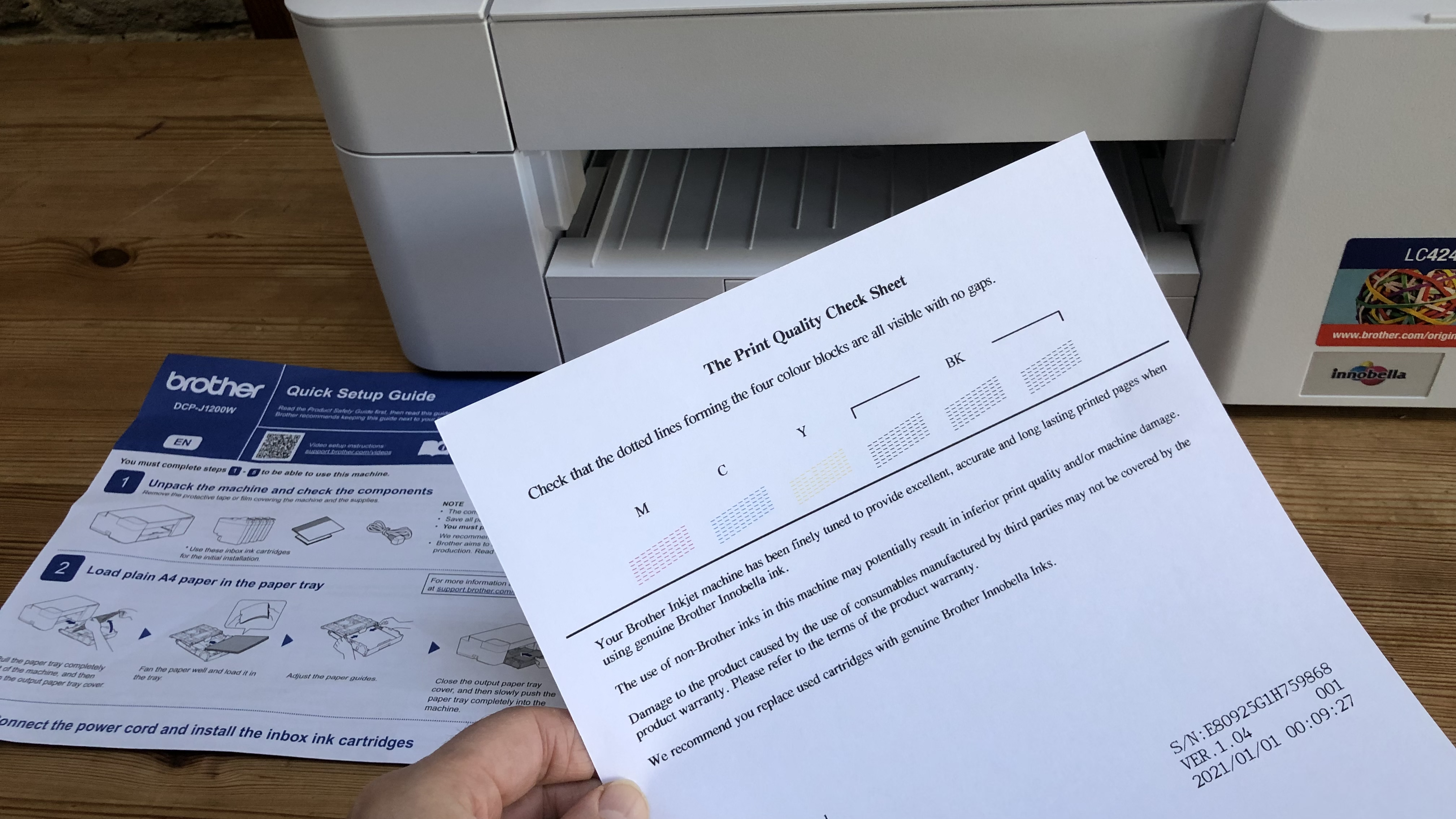
Specifications
Reasons to buy
Reasons to avoid
✅ You want an inkjet printer with cartridges that last. Brother’s INKvestment Tank carts are much larger and yield up to 5,000 pages before they need replacing.
✅ You like saving money. Not only is this all-in-one printer very competitively priced, it’s also cheap to run. High-yield INKvestment cartridges cost more than regular cartridges but they contain so much ink, you’ll soon be saving.
❌ You print long documents. This printer only has a manual duplex mode, which means you’ll have to turn over each page by hand to print the other side.
❌ Your local Wi-Fi network is unreliable. With no Ethernet port, you can’t hard wire this printer to a router, so it’s reliant on wi-fi for wireless printing.
At first sight, the Brother MFC-J1205W (also called DCP-J1200W outside the US) looks like a regular, albeit lopsided all-in-one inkjet, but it has an important advantage over the average home office printer. That bulge on the right-hand side allows for unusually large cartridges. The so-called INKVestment tank cartridges are Brother’s answer to ink tank printing because they can yield around 5,000 pages per cartridge bringing the CPP (cost per page) down low enough to compete with the supertank printers. The setup cartridges I found in the box only hold enough ink for 720 black and white pages, or 480 color pages, but that’s still way better than ordinary cartridges and pretty generous for a $100 printer.
To keep to that price point, Brother has dropped a lot of features. There’s no front USB Host port, no Ethernet port, no ADF, no LCD, and no auto duplex mode. However, it does have AirPrint and it connected readily with all my Apple devices. Brother’s iOS companion app is particularly useful for remote operation, which is lucky because there’s no touchscreen on the printer.
The Brother MFC-J1205W performed without a hitch during my tests. Printing, scanning, and copying were all easy and successful. It performs none of these tasks very quickly, but more importantly, the print quality overall was strong. In text documents, the words were crisp and dark without smearing even at very small point sizes. Printing photos to glossy photo paper was satisfactory. It can't compete with the vivid imagery offered by photo printers, but for a business-oriented model, it’s impressive.
If you don't mind missing out on a few features, the Brother MFC-J1205W / DCP-J1200W performs admirably as a basic budget Mac printer and those extra-large cartridges make it a relatively cheap runner.
Read our full Brother MFC-J1205W / DCP-J1200W review
Best Mac printer for photos



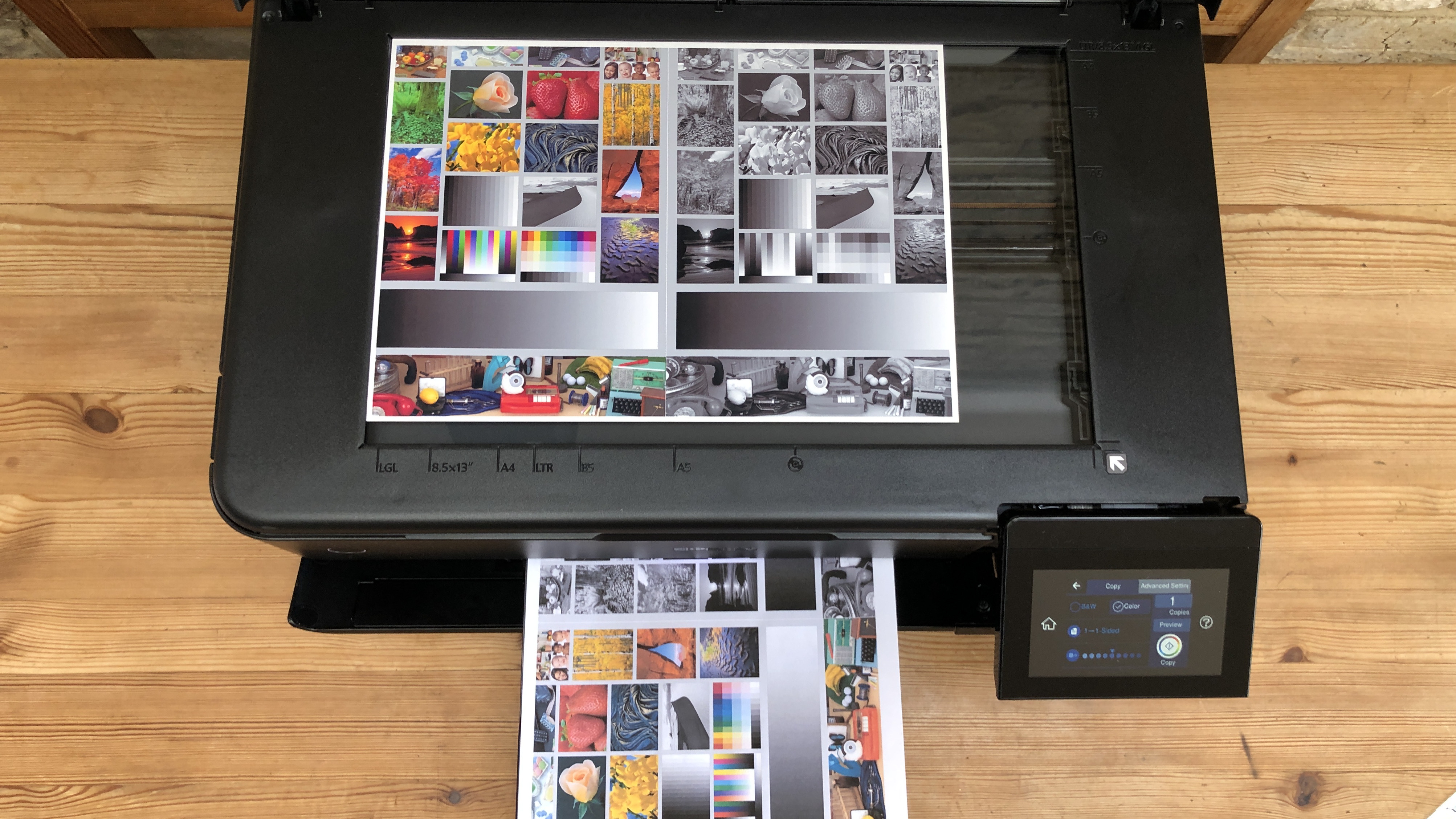

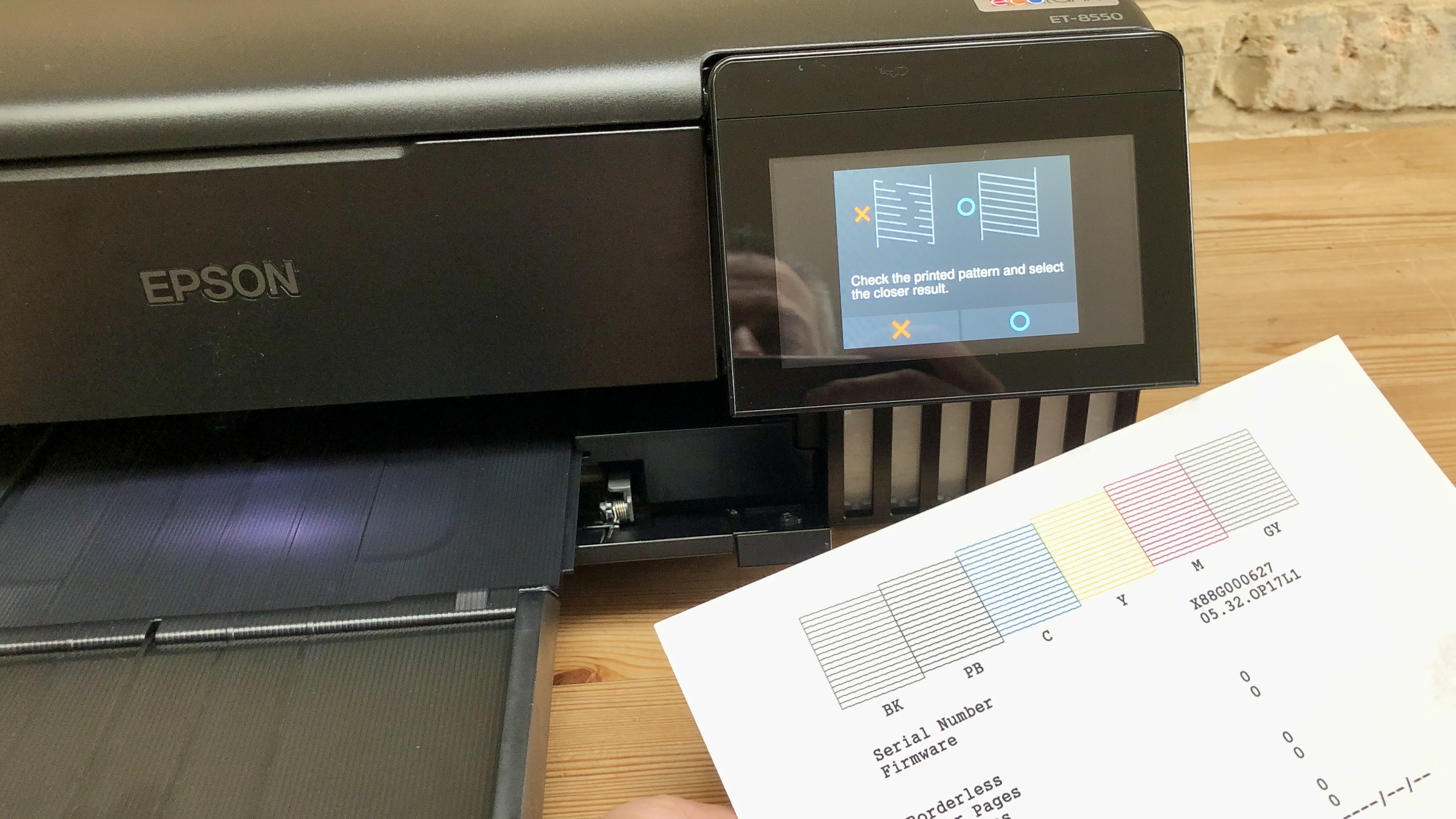

Specifications
Reasons to buy
Reasons to avoid
✅ You print a lot of photos. This inkjet can print anything, but photography is its forte. And because it’s an EcoTank, you can print thousands of photos before needing to buy more bottled ink.
✅ You need to print larger than letter or A4. This wide format printer can handle any size paper up to tabloid or A3+. You can even print banners of up to two meters, by feeding longer paper into the rear input tray.
❌ You want a basic A4 printer. There are a lot of features here, including refillable ink tanks and support for broad paper sizes - and that may be overkill for your needs.
❌ You scan a lot of documents. The A3 scanner is pretty good on this 3-in-1, but without an ADF, there’s no automated scanning, so you’ll have to place and turn each document yourself.
The Epson EcoTank ET-8550 is a Mac printer that excels at printing photographs and it can do so on A3+ and tabloid-size paper. But that’s not all. That ‘EcoTank’ in the name means this printer has refillable ink tanks, so it’s also cheap to run. Epson’s bottled ink costs around 90% less than cartridges and the tanks are large enough to yield thousands of photos. There’s less waste with bottled ink too.
Chiefly aimed at home users, the 3-in-1 ET-8550 has an appealing user-friendly design. That includes a 10.9cm touchscreen interface that I found very intuitive. There’s no ADF (automatic document feed) and no fax facility, but it does have a tabloid-sized scanner bed with the ability to enlarge or reduce copies. It can print on any kind of paper, including heavy card, of all sizes. I even printed a 2m banner successfully via the rear tray.
Connectivity is well-serviced, with options for Ethernet and Wi-Fi, including Wi-Fi Direct and Apple AirPrint. There's also a MicroSD card reader - useful for photographers. I connected my MacBook, iPhone and memory cards without any issues. The only other features I could have asked for would be Bluetooth and NFC.
Print speeds are great for standard A4 documents. But it slows down in auto-duplex mode, and it's worse when printing in color. But the wait is worth it. With the printer prioritizing quality over speed, the optimised print resolution of 5760 x 1400 dpi really shows - and it's very impressive. In all of our tests, the Epson EcoTank ET-8550 performed well, but its real strength is in printing finely detailed photos on glossy photo paper
Read our full Epson EcoTank ET-8550 review
More essential tech for Apple devices
It's not just Mac-compatible printers that we've tested - we've also reviewed and rated a broad range of hardware and peripherals that work with Apple devices.
For all your storage needs, we've lined up all the best external hard drives for Mac.
If you need a new display, we've gone hands-on with the best monitors for MacBook Pro, the best monitors for the Mac mini, and the best monitors for the Mac Studio.
Need a new device? Our team has revealed the best MacBook Pro laptops, the best business Mac and MacBooks, and the best video editing Mac and MacBook based on extensive testing.
And for more essentials for your Apple device, we've rounded up the best MacBook Pro accessories and the
Best printers for Mac: FAQs
Can you use a regular printer with a MacBook?
It depends. Most of the top printers have no issue connecting to a MacBook, or Mac. However, Apple devices are often low on port selection. So, wireless printing facilities remain the easiest way to print from a regular printer to a MacBook or MacBook Pro. If in doubt, look for a printer that clearly states support for AirPrint,
Will any wireless printer work with MacBook?
Yes, all the best wireless printers will work with MacBook and MacBook Pro devices. These printers allow Wi-Fi- and Bluetooth printing - but most importantly, they support Apple AirPrint. This Apple tech lets you easily print without the need for drivers to Mac, MacBook, iPad, and iPhones. Check the specs to see if it's enabled on your printer.
Why is there no Apple printer?
With Apple's track record, we've no doubt the company could design and build a beautiful, fast, accurate printer for Macs and MacBooks. But it's unlikely to happen any time soon.
Printer manufacturers don't make much money selling printers. The real income is through the continuous supply of ink cartridges, toners, and bottles. It's a lot like video game consoles, which don't make much if any profit. The profit is made from the games and licenses.
So, while Apple may want to enter the printer market, it has no desire to enter the ink market - and that's likely why there is no Apple printer. For now, at least.
How do I know if my printer is AirPrint-compatible?
Most modern wireless printers support Apple AirPrint, which lets you quickly connect and print from desktop and mobile Apple devices.
But to be sure, you can see the full list of AirPrint-enabled devices on Apple's support page by clicking here.
How to choose the best printer for Mac for you
When it comes to choosing the Mac printer that's best for you, there are few key features to look out for and, like any tech, some considerations to make.
Category
You generally have two choices here, between the best inkjet printers and the best laser printers. Inkjet models are good all-rounders and favored for photo printing, while laser models tend to excel at crisp text reproduction for high-volume document printing.
Print needs
Certain businesses may have more unique needs - for example, a requirement for the best printers for T-shirts, or the best large format printers for creating eye-catching posters. The best photo printers aren't always the ideal choice for printing a lot of text documents. So identifying the use is essential.
Size and design
Consider the space you have available to house your new printer, and what other functionality you'll be expecting from it. You can find AIO printing units easily capable of handling scan, copy, and even fax capabilities. Decide which of these - if any - you intend to make use of. Finally, consider additional touches like look and feel, which may be particularly important for those keen to ensure their printer doesn't stick out like a sore thumb in an otherwise smart home office.
Apple devices
It's worth considering which Apple devices you intend to use. While wired printers will be fine some certain Mac and MacBook computers, you may need a wireless printer for some models for best results.
Have a preferred brand? We’ve tested, reviewed, and rated the best HP printers, the best Epson printers, the best Canon printers, and the best Brother printers.
How we test the best printers for Mac
Having been the printer specialist at TechRadar Pro for some years, I’ve tested hundreds of products, from the best all-in-one printers and the best ink tank printers, to the best sublimation printers, and I’m always improving my methodology.
The process starts right from the unboxing and initial set-up, which is timed. If there’s a problem with unsustainable packaging, or a baffling user manual, I’ll call it. If it’s a pleasure to use, that’ll be reflected in the final score too. I always test both wired and wireless connections to a range of devices. Specifically, I want to know how well it works with macOS.
For the performance tests, I have a folder of test cards, photos and text documents designed to assess detail resolution, contrast, color accuracy and gamut. Some are good for spotting feathering in inkjets, while others highlight banding in lasers. A ten-page text document is useful for measuring print rates because I never take manufacturer's claims at face value. Having said that, the quoted print and scan speeds are usually accurate enough that I rarely contradict them.
I print each test page on a range of standard paper stock from cheap 75gsm sheets to 600gsm card, as every printer has its limits and preferences when it comes to paper quality. And if the manual claims you can print on envelopes, labels or t-shirts, I test that too.
Features such as auto-duplex scanning or copying multi-page documents via an ADF (automatic document feed) are evaluated, and an assessment of build quality and design contributes to the overall rating. I pay particular attention to the COO (cost of ownership) because cheap printers can often give lower value for money when you calculate the ongoing consumables cost.
You can find out more in guide How we test printers at TechRadar Pro
Sign up to the TechRadar Pro newsletter to get all the top news, opinion, features and guidance your business needs to succeed!

Jim has been evaluating printers for more than twenty years and has, to date, written over a hundred reviews for TechRadar Pro. From pocket printers to industrial dye sublimation, Jim has been there, run the tests and printed the t-shirt. His expertise extends to consumables (paper, ink, toner) and his printer buying guides make it easy to compare these essential peripherals.
- Steve ClarkB2B Editor - Creative & Hardware