Bought an Amazon Kindle with a Prime Day deal? 5 tips to prepare for when it arrives
Get ready to get reading
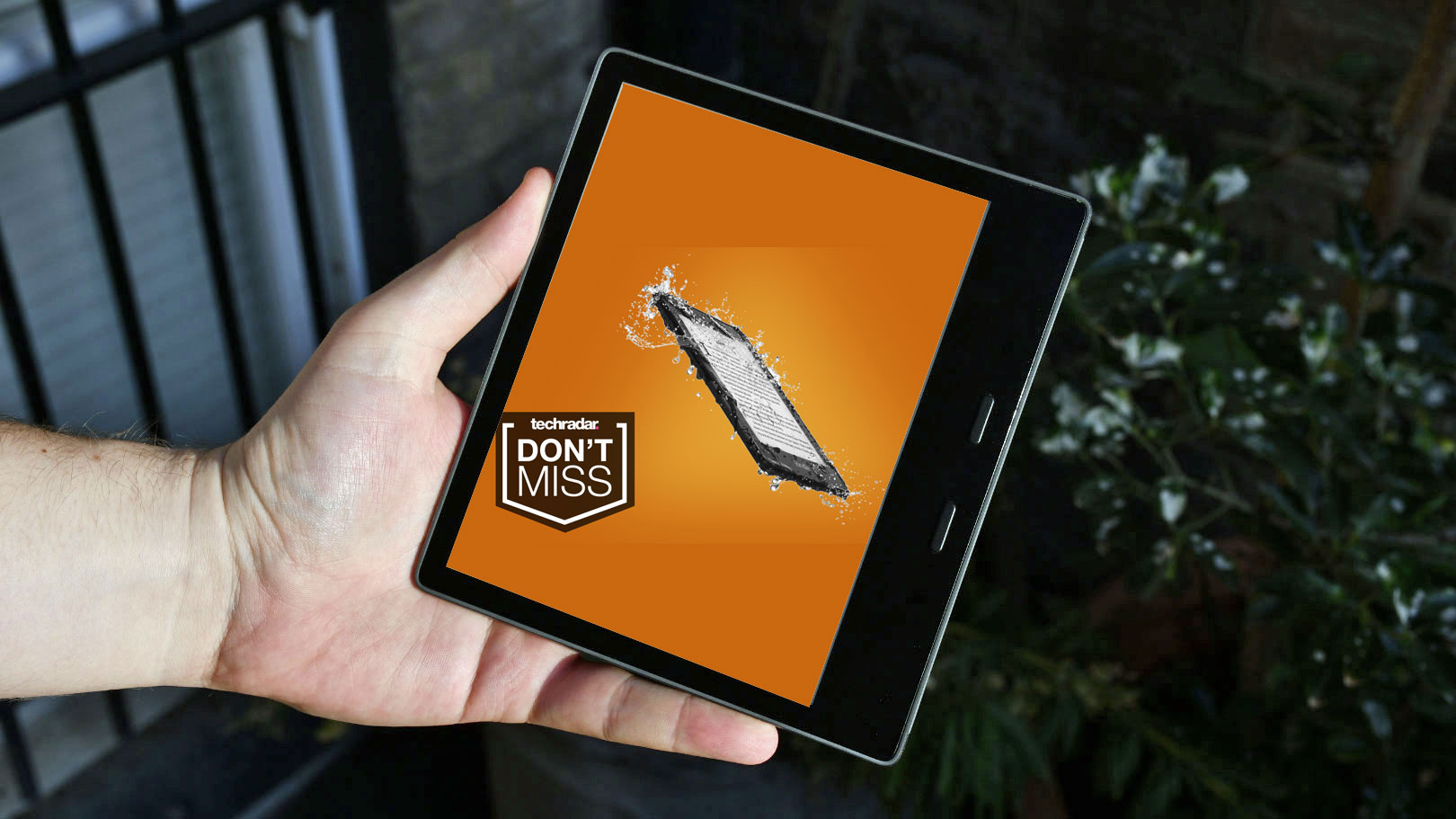
So, you've perused the Prime Day deals and found yourself a brand-new Amazon Kindle ereader you really like. Congratulations - now the hard work is over (unless you forgot the vital step of actually buying an ereader - you can find the best Amazon Prime Day Kindle deals here).
Now you've got to wait for your Kindle to arrive, which might just take a day thanks to Prime, but in some regions that's not the case. So you might have a little period of twiddling your thumbs before the ereader arrives.
No, don't waste this time! If you've set up a new gadget before, you know that it can sometimes take some time to really get to grips with the thing. Between actually booting the thing up, and understand its features, you could waste loads of time when you want to be enjoying your new buy.
But for Amazon Kindle ereaders, you can basically skip that step, letting you enjoy your purchase as soon after Prime Day as you want.
Having tested ereaders for years, we know exactly what to expect when your Amazon Kindle arrives in the post. So we've prepared this short guide, listing a few things you can think about while your new ereader flutters its way to your doorstep.
1. Make sure your home internet is up to scratch
Most tech devices use two different frequencies of Wi-Fi to connect to the internet - 2.4GHz and 5GHz, and most Wi-Fi routers work on both those. Note, we say 'most' and not 'all' and that's the problem (unless you bought an LTE-connected Kindle - in that case, skip this step).
2.4GHz is slower and weaker, while 5GHz is faster and newer. The latter is becoming more commonly used, especially for tech gadgets, but Kindles only use 2.4GHz.
Get daily insight, inspiration and deals in your inbox
Sign up for breaking news, reviews, opinion, top tech deals, and more.
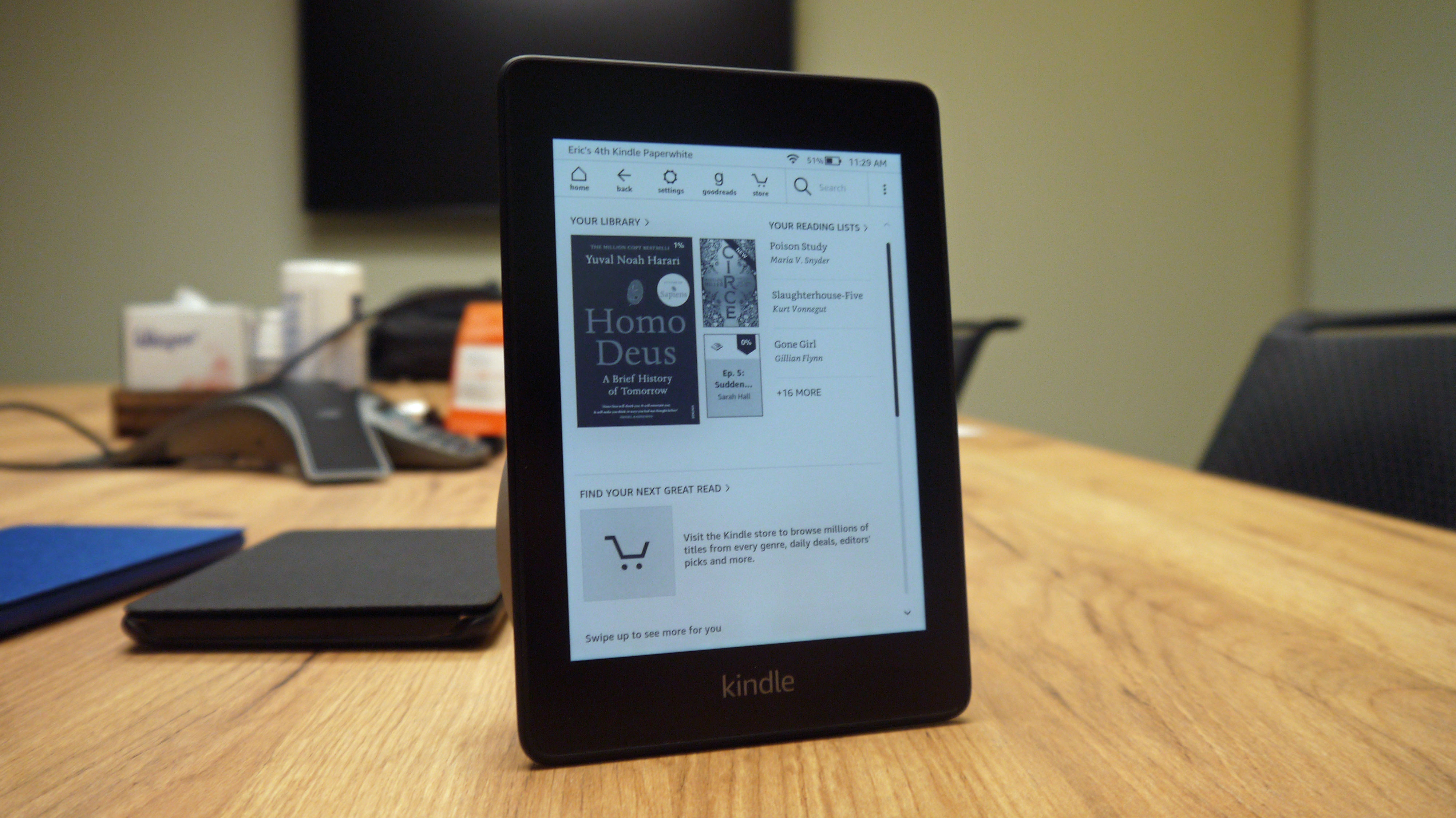
Where this becomes a problem, is that some Wi-Fi routers, and some places like offices and coffee shops, now only use 5GHz. So in theory, in certain places, your Kindle might not be able to connect to the internet.
You need to figure out which speed your home Wi-Fi router is on, and potentially find workarounds if you won't be able to connect to the internet - for example, many home routers let you switch from 5GHz to 2.4GHz if you want, and many devices let you 'hotspot' internet connection too.
We've written a whole guide on how to connect your Kindle to the internet, which will hopefully help you out.
- We’ve ranked the best Kindles for you
2. Take a browse of the Kindle store
You don't actually need to own a Kindle ereader to view the book store, as it's available on Amazon's website as well as on the devices themselves.
If you head on over to the Amazon Kindle eBook store here, you'll be able to peruse all the different digital books for Kindle. You can search for specific titles, browse by genre, or see recommendations based on books you've bought before.
You don't need to add these books to a wish list either - if you buy them now, they'll be easy to download once you've got your Kindle. You'll have a veritable library waiting for you by the time your ereader arrives.
3. Check out the subscription services
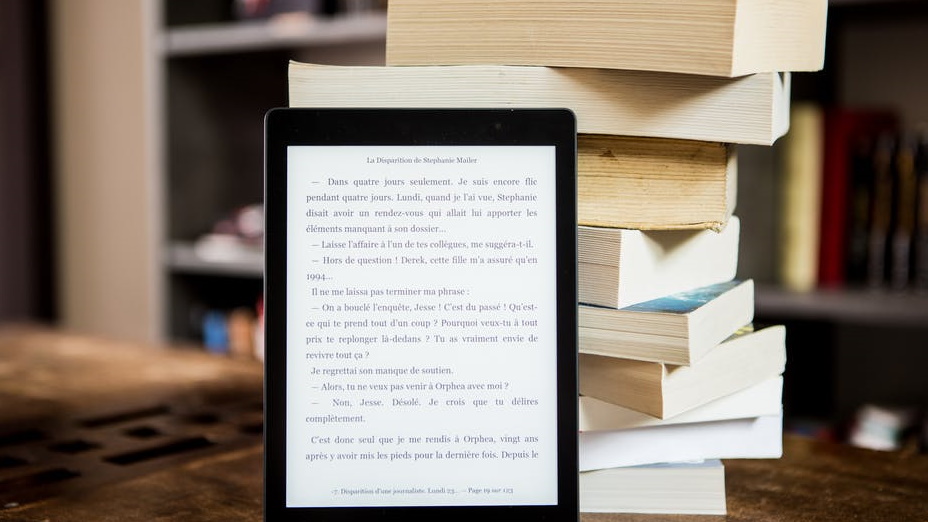
There are four different subscription services that apply to Amazon Kindle devices, and picking one or more might be really helpful for your reading habits.
The first is Amazon Prime Reading, and as the name suggests, this is a perk of being a Prime subscriber - so if you already benefit from free next-day delivery, Prime Video and more, you already have this bonus. You can’t pick this service on its own, though - if you’re not a Prime subscriber you’re out of luck.
Prime Reading works a bit like a library - there are over a thousand classic works of prose, poetry and plays you can download, as well Amazon Original Stories and a selection of other novels. You can download up to 10 of these books onto your Kindle at any time, but if you want more you have to return one.
Next there's Kindle Unlimited, which is a great service for avid readers. For $9.99 / £7.99 / AU$13.99 per month you get unlimited access to a huge library of books, magazines, audiobooks and comics.
This service includes plenty of texts that aren't available in Prime Reading, including famous books and more niche ones. At that price, you'll be saving money if you buy more than two books per month (judging by the average Kindle store price) - and there's also a free trial if you haven't used the service before.
The third comes from Comixology, an online store for comics, where Comixology Unlimited gives you unlimited access to a library of over 25,000 graphic novels that you can view on your ereader. This service is only available in the US just now - oh, and you need to sign up via the Amazon website, as some users have found that signing up via Comixology's website doesn't let you access the service on Kindles.
The final service we'll mention is Audible, an audiobook listening service. But if you like listening to your stories as well as reading them, we've got even more advice for you:
4. Consider audiobooks and headphones
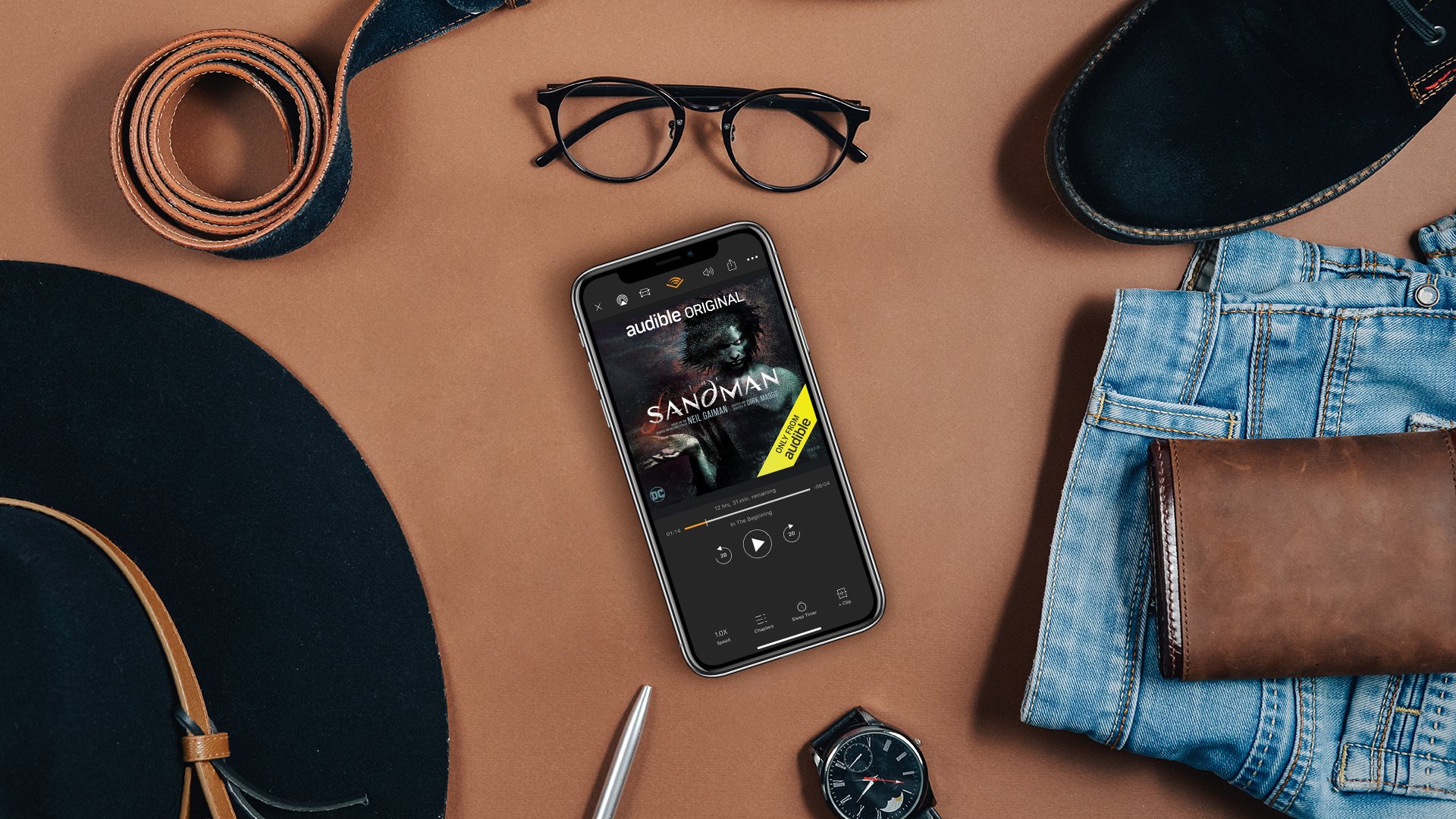
Newer Amazon Kindles offer the ability to listen to Audible audiobooks, if you pair your device to headphones or a speaker via Bluetooth. You can even listen and read at the same time, if you want.
First, you should check your Kindle is compatible with Audible. All new ones are, but if you're looking to buy a second-hand or refurbished older one, it's worth making sure.
After a month-long trial, during which you get a free audiobook to keep (or two if you're a Prime member), Audible costs $7.95 / £7.99 / AU$16.45 per month, and for high-quality narration of loads of popular novels, it could be worth it.
If you don't have Bluetooth headphones or earbuds, you'll need them to use Audible via your Kindle. We've got a guide to the best wireless earbuds here if you need something, but the Prime Day sales will probably bring discounts on loads, so check back for those.
5. Get your PDFs ready to download
The Kindle eBook store, or the various subscription services, aren't the only ways you can get ebooks or audiobooks onto your Kindle - in fact, you're able to put your own files on there too.
Converting PDFs to Kindle files is a popular way off adding your own stories (either written by you, or sourced outside of Amazon’s store) to your Kindle, and it can also be used to convert work documents, manuals, work sheets and more and add them to your ereader. You can also add .txt files, Word files and more.
We've written a whole guide on how to send a PDF to an Amazon Kindle device which will guide you through the steps to doing this. But you can prepare right now, by following the steps up to the part where you actually send your documents over to the Kindle.

Tom Bedford joined TechRadar in early 2019 as a staff writer, and left the team as deputy phones editor in late 2022 to work for entertainment site (and TR sister-site) What To Watch. He continues to contribute on a freelance basis for several sections including phones, audio and fitness.