Businesses, here’s how to move from Windows 10 to Windows 11
Bring your files and applications with you when upgrading to Windows 11
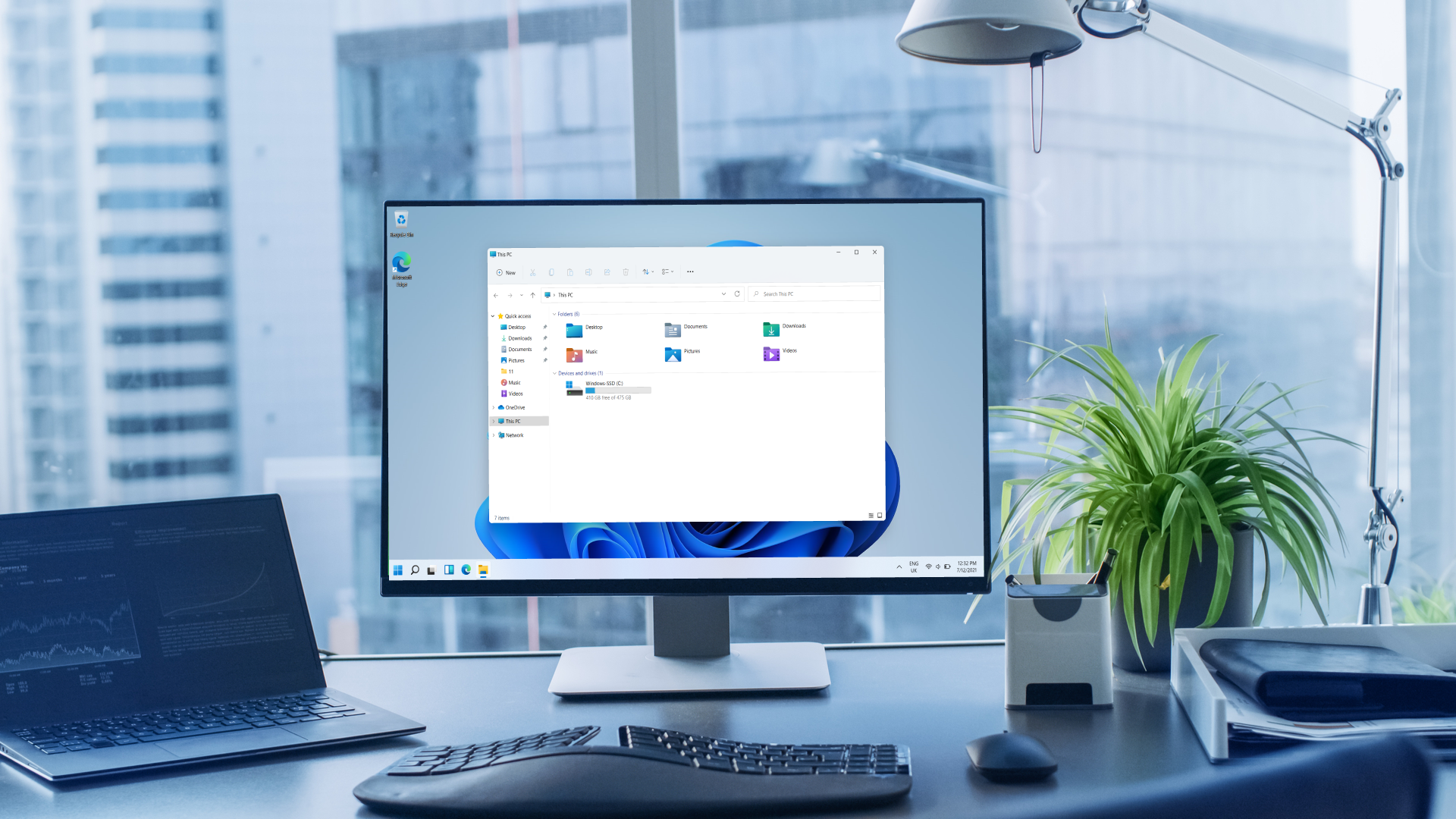
If you’re one of the millions of people using a PC running Windows 10, a move to Windows 11 is likely in your future now that Microsoft has launched the latest version of its popular operating system. Nearly 75% of the world’s PCs are currently running Windows 10, so you’re not alone. With millions of workers and students forced to stay home due to the pandemic, sales of PCs shot to their highest level in six years. Sales of laptop and desktop computers exceeded 302 million in 2020, a 13% increase from 2019 and the most since 2014, according to IDC. In fact, the firm's industry analysts predict that worldwide shipments of PCs are expected to grow by 14.2% to 347 million units in 2021.
Thomas Koll is the CEO of Laplink Software, a leader in PC migration and creator of PCmover, recommended by Microsoft, Intel and all major PC manufacturers. He writes frequently about a range of technical topics. Previously, he was chairman and CEO of Infowave and corporate vice president at Microsoft. He holds a master’s degree in political science from the Free University of Berlin.
Due to Windows 11’s new hardware requirements, most of these millions of users will not be able to simply upgrade their existing PCs but instead will need to figure out how to move documents, photos, music, applications, and settings from old PCs to new ones running Windows 11.
Users have become very reliant on the applications and data residing on their existing PCs because computers are the environment where we access most of our content and tools that let us create new ideas, connections, work, and content. Our PC is the center of our creative existence and it’s also where information, learning, work, and enjoyment collide. That’s why PC transfer software is such an important tool to help you save time and expense while keeping your apps and data organized the way that you are accustomed to during upgrades and PC migrations to Windows 11. Purchasing a new PC running Windows 11 is not only a new beginning; it’s the continuation of what we had and did before. A new PC gives us the opportunity to progress our world with the help of a new and improved platform to adapt and accelerate what we do with increased efficiency and productivity.
To compete globally, large organizations and small businesses alike need to enhance employee productivity – a key component of which is PC performance. Windows 11 running on Intel’s new Alder Lake processors will prove to be a major step forward in the evolution of the PC as the central platform for computing, fully integrated with cloud services, devices, communication networks, and information or media services. The new hybrid architecture of Alder Lake provides a mix of performance and speed cores which Windows 11 will be able to manage appropriately. Windows 10 cannot do that. Windows 11 plus Alder Lake is expected to provide a significant boost in PC performance, allowing organizations to take a major step forward in productivity overall.
So, how can you take advantage of the improvement in PC performance Windows 11 offers? And what is the best way to navigate your organization’s move from Windows 10 to Windows 11 while avoiding time-consuming manual processes and reducing post-migration help desk calls?
PC transfer software can help and will streamline the process of transferring applications, files, and settings to provide a fast and easy way to move to new Windows 11 PCs. Some PC migration software vendors also include the option to use ultra-high-speed Thunderbolt transfer cables which will provide users with the fastest possible data transfer speeds.

Step-by-step process
Setting up a new PC to run Windows 11 and transferring your data can be easier if you use PC transfer software. After installing the software on both PCs, the software should automatically detect and connect the two machines.
Are you a pro? Subscribe to our newsletter
Sign up to the TechRadar Pro newsletter to get all the top news, opinion, features and guidance your business needs to succeed!
A simple wizard walks users through selecting and transferring user profiles, applications, files, and settings from the old PC to the new one, regardless of the version of Windows running on either machine — including Windows 11. Nothing is changed on the old PC, and nothing is overwritten on the new one.
If you have multiple hard drives on your new PC, PC transfer software can help users determine the best folder locations and destinations for data before the transfer begins. In addition, some PC transfer software will allow users to easily change default Windows library folder locations such as Documents, Pictures, Music, Videos and Downloads.
For users of OneDrive, Dropbox, or Google Drive, the PC transfer software should transfer everything users select from their old PC, so there’s no need to re-download local cloud directories and files to the new PC.
In addition, IT professionals at larger organizations can also use the enterprise versions of some PC migration software to easily configure the PC migration and upgrade processes to be low-touch or even fully automated zero-touch processes.
Save time, money and reduce PC migration risk
When contemplating a migration to a new operating system, organizations typically want to save time and money, reduce migration risks, and increase efficiency. Having the ability to automatically transfer all desired data from one PC to another not only saves hours of IT labor, but also increases end-user satisfaction, minimizes post-migration help desk calls, and increases productivity — all of which improve the bottom line.
Moreover, with the move to working from home and hybrid work due to the pandemic, it’s more important than ever for organizations to provide an agile user experience across multiple locations and to give IT teams better tools to manage the complexities of hybrid workplaces. With the help of PC transfer and PC migration tools, organizations and users moving to Windows 11 can get the help they need to achieve their goals for added PC performance, set their workforces up for success, and ultimately improve productivity.
Interested in upgrading to Windows 11? Check out our roundup of the best data migration tools and our list of the best business laptops
Thomas Koll is the CEO of Laplink Software, a leader in PC migration and creator of PCmover, recommended by Microsoft, Intel and all major PC manufacturers. He writes frequently about a range of technical topics. Previously, he was chairman and CEO of Infowave and corporate vice president at Microsoft. He holds a master’s degree in political science from the Free University of Berlin.