Can apps really eliminate distractions and help you focus?
Testing three apps on the path to productivity nirvana

Unlike years gone by, we have a lot more to distract us these days, and there's often a steady stream of diversions preventing us from focusing on what's really important.
Whether it's social media, the latest viral video, or going down the rabbit hole of websites like Wikipedia, there's no end to possible temptations. Normally, such distractions aren’t so bad, but if you're trying to get work done, they can be devastating. Fortunately, there are technological solutions - or those that claim to be - for our increasingly distracting modern world.
I set out to see for myself whether I could cut down on distractions and become more productive using three apps. These apps promise to keep distractions to a minimum so you can get more done: OFFTIME, an app that lets you track and customize your smartphone's connectivity, FocusList, a daily planner and focus app, and Freedom, an internet, app and social media blocker.
While there are countless apps promising to help limit distractions and make users more productive, I chose these three because they’re among the most popular, best reviewed and work across multiple platforms.
I also spoke with two experts on distraction: Professor Barney McCoy, College of Journalism and Mass Communications, University of Nebraska-Lincoln, and Vojtech Rinik, indie developer and creator of FocusList.
Between the apps and the experts, I'll get down to just how practical enabling a distraction-free working environment really is and whether one can every truly reach productivity nirvana.
The set-up
This proved a good time for me to test apps that reduced distractions because for my day job, where I’m a technical writer for a company that supports the air traffic control industry, it was crunch-time.
Get daily insight, inspiration and deals in your inbox
Sign up for breaking news, reviews, opinion, top tech deals, and more.
I needed to get six manuals done in roughly a week before I left for a vacation where I’d be inaccessible for large swaths of time. As such, it was critical that I perform at the highest levels possible.
I made sure I used the apps as suggested and only allowed myself the occasional distraction for making notes for this article. I used each of the apps in the order that follows, in a rotating cycle, sometimes in the same day and sometimes on separate days.
It's not just humans — the reward system of our brain works the same way as animals. Fetch the ball, you get a treat. Pick up your phone, you'll get to read a new message.
Vojtech Rinik
In working with the apps and knowing my own history of being distracted, I wondered what it is about humans that makes us so prone to losing focus.
According to Professor McCoy, it’s a “desire to be connected to more stimulating options, and boredom.” This seemed reasonable, especially when having to work on something particularly tedious — it seems like there’s something, anything better to be doing.
I also wondered about the technology aspect. Rinik had this to say: ”It's not just humans — the reward system of our brain works the same way as animals. Fetch the ball, you get a treat. Pick up your phone, you'll get to read a new message. I think we were always prone to distractions, just like we were always prone to eating sugar snacks — that's just the animal part of us. Unlike sugary meals, the effects of distractions aren't as obvious as gaining weight.”
While the effects may not be as obvious, they can certainly be as damaging, particularly when an immovable deadline looms!
Taking some OFFTIME
OFFTIME offers a full version of its app for Android devices on Google Play for free with in-app purchases, as well as a Light version for Apple iOS devices, which costs $2.99 on the App Store, and also includes in-app purchases.
At present, upgrading either version to Pro with an in-app purchase of $2.99 lets you invite up to 25 friends to an OFFTIME session, with more features promised in the future.
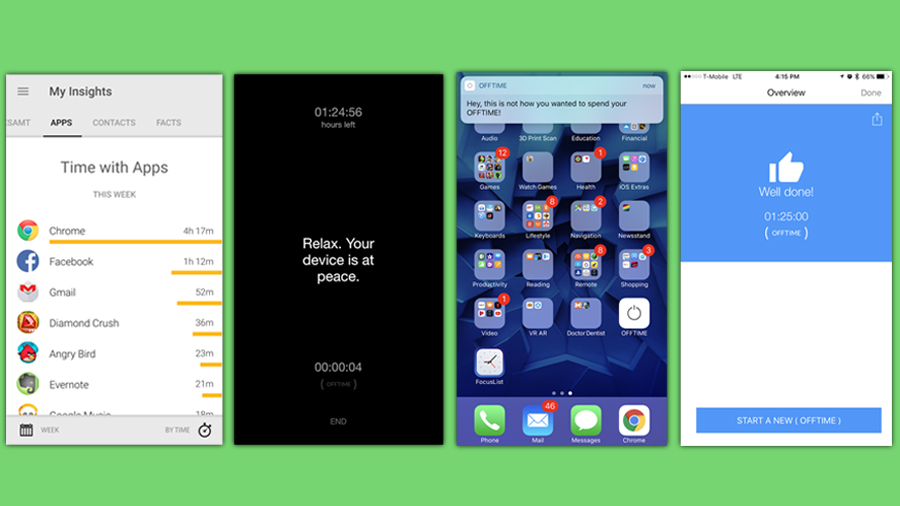
I used the iOS version of OFFTIME with an iPhone 7 Plus. The app lets you set a time and provides alerts when you try to go into a different app. On the more feature-rich Android version, you can restrict access to any app on your phone you find distracting, as well as block calls, texts, and other notifications that might disturb you during a work period, while still allowing certain critical contacts through.
The app is informative when it tells you how much time you're putting into specific apps like Facebook (one of Rinik’s mantras is, “Just use social media less”), but that’s only available on the Android version.
In fact, because of a quirk with the way it works with iOS, OFFTIME usually reported my smartphone time as the time my phone was on rather than when I actually used it, so my numbers were heavily skewed and not nearly as useful as I might have hoped.
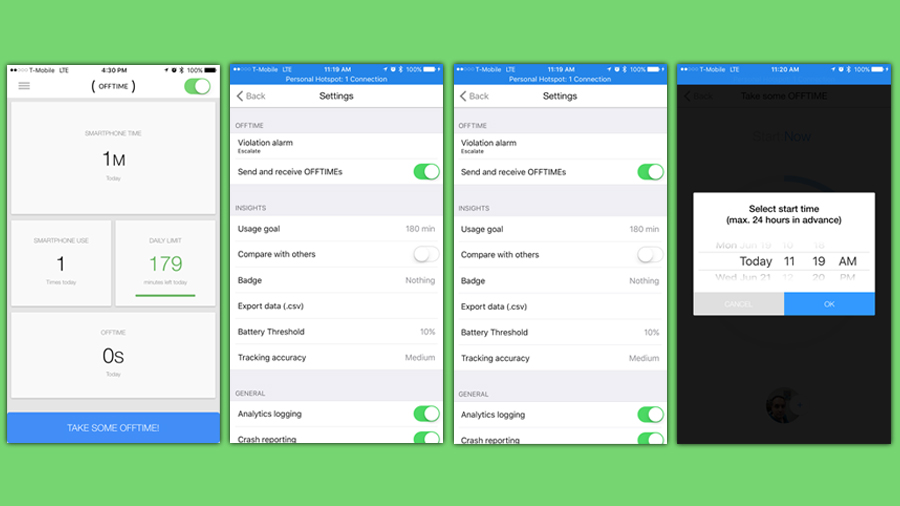
When starting the app and selecting what it refers to as OFFTIME, you decide how long you want your phone to be restricted and when to start. You can still press the Home button to return to the main screen, but you'll get a notification chiding you about this being reserved for OFFTIME.
Once started, you're asked to set your phone to airplane mode or turn the ringer off - your choice. I chose the latter so a family member could still call me if needed. Unfortunately, this also allowed the usual solicitation calls to get through.
The best part of this app are the notifications that pop up to nag you if you start using your phone outside of OFFTIME. Even with passive distractions, like receiving texts, it warned me. I found that fair and a good excuse to tell the person texting me that the app was nagging me, so I can’t text right now.
While simplicity can be refreshing, I felt it didn’t do quite enough to enhance my productivity.
For better or worse, there’s not much more to OFFTIME. This is more the honor (and nag) system, particularly on an iOS device, where the operating system integration possibilities are much less (by design, due to security concerns) than they are on Android.
While simplicity can be refreshing, I felt it didn’t do quite enough to enhance my productivity. Perhaps the biggest deficiency was the curious lack of any alarms or conspicuous alerts to let you know an OFFTIME session was over.
While I’m fortunate to have an Apple Watch on me at all times to set my own timer, I still can’t help but feel that the lack of an alarm function built into the app is inexcusable.
Finding FocusList
Next up was FocusList , which costs $4.99 on the App Store for the version that works with iPhone and Apple Watch, and $4.99 for the version that works with OS X 10.11 or later on Macintosh computers with 64-bit processors. I used the iOS version with an iPhone 7 Plus and Apple Watch Series 1.
The app is based around the Pomodoro Technique, which is a time-management method developed by Francesco Cirillo in the late 1980s and detailed in his popular books and other educational products and offerings. The technique is summarized as a six-step process as follows:
1. Decide on the task to be done
2. Set a timer, which is typically for 25 minutes
3. Work on the task until the timer rings
4. Checkmark the task
5. Take a short break of 3 – 5 minutes, and, if you have fewer than four checkmarks, go back to step 2
6. After four checkmarks, take a longer break of 15 – 30 minutes, reset your checkmark counter to zero, then go back to step 1
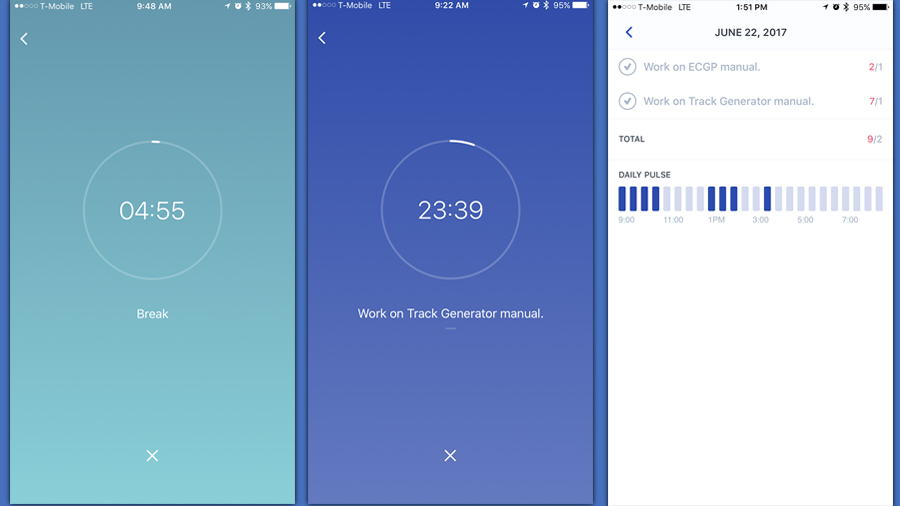
While the Pomodoro Technique encourages use of a mechanical Pomodoro kitchen timer and paper, FocusList makes the method digital.
You can set the Pomodoro Time (default is 25 minutes), Break Time (default is five minutes), whether you want a simulated timer ticking sound and how loud, and whether to automatically start the next task in your task list.
You create a new task or tasks under “Today’s List.” Once created, you tap the item and click “Start Working.” Although I wasn’t familiar with the Pomodoro Technique prior to working on this article, I have to admit I found the idea of work sprints quite refreshing.
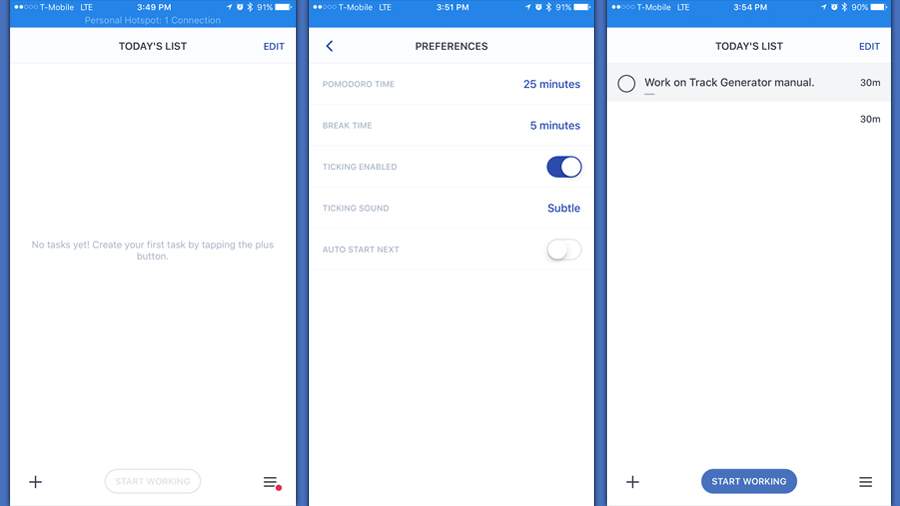
I found the tick-tock, back-and-forth nature of the relatively short work and rest breaks effective because it kept me more active, although I admit that for the rest breaks I mostly checked email, which probably isn’t what they’re really intended for.
I also liked that the app was fully controllable from my Apple Watch. It was a breeze to start and stop sessions directly from my wrist. The only downside is that the app can lose focus to another app or notification on the Apple Watch and disappear, causing you to have to manually go back to FocusList to see the active timer.
Even though nothing was blocked on my working computer or smartphone, I found that being timed for these short sessions helped me resist the urge to stray, especially with the promise of a break coming up in the not-too-distant-future.
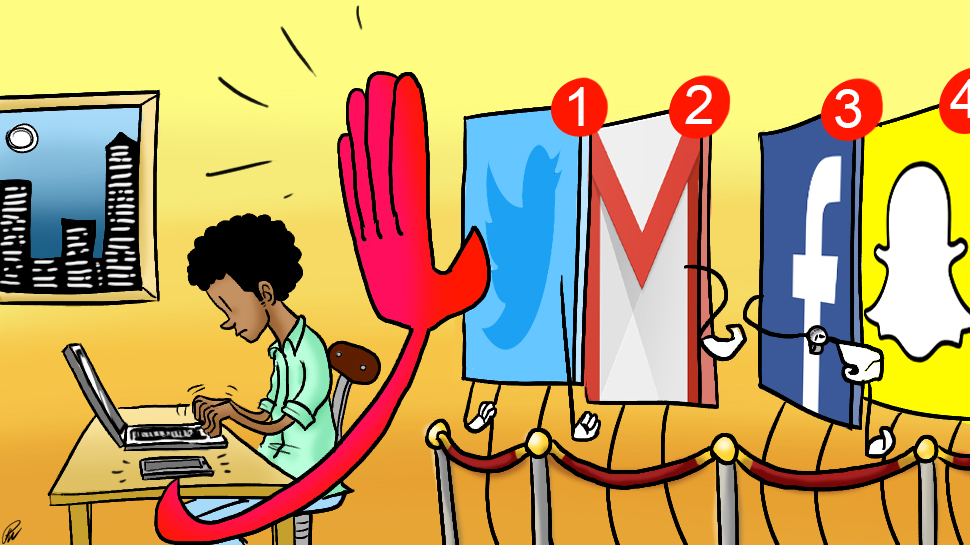
As Professor McCoy points out, “Apps can be very helpful and effective, but only if those using them are willing to use these tools to help them be less distracted. This means they must consciously identify and prioritize the tasks they need to do instead of those tasks they want to do but don’t need to do.”
Unlike OFFTIME, FocusList gave a quick ring when I reached the end of a work or break session, and also popped up a notification on my Apple Watch. I could then return to the app from either my watch or iPhone. This made working with FocusList easier since I didn’t have to worry about setting a separate alarm.
Freedom from all distractions?
Rounding out my distraction-eliminating app trio was Freedom , which offers free trial and subscription versions for Windows Vista or later, Mac OS X 10.8 or later, and iOS devices.
Apps can be very helpful and effective, but only if those using them are willing to use these tools to help them be less distracted.
Barney McCoy
The trial version is good for up to seven distraction-free blocking sessions on all of your devices, while monthly subscriptions start as low as $29 per year, or $119.99 for a lifetime of access.
If you purchase a Freedom premium account, you not only get unlimited sessions and advanced scheduling, but also OFFTIME Pro for Android.
While the OFFTIME Pro bonus is how the Freedom developers chose to address their lack of an Android client, it’s also a great example of how the apps I tested can complement each other rather than directly compete.
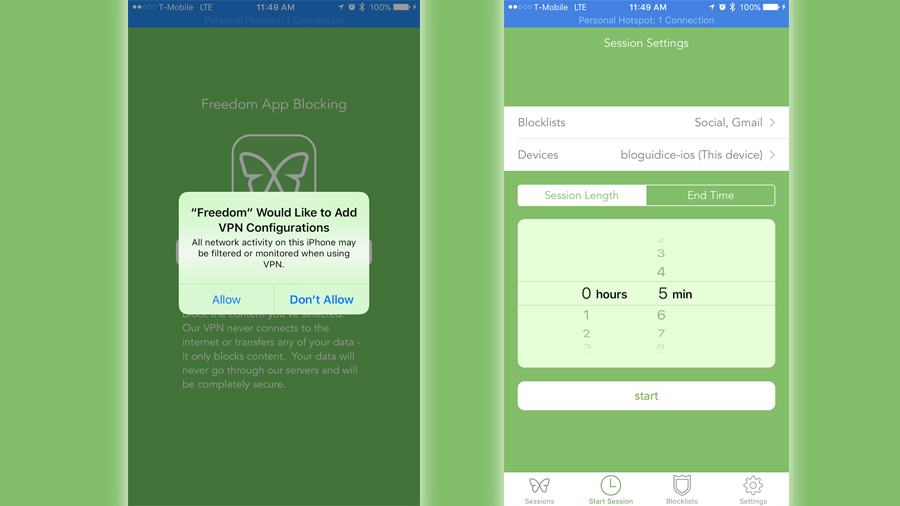
The Freedom service works by installing an app from all of your devices or running from a web browser. Any device can be included in a blocking session as long as they are included in your list of devices and actively connected via the app.
For my testing purposes, I restricted the devices to the dashboard client running on the Chrome web browser, the app running on my iPhone 7 Plus, and the app running on a Windows 7 Professional desktop.
According to McCoy, “Our wireless smartphones and other digital devices allow us non-stop connectivity to seemingly unlimited distractions outside the physical boundaries of offices, classrooms, workshops, and other spaces where we used to go to focus on tasks at hand. This connectivity is often interactive and reactive, which makes it hard to ignore when someone is texting, instant messaging, or calling you.”
Translation: it’s probably a good idea to put actual blocks and barriers on certain distractions because they are inherently designed to get your attention, and Freedom specializes in restricting these.
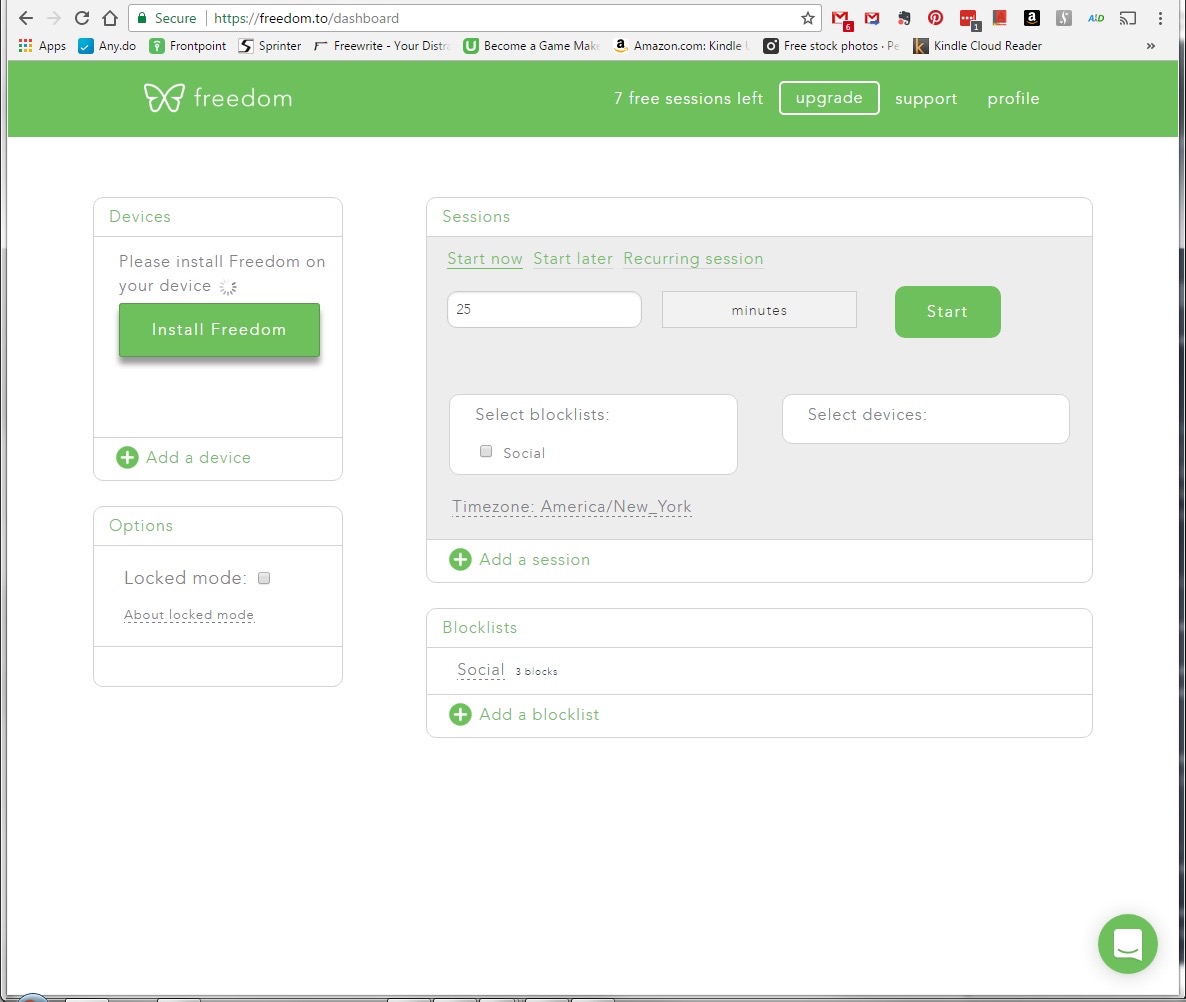
For me, my biggest distractions on my desktop are Gmail and Facebook. Facebook was already blocked for me by default, along with Twitter and Instagram, so I just added Gmail to a newly created blocklist.
I figured after that, I could decide if something else was distracting enough to block. For the time I used the app, however, I deemed it best to leave other websites open in case I needed to research something.
When you want to start a session, you set how long you don't want to be distracted for (the default is a Pomodoro Technique-friendly 25 minutes), the block lists you want active, and the devices you want active. From the web dashboard, you can also choose to start your intended session at a later time, or make it a recurring session.
Unfortunately, it’s a bit easy to accidentally start multiple sessions, and there’s no way to stop a session in progress. That’s important to keep in mind when relying on the seven-session trial, since each one, no matter how closely started after the last, counts against your total uses.
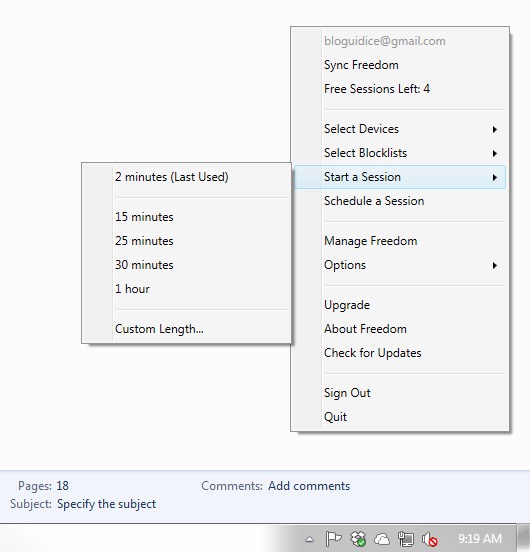
It’s also important to keep in mind that you have to resort to creating your own app filter if the app or website you need blocked isn't on the default list. This is easy enough for a website, but for an app or game from the App Store, you’ll need to locate the “Developer Website” to enable blocking. Fortunately, Freedom's support site has good instructions on how to work with this cumbersome, but unavoidable process.
Finally, the mobile service works by blocking the content coming in to the apps, and this can take up to five minutes to kick in due to caching.
As such, you’ll need to make sure you’re disciplined enough in those first five minutes or so to not check any of the apps or websites on your blocklist until the caching catches up.
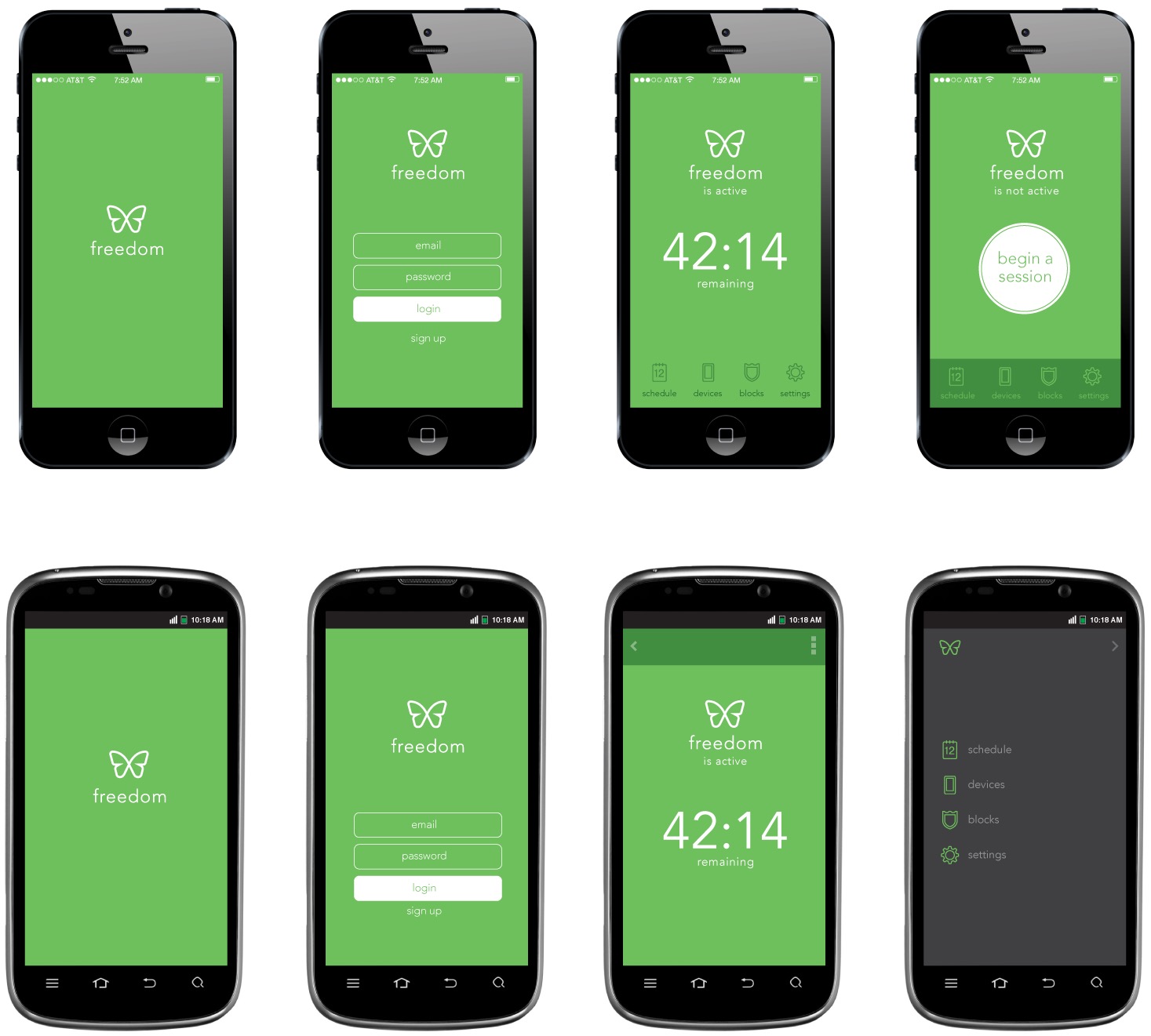
In Settings, there’s a “Locked Mode” where, once a session is started, you can’t get out of it. Frankly, unless you really can’t trust yourself, I recommend leaving this feature off, because you won’t have access to any of your blocked content until after the session is over, even if you happen to finish early. Negative rewards are definitely not the goal for a job well done.
I found Freedom was the best for sessions where I needed to conduct online research. At least for me, when I’m on Chrome, I’m easily distracted by email counts or a quick social media check-in.
Are apps the answer?
Although one of the three apps didn’t feature an alarm for letting me know when I’d reached my goal for some reason, knowing I was being timed was a big help either way.
Having working blocks of time allowed me to focus intensely on my tasks without overdoing any particular work session. Taking breaks, be it for a bathroom visit or just to mentally reset for a few minutes between work sessions did wonders for my relative enthusiasm levels.
Of course, in the beginning, I had to stop myself after every small working victory to avoid doing my usual and taking a quick peek at my email. Knowing I was "on the clock" so to speak, helped curb that.
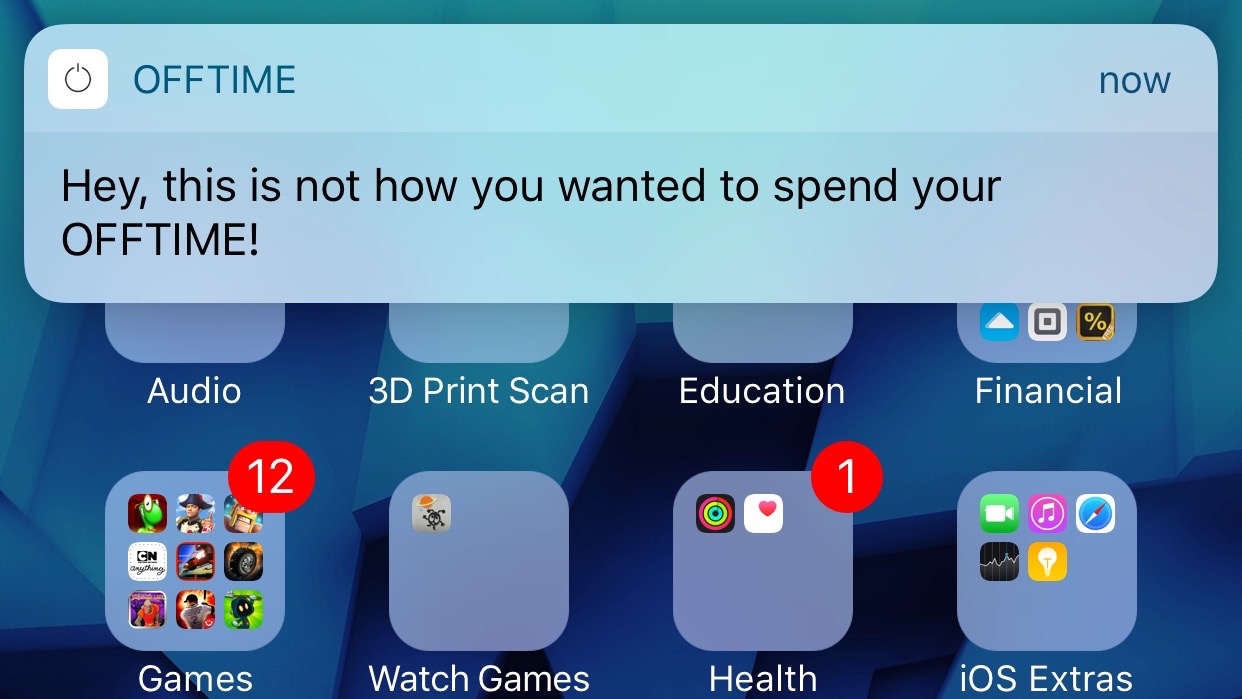
You still need your own discipline, but going through this process and using one or more of these apps can certainly help to reinforce and build that up.
Instead, I saved my little mental breaks for the end of a timed worked session, not the middle of it like I was previously prone to doing, and only when I felt like I needed it. The reinforcement and repetition of the process was a big key to my success in completing my time-sensitive documentation tasks.
Even sometimes stopping when I didn't want because my pre-set time was up, wasn't necessarily a bad thing. Per the Pomodoro Technique, it really does seem like scheduled break and rest sessions help one to work more efficiently and get more done overall.
Use your phone less. Don’t be connected 24/7. Put it away for the night. Delete apps that send notifications.
Vojtech Rinik
I found that using these apps in combination with music was also quite effective for me. Listening to music – particularly through headphones – helped psych me up for the work at hand and then allowed me to further concentrate.
If I was writing, I found playlists with only instrumental music were ideal, while if I wasn’t doing writing work and could afford a slight mental distraction, I could listen to music with lyrics and podcasts with no ill effect. In fact, I’d say listening to something other than silence or an otherwise noisy environment made the work much more enjoyable.
I certainly benefited from the combination of apps and music at my day job, where my office is just outside a good-sized computer lab, which means lots of fan noise.
Rinik confirmed the benefits of headphones, going one step further, “I like to have ‘laser focus’ sessions at the beginning of the day. I turn off my phone, hide it in my backpack and then I block all distracting websites. I put in my noise isolating headphones and I try to focus on my coding only.”
The Apple Watch and other notification-enabled wearables like it can be distracting, simply moving what typically demands your attention on one device, i.e. your smartphone, to another.
However, these wearables can also keep you on task by giving you quicker at-a-glance notifications, so you don't have to worry about missing something important on your primary device. When an app actually integrated with my Apple Watch, all the better.

While each of the three apps I used had their share of quirks, it’s safe to say that any one, or more in combination, can make you better at completing tasks. Although acquiring multiple solutions adds up, it’s likely a worthwhile investment if you want to be less distracted and more productive.
On top of that, Rinik has a few tips: “Use your phone less. Don’t be connected 24/7. Put it away for the night. Delete apps that send notifications. If you can, delete the email client from your phone.”
While I personally can’t delete my email app, if you find a distraction too severe and it won’t have any other consequences, deleting a particularly distracting app might be the only way to break an especially damaging habit.
Be willing to disconnect from the web and digital devices at various times each day so you can recharge your mind and body.
Barney McCoy
I asked McCoy if he had any tips for being less prone to distraction in the long-term. His response was, “Be less reactive and more reflective. Identify and set goals with a purpose in mind. Create a checklist and timeline with built-in rewards for completion of your goals. Re-evaluate your goals periodically to stay on point and re-adjust your expectations.“
He continued: “Be willing to disconnect from the web and digital devices at various times each day so you can recharge your mind and body. Remind yourself that goals and tasks (relationships, building a business, getting a college degree, raising a family) that matter most take more time to complete. Finally, celebrate meaningful accomplishments.”
I think it’s clear that being “on the clock,” as well as there being an actual goal or end point for a work session, helped motivate me to push a little longer than I might have normally.
There are few feelings better than the feeling of completing a difficult task and knowing you’re then free to do the kinds of fun activities you really want to do. It’s a win-win, and I’ve found that becoming less distracted is definitely one of the big keys to getting there. Based on my experience, I think if you try out some of these apps and techniques, you can get there, too.
- Best Apple Watch apps for your smartwatch
- The best productivity apps for mobile devices