Chrome has a new way to warn you about weak passwords
The browser's Safety Check tool gets an important upgrade
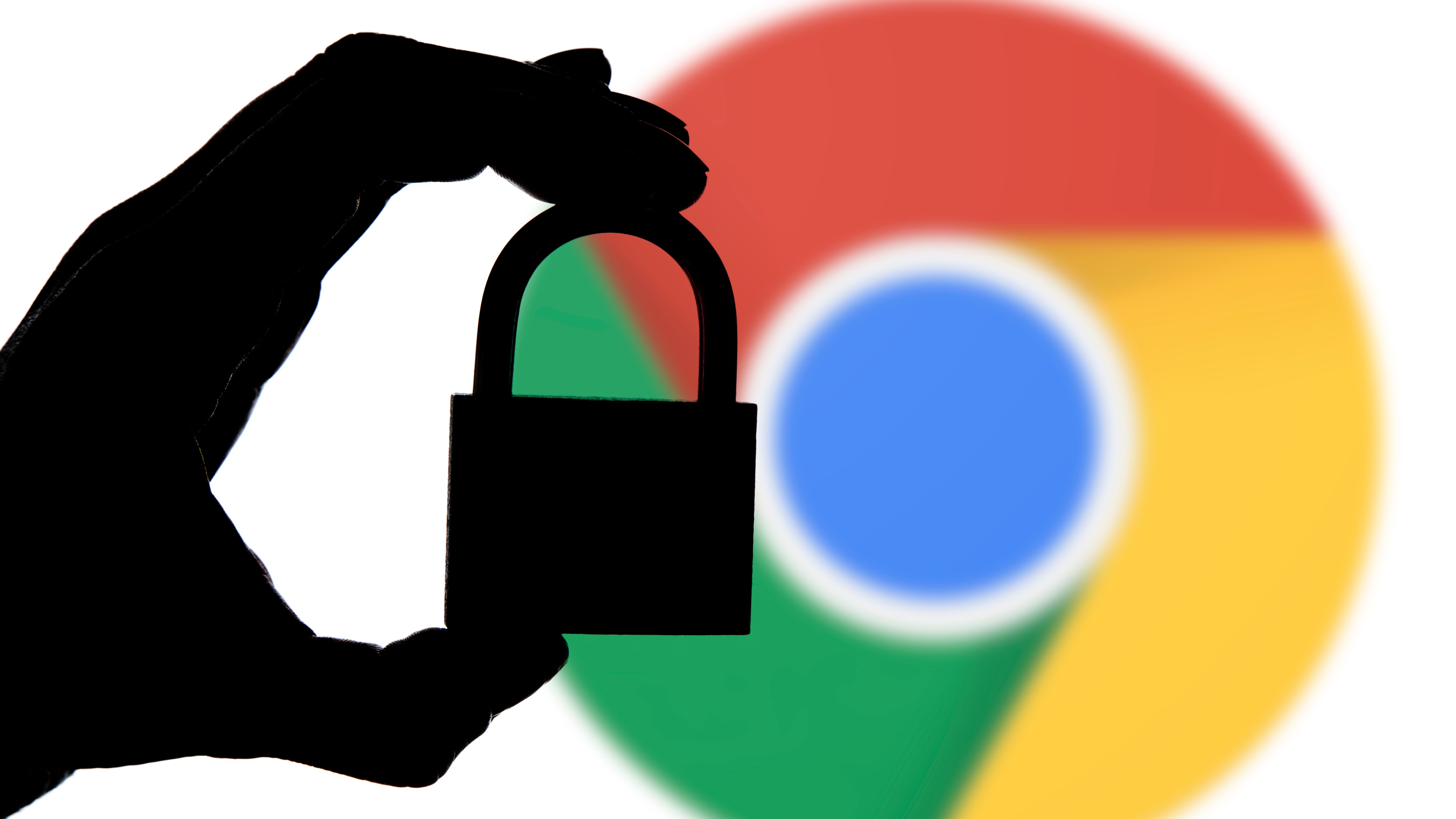
Google Chrome is getting an update that will warn you if any of your passwords are particularly weak, so you can change them before disaster strikes.
We all have a huge number of online accounts these days. From email accounts, social media and accounts with online stores, this means we all have a massive number of passwords to remember. To make life easier, web browsers have long offered to help us out by storing passwords so we don't have to remember them.
But more than this, browser developers have recognised the fact that security incidents occur, websites are hacked, and passwords are leaked, so the likes of Chrome warn users about passwords that have been compromised. Now Chrome is taking things a step further.
- Chrome 87 makes it easier to tackle tab overload
- Chrome 87 has hidden 'Actions' that make the address bar even more useful
- How to enable the souped-up PDF reader Google has hidden in Chrome
Chrome's Safety Check has been around for a while now, issuing warnings about potentially dangerous browser extensions, passwords that have been involved in a breach and other security issues. The latest change to this important safety feature sees the browser issuing a warning about weak passwords.
Even though the automatic password filling offered by modern browsers means that we no longer need to remember what our passwords are, there is still a tendency for people to create weak passwords out of habit. Now Chrome's Safety Check will warn you if it considers any of your saved passwords to be weak.
Weak or strong?
While it is already possible to use Chrome's password settings to track down weak passwords, Google is now making it accessible through Safety Check. For the time being, the option is only available in Chrome 89 (the current Canary build), but even with this version of the browser installed, you still need to enable the option manually.
- Launch Chrome and pay a visit to chrome://flags
- Search for Safety check for weak passwords and use the drop-down menu to enable the setting
- Repeat for Passwords weakness check
- Restart Chrome
Once that's done, run Safety Check from within Chrome's settings, and you'll be warned about any passwords that need your attention.
Get daily insight, inspiration and deals in your inbox
Sign up for breaking news, reviews, opinion, top tech deals, and more.
- We've featured the best password managers.
- Also check out our guide to the best browsers.
Via Techdows

Sofia is a tech journalist who's been writing about software, hardware and the web for nearly 25 years – but still looks as youthful as ever! After years writing for magazines, her life moved online and remains fueled by technology, music and nature.
Having written for websites and magazines since 2000, producing a wide range of reviews, guides, tutorials, brochures, newsletters and more, she continues to write for diverse audiences, from computing newbies to advanced users and business clients. Always willing to try something new, she loves sharing new discoveries with others.
Sofia lives and breathes Windows, Android, iOS, macOS and just about anything with a power button, but her particular areas of interest include security, tweaking and privacy. Her other loves include walking, music, her two Malamutes and, of course, her wife and daughter.