Chrome has a secret scrollable tabstrip option – here's how to enable it
You can also customize the width of tabs
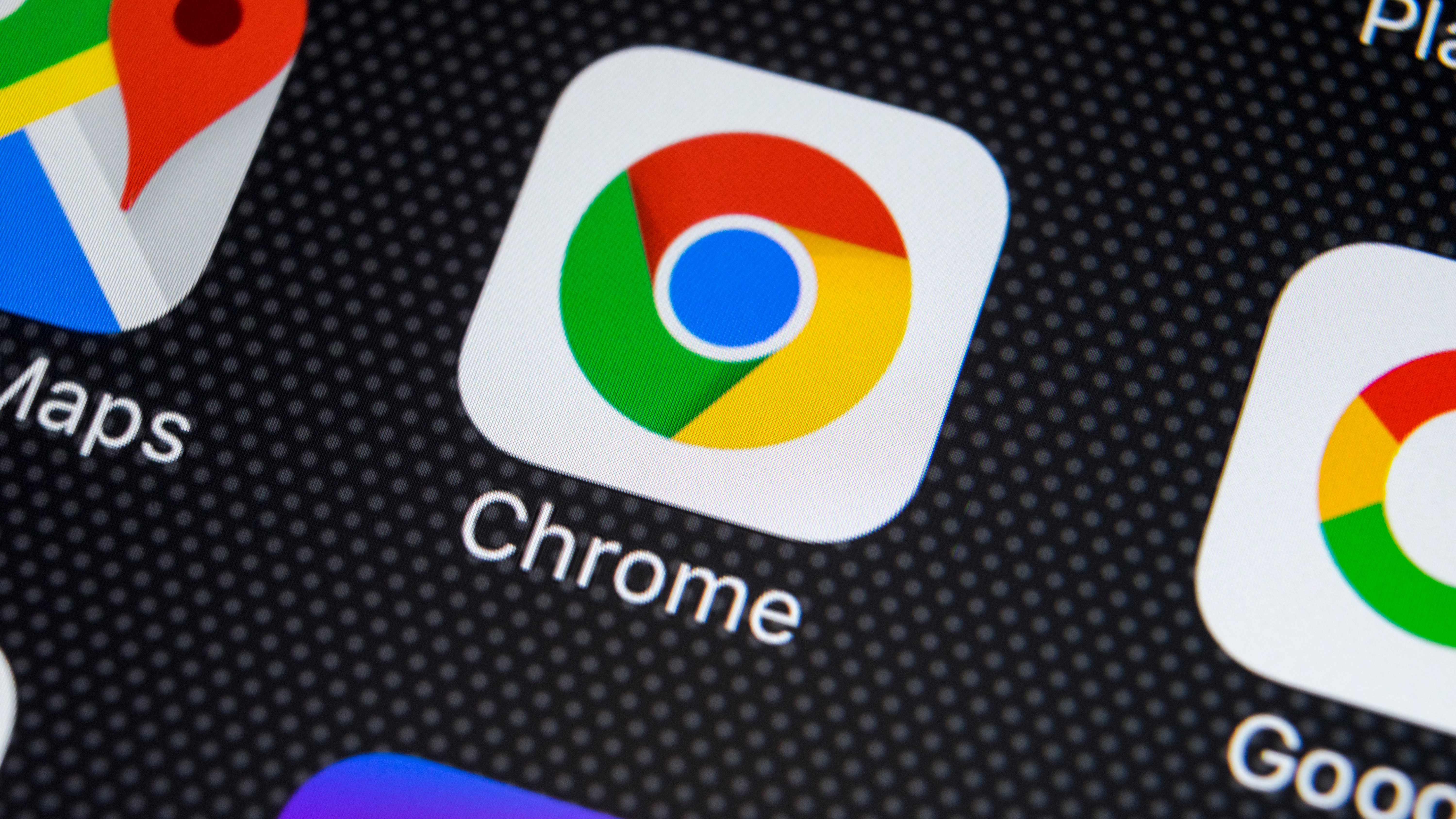
You're running Chrome and you've got your number of open tabs nicely in check, right? No... we thought not! If you're anything like us, you probably have downs, scores, or even hundreds of tabs open, and there are various extensions you can turn to to help make them a little easier to managed.
But Google is also working on bringing new tab options to the browser, and one of its current experiments sees Chrome borrowing an idea from Firefox. By enabling a hidden flag, you can make the tab strip scrollable – and there's more to explore too.
- Chrome for Android has two super handy new features – here's how to try them
- Mozilla is testing Firefox's new redesign, and you can get an early glimpse now
- Google is boosting Chrome with interactive features, and you can try them now
Slightly unusually, there is no need to be running a beta version of Chrome in order to access the new scrollable tabstrip option, but it is not something that is enabled by default.
You'll have to change a flag setting to enable the feature and you will then be able to enjoy having more tabs open without them shrinking down to tiny, unidentifiable icons.
You need to be running Chrome 88 to make your tabstrip scrollable, and then follow these steps:
- Fire up Chrome and pay a visit to chrome://flags
- Search for Scrollable TabStrip
- From the drop-down menu next to Scrollable TabStrip, select Enabled
- If you also select Enabled for the Scrollable TabStrip Buttons option, you will not only be able to use your mousewheel to scroll through tabs, but also arrow buttons that appear in the tabstrip
- Click the Relaunch button to restart Chrome
Scrollin', scrollin', scrollin'
You will notice that Chrome still shrinks the size of tabs for a while before the tabstrip becomes scrollable, but if you are running Chrome 90 this is something you can adjust further. This experimental version of the browser extend the tab options that are available to you, so you can choose the size what degree of shrinkage is applied before tab scrolling is made available.
If you use the steps outlined above in Chrome 90, you will see that there are different options available in the Scrollable TabStrip menu. In addition to the standard Enabled option, you can also choose between four additional settings: Enabled – tabs shrink to pinned tab width, Enabled – tabs shrink to medium width, Enabled – tabs shrink to large width, and Enabled – tabs do not shrink.
Get daily insight, inspiration and deals in your inbox
Sign up for breaking news, reviews, opinion, top tech deals, and more.
You can experiment to see which setting works best for you, but try not to get too attach to your preference – this is still an experimental option and may not make its way to the stable version of the browser.
- Check out our guide to the best browsers
Via XDA Developers

Sofia is a tech journalist who's been writing about software, hardware and the web for nearly 25 years – but still looks as youthful as ever! After years writing for magazines, her life moved online and remains fueled by technology, music and nature.
Having written for websites and magazines since 2000, producing a wide range of reviews, guides, tutorials, brochures, newsletters and more, she continues to write for diverse audiences, from computing newbies to advanced users and business clients. Always willing to try something new, she loves sharing new discoveries with others.
Sofia lives and breathes Windows, Android, iOS, macOS and just about anything with a power button, but her particular areas of interest include security, tweaking and privacy. Her other loves include walking, music, her two Malamutes and, of course, her wife and daughter.