Chrome is getting a handy screenshot editor – here's how to enable it
Make tweaks and changes to screengrabs before sharing or saving
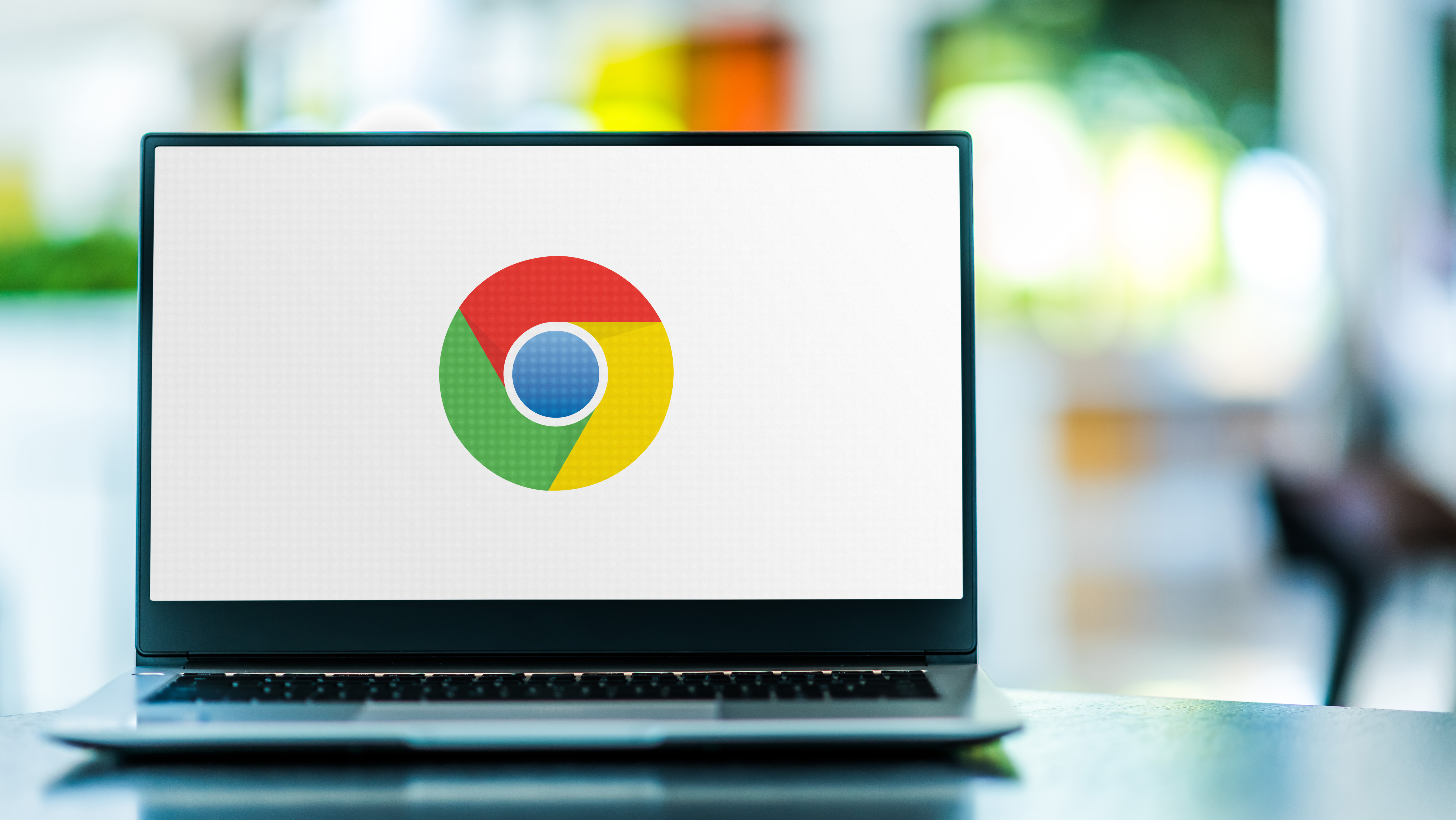
If you use the Android version of Chrome, you may well be aware of the incredibly handy screengrabbing tool. Google is in the process of bringing the same utility to the desktop edition of the browser, but with a valuable addition.
Included as part of the Share menu in Chrome, the grabber makes it possible to take a screenshot and then share it with others or send it to another app. On the desktop, Google thought that it would be useful to include an image editing tool for screengrab tweaking.
The screenshot tool is a great addition to the web browser, and it's something that users will be pleased to see. For now there is not a great deal to see in the editor side of things, but this will undoubtedly change over time – here's how you can check it out.
There are two stages to enabling the screengrabber and editor, and you need to make sure that you are running the Canary build of Chrome 98. Use the following steps to enable the screenshot tool:
- Launch Chrome and pay a visit to chrome://flags
- Search for Desktop Screenshots and select Enabled from the drop-down menu
- Search for Desktop sharing hub in Omnibox and select Enabled from the drop-down menu
- Restart Chrome
You can then take a screenshot by clicking the Share button in the omnibox (address bar) and select the Screenshots option. Use the selection tool to draw the area of the screen you would like to capture. The image will be saved to the clipboard ready for you to paste into a document or image editor, but you can also click the Download button to save a copy.
Grab an upgrade
The ability to take screenshots is all well and good, but it is slightly annoying to have to switch to an image editor to make basic tweaks, changes or additions. So Google is bringing an editor to Chrome. At the moment the screenshot editor is only a placeholder, but you can enable it right now so you get access to it as soon as possible.
- Launch Chrome and pay a visit to chrome://flags
- Search for Desktop Screenshots Edit Mode and select Enabled from the drop-down menu
- Restart Chrome
You can then access the editor by either visiting chrome://image-editor or by selecting the Screenshots option from the sharing menu, taking a grab and then clicking Edit.
Get daily insight, inspiration and deals in your inbox
Sign up for breaking news, reviews, opinion, top tech deals, and more.
Google is planning to bring the editor to the macOS, Windows and Linux versions of Chrome as well as ChromeOS. The company describes it as "an edit flow for users who create screenshots on desktop".
Analysis: browsing, upgraded
Over the years Google – like other browser-makers – has realized that the once-humble web browser is about more than just looking at web pages. More and more features have been added, some in response to user demand, others in response to the way the internet has evolved as a technology.
The addition of screengrabbing and editing is just the latest in a series of developments that powers up the browser and empowers users. With people spending more and more time using a web browser and cloud-based tools, it makes complete sense for the software to be made as useful, powerful and feature-rich as possible.
- These are the best web browsers
Via Techdows

Sofia is a tech journalist who's been writing about software, hardware and the web for nearly 25 years – but still looks as youthful as ever! After years writing for magazines, her life moved online and remains fueled by technology, music and nature.
Having written for websites and magazines since 2000, producing a wide range of reviews, guides, tutorials, brochures, newsletters and more, she continues to write for diverse audiences, from computing newbies to advanced users and business clients. Always willing to try something new, she loves sharing new discoveries with others.
Sofia lives and breathes Windows, Android, iOS, macOS and just about anything with a power button, but her particular areas of interest include security, tweaking and privacy. Her other loves include walking, music, her two Malamutes and, of course, her wife and daughter.