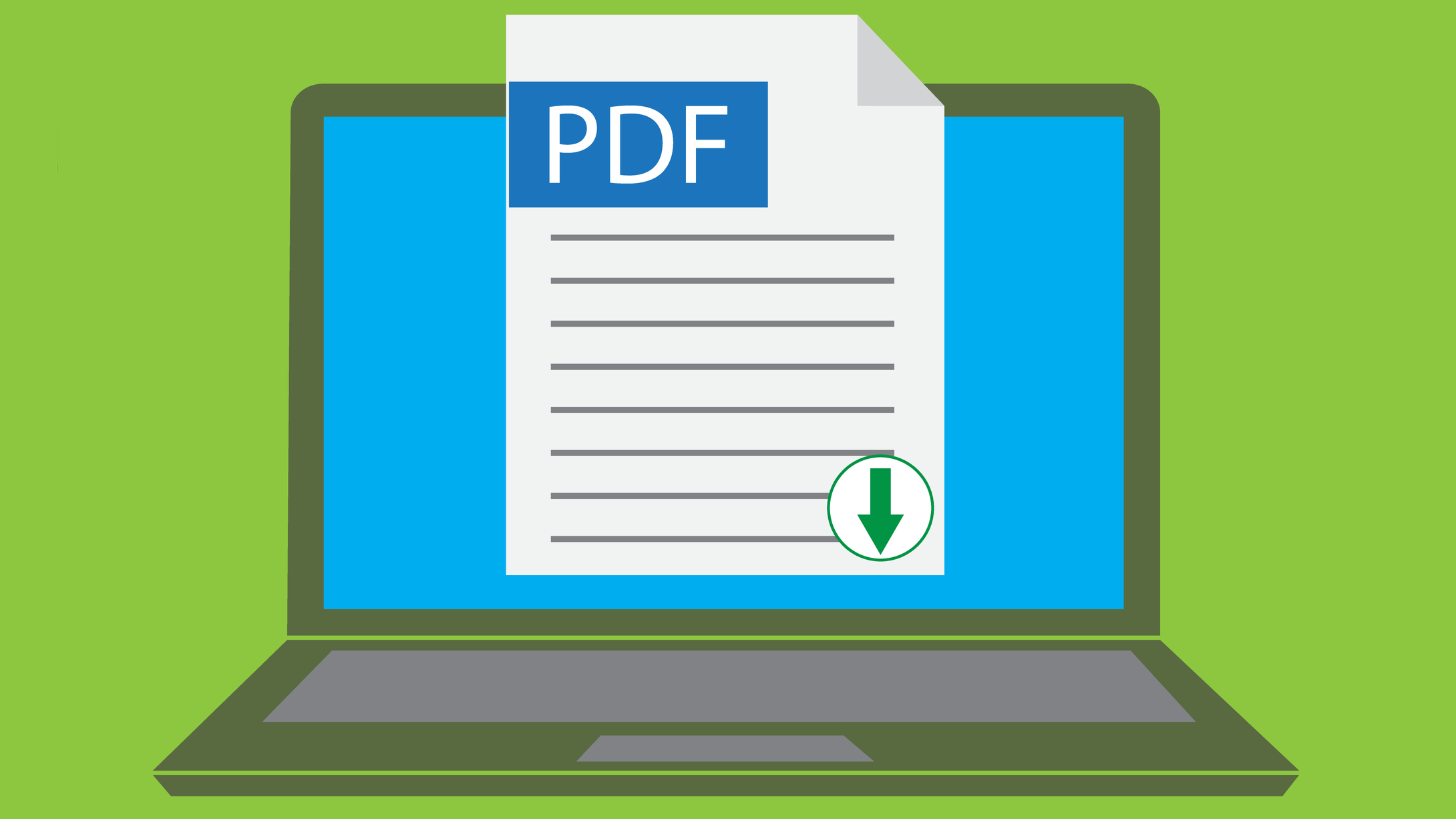
Google Chrome can now open PDFs in full-screen presentation view and display two pages at once, making it a viable alternative to dedicated PDF readers like Adobe Acrobat Reader.
Opening PDFs in your web browser after downloading them is very convenient, but until now, Chrome has been somewhat lacking in that department. Even if you hit F11 to open your browser in full screen mode, certain tools were still visible, including the recently downloaded file shortcuts at the bottom of the window. Not ideal if you're presenting a report over Zoom or Google Meet.
- We've rounded up the best free PDF editors
- Check out our complete guide to the best browsers
- Find out how to enable Chrome dark mode
Last month, Google revealed that it was working on a more capable in-browser PDF reader, able to show two pages at once and display a proper table of contents.
Now, as Techdows reports, there's also in a real full-screen mode so you can present PDFs without distractions and unwanted tools and icons getting in the way.
With Presentation Mode enabled, you can still navigate left and right using on-screen arrows, but you won't be able to accidentally rotate the current page, all toolbars will be hidden, and certain gestures will be disabled (such as zooming in and out).
How to unlock it
PDF Presentation Mode hasn't yet been rolled out fully, but you can try it now in Chrome Canary (an unstable version of the browser for developers to test new and experimental features). You can run Canary alongside the release version of Chrome, but Google advises against making it your main browser as it may be prone to bugs and crashes.
Once it's installed, launch Chrome Canary and enter chrome://flags into the URL box at the top. Here you'll see a list of Chrome Flags, which are switches for enabling experimental features that aren't yet ready for general release.
Get daily insight, inspiration and deals in your inbox
Sign up for breaking news, reviews, opinion, top tech deals, and more.
Search for and enable the options 'PDF Viewer Update' and 'PDF Viewer Presentation Mode', then restart the browser as prompted.
Now, when you open a PDF in Chrome Canary, you'll be able to click the menu button at the top right and select 'Full screen' to enter Presentation Mode.
The mode is still in testing, and may work a little differently when it's eventually rolled out to everyone, but it looks like a welcome addition to Chrome that will help avoid those embarrassing moments when you accidentally mess up a PDF during an important video conference.

Cat is TechRadar's Homes Editor specializing in kitchen appliances and smart home technology. She's been a tech journalist for 15 years, having worked on print magazines including PC Plus and PC Format, and is a Speciality Coffee Association (SCA) certified barista. Whether you want to invest in some smart lights or pick up a new espresso machine, she's the right person to help.