Chrome's latest update will stop it draining your device's battery
Chrome will block ads that slow you down
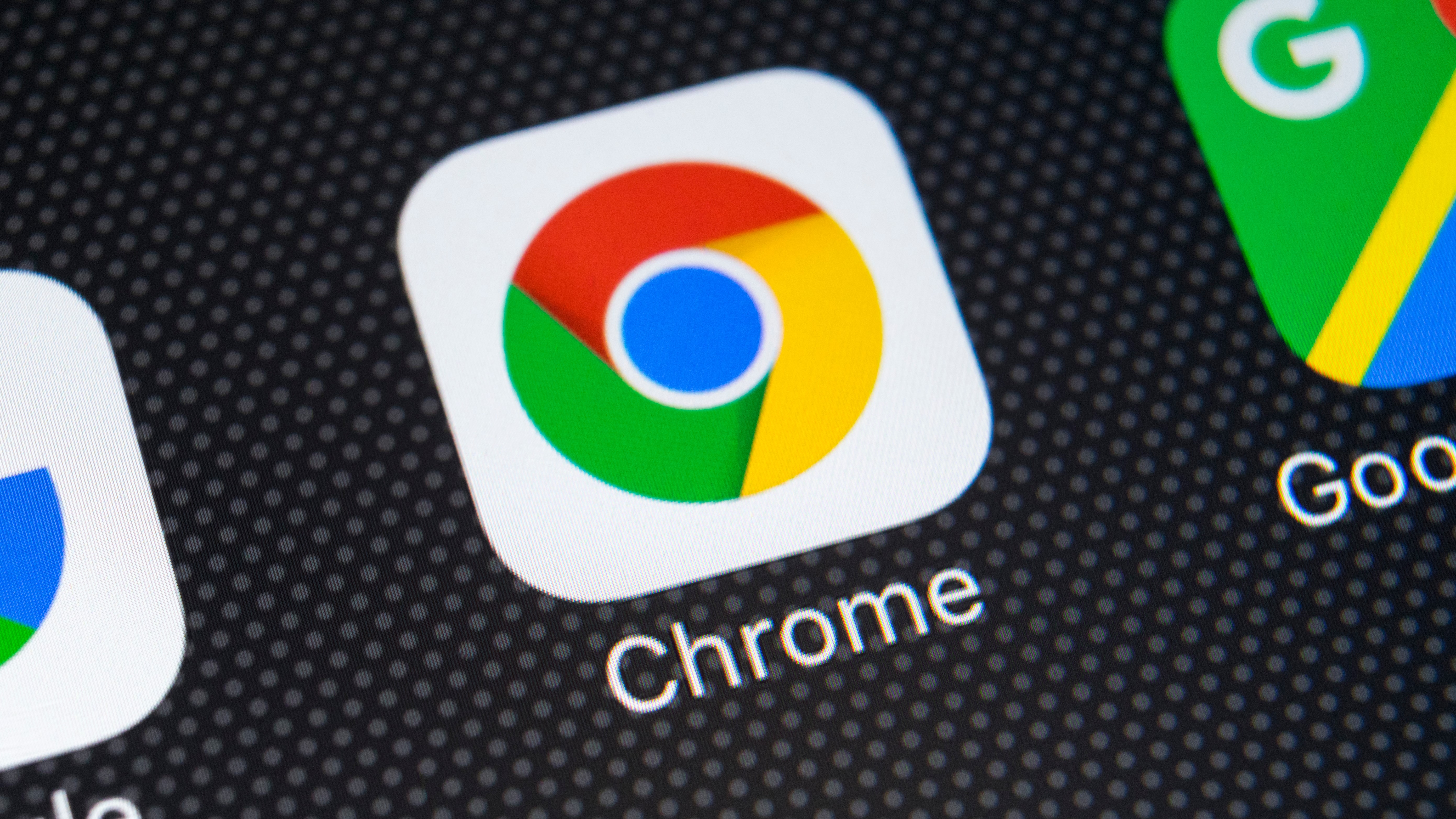
Over the years Chrome has earned itself something of a reputation for being a rather resource-hungry browser. Google has already introduced various measure to improve things, but it is not always Chrome itself which is to blame for poor performance.
Now Google is starting to roll out a new feature to Chrome which will help to prevent online ads from slowing down the browser. In addition to blocking ads that reduce browser performance, Chrome will also intervene with those that drain batteries or use too much data.
- Check out our full guide to the best browsers
- How to use Chrome dark mode
- Find out how to enable Gmail dark mode
The changes are good news for desktop, laptop and mobile users. Everyone using Chrome should notice that adverts no longer slower down their online experience as much, laptop and mobile users will benefit from improved battery life, and anyone on a metered connection should see a reduction in data usage.
Google is looking to improve the overall ad experience by discouraging advertisers from creating ads that use large, poorly compressed images and video, mine for cryptocurrencies, and perform CPU-intensive tasks. The company has been working on this feature for more than a year, and has devised three criteria to determine whether ads should be blocked or not.
Faster web
Chrome will now unload – or effectively block – an ad if it makes use of the main CPU thread for more than a minute in total. Ads will also be unloaded if the main thread is used for more then 15 seconds in a 30 second window, or if it uses more than 4MB of bandwidth.
Once the feature has rolled out, it will be enabled by default, and you can test that it is worked by visiting Google's "Heavy Ad Intervention demo" page. As the page suggested, you can check that the feature is enabled using the following steps:
- Pay a visit to chrome://flags
- Search for heavy-ad
- Use the drop-down menu next to enable-heavy-ad-intervention to select Enabled
- Use the drop-down menu next to heavy-ad-privacy-mitigations to select Disabled
- Restart Chrome
- Take a look at our guide to the best Chromebooks
Get daily insight, inspiration and deals in your inbox
Sign up for breaking news, reviews, opinion, top tech deals, and more.

Sofia is a tech journalist who's been writing about software, hardware and the web for nearly 25 years – but still looks as youthful as ever! After years writing for magazines, her life moved online and remains fueled by technology, music and nature.
Having written for websites and magazines since 2000, producing a wide range of reviews, guides, tutorials, brochures, newsletters and more, she continues to write for diverse audiences, from computing newbies to advanced users and business clients. Always willing to try something new, she loves sharing new discoveries with others.
Sofia lives and breathes Windows, Android, iOS, macOS and just about anything with a power button, but her particular areas of interest include security, tweaking and privacy. Her other loves include walking, music, her two Malamutes and, of course, her wife and daughter.