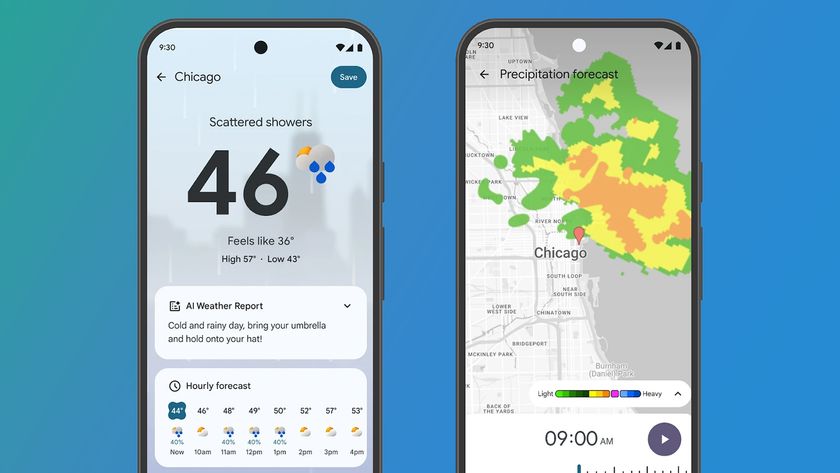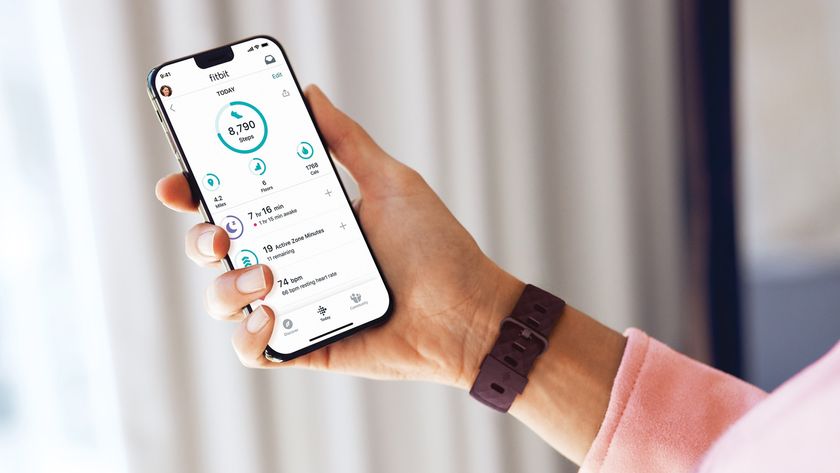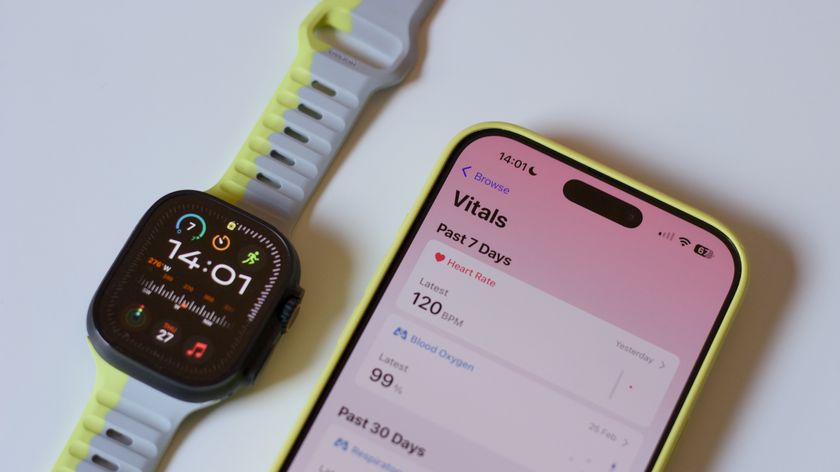44. Upgrade your software
UpdateStar will scan your programs and report any it recognises that have updates available. Installing these should get you bug fixes, more features and better performance. Similarly, DriverMax will identify outdated drivers, then download and install updates.
45. Fix Internet Explorer 8
If IE8 seems very slow and unreliable then your upgrade from IE7 may have broken some DLL registrations. To fix this, open a command window (if you're running Vista, right-click cmd.exe and select Run as Administrator) and type regsvr32.exe actxprxy.dll. Press [Enter], then reboot your PC to see if the browser has got any faster.
46. Block Flash applets
Flash applets use up system resources and can slow down your browser. Often these applets take the form of unwanted adverts, so it's a good idea all round to block them and recover the resources to give improved performance.
Firefox users need only install FlashBlock to kill unwanted Flash apps, and if you install Adblock Plus as well, annoying ads and banners will become a thing of the past. Meanwhile IE8 can now selectively block Flash applets, too.
Get daily insight, inspiration and deals in your inbox
Sign up for breaking news, reviews, opinion, top tech deals, and more.
Click Tools | Manage add-ons, select Toolbars and extensions and opt to show all add-ons. Double-click the Flash add-on and click Remove all sites | Close. All Flash applets will now be blocked.
However, if an applet is trying to run on a site you trust, click the warning bar, select Run add-on, add it to your allow list and Flash will be launched automatically on your next visit.
47. Tweak Microsoft Word
Simplify and speed up document displays by using a single typeface instead of many. To set this up, go to Word options, select Advanced, scroll to Show document control and select Use draft font....
If you're happy with your spelling, or at least content to check it when the document is done, turn off Word's AutoCorrect options (in the Proofing section of Options) to save some resources.
If you have a fast printer then Word's default background printing can slow you down (Clear Print in background in the Print section of Options). A corrupted or bulky normal.dotm template may also negatively affect speeds.
To sort this out, lose Word, locate the normal.dotm file in your profile and rename it normal.dotm.old. You'll lose your custom settings, but it may help to speed up the application. If you find that this doesn't help, restore the previous normal.dotm to get your settings back.
48. Stop sharing
Windows Media Player's media sharing functionality can be a real resource hog. To turn it off, right- click the Library tab, click on Media sharing and clear the Find media and Share my media options.
Next, launch services.msc, double-click Windows Media Player, click Stop and set its Startup Type to Disabled to save yourself some CPU time.
49. Clean your outlook inbox
The more messages Outlook stores, the slower it gets, so if you want to improve performance then some pruning is in order.
Most email responses contain copies of the original message, so you should be able to delete earlier messages without losing information. Thread Compressor is a free Outlook add-in that will do this automatically. Save All Attachments will save all the attachments in multiple emails, and then remove them.
50. Disable add-ons
Removing unwanted add-ons frees up system resources and can make your apps more stable.
In Microsoft Word 2007, click the Word button, then click Word Options | Add-ins. Choose the type of add-on you'd like to view in the Manage list, click View and remove anything unnecessary. Repeat the process in Outlook 2007 by clicking Tools | Trust Center | Add-ins.
In Adobe Reader, click Help, select About Adobe plug-ins and note the filename of anything you don't need. If you never want to save PDFs to RTF, say, then include SaveAsRTF.API.
Close Reader, go to the plug-ins folder – probably Program Files\Adobe\Reader 8.0\Reader\plug_ins – and rename the unwanted plug-ins, for example changing SaveAsRTF.API to SaveAsRTF.API.OLD.
-------------------------------------------------------------------------------------------------------
First published in PC Plus Issue 284
Liked this? Then check out 62 Windows 7 tips, tricks and secrets
Sign up for TechRadar's free Weird Week in Tech newsletter
Get the oddest tech stories of the week, plus the most popular news and reviews delivered straight to your inbox. Sign up at http://www.techradar.com/register