
With any sort of gaming, the biggest performance boost you can get is by making a change to your graphics card. However, that doesn't mean you need to kick your existing card into touch and dip your hand into your wallet to fund a quicker one.
Overclocking your graphics card is the quickest, cheapest and (most likely) easiest way to wring a little extra performance out of your current GPU. It was originally seen as a way to make older components competitive for longer, whereas it's now an expected consideration when you're choosing any new graphics card.
It's also not as dangerous as it once was; it's fairly difficult to brick a GPU with the simple overclocking you can do in Windows.
Generally speaking, you'll be lucky to get a 10 per cent increase in performance, but those precious few extra frames per second can mean the difference between almost unplayable choppiness and smooth, slick action.
To get started, all you need is a software tool like MSI's Afterburner, a graphics stress test such as Heaven 2.1 and a bit of patience. With a few cards, including the Radeon HD 6950 we've already talked about, it's possible to make some BIOS tweaks to garner a boost in performance.
The HD 6950, for example, runs the same GPU as the HD 6970. All that's different is that the chip was chosen to go in the lower-price card and has some features turned off. Normally, these changes are hard-wired out of the GPU, but AMD decided to implement the castration with software pincers only, making for easy reversal.
This is an extremely rare state of affairs though, and we haven't seen similar things happen in the GPU game for years.
Get daily insight, inspiration and deals in your inbox
Sign up for breaking news, reviews, opinion, top tech deals, and more.
Another way to improve things is by taking the more heavy-handed approach of adding a second GPU to the equation. Multi-GPU graphics have come on leaps and bounds in the last couple of years. Now we're seeing performance with a second card hit the 2x boost we'd always hoped for – and even more in some cases.
The difficulty is with the motherboard. You need one that supports multi-GPU and, unfortunately, that's a tougher, more expensive journey if you want to go down the Nvidia SLI route.
However, most boards will support AMD's CrossFire technology as standard on extra PCIe lanes, so that's becoming far more popular.
Easy overclocking
1. The setup
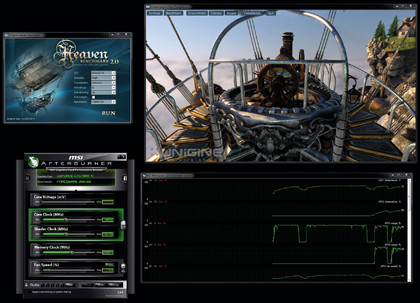
MSI's Afterburner has an impressive hardware monitoring display. Detach this from the main console and it will give you a better view.
Start up the Heaven 2.1 benchmark in Windowed mode, at a lower resolution than your desktop, but with high settings. This will stress your GPU as you apply the overclock to help you judge stability. If there are no graphical glitches on-screen, the OC is stable.
2. The push
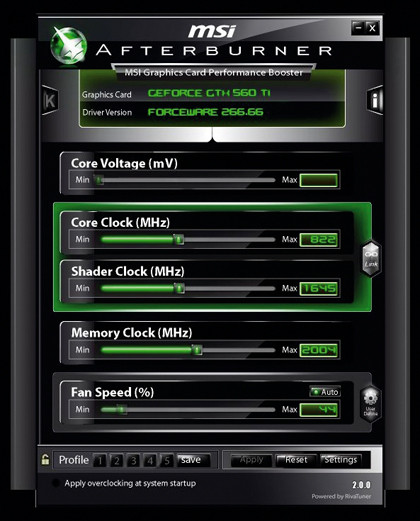
You'll need to approach the memory and GPU overclocking of your card separately to judge the maximum overclock on each. Start with the memory and push the slider up in 5MHz increments.
After each step, watch the Heaven benchmark closely for artefacts. Keep doing this until you see problems, then step back the OC until they go. Reset the memory slider. Repeat for the processor clock.
3. The stress
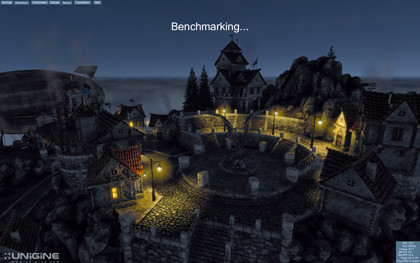
Once you've discovered the top overclock for the GPU and memory clocks, set both sliders to their maximums and watch the benchmark. You'll have to knock back the relevant sliders to create a stable OC.
Pixel-sized artefacts mean there's a memory problem, and bright colour blocks represent GPU issues. When there are no artefacts, your OC is stable. Now stress test it in fullscreen mode to make sure.