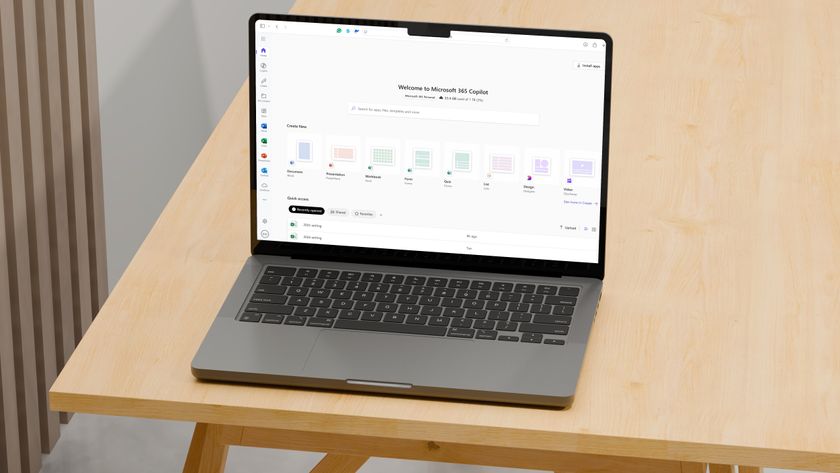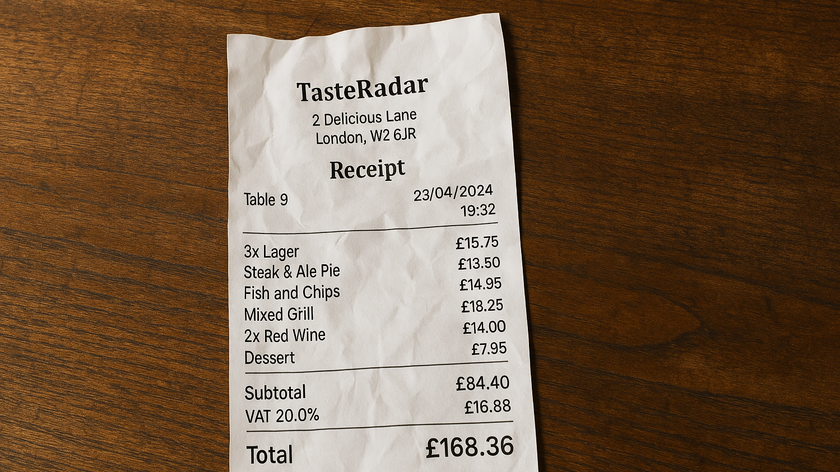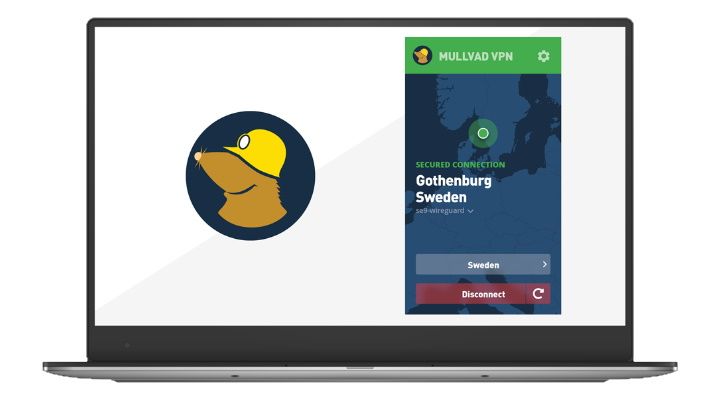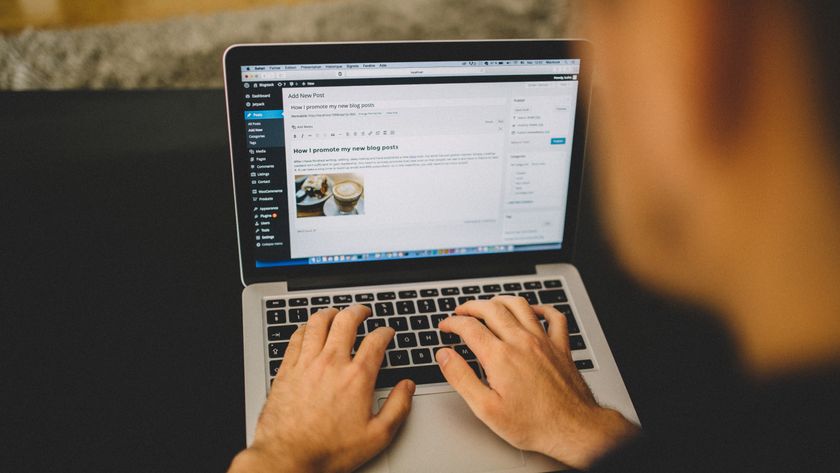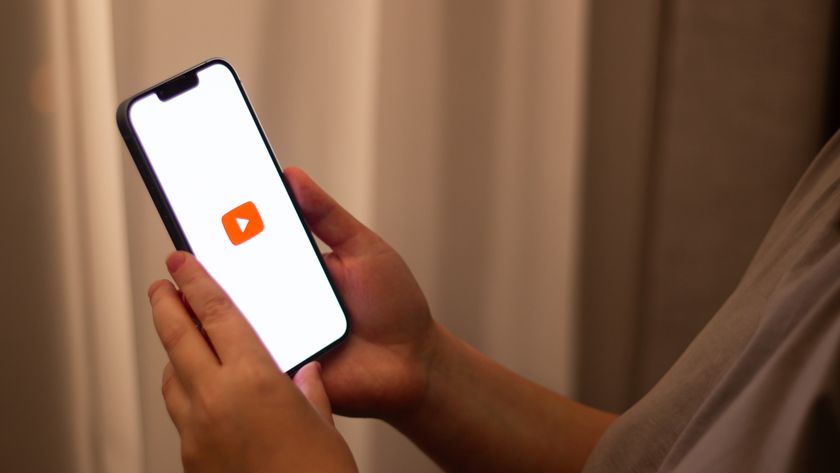How to make your PC start up faster
Simple tips to speed up Windows boot time
Does ReadyBoost work?
After all this messing around, though, things weren't looking a whole lot different in terms of boot times. That will be fairly dependent on your particular machine though. We generally like to stay on top of the programs that load at startup so we already had a fairly pared-down list, but if you haven't been keeping so trim, this app cull alone should net you a fair boost.
For our rig though we only shaved around a second off the eventual boot time. So what's the next piece of tweakery to consider? Well, since Vista graced our hard drives, like the leaden-footed elephant it is, we've had the option to use simple flash memory as an aide-mémoire.
Essentially, ReadyBoost creates a cache file in your speedy flash memory, so long as it sports access times of less than 1ms, which the operating system can access to speed up general Windows use. Unfortunately there is little evidence that ReadyBoost actually offers any benefit in terms of boot times.
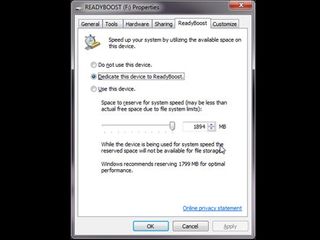
In fact, in my testing it actually ended up being a bit of a resource hog. Having an extra USB device discoverable at the outset added almost an extra second to the POST times of our test machine. Still, if you're not blessed with masses of system RAM then ReadyBoost is still an eminently useful beast once you get into the OS.
It is worth remembering that flash memory has a very finite life span and the use of it as a disk cache could severely shorten the life of a particular flash drive. So be warned…
There is another feature in the latest Microsoft operating systems, Windows 7 and Vista, that is worth bearing in mind and that's the basic self-tuning routine, which decreases boot times on machines, which have had no changes made to them. Ten times through the boot-up routine is enough to make a difference to the boot times, so we did the necessary and lo and behold there we were shaving a comparatively massive three whole seconds off our boot times.
Get daily insight, inspiration and deals in your inbox
Sign up for breaking news, reviews, opinion, top tech deals, and more.
Unfortunately if you're anything like us then you're not realistically going to be able to rely on keeping those seconds off for very long, we're like a fat man who loses a couple of pounds giving up cakes for Lent then falls off the wagon. You see, we can't remember the last time we managed to go for ten boots without making at least one little change to our machines. And hell, we like cake.
Hardware speed improvements
So, it's all down to the hardware now then. With a modern machine on a fairly fresh installation there is actually very little effect you can have simply by playing around with the software tools available to you. We have noticed changes with slower processors, or with jammed up boot applications halting your progress, but if you're looking at a top-end PC you're going to have to spend a bit more money to get that boot speed down.
Luckily, if you've spent out on a modern Gigabyte motherboard with the Smart 6 feature-set, then you'll already have a board capable of speeding up your boot times. The QuickBoot feature these boards offer comes in two flavours: one which shortens the POST time and another that enables you to drop your rig into a hybrid sleep state.

This is a mixture between the traditional Sleep and Hibernate functions. This means that your session is stored in both RAM for a quick re-awakening and on the storage drive, if you lose power while the machine is in that hybrid state.
It's the BIOS QuickBoot that we're really interested in and it works in a similar way to Windows' self-tuning routine we've mentioned already. With this enabled you will notice no difference in the first boot as the POST process will go through its usual system checks. On subsequent boots however, so long as the hardware hasn't been changed in anyway in between, the POST process will only check critical components, which could shave up to another three seconds off your POST time alone.
Solid state drives
Three seconds isn't much of an improvement, especially if you've had to buy a new motherboard to achieve it. If you genuinely want to see a difference to operating system boot times, the place to spend your money is in solid state drives.
Unfortunately the SSD market is about as clear as Marmite in terms of where to spend that cash. We thought we had it licked with Kingston's impressive 40GB version of Intel's X-18 drive, then we discovered Intel had held back the TRIM command from Kingston's firmware, rendering it fairly useless in the long term.
Still, there are ways to get around this and if you can find one of its drives, you can re-enable the TRIM command and it was this hardware that really made the difference to Windows' ability to get going quickly.
Or you can bite the bullet and fork out the cash on an Intel-branded SSD, either way simply by dropping a speedy SSD in as a boot drive and installing Windows 7 on it, we had the whole system booting in a little over thirty seconds. It even shaved a little off the POST time too, dropping down from over twelve seconds to a little over eleven.
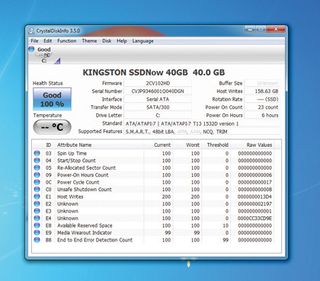
To put that into context once we had tried all the tweakery we could manage at a software/BIOS level we had the HDD version booting in 45.5 seconds, with the same levels of tweaking we had the SSD-based OS booting in 31.8 seconds.
No boot heaven
Take off the POST time and you're looking at an actual Windows 7 boot time of just 20.2 seconds. That's still almost twice Microsoft's original eleven second boot boast, and still a fair way away from the nirvana of the instant on operating system, but a fully functional Windows OS in just over thirty seconds is nothing to sniff at.
We've spent a lot of time with our rigs, and if you've dropped in a new SSD you've also spent a lot of cash in trying to get your machine out of the blocks a little bit faster. But there is one big elephant in the room which we've only mentioned in passing and that's the environmentally unfriendly (and not to mention fuel bill costly) idea of effectively leaving your machine on standby.
Now, in these more ecologically aware times of ours, the idea of leaving your machine in even the Hybrid Sleep mode can fill your head with images of melting ice caps and baby polar bears drowning in the briny depths. But that is actually what Microsoft recommends that you do.
On the MSDN Blog Microsoft engineer, Michael Fortin says that: "resume from sleep time is approximately two seconds, achieving a nearly instant on experience. We do encourage our users to choose sleep as an alternative to boot."
Unless you habitually switch your PC off at the plug then you're not going to be killing any more polar bears by using the Hybrid Sleep mode. As normal your PC will use around 3 to 4 watts when 'off' and about the same in sleep mode; so if you want an instant OS that's looking like your best bet.