Turbocharge your PC with a low-power, high-speed solid-state drive
There's no doubt that software-based PC clean-up tweaks can deliver impressive results. Our tests proved that: we managed to make the test PC usable in around 25 per cent of its cluttered time.
But there's a problem. Drive defragmentation, software clutter, unwanted addons and more will all creep back, slowing us down again. Maintaining PC performance becomes a constant fight to hold back the inevitable. Perhaps there's a better way.
As we said several pages ago, the bottleneck in most PCs is the hard drive, so what if we replaced – or at least supplemented – this with a solid-state drive (SSD)? These use solid-state memory to hold data, so there's no wait for drives to spin up, and there are no drive heads that must zoom over to the right area: instead, the data is accessible almost instantly.

This all sounds very promising, but SSDs have received decidedly mixed reviews. Drive capacities are low, prices are often high and driver and design problems mean that performance can sometimes be little more than a regular HDD.
As ever, the only way to find out for sure whether an SSD would help pump up your system is to try the technology for ourselves. And so we added a top consumer SSD – Intel's 2.5in X-25M 80GB SATA300 – to our trial PC, and set about finding out just how fast it really was.
Working out well
Get daily insight, inspiration and deals in your inbox
Sign up for breaking news, reviews, opinion, top tech deals, and more.
The initial signs were mixed. PassMark PerformanceTest benchmarked our regular hard drive at 128.9MB/s for sequential reads and 84.9MB/s for writes; our SSD then jumped to a speedy 182.9MB/s for reads but fell fractionally to 84.1MB/s for writes.
Synthetic benchmarks never tell the whole story, though, so next we set up a few real-life tests. If you've only got a very small SSD then one option is to use it to hold your Windows 7 paging file. This is frowned upon by some: SSDs effectively wear out over time, and the concern is that the paging file will generate too much activity.
In reality, paging files require far more reads than writes, so this shouldn't be a problem. However, whether you'll want to bother is another matter. A fast paging file is only a significant benefit if you do lots of multitasking or are short of RAM. Boot times and app launches won't be that different: when we switched our paging file to the SSD we saw no significant change.
The real performance advantage comes when you install Windows on your SSD and use your regular hard drive for programs and data. When we did this, boot time dropped from 24 to 18 seconds. More impressively, IE loaded and displayed Google almost immediately afterwards, giving a total of just 20 seconds.
Remember, this was a 28-second delay out of the box, and it ballooned to 140 seconds after we'd spent some time cluttering our PC: our cleanups, tweaks and the SSD produced an impressive 85 per cent speed increase on the worst benchmark. Other results will vary depending on how you confi gure your system.
If you install all your programs on the hard drive then you'll probably see only minimal improvement on benchmarks like application load times. Install core apps on the SSD, though, and they'll fly too. We found that Outlook and Firefox both loaded in less than half the previous time, and they felt more responsive when we used them.
Things to consider
Intel's 80GB X-25M SSD is actually the slower of the chipmaker's two models of SSD. It's rated as capable of 70MB/s during sustained sequential writes, while the 160GB model can achieve up to 100MB/s. Sounds great, right?
Well, if there's a problem here, it's the price. As we write, the cheapest 80GB drive costs a rather steep £160, and the 160GB SSD is at least £327, enough for an entire budget PC.
There are cheaper alternatives around: we found a 40GB Kingston SSDNow drive available for only £67. But how do such drives compare? It makes sense to check the specifications to find out more.
There are two competing SSD technologies: SLC (single-level cell) and MLC (multilevel cell). SLC is faster and more reliable, but MLC is cheaper, and clever design can boost its speed (our test drive used Intel MLC NAND Flash memory). If you do wish to go down this route, make sure that your drive is compatible with SATA 3 Gbps, and has comparable performance to the Intel test system we used in this article (up to 250MB/s read, 70-100MB/s write, 65ms read latency, 85ms write latency).
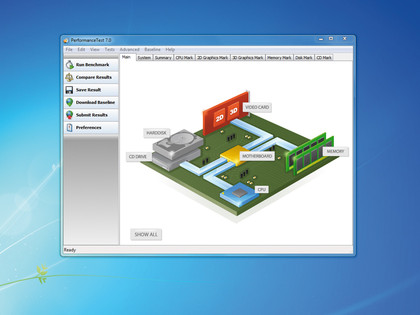
Also keep in mind that SSDs do wear out over time, so pay attention to the warranty and mean time before failure (MTBF) figures. Our Intel drive is warranted for three years and has an MTBF of 1.2 million hours – a reasonable figure.
If you're buying an SSD for a laptop then take a look at the power consumption too. An Intel X18-M (1.8in form factor) uses 150mW when active, typically dropping to 75mW when idle. Those are both impressively low figures that could make a real difference to your battery life when on the move.
Finally, be wary of cheap older drives. The latest SSD technology is much faster and more reliable than earlier versions. As a result, that low-priced first-generation SSD you've spotted on Ebay may not be the bargain it appears.
Current page: How to speed up Windows 7: PC on steroids
Prev Page How to speed up Windows 7: Optimise your apps