How to overclock the Intel Z68
Get faster frame rates and a quicker CPU
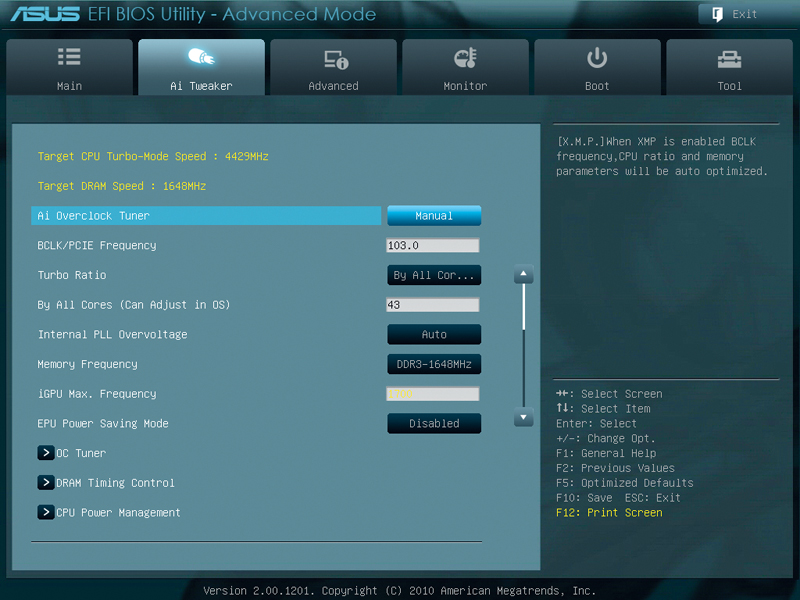
There's a lot to smile about when it comes to Intel's latest chipset; Z68 puts right the silly mistakes and arbitrary differences between P67 and H67 platforms, and one of the biggest improvements is overclocking.
If you've got a Z68 motherboard, you can increase your core multiplier, DDR3 memory ratios, boost your power and current limits - as you can on the P67 platform.
Where the Z68 differs from the P67 chipset, though, is in the processor graphics core of the Sandy Bridge chips. You can overclock that too, at the same time as CPU core multipliers. That means you can get faster frame rates if you're playing games with on-die graphics, and reap the general benefits of a quicker CPU, all at once.
So why should you overclock your system if you have a Z68 motherboard? Well, simply because you can. Because previous Sandy Bridge chipsets didn't allow this freedom, and because Sandy Bridge CPUs themselves have tons of overclocking potential. But first…
A word of warning though. Tweaking your CPU and graphics at the same time is nothing new, but when a discrete card's providing the grunt, power and current are increased over separate areas of your computer, and the same goes for temperature. When the graphics are on die though, all the extra performance you dial in comes from one rather delicate two centimetre slice of silicon. As a result, it's harder to keep temperatures in the safe zone.
Moreover, the benefits of tweaking the iGPU and CPU at the same time are dubious. We noticed that at times performances actually dropped when we boosted them both, likely due to all that heat and throttling. It's a balancing act boosting them to the right amount. Get it right though and you can boost the iGPU to produce frame rates that really make the difference between unplayable, playable, and infuriating.
Our test rig for this project is an Intel Core i7 2600K in an Asus P8Z68 V Pro, cooled by CoolIt's ECO ALC water cooler. We've seen very impressive numbers posted by that CPU, as high as 5.2 GHz on enthusiast mobos like the MSI Big Bang Marshal. With some diligent tweaking we squeezed a very stable 5.0 GHz out of it. Bearing in mind we used a relatively cheap cooler and motherboard, that ain't half bad.
Get daily insight, inspiration and deals in your inbox
Sign up for breaking news, reviews, opinion, top tech deals, and more.
Every CPU and motherboard has its own overclocking threshold though, and results can vary significantly between seemingly identical chips, particularly the amount of voltage they can hack. So this guide isn't about achieving a certain GHz, it's about getting the most from your particular system.
Right, now lets get elbow-deep into all the funky BIOS options your Z68 motherboard has to offer and see what we can get out of this chip.
1. Let The BIOS do the work
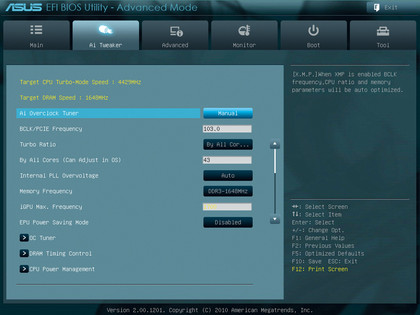
The simplest overclocking method is to run an auto-overclock procedure like Asus' OC tuner. With one click you'll get a useful slice of extra performance auto adjusting CPU ratio, voltage and BCLK frequency. Your rig might restart a few times before it finds the best settings. The downside to this technique is that it doesn't absolutely push the boundaries the way you could by tweaking manually…
2. Know your settings
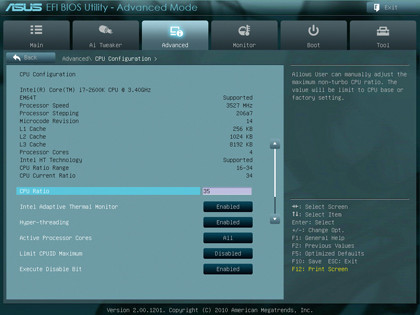
…and if you're going to get your hands dirty, the key settings to examine are CPU ratio and CPU Vcore. Ratio's going to ramp up your core clock frequencies and Vcore is the main source of power for your CPU. Most of your time is going to be spent tweaking these two settings. It's useful at this point to turn off SpeedStep and set Load Line Calibration to auto. This will avoid throttling at higher temps.
3. Learn your multiplication tables
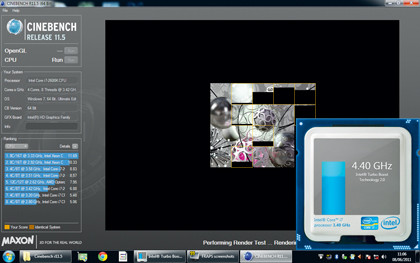
CPU ratio (aka multiplier) will accept any number between 34 and 56, which would hypothetically give a stonking 5.6GHz. Tiny increments are the key: ramp up the multiplier in twos. If your system boots, load up a CPU-heavy benchmark like Cinebench 11.5 and run it a few times. If it passes the stress test, head back to the BIOS and increase the ratio by another 1 to 2.
4. Trial and error
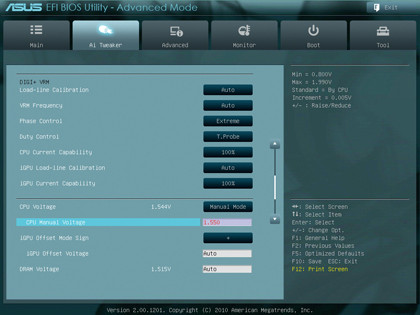
Eventually you'll hit a wall and crash. Here's where Vcore comes in. You want to run with as little voltage as possible, so when you've maxed the ratio, increase the Vcore a little to give your CPU more juice. The sweet spot is around 1.44V to 1.55V, but again, increase slowly and stress test if it boots. Ignore CPU PLL and PCH-increasing these voltages won't give you any more overclocking room.
5. Push the limits
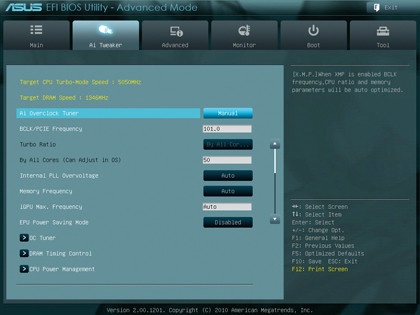
If you over-volt, you'll get a POST screen error message. Go back to your last good setting, then try increasing the ratio some more. When you max both ratio and Vcore, you can still squeeze a drop more from BCLK/PCI-e, so try adding 1 to the current value. Depending on your RAM speeds, you may need to actually clock it down to find an appropriate speed for your memory.
6. One-stop graphics boost
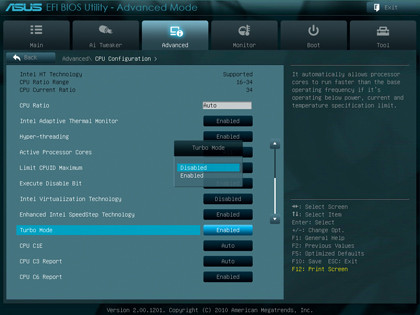
To boost processor graphics performance, iGPU max frequency is your man. As mentioned the benefits of clocking CPU and iGPU at the same time are questionable, but increasing the iGPU frequency by just 100MHz will give you higher frame rates. Stress test with a gaming benchmark then reboot and increase by another 50MHz or so. Voila. You've made full use of the overclocking features of Z68 gratis.

Ad creative by day, wandering mystic of 90s gaming folklore by moonlight, freelance contributor Phil started writing about games during the late Byzantine Empire era. Since then he’s picked up bylines for The Guardian, Rolling Stone, IGN, USA Today, Eurogamer, PC Gamer, VG247, Edge, Gazetta Dello Sport, Computerbild, Rock Paper Shotgun, Official PlayStation Magazine, Official Xbox Magaine, CVG, Games Master, TrustedReviews, Green Man Gaming, and a few others but he doesn’t want to bore you with too many. Won a GMA once.