Organize music and movies: the complete guide to managing your media
Build the ultimate platform-agnostic media collection
The quickest and simplest way for Mac users to tag their files is via Plex Media Server, even if you're using another media server such as XBMC.
Install Plex Media Server (PMS), then add your folders to its database and wait while it scans them for metadata - see the Plex documentation for a guide to setting it up. Now visit the homepage of Plex Media Tagger, a free Python script that can interrogate your PMS database and embed the information there into your files as tags.
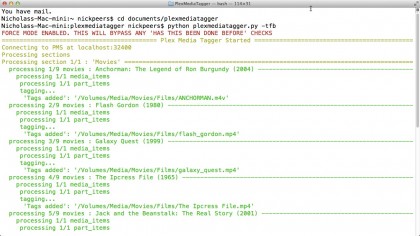
First, download the zip file to your Downloads folder, then double-click to extract its contents. Locate the folder beginning ccjensen-PlexMediaTagger and rename it to PlexMediaTagger, then move the folder to Documents for ease of access.
Now, with PMS running in the background, open Applications > Utilities > Terminal. Type the following two commands to tag all your files catalogued in PMS's database with the metadata it's scraped from the internet:
Cd documents/plexmediatagger
Python plexmediatagger.py –tfb
This will tag all of your TV/film media. You'll see a progress bar appear as the files are processed. If you want to refine the process, you'll find a full set of available commands at the Plex Media Tagger website. For an example, check out the following command:
Are you a pro? Subscribe to our newsletter
Sign up to the TechRadar Pro newsletter to get all the top news, opinion, features and guidance your business needs to succeed!
Python plexmediatagger.py –tfb –batch-mediatype=show –tag-tv-prefer-season-artwork –batch-breadcrumb='>30 rock'
This command will only tag TV shows containing the name '30 Rock' in the PMS database. It will also instruct Plex Media Tagger to embed the season artwork for each episode in place of an episode thumbnail.
The -tfb command ensures that the files are retagged even if they already contain tags - use -tb instead if you want existing tagged files to be skipped.
Tagging files in Windows
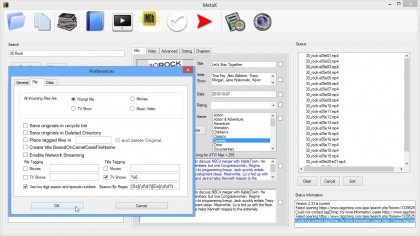
Sadly Plex Media Tagger isn't capable of embedding media tags into files in Windows, so you'll need a different approach - one that isn't free. The best tool for the job is MetaX, which costs $9.95. An unregistered version is available for testing purposes - it's fully functional, but will only save the tags to five files before demanding registration.
Launch MetaX and start by clicking the Preferences button. Switch to the File tab and tick TV Shows under Title Tagging, then enter %6 into the TV Shows box to ensure the episode title (such as 'Rose' for Doctor Who) is inserted into the Title tag.
Next, switch to the Data tab and untick Amazon to remove it from the list of providers. Click OK. Then load your media in batches - say, one TV show season at a time. Once in place, select all of your shows in the right-hand pane, verify the search terms and click Search!
After a short pause you should see the results. For TV shows, click the one with the TV logo, which denotes thetvdb.com. This will apply all the correct metadata to each episode of the selected season. Verify this by clicking each entry in the right-hand pane and checking the Short and Long Descriptions.
When you're happy with the results, click the Write Queue button to save the tags to your selected files. It's not as fast or elegant as Plex Media Tagger, but MetaX is still quicker than tagging by hand.
Tagging music videos
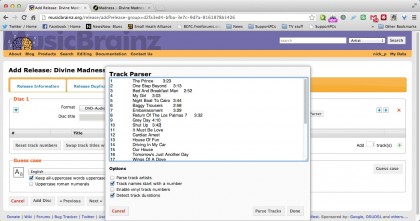
The best way to tag your music videos is by using the metadata stored on the MusicBrainz.org database in conjunction with its free companion app, MusicBrainz Picard, which runs on Mac, Windows and Linux.
MusicBrainz.org has some - but not many - music videos already catalogued on its site, so you may want to consider signing up and contributing your own, unless you're happy to tag your videos with music album information instead. We like the idea of grouping all our videos together in iTunes, so have made the effort to contribute from our own collection.