Best external hard drive for Mac of 2025
Find the best external HDD for Mac and MacBook laptops

Through extensive tests, we've benchmarked the best external hard drives for Mac - and these are the HDDs we recommend for full compatibility with Apple Mac and MacBook laptops.
My team and I have years of experience reviewing all the best external hard drives and the best portable SSDs, alongside the best MacBook Pro accessories. Based on rigorous testing, the SanDisk Professional G-Drive remains the best Mac external hard drive for most people. Adding up to 4TB storage, this HDD boasts fast read/write speeds, a portable design, and an IP67 rating, making it one of the best rugged hard drives we've tested on a Mac. Read our full review below, alongside my recommended alternatives for all budgets and uses.
The best external hard drive for Mac of 2025 in full:
Why you can trust TechRadar
Best external hard drive for Mac overall






Specifications
Reasons to buy
Reasons to avoid
This rugged, external hard drive comes pre-formatted for Mac and offers IP67 water and dust resistance, and according to Western Digital, up to 3-meter drop protection and crush resistance of up to 2000lb/900kg.
This G-Drive is exclusively USB 3.2, and the best port for it is one with USB 3.2 Gen 2 level bandwidth. It offers a useful level of durability and water/dust resistance. It also has the capability for 256-bit AES-XTS hardware encryption, enabling the contents of the drive to be secured effectively. Although, the owner must provide encryption tools to lock and subsequently unlock the contents stored on the drive, if they want to use this functionality.
In our tests with this device over the years, we found its speed is about twice what you’d get from a SATA-based device, making it great for quickly editing and saving large source files, be it image (RAW photos) or video (4K footage).
Read our full SanDisk Professional G-DRIVE SSD review.
Best external Mac hard drive for speed






Reasons to buy
Reasons to avoid
If you're looking for speed, our pick for Mac users goes to the OWC Express 1M2, which in our view is tailor-made for content creators, and anyone sending and storing large files.
The design itself is interesting. Featuring an aluminium outer casing means the drive is effectively one large heat sink, letting you use it for long periods without much thermal throttling. We found set-up very simple - just plug and play. The USB-C (40Gb/s) maintains high-speed transfers - ideal for 8K video files and RAW image files. However, it's still advisable to reformat the device on Mac the first time you use it.
it's not the fastest external drive we've reviewed - check out our Adata SE920 external SSD review for that - but it's an impressive Mac device that makes back-up and transfer quick and seamless.
Read our full OWC Express 1M2 review
Best budget external hard drive for Mac




Specifications
Reasons to buy
Reasons to avoid
The Canvio Flex is categorized as specialty storage because it carries a long three-year warranty and comes with a Type-C cable, although puzzlingly the device itself has a micro-B USB connector. We’d love to have seen Toshiba use a USB Type-C connector instead, but every cent counts at the lower-end of the market, and aiming for that side of the market makes the Canvio Flex very affordable.
During our testing process, we benchmarked the drive and got some very good results. Using CrystalDiskMark, we clocked speeds of 145MBps (read) and 152MBps (write). On AJA, we recorded read speeds of 126MBps and write speeds of 123MBps. We transferred a 10GB file at an average transfer rate of 80MBps, making it one of the quickest external hard disk drives we've recorded.
It is reasonably compact (80 x 111 x 13.5mm) and light (149g) but its dimensions are constrained by the fact that it is, at its heart, a 2.5-inch hard disk drive.
Read our full Toshiba Canvio Flex review.
Best rugged external hard drive for Mac





Specifications
Reasons to buy
Reasons to avoid
SanDisk Professional G-DRIVE ArmorATD is a 2.5-inch conventional drive mechanism that has been elegantly engineered into an aluminium case and that’s had a rubberised bumper placed around it to further cushion it from physical abuse. It also has the IP54 dust and water protection rating (ie it’s only ‘splashproof’).
The speed of this unit is around 25% of what we’d normally expect from a Gen 1 SSD and 15% of a Gen 2 design. When you factor in that the SSD is likely to be lighter and more shock-resistant, the ArmorATD is relying on its price per TB to make that deal. It isn’t the cheapest, but it is high quality, and it comes with a three-year warranty.
Read our full SanDisk Professional G-DRIVE ArmorATD review.
Best compact external hard drive for Mac


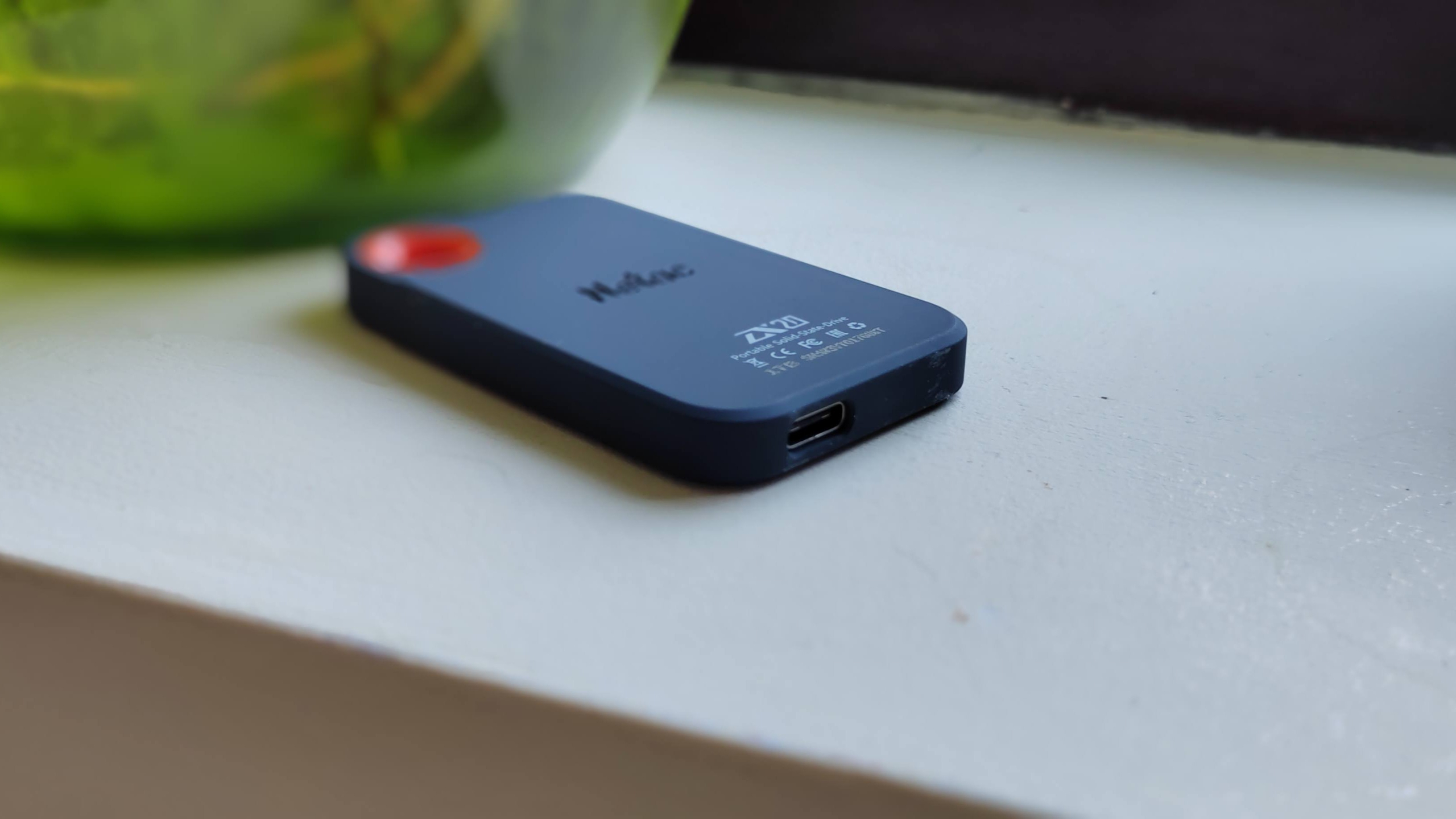

Specifications
Reasons to buy
Reasons to avoid
The Netac ZX20 is a portable solid state drive that is lightweight, fast, compact, reasonably solid and borrowed that orange carabiner hole from a popular rival: a useful feature to have for anyone who wants to secure their most precious data storage device. It is not, however, a water-resistant device. It still feels reasonably solid but be aware of its limitations (even if it includes a three-year warranty).
Netac claims that the drive should reach read/write speeds of up to 2GBps/1.7GBps thanks to its USB 3.2 Gen 2x2 interface. In our own tests, benchmark results were good, with CrystalDiskMark read/write speeds of 1074mb/s and 1001mb/s. Overall tests puts it high on our list of top-reviewed drives, and we didn't even notice the device warming up, let alone breaking a sweat during use.
But the real USP for this external Mac drive is the size. Talk about portable, this one is absolutely tiny (71.5 x 43.5 x 8mm) and probably as thin as it gets given that you still need to account for the thickness of the USB-C connector.
Read our full Netac ZX20 review.
Best external Mac hard drive for capacity





Specifications
Reasons to buy
Reasons to avoid
If you've got a desk setup and you're looking for a huge amount ofstorage capacity for your Mac, the SanDisk Professional G-Drive Desktop is built for the job. With capacities up to 22TB, it's ideal for fast transfer speeds especially in a business or home office setting.
As a HDD, it's never going to be as quick as a solid-state drive, but in our own tests, we found it easily powered through tasks at lightning speed compared to lower capacity external hard drives. We reviewed the 12TB model, which showed average read/write speeds of 250MB/s.
The two big selling points here are the quality of construction and the dramatic amount of capacity potentially on offer, going up to an impressive 22TB. It is, however, one of the more expensive ways to get extra space, and it's also relatively slow compared to SSD drives. In our review hardware, the 12TB model could reach read/write speeds of 250MB/s for both.
Read our full SanDisk Professional G-Drive Desktop review.
Best external Mac hard drive for students







Specifications
Reasons to buy
Reasons to avoid
The WD My Passport is a good option for students looking for a lot of storage at a budget price. This HDD is fairly quick, capacity ranges between 1TB and 6TB, and it comes in a huge range of colors.
We tested out the 6TB version and found a decent, compact Mac hard drive on offer here, recording average read/write speeds of around 111MB/s and 109MB/s. Couple that with the high storage capacity - ideal for lots of documents, images, and video files -at a reasonable price, and it's a pretty complete package.
This external drive also boasts 256-bit encryption, and comes with the Acronis True Image security and backup software. During our review, we found the device did require a small amount of set-up before we could use it on an Apple device. If you're comfortable reformatting a drive (it's easy), then this won't be a deal-breaker. Once we'd performed the set-up, this external drive ran perfectly on our Mac.
With fast speeds and great storage capacity, we reckon the WD My Passport HDD is perfect for sending and sharing a lot of data or large files. After getting past initial set-up, it's seamless, simple to use, and packs loads of welcome features and bundled software at a great price.
Read our full WD My Passport 6TB review
Best external hard drive for Mac: FAQs
Should I buy SSD or HDD for Mac?
When selecting an external hard drive for Mac or PC, your choice will depend on your budget and what you’re after. SSDs (solid-state drives) traditionally have faster read and write speeds and a more robust build, but they’re expensive, and offer much less storage space than similarly priced HDDs (hard disk drives).
If money is an issue, HDDs are the better option as you can get huge storage - we’re talking TBs, for the price of GBs on the SSD side of the aisle. The main drawback is they’re more fragile than SSDs since they have spinning platters of data inside them, rather than a total absence of moving parts.
What is the difference between external and portable hard drives?
The main difference is how the drive gets its power. Portable drives get it from the cable used to connect them to your Mac, whereas external ones usually get it from a separate power supply. This means an external drive is fine if you’re close to an electrical outlet, and a portable drive is better if you plan on accessing the data while on the go, i.e., they’re a great companion for laptops.
Will an external hard drive improve performance on Mac?
It will really depend on how you use it. For instance if you offload the files contained on your Mac’s internal hard drive and place them on your new external drive, then the space you’ve freed up could be used by your operating system, potentially speeding up your Mac’s responsiveness in the process. If you just use it to create and add more files, albeit on a separate drive, then the difference in speed might only be negligible.
How to choose the best external hard drives for Mac for you
When choosing the best external hard drive for your Mac, you must consider other things beyond storage capacity and price.
Chiefly, your choice comes depends on your needs, which are likely to be very specific and possibly even unique. Will this be, for instance, a drive used as an extension to your iMac, and you’re on a tight budget? In which case, you’ll likely be better off with an external HDD, something you can plug in to power, with plenty of storage space, for a reasonable amount of money.
If however, you’re more an on-the-go person, who likes to work with your MacBook wherever you find yourself, from a hotel room, to a coffee shop, or even at the beach, then a portable SSD would be the better option: these will be powered directly from your laptop, and no moving parts means they are much more sturdy. But they are much more expensive.
Finding one that’s affordable and has enough storage space – a minimum of 1TB is highly recommended – for your present and future needs is ideal, even if you have more than enough money to splurge for something expensive.
Another deciding factor, however, is the connection. Many external hard drives have USB 3.0 connections, but since even the best MacBook Pro and Mac accessories rely on the power and data transfer speed of USB-Cs, USB Type-C or Thunderbolt 3 or 4 connections are certainly favorable.
If you’re storing critical files, especially for work, consider getting one with more robust security features. There are other things, including a rugged build if you plan on taking it out in the field with you, while the portable SSDs are ideal if you plan to travel around with it. We also recommend pairing your device with the best cloud storage and best backup software for additional data security.
How we test the best external hard drives for Mac
Our team of reviewers have tested hundreds of storage solutions, including the fastest external SSDs, best hard drives, and best SSDs, we undertake the same stringent processes for each review.
Although choosing the right drive can be very subjective, there are some parameters which can be useful to help gauge and compare the various devices we review. The most obvious one is price, of course - we all love a good deal, and price per GB or TB is a good indication of that. But this only tells us part of the story.
As you’ve seen through this list, we often mention the disparity between HDD and SSD when it comes to that value, primarily because HDD are much cheaper (being an older technology, that makes sense), and SSD are more expensive, but much studier, as they have no moving parts.
So it’s a balance between price, sturdiness, size, whether or not you need to drive to be powered by your Mac, or have to be powered independently, and perhaps most importantly, how quickly your Mac can read and write to that drive, i.e., how fast it can access and create information. And that depends both on the speed of the drive, but also on the type of cable you use.
All the best MacBook Pro devices, MacBooks and desktop Macs (iMac, Mac Mini, Mac Pro) come with one or more Thunderbolt ports which are also compatible with USB Type-C. So we look not only at the versatility and general performance of the drives - across several benchmarks - but also their relevance to specific use cases, after-sales and warranty, and sheer value for money.
Do more with Mac - we reviewed the best MacBook Pro accessories.
Get in touch
- Want to find out about commercial or marketing opportunities? Click here
- Out of date info, errors, complaints or broken links? Give us a nudge
- Got a suggestion for a product or service provider? Message us directly
- You've reached the end of the page. Jump back up to the top ^
Are you a pro? Subscribe to our newsletter
Sign up to the TechRadar Pro newsletter to get all the top news, opinion, features and guidance your business needs to succeed!
Steve has been writing about technology since 2003. Starting with Digital Creative Arts, he's since added his tech expertise at titles such as iCreate, MacFormat, MacWorld, MacLife, and TechRadar. His focus is on the creative arts, like website builders, image manipulation, and filmmaking software, but he hasn’t shied away from more business-oriented software either. He uses many of the apps he writes about in his personal and professional life. Steve loves how computers have enabled everyone to delve into creative possibilities, and is always delighted to share his knowledge, expertise, and experience with readers.
- Matt HansonManaging Editor, Core Tech
- Collin Probst
- John LoefflerComponents Editor
