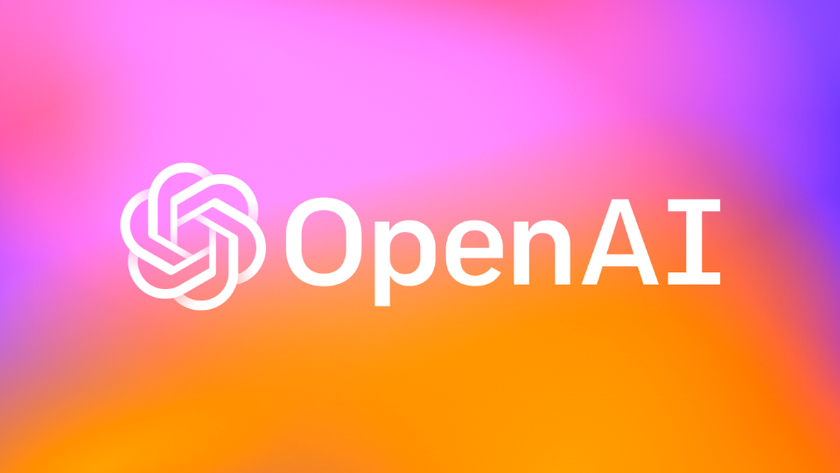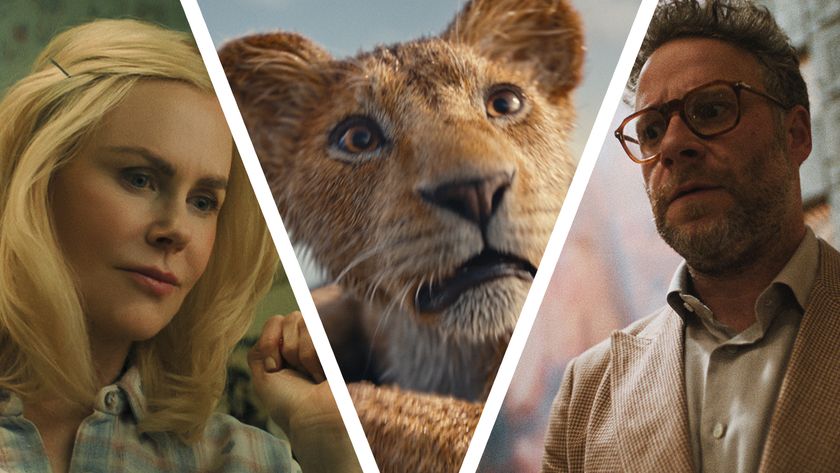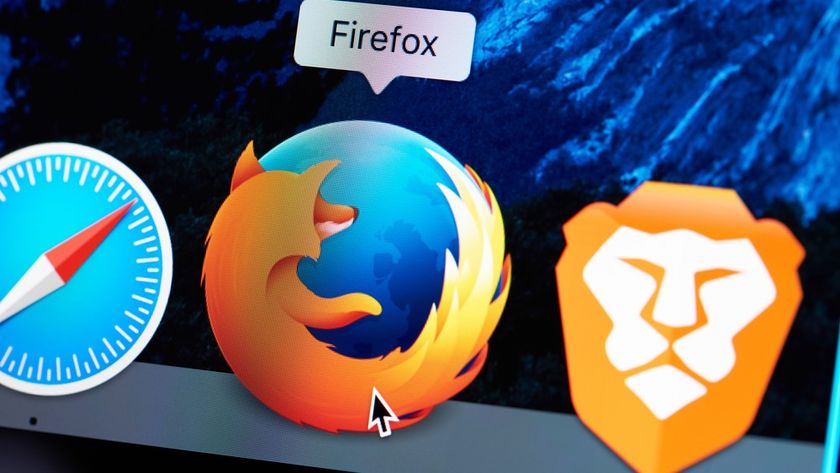In Notepad, you may be able to see important data from the file, among the formatting characters. Copy and paste these into a new document. You won't have any of the original formatting, but often this is all that's needed to rescue the content. You can always re-apply the formatting.
Corrupt zip files
Zip files are often subject to corruption, but they can be fixed. One free tool for fixing broken zip files is pkzipfi x. Download 'pkzipfi x.exe' and copy it to the root of your hard drive. Move your corrupted zip file here too.
Choose Start, (Run) and enter 'cmd' into the command line. Click 'OK'. Make sure that you're at the root of the C drive by typing cd .. [Enter] twice. Now type in the following command: 'pkzipfi x', followed by the filename of the file you want to fix. Press [Enter]. It will be resaved as 'PKFIXED.ZIP'.
If you need to recover an office file, try Easy Recovery File Repair from Kroll Ontrack, which you can get for a limited feature trial. Select the type of file you want to recover and then browse to it. Click 'Next' and the software will attempt to recover the file.
If you've downloaded a file that's turned out to be corrupt, try downloading it again under a different filename. If the new version is no better, use Corruption Corrector, which will try to recover a complete file from two or more corrupt versions. It's free from http://ccorr.source forge.net, but you'll need a Java Runtime Environment installed.
Hidden windows
Get daily insight, inspiration and deals in your inbox
Sign up for breaking news, reviews, opinion, top tech deals, and more.
Sometimes a crashed process can lose you data. If Explorer.exe crashes while you have windows open that hold unsaved data, you may lose the contents of the windows and be forced to start over. However, a cunning little tool called Unhider could come to the rescue. It enables you to reopen hidden windows, giving you a chance to save your work before rebooting.
Severely corrupt data could mean that your PC won't boot and you'll need to re-install Windows before you can use it again. You may find yourself in a similar position if you have damaged sectors on your hard drive. If you can't get into Windows you could potentially lose all the data on your Windows drive or partition. This is where BartPE comes in.
The Bart Pre-installation Environment is basically a cut down version of Windows that lets you browse your drive and recover data from it. If you have a CD rewriter, you can install a disc burning plug-in based on the free program CD Burner XP Pro that will let you transfer lost files to disc. Bart PE provides a slow interface that isn't suitable for day-to-day computing, but enables you to rescue lost files prior to a re-installation of Windows or before resetting your computer using recovery discs.
Start by downloading PEBuilder and installling the program in the usual way. Put your Windows XP CD into your CD drive, browse to My Computer, right-click this drive and choose 'Explore'. Copy the i386 folder to the root of your C drive. PEBuilder will use these files to create the basic disc. You'll also need CD burning software like CD Burner XP Pro.
Burn up
Double-click 'CDBurnerXP_Pro_PEBart_ Plugin.exe' and extract it to the 'PEBuilder3110a\plugin' folder. Install CD Burner XP Pro on your computer and browse to 'Program Files\CDBurnerXP Pro 3'. Copy all of the files, plus the Resources and AVI folders, into the Files folder inside 'PEBuilder3110a\ plugin\cdburnerxprpo3'.
Launch PEBuilder and set the source path to 'C:\'. For the Media output, select 'Burn to CD/DVD' and opt to auto erase RW. Click 'Plug-ins' and select 'CDBurner XP Pro' from the list and click 'Enable/ Disable' followed by 'Close'.