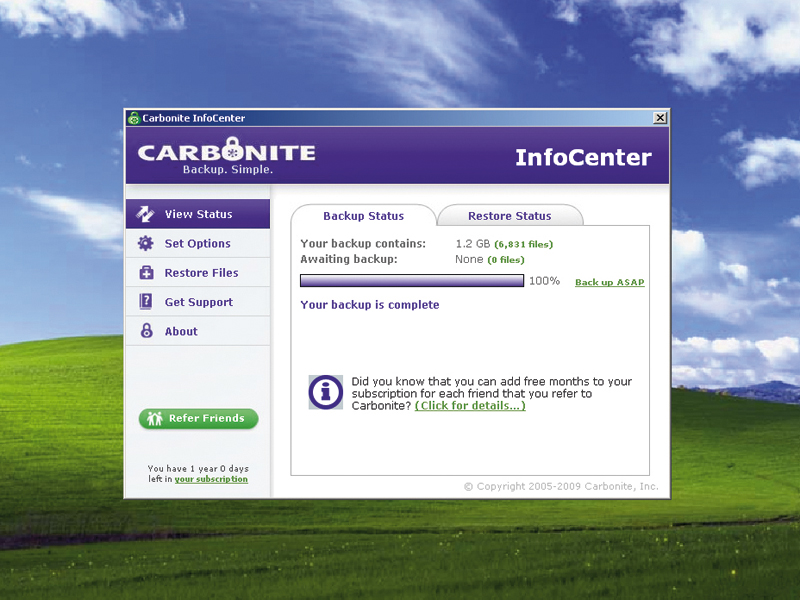
Even though it's something we all know we should be doing, for many of us, backups aren't carried out often enough. Perhaps one of the biggest reasons for this is a lack of suitable storage media – and that's our topic here.
It's not just the hardware that gets in the way, though; the amount of effort it takes to complete the back-up process is also a hindering factor. If your only option is to copy your hard drive onto a stack of 50 CDs, it's not a chore that's going to get done any time soon, or often.
The key to data protection is making the back-up process as quick and easy as possible, and thus making sure it gets done frequently. Having storage media of adequate capacity is vital, but equally important is keeping to a minimum the amount of data that has to be backed up.
Just your documents?
An important consideration is whether to back up your entire system or only data files such as emails, documents, photographs, audio tracks and so on. Backing up an entire system involves disk imaging, which, as the name suggests, makes a copy of everything on your hard disk – data, programs, settings and all.
This means that if you use a recent disk image to recover your PC after a crash, it'll look and feel exactly as before. In many ways this sounds like the ideal solution, but inevitably there are some downsides: because you're backing up so much data, the process is slower and you need a larger storage solution.
When you bear in mind that restoring from a backup is, hopefully at least, done infrequently, it does rather put a question mark over the wisdom of solely using disk imaging. For now, let's assume that we're thinking in terms of backing up only the data, not the settings, on your hard disk.
Get daily insight, inspiration and deals in your inbox
Sign up for breaking news, reviews, opinion, top tech deals, and more.
In all probability there will be two types of data on your PC: data that changes and data that remains constant. Word documents or PowerPoint presentations that you're currently working on will be in a state of flux, but once you've finished them, they'll probably remain on your hard disk for reference without further changes. Similarly, your digital photographs will be on your hard disk for convenience, but, in many cases, won't be edited more than once.
Certain back-up apps will only rewrite those files that have changed since the last backup, which will speed up the whole process. However, the very first backup you make will be a full one, so this approach doesn't reduce the required capacity of the back-up media.
Recognise active data
The solution to this dilemma is to recognise which folders contain active data and which contain static data and then treat them differently. Static data is written just the once to some external storage media and held as an archive.
Since this archive won't be rewritten, it's cost effective to use cheap media such as DVD-R or BD-R. Now it's only necessary to continuously back up the remaining folders, which contain active data. Although our main theme here is back-up storage, it's important to think about the software options since this could have a bearing on your choice of storage media.
It's perfectly feasible to back up your data with no special software at all. Simply using Windows Explorer to copy files and folders from your internal hard disk to some external or removable storage media is an acceptable solution. However, it's a time consuming and error-prone process.
As a big reason for our failure to make adequate backups is often that it's too much hassle, it might be worthwhile investing in some dedicated back-up software to do the hard work for you. This type of software offers several advantages over manual copying. First, you only have to specify which files and folders you want backed up once. From then on, everything's done automatically.
Second, back-up software can recognise which files have changed since last time and only back these up. Finally, you don't even have to remember to carry out your backups. With most packages you're able to specify a back-up schedule where the software automatically backs up your system at the appointed time, as long as you've got your back-up storage ready to go.
While opinions differ on the ideal form of storage for backup, the one vital aspect for total data security is that it must be completely separate from your PC. Admittedly, a second hard disk fitted internally in your PC would provide a degree of security (from a disk crash, for example) but it would be no help at all if your PC was stolen or damaged in a fire.