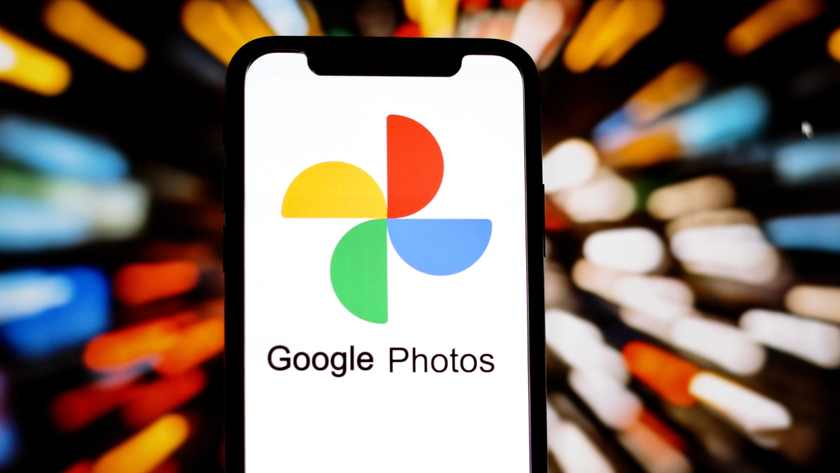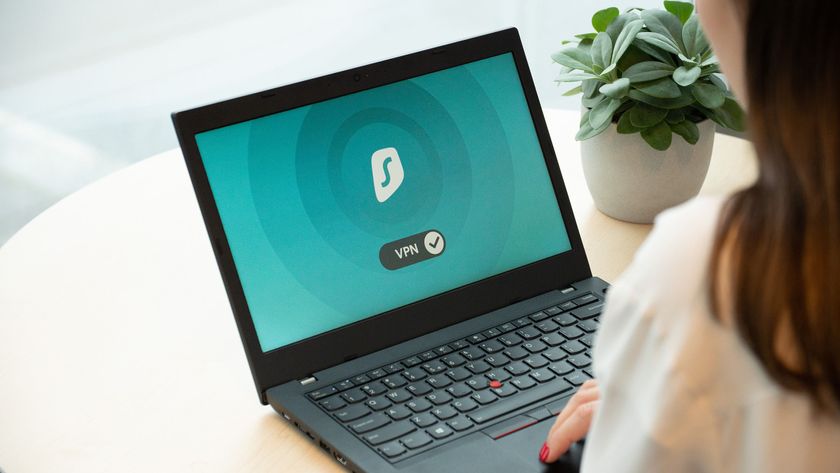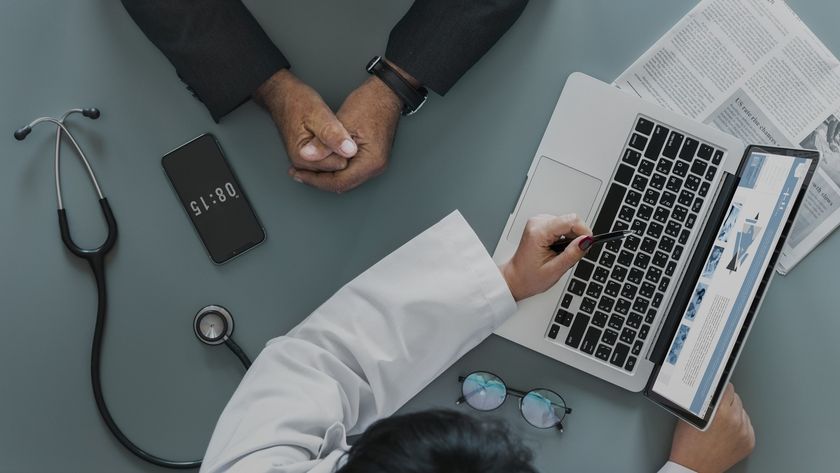Complete guide to making your PC quieter
Stop your PC sounding like an air-conditioning unit
We now come to case fans, and you may not even need to replace the ones that are currently in your case. One of the main issues with fan noise isn't the fan, but the fact that it's screwed directly into a metal case, causing unneeded vibrations. A simple way around this is to isolate it from your case using rubber mounts, or a sleeve such as the Fansis rubber gasket (£3.39).
Alternatively, there are plenty of quiet fans available that will enable you to push plenty of air through your case without making it end up sounding like a helicopter. The bigger the better here, so if your case contains 80mm fans, but has mounts for 120mm fans, then replace your existing fans with the latter.
Good examples of quiet fans include the Noctua NF-P14 FLX (£20) and the quirky-looking Coolink Ultra fans (£11).

Finally, we have the PSU. If your computer has a standard, unbranded PSU, then this is more than likely to be the noisiest player in your PC. There are plenty of quiet PSUs available that cut out this kind of noise dramatically, such as the Fractal Design Newton models (from £109).
Spinning down
Your next job is to slow down those fans, as even a quiet fan will make a noise like a wind tunnel at full speed. Most current motherboards make this an easy job, as their power connectors can accommodate PWM control. This enables your motherboard to adjust the voltage applied to each fan on the fly, depending on the temperature.
However, many people prefer to have a PC that's consistently quiet all the time, and not every fan can be controlled by PWM either. Your solution here is to venture into fan controllers.
Get daily insight, inspiration and deals in your inbox
Sign up for breaking news, reviews, opinion, top tech deals, and more.
In the early days of modding, plucky enthusiasts found that you could place a resistor in the middle of a fan's 12V power cable to step down the voltage applied to a fan. These days, however, you can spare yourself any soldering work by ordering a ready-made Zalman RC100 (£2.50), which is available in both 5V and 7V versions.
A similar effect can also be achieved using a Molex splitter cable. A Molex cable gets power from your PSU's 5V and 12V rails, and a Zalman ZM-MC1 cable (£2.60) enables you to connect a case fan to just the 5V portion and keep the noise right down.
Plus, if you want to achieve this effect with several fans, then the Fractal Design Fan Power Splitter (£13) will split the voltage from a Molex cable into a number of different voltages and power up to 16 fans, and it will also sit neatly in a slot backplate.
Bear in mind, however, that fans require a minimum voltage to spin up, and not all fans can run on 5V. Your fans' minimum voltage is usually listed in the specifications, so check this out first.
If you want a bit more control over the speed of your fans, then it's also worth investing in a fan controller, which introduces a variable resistor to the circuit to vary the speed. One classic example is the insanely cheap Zalman FanMate (£4), which will control one fan.
However, if you want to control several fans, it's also worth investing in a multiple fan controller that slots into a drive bay. The Scythe Kaze Master (£30), for example, allows you to control four fans while also providing temperature and fan-speed read-outs.

Alternatively, there are also ways in which you can take advantage of PWM control via software. One example is SpeedFan, which tells you the speed at which your fans are spinning, and enables you to adjust the speed with fine-grained digital controls.
Usefully, it also probes the thermal diodes of some of your components, so you can see the exact effect that your tweaks are having on system temperature. When you've reached the level of fan noise with which you're happy, head to SpeedFan's Charts tab, tick the boxes for the temperatures you wish to monitor (CPU cores are key) and then run a CPU-intensive application.
A good example is the CPU torture test in Prime95, which will comprehensively hammer the CPU. Leave this running for an hour or so and keep an eye on the temperature, and then look at the log chart in SpeedFan. If your CPU is going into dangerous temperature-territory (the temperature threshold varies between CPUs, but as a general rule you want to keep the core temperature under 70°C), then you'll need to increase the fan speeds.
You can perform a similar job with your graphics card. AMD's latest Catalyst drivers feature a fan speed control in the Overdrive section, but your best friend when it comes to GPU temperatures and fan speeds is the venerable RivaTuner, which does a fine job of probing both AMD and NVIDIA GPUs.
In the app, click on the triangle next to 'Customize' below your graphics card's name, then click on the picture of the graphics card, go to the Fan tab and tick the box that says 'Enable low-level fan control'.
Another useful feature to found in RivaTuner is GPU temperature monitoring. Again, click on the triangle next to 'Customize' and select the icon with a magnifying glass over a chip. You'll then be given a series of graphs. Hit the 'Record' button at the bottom and run a GPU-intensive 3D game for a while. You can then quit out of the game and check the temperature read-outs.
Check the sorts of temperatures you should be looking for on your GPU online, and make sure that nothing is going into the danger zone. This is particularly useful if you're using a third-party GPU cooler hooked up to a fan controller.
Hard drive noise
Once you've tamed all your fans into submission, your final port of call is to deal with the grinding clicks from your hard drive. As with case fans, hard drive noise can be dampened by isolating the hard drive from the rattly, metal cage it sits in with rubber mounts, such as the Scythe Hard Disk Stabiliser II (£6.84).
If you want to go one stage further, then you could also considering investing in a complete enclosure, such as the Smart Drive 2002C HDD Silencer (£70), which will muffle those mechanical grumbles even further.

Bear in mind, however, that hard drives get very hot when they're running at full whack, so make sure you have plenty of airflow going over an enclosure such as this. You can also monitor the temperature of your hard drives via SpeedFan.
-------------------------------------------------------------------------------------------------------
First published in PCFormat Issue 236
Liked this? Then check out
Sign up for TechRadar's free Weird Week in Tech newsletter
Get the oddest tech stories of the week, plus the most popular news and reviews delivered straight to your inbox. Sign up at http://www.techradar.com/register