1. Piles of RAM

At least these days the packaging for most memory modules is pretty uniform, so it's much easier to work out the appropriate speed and capabilities of different sticks without too much head scratching and whimpering. We'll be using some relatively decent 1,600MHz 8-8-8-24 DDR3 modules.
2. Two by two

You'll need matching pairs of sticks to get the best out of your memory selection, especially if you want to overclock it. Note also that which slot you use can make a difference depending on your board, it's worth checking your motherboard manual to make sure there's no odd configuration requirements.
3. The SPD

If you fire up CPUZ and click the SPD tab you get a rundown of the default timing settings, this will also include any overclocking settings for Nvidia SLI memory or Intel's XMP. It also takes a nose through the CPUZ dump for more details. So you can use these for your own nefarious needs.
4. BIOS tricks
Get daily insight, inspiration and deals in your inbox
Sign up for breaking news, reviews, opinion, top tech deals, and more.
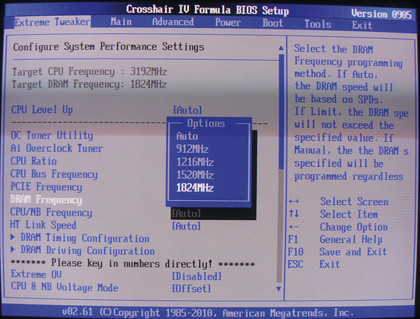
In certain ways the best way to overclock memory remains the BIOS, memory timings are generally so tight that it's easy to lock the machine during Windows boot. So it's a quick reboot and into the BIOS to tweak the settings again, after your umpteenth attempt at getting more speed..
5. CAS this, RAS that
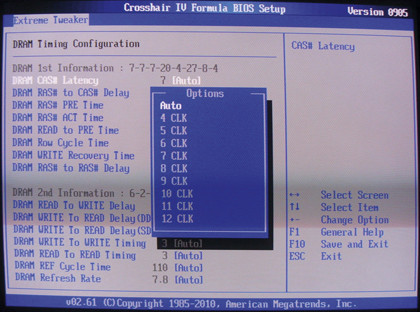
The sheer number of memory timings available can be bewildering and confusing, which is why they are often listed on their BIOS page. If you stick with the core timings we've already covered that's more than enough to be playing with and ideally there's not too much variance, anyway.
6. Tweak me
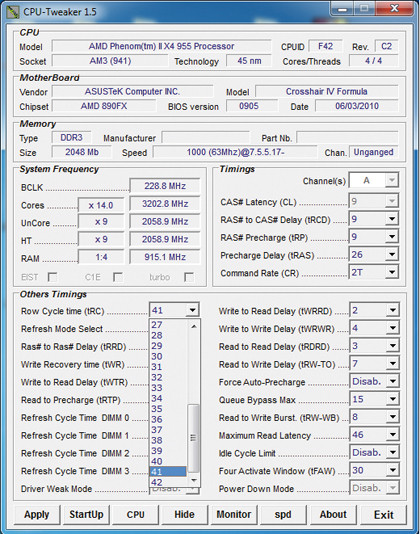
For memory fiddling take a look at tweakers.fr, both its MemSet (for external controllers) and CPU-Tweaker (for integrated controllers) are an excellent way to play with almost all of the memory settings from within Windows or at least provides a way of checking the existing settings.
- 1
- 2
Current page: Overclock DDR3 memory: step-by-step
Prev Page Overclock DDR3 memory: what's the advantage?