20 Snow Leopard problems solved
Solutions for common OS X 10.6 annoyances
11. "Where have some of the preferences gone?"
Snow Leopard rearranged a lot of the System Preferences panes and in particular the Archives, Disk Images and Processors panels were removed. The Disk Images pane isn't needed at all, but the other two are in Developer/Extras/PreferencePanes/Processor.prefPane and System/Library/CoreServices/Archive Utility.app/Contents/Resources/Archives.prefPane.
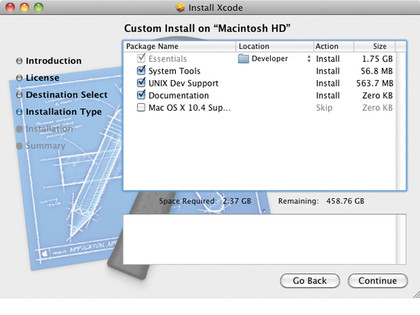
If you double-click these files to reinstall them, Snow Leopard will insist they are already there, so delete everything from Library/PreferencePanes first.
12. "How can I find and open a single hidden file?"
Previous versions of OS X would hide any hidden files on your system unless you changed the preference key in Terminal to display them. However, doing this makes all hidden files visible in all folders until you change the preference key back again. If all you want to do is open a single hidden file, that's a bit excessive.
Alternatively, you can make them temporarily visible from within the Open dialog itself. Press Command+Shift+. to toggle hidden files on and off. This only works in the Open and Save dialogs, not in ordinary Finder windows.
13. "How do I get rid of the blue glow in Exposé?"
Get daily insight, inspiration and deals in your inbox
Sign up for breaking news, reviews, opinion, top tech deals, and more.
There's no preference pane option to control this aspect of Exposé, but you can hack it. Navigate to System\ Library\Core services and right-click Dock. Choose Show Package Contents from the context menu and navigate through to Contents\Resources.
The two files you're interested in are expose-window-selection-big.png and expose-window-selection-small.png. The second one is just for windows minimised to the Dock.
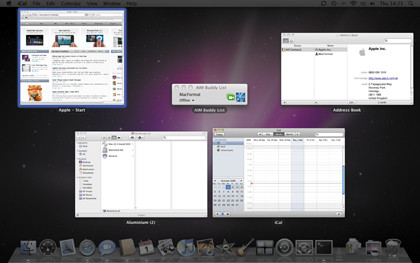
Use an image editor such as Seashore to change the colour of these image files without altering the transparency, then save the result. Be warned, however: doing this will mean the Dock's digital signature no longer matches the reference value used by Apple, meaning it will be denied access to the keychain.
If ever it needs access, you may need to reinstall the Dock or restore from backup.
14. "The icons from the menu bar have vanished"
If you use any utilities that modify the menu bar, such as iStat Menus, occasionally other menu icons may randomly appear and disappear. This is caused by incompatibilities in those menu extensions; you should upgrade or uninstall the utilities concerned to correct the problem.
15. "Snow Leopard won't install on the hard disk"
If you've experimented with Boot Camp in the past and subsequently removed Windows, the installer may refuse to put Snow Leopard on your internal hard disk. This is because the partition map for your hard disk doesn't always get properly updated when Boot Camp is removed.
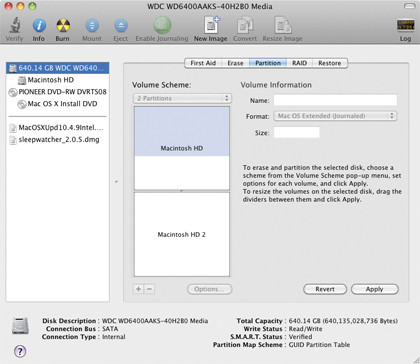
You can fix this in Disk Utility, accessed from the Utilities menu of the installer. Select the hard disk, click the Partition tab and move the partition line away and then back again. Click Apply to rewrite the partition map.
Alternatively, provided there's nothing important on it, you could delete and recreate the partition.
16. "Can line breaks be added in Text Substitution?"
The Language & Text System Preferences pane has a list of auto-replace sequences, so that (c) gets replaced with © and so on.
You can also add your own. If you include \n in the replacement text, this will be expanded to a line break when the substitution is made. This is useful for adding your address to the top of a letter, for example.
You can also enter the text in TextEdit and then paste it into the Language & Text pane as the replacement text.
17. "I can't change application icons"
The old technique of copying and pasting icons from one file to another in the Get Info panel doesn't work anymore in Snow Leopard for all the Apple applications. This is because the file permissions for these files are set to read-only for all users except root.
There are two ways around this: you can just set the Permissions to read-write for that file (you'll obviously need to supply the administrator password for this); or you can quit Finder and relaunch it as root from Terminal. Type sudo /System/Library/CoreServices/ Finder.app/Contents/MacOS/Finder.
18. "QuickTime X won't auto-play"
Snow Leopard has removed the preferences pane for the new QuickTime player but the preference keys still exist – use Terminal to set QuickTime to automatically play a movie when it opens, without you having to click the play button first.
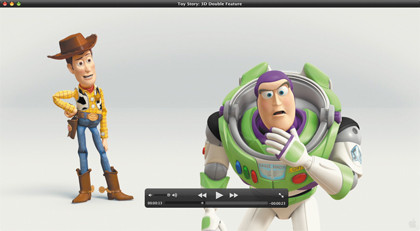
Type the following: defaults write com.apple.QuickTimePlayerX MGPlayMovieOnOpen 1.
19. "I can't run Windows apps via Parallels"
If you're still using an old version of Parallels Desktop (2.5 or earlier), Snow Leopard's installer moves it to an Incompatible Software folder on your hard drive. The latest version of Parallels (4.0) is fully compatible with Snow Leopard, however it costs £25 to upgrade.
You can find a list of other incompatible software here.
20. "QuickTime videos simply refuse to play"
The new QuickTime X may report for certain video files that 'The document cannot be opened'. This appears to be a problem with the reading of AC3 soundtracks.
Just switching to the stereo version of the track doesn't help, but you can open the file in QuickTime 7 and remove the AC3 soundtrack completely. Of course, you could just play the file in QuickTime 7 instead.
- 1
- 2
Current page: 11-20: Preferences, the menu bar and installation
Prev Page 1-10: Exposé, screensavers, Stacks and more