How to free up space on your iOS device
What to do when your iPad, iPhone or iPod touch is running low on space
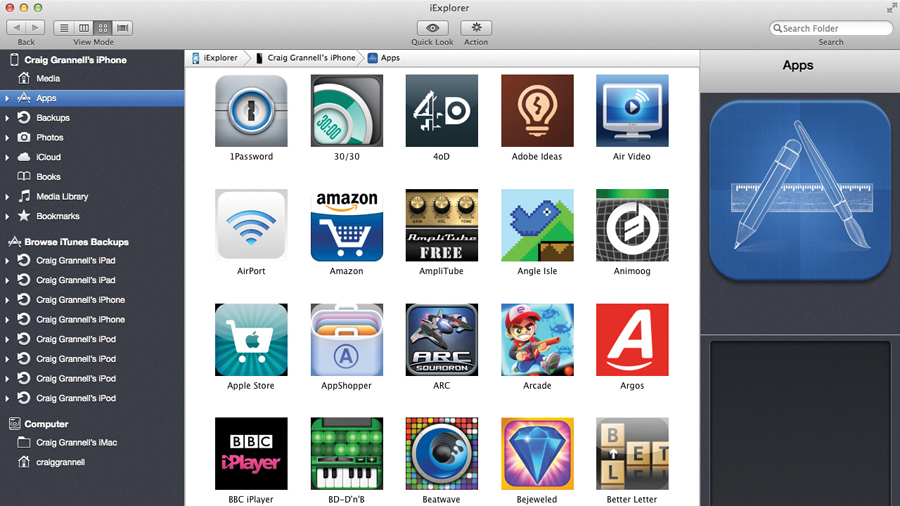
Update: iOS 11 is out now! It's 1.7GB in size, so if you're concerned at all about space, you may want to follow these tips to make some room on your iOS device.
Computers used to be all about expandability. Essentially you owned a box that could be tailored to your needs as your requirements evolved. A popular upgrade path was storage, adding new hard drives as your files grew in size and number. But with Apple's touchscreen revolution, everything changed.
The iPhone, iPad and iPod touch are more like appliances than 'traditional' computers - they're sealed boxes that forever remain as they were the moment you purchased them. You can no more extend their storage capabilities than you can add a new compartment to your fridge-freezer.
A quick look at Apple's modern hardware suggests its entire line-up is heading in the same direction, but iOS devices are more restricted than Apple's desktops and notebooks. After all, if you need more storage for a MacBook Air, you at least have the option of offloading large documents to an external hard drive (and, of course, then sensibly backing up that data along with the internal drive's, either locally or to an online service such as CrashPlan).
But iOS devices aren't designed that way. They don't have a USB port or a user-accessible file structure. The intention is that you store everything on the device itself (well, almost everything - services like iTunes Match enable you to grab your music from the cloud).
Therefore, an important tip when it comes to better iOS device storage and management comes at the moment of purchase: buy the model with the most storage that you can afford, unless you're absolutely convinced you won't need it.
Even then, reconsider; be mindful that as technology evolves, demands for storage increase. Retina screens require larger applications, and iOS cameras can shoot HD video, which requires a huge amount of space.
Get daily insight, inspiration and deals in your inbox
Sign up for breaking news, reviews, opinion, top tech deals, and more.
Also, demands on iOS devices are increasing purely on the basis of what they can now do. People frequently shoot and edit video, work with photography, read magazines and compose music on iPads and iPhones. All these things require lots of storage.
If your device gets really full, it alerts you. Also, things stop working. You won't be able to install new apps or shoot video new footage. You may find that updating apps becomes problematic, because the device doesn't have enough space to download, unpack and install updates before deleting older versions.
We offer advice for dealing with such a situation, along with managing iOS storage in general. Note that this isn't intended as a start-to-finish walkthrough, more a series of ideas that can be utilised to free up space.
As ever, we should stress the importance of back-ups before making major changes to iOS devices. Even if you're backing up to iCloud, make the occasional local back-up (select your device in iTunes and click 'Back Up Now' on the Summary page).
Local backups are also useful when it comes to dealing with app data, because you can later use iExplorer to fish out settings and other documents from such a backup, even if those things have long been removed from your device. Also ensure before making any major changes in terms of deleting content that you don't only have said content on your iOS device.
For music, sync your device with iTunes to transfer tracks to your Mac (although you can grab previous purchases from iTunes, if necessary). For photos and movies, transfer them across by attaching your device to your Mac via USB, launching iPhoto, selecting the device and clicking the Import button.
How to manage iOS device storage
1. Check device capacity in iTunes

Although iOS devices no longer require iTunes, Apple's desktop app remains useful from a device management standpoint. Connect your device (via USB or over Wi-Fi) and select it from the Devices button. Across the bottom of the window, you see a chart detailing what's taking up room: audio, photos, apps, books and 'other'.