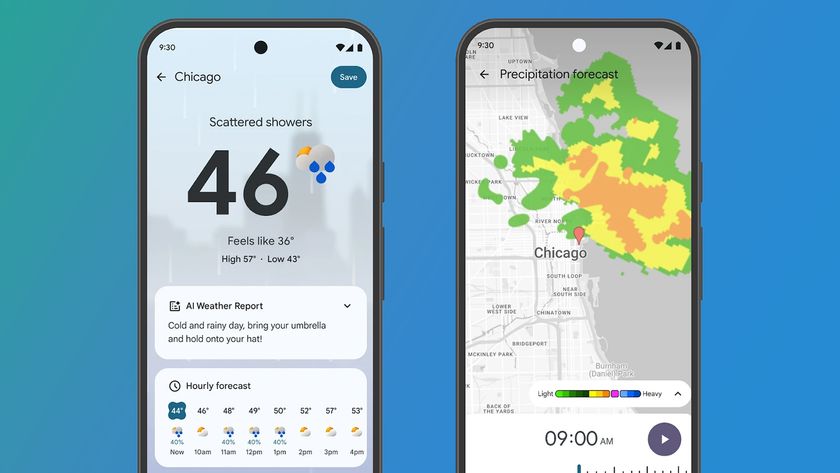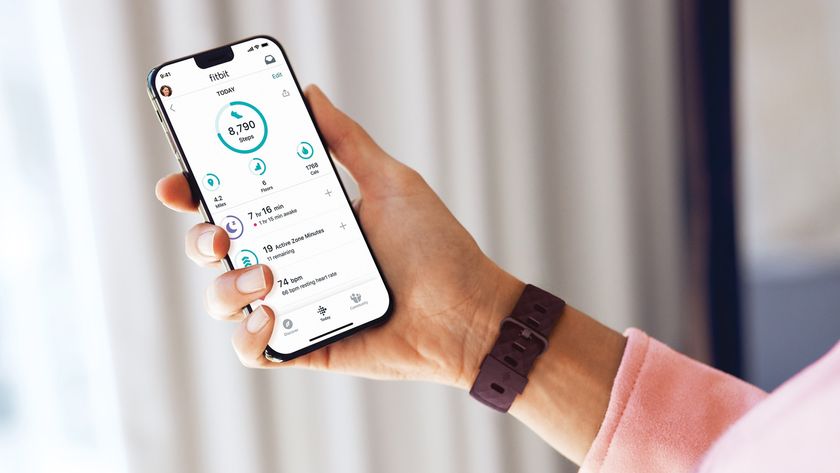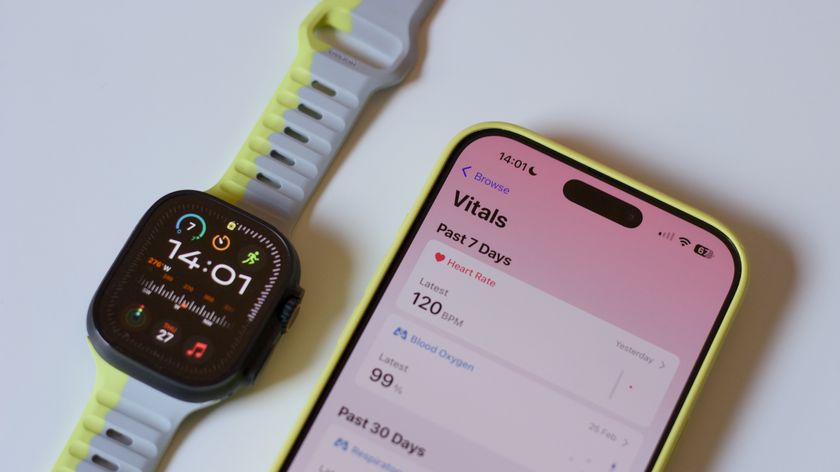Our secret shopper tests the Apple Genius Bar
Ask a Genius, says Apple – but should you? We found out
Previous impressions
Before we set out, we'd asked others their impressions of Apple Store Geniuses. One recurring theme was their aloofness, a certain air of invulnerability. Certainly, when our Genius was on familiar turf, the verbiage flew thick and fast, which might have confused a non-technical customer (which, we would have thought, was a large proportion of those seeking support).
Even their physical position at the Genius Bar we attended – on a raised platform behind the Bar, with the customer seated on a stool at floor-level – is, we would have thought, one calculated to put the customer at a psychological disadvantage.
Apple should perhaps learn that putting staff in T-shirts doesn't necessarily convey approachability. As for customers, we'd say that doing a little of your own research when you have technical niggles can pay huge dividends – you might even join the ranks of Apple Geniuses!
Case 1: The dissapearing screen
We arrived at the Store ten minutes early and saw our name on the flat-panel screen behind the bar. After a minute or so, a Genius introduced himself and asked our name. He did a quick check of the schedule (on the inevitable MacBook Air) to confirm that we were next, and we started.
We explained that we were recent Windows switchers, and that we'd been lent the MacBook for a few weeks. Assuming an air of bewilderment, we told the Genius how everything but the Desktop had suddenly disappeared from the screen as we were checking directions to the Store before we set off.
Get daily insight, inspiration and deals in your inbox
Sign up for breaking news, reviews, opinion, top tech deals, and more.
At this point the interview began to resemble a demented game of charades, as the Genius mimed the possible directions in which the screen might have cleared of its contents, and we responded with our version of events. After a slight pause, the Genius headed for the System Preferences on our MacBook: he seemed to be on to something.
He started to explain what Exposé was and showed us its System Preferences pane, together with a hurried explanation of how the [F9], [F10] and [F11] keys are used to invoke Exposé for all windows, application windows and the Desktop respectively before the penny dropped. He checked whether Spaces was enabled (it was). He tried the [Ctrl]+Left arrow shortcut, to see if the applications described returned to the Desktop (they did).
Relieved to be on familiar ground, the Genius then gave a full explanation of Spaces, together with a demonstration of how to drag application windows from one Space to another. He left Spaces enabled, and chose to show its icon in the menu bar, so that this novice user wouldn't accidentally invoke it again.
Genius rating:
A good start. We gave our Genius a few clues (Windows users are prone to hitting [Ctrl] instead of C), which he picked up on. The explanations of Spaces and Exposé were spot-on, and the final fix (leaving Spaces enabled, with its menu bar item visible was good, too.
Case 2: Missing iPhoto libraries
Now for the big one. We explained that we'd imported several batches of images into iPhoto and had created multiple libraries to keep some separate, though all the pictures were important to us. Problem was, something had happened during the upgrade from iPhoto '08 to iPhoto '09, and now we couldn't see any of the libraries: was there any way of getting them back?
The Genius launched iPhoto, to be greeted with a blank application window. Then, without explanation, he quit iPhoto, then relaunched it whilst holding down the C and O keys – the key combination that allows you to rebuild the iPhoto libraries. A few more seconds of thought, and he quit iPhoto without rebuilding anything. Was he stumped?
No. He went for our Home folder, then the Pictures folder. He pointed out the three iPhoto Libraries, then [Ctrl]-clicked the first one, choosing Show Package Contents from the resulting contextual menu. He explained what an iPhoto library is, then showed us the various files and folders inside the library he'd opened. It was a little rushed, and we'd say the average Mac newbie would have had difficulty following the explanations, but at least our Genius was rationalising his choices as he went along.
With a flourish (he was obviously on a roll now), he dragged the Originals folder from our first iPhoto library onto the Desktop and closed the Library folder. He then launched iPhoto, holding down the O key as he did so and, when prompted, created a new library. Once he'd dragged the Originals folder to the new iPhoto library, he showed me that the pictures had been restored, then dragged all three libraries to the Trash.
Pardon our ignorance, we said, but wouldn't deleting the other two libraries – the ones from which he'd not recovered the Originals folder – mean that the images couldn't be retrieved? He looked in the Trash, opened up the second iPhoto library, dragged the Originals folder to the Desktop, closed the Trash folder and told us we were back in business. We wondered about the third iPhoto Library, but kept quiet.
Genuis rating:
A mixed bag, this one. The diagnostic skills were very much in evidence, but sometimes to the detriment of the customer. We'd explained that we wanted all our pictures back, but our Genius was about to let us have only one batch, before we intervened. Other customers haven't been so lucky.
Case 3 : Cryptic error message
Almost as a parting shot, we mentioned the error message we'd seen while we were using Boot Camp Assistant. Might it, we wondered, be connected with the large iMovie files on the hard disk?
This time, the Genius seemed to flounder. Had we tried Disk Utility? Yes, we had. Maybe we should give it another go, he suggested, then reached for the MacBook Air with the appointment list. We'd had our 15 minutes.
Genius rating:
Not very satisfactory at all. Perhaps our Genius wasn't familiar with that error message, he might not even have used Boot Camp Assistant. Either way, not very helpful.