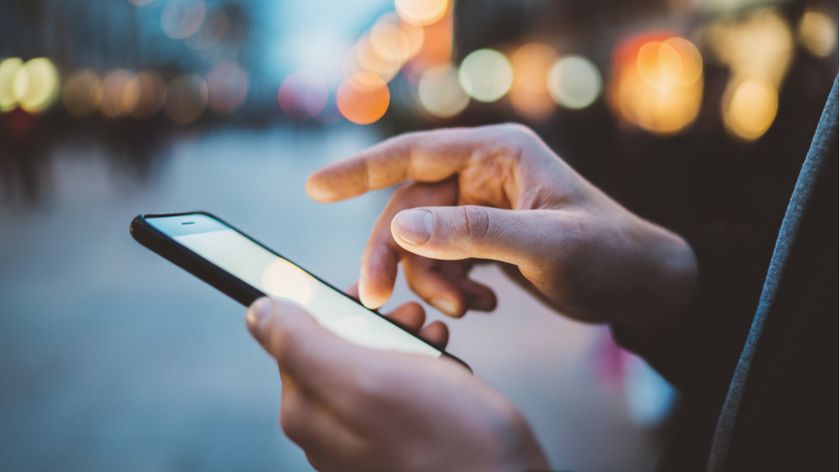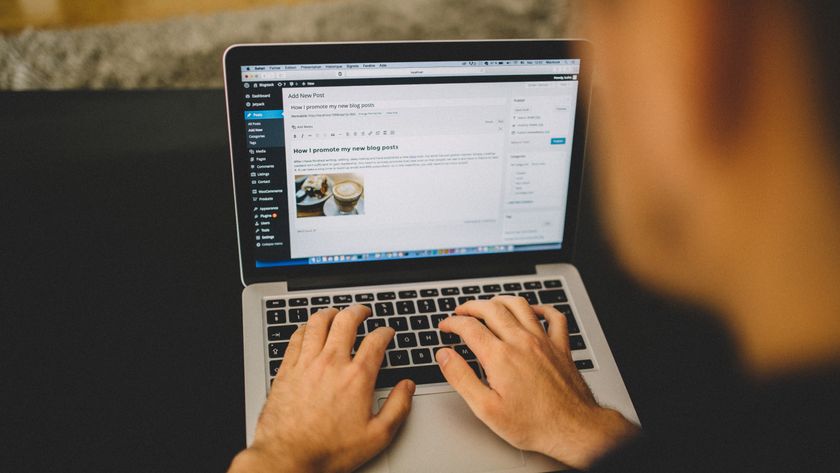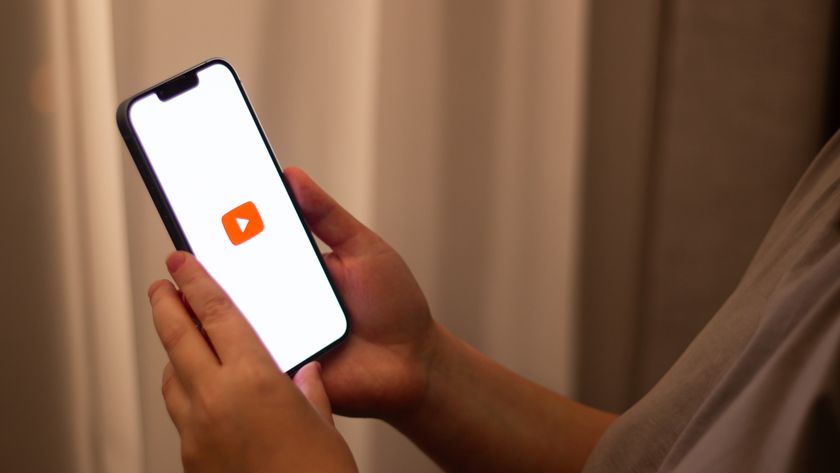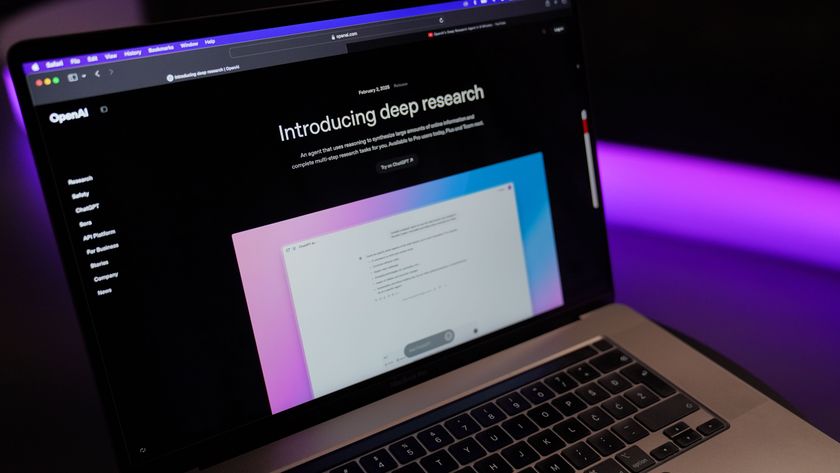Or you could simply stream and, crucially, control iTunes audio from your Mac using Logitech's Squeezebox Duet (£279), which comprises both a receiver and remote control with 2.4-inch colour display.
3. Use your Mac's shared Folder
Streaming content from one place to another is great, but what if you want more control of your iTunes library – to add content stored elsewhere, or to share the same library among different users on the same Mac? Your best bet is to copy your iTunes Music folder to the Shared folder on your Mac.
By default iTunes places the iTunes Music folder in Home> Music > iTunes > iTunes Music. To change it, simply go to iTunes > Preferences > Advanced, then pick your iTunes folder location. In this case it would be Macintosh HD > Users > Shared > iTunes Music. The next trick is to move all your media from iTunes' default music folder to the new location by picking File > Library> Consolidate Library.
You may have to wait a while while it does this. Also make sure you've checked Preferences > Advanced > Copy Files To iTunes Music Folder When Adding To Library. Then simply make sure other versions of iTunes – being used by different people on the same Mac, or on separate Macs – are all pointing to the same location.
Now this is where is gets slightly tricky. Remember we said only to copy your iTunes Music folder? That was to avoid the possibility that other users might mess around with your playlists. To help ensure this doesn't happen you need to keep the iTunes Library ITL and XML files in their original location – this way everyone who accesses your iTunes Music folder will run their own version of iTunes.
The downside is that iTunes music sharing in this way isn't true multi-user. If you or someone else adds, edits or removes content in the iTunes Music folder you'll need to re-index the entire library using File > Add To Library. You can simplify that process by choosing to update the relevant files if you know what they are. It's a little irksome, but it's doable.
Get daily insight, inspiration and deals in your inbox
Sign up for breaking news, reviews, opinion, top tech deals, and more.
4. Using an external drive or Airdisk
The same rules apply if you keep your iTunes Music folder on an external hard disk connected to your Mac, or on a drive connected to the USB port of your AirPort Express, or AirPort Extreme wireless router (where it's known as an AirDisk). The other option is to keep your iTunes Music folder on the hard drive built into your Time Capsule – assuming you don't use all of its storage for wireless Time Machine backups, of course.
If you plan to store your iTunes Music folder via this route, though, there's another caveat: trying to copy hundreds or even thousands of media files wirelessly to an off-board disk drive will take an absolute age. Seriously, go out for the day, book yourself into a spa or visit some relatives for the weekend. The quickest way is to hook the external drive to your source Mac via Ethernet, USB or FireWire first and then hit Consolidate Library.
Assuming you've done all that then, how well does it work? Of all the options covered here, copying your iTunes Music library to an external hard drive connected to an AirPort Extreme probably works out to be the worst – it's noticeably less responsive than sticking music and movies in Users > Shared on your main Mac, especially if you plan to be doing other things, such as surfing the web, while also serving up DVD-quality movies and music to anyone on the network.
You'll notice that audio and video playback can skip or drop frames, compromising your enjoyment. Mind you, you'll notice that too when different users try to access the same iTunes or QuickTime movie at the same time wirelessly, no matter where your content is stored. For this reason, it's best to work out a set of sharing rules among users.