You may find it difficult to put your finger on exactly what's wrong, but sometimes you just know your machine isn't performing as well as it once did. It might be a bit more sluggish booting, or maybe that redraw seems slower than you remember. We're talking about those little, almost unnoticeable things that hint that your machine isn't running quite as it should and that disaster could be brewing.
So what should you do? Firstly, check to ensure that Windows isn't updating itself, as the arrival of a big upgrade can leave your PC feeling sluggish for days. If you've established that it's not updating, the next thing to do is take a look behind the scenes.
Windows offers many tools to help you do just that. For example, the Event Viewer lets you see exactly what has crashed recently and why. You can open the Event Viewer from the Administrators Tools interface, which is accessed from the Control Panel. The most interesting section of this utility is the System category – it's where you'll find hardware-related errors – although the Application and Security sections can help you to solve other problems too. Browse through to see if anything stands out.
Those running Windows Vista and Windows 7 also have access to a far more easy-to-understand rendering of the same information, which comes in the form of the System Stability Chart. This combines a view of what's crashed with when it crashed and what's recently been installed, all in one graph, complete with an index of how stable Windows thinks that it is.
If your machine is described using a downhill slope, then you know that something is wrong and getting worse, and that either a hardware fault or a driver or application error is to blame.
Another tool worth running to spot potential problems with your machine is HWMonitor, which is used to monitor the temperatures of various components in your computer. You should get a number of readouts for your motherboard – provided that HWMonitor can spot the sensors, of course – and the program will also give you the temperatures for your graphics cards, processors and hard drives.
If one component is running particularly hot then you need to address that problem by cleaning your PC and possibly installing a cooling system.
Get daily insight, inspiration and deals in your inbox
Sign up for breaking news, reviews, opinion, top tech deals, and more.
Keep an eye on things
Benchmarking your PC could shed valuable light on what's happening under the hood. We recommend benchmarking your computer as soon as it arrives or immediately after you've reinstalled Windows. You should also test your machine at regular intervals, storing the figures after each one. This way, you'll have a bank of numbers against which to accurately compare your computer's current performance.
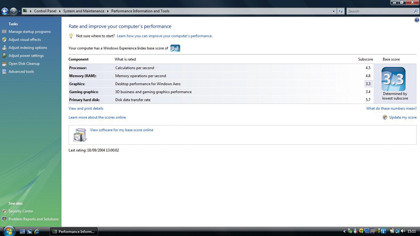
The latest versions of Windows have their own Windows Experience Index to give you an idea of how your machine performs, although it isn't quite as useful for sorting out problems as the likes of SiSoftware Sandra.
Take action: Benchmark your PC
Benchmarks are indispensable when you're trying to find out how new hardware performs, but they're also a great way to work out if there's something wrong with your machine.
There are a tremendous number of benchmarks available for specific tasks, from gaming (Futuremark's 3DMark06) to HD video encoding (TechArp's X264) and 3D rendering (Maxon Cinebench R10). Each of these has a use outside its core competency because they all test a range of subsystems, and can thus be used to create a score for a working machine that future results can be measured against.
If you're looking to test particular components, you'll need a different benchmark. SiSoftware Sandra has numerous tools designed to interrogate individual components, from your network connection to your RAM latency and your CPU's number-crunching prowess. It's a great suite that covers all the major bases and produces industry-standard results that make sense – memory throughput, for instance, is given as a real measurement and not an arbitrary index.
There's a problem with SiSoftware Sandra, though, which is that successive versions don't produce compatible scores. Stick with one version and you shouldn't have any trouble.
Why anti-virus is not enough
You've got antivirus software installed, so you think you don't need to worry about security? Wrong.
Consider this analogy – you've got airbags in your car, so can you drive like Stirling Moss and always get away with it? No. Antivirus software should be thought of as your last line of defence. In an ideal world, it should never be called on to save your skin.
What really keeps you safe is your actions, not elaborate security systems. Your first line of defence should be information. The malware landscape is a fast-moving and fluid place, with new threats bubbling up on a daily, if not hourly, basis – so you need to keep abreast of what's going on.
The easiest way to do this is to read – visit sites such as www.viruslist.com to be treated to a rundown of new threats as they're detected. Better still, add a slew of malware tech sites to your RSS feed list to keep on top of all the news.
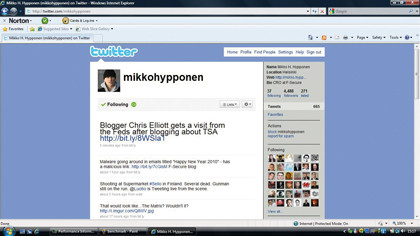
We're fans of www.f-secure.com/weblog, www.darknet.org.uk and www.avertlabs.com/research/blog. If you're on Twitter, follow the likes of F-Secure's CRO @mikkohypponen, Symantec's @ThreatFeed and Sophos' Senior Technology Consultant @gcluley to read about events as they happen.
The key is to arm yourself with details about new threats as they appear.
Social engineering
A canny PC user should also keep an eye on the news. There's nothing the bad guys like more than wrapping up malware in a site or download that's seemingly inspired by a big news event.
When Tiger Woods crashed his car, for example, Symantec discovered that criminals were very quick to post links, video and downloads promising more information on the story. In reality, they were all malware. So be distrustful of unknown sites that offer scoops and videos relating to huge breaking stories, particularly those about very famous celebrities.
And don't worry about missing out. Such is the fast-paced nature of internet-based news, it's unlikely an exclusive will remain the sovereign property of its finder for more than a moment or two. Be sceptical, be patient and you'll be safe. And finally, it should go without saying: delete any unsolicited emails that promise explicit videos of fallen stars on the day they've fallen!
On your guard
You will at some point need to download files from a site you've never visited before – we all do. To be safe here, add a site rating system to your armour (see the 'Get a site advisor' box). When the download has completed, it still pays to be wary.
Even if the file's been rated as safe by your antivirus software, get a second opinion. We recommend VirusTotal, a site that uses up to 40 scanning engines to assess a file. If you're worried, upload your file and check it out.
Take action: Get a Site Advisor
When it comes to security, prevention is better than cure. So wouldn't it be great if you could know in advance whether a site you're about to visit is a hive of malware, rather than finding out the hard way? The good news is that you can.
Many security vendors offer site-rating browser plug-ins that give pages a security grading. These plug-ins work in different ways: some employ white lists and black lists, while others analyse sites on the fly as they appear in your search results. Others still use social ratings to create an impression of how safe a site is before you visit it.
If you're not currently using such a system, we recommend you start now. One of the best on offer is McAfee's SiteAdvisor. When installed, the software uses a traffic-light system to rate sites thrown up by a search as Safe (very low or no risk issues), Caution (minor risk issues) or Warning (serious risk issues).
We're also fans of Norton's Site Safety system. In our testing, we searched for 'free video codec', and of 10 sites recommended by Google, eight were unsafe. The other two contained a total of 28 known threats. Guess which we went to?
Current page: Tools to monitor your PC
Prev Page Hard disk and PSU failure Next Page Virtualisation as a potential solution