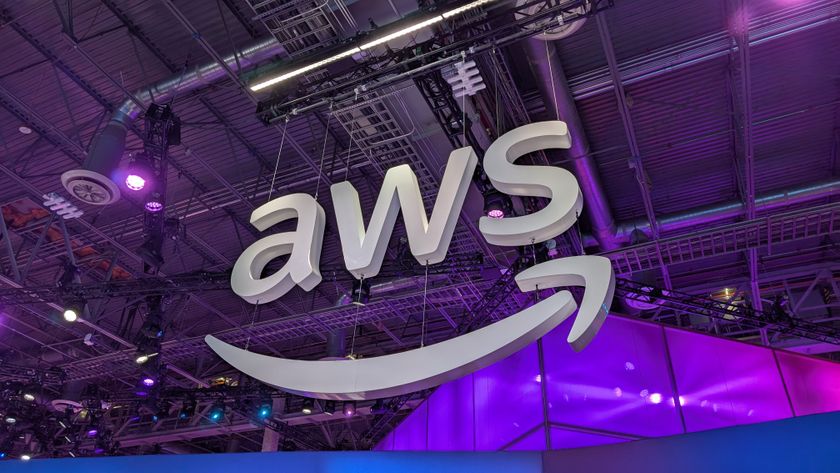Boot into DSL's Live CD desktop and from the Launch menu in the bottom-left corner of the screen select 'Apps | Tools | Install to hard drive'. This will open a command prompt with the installer already running inside it. You need to enter the name of the partition that you want DSL installed onto (you will lose any data on that partition, so be careful).
Reply 'n' to the question of whether you want multi-user logins and 'n' to whether you want to use a journalised filesystem. Make sure that you're sure with the last question, and DSL will install itself. It won't take long, and in a few minutes you'll have a fully working installation.
On our machine, going from BIOS to fully working desktop took around 23 seconds, which isn't too bad when you consider that a version of Ubuntu 8.10 installed on the same machine took 90 seconds to get to the default desktop.
Removal service
If you're not willing to install a separate version of Linux for fast booting, there's still a lot that you can do to speed up the boot time of your current installation. The most obvious involves using the hibernate option instead of shutting down the PC completely. Hibernation has always been a little touch-and-go with Linux, but it's worth giving it another try with a new distro as you may find that it now works. With the latest version of Ubuntu, for instance, you can now select 'Hibernate' from the log-out menu.
Ubuntu also provides a GUI for disabling boot-up services (those that run automatically when the desktop starts), and trimming those that you don't need from the process can save you over 20 seconds of boot time as well as a ton of memory.
Open the Services window from the Administration menu in Ubuntu. This lists all of the non-essential tasks that are started when your computer boots up.
Get daily insight, inspiration and deals in your inbox
Sign up for breaking news, reviews, opinion, top tech deals, and more.
For maximum speed, disable the following: anacron, atd, the automated crash report, the Bluetooth device manager, Klog, syslog, hotkeys management, acpid and apmd. Removing any of these from your system can have unwanted side effects, so make sure that you know how to get back to the original configuration.
It's a case of using common sense, such as only disabling Bluetooth if you don't happen to use it. The Session Preferences window (found in the Preferences menu) lists a similar group of processes that can be disabled.
These only affect the desktop session, so as a result they're not quite as important as the system services. Just disable those you don't need. Following this strategy, we were able to reduce Ubuntu's boot-up time by over 20 seconds.
-------------------------------------------------------------------------------------------------------
First published in PC Plus, Issue 278
Now read BeOS reborn: 30 days with Haiku
Sign up for the free weekly TechRadar newsletter
Get tech news delivered straight to your inbox. Register for the free TechRadar newsletter and stay on top of the week's biggest stories and product releases. Sign up at http://www.techradar.com/register